REST API Reference
AIP's REST API provides a way to programmatically access its core AI functionalities from external applications. You can use it to generate text and images, create embeddings, or interact with your chatbots, all without needing to log in to the WordPress dashboard.
Authentication
All API requests must be authenticated. Access is controlled by a single Public API Key that you can set in the plugin's settings.
- Navigate to AIP > Dashboard in your WordPress admin area.
- Open the Advanced accordion.
- In the Public API Access section, enter a strong, unique key. This key will be used to authenticate all of your API requests. Leaving this field blank disables all public API access.
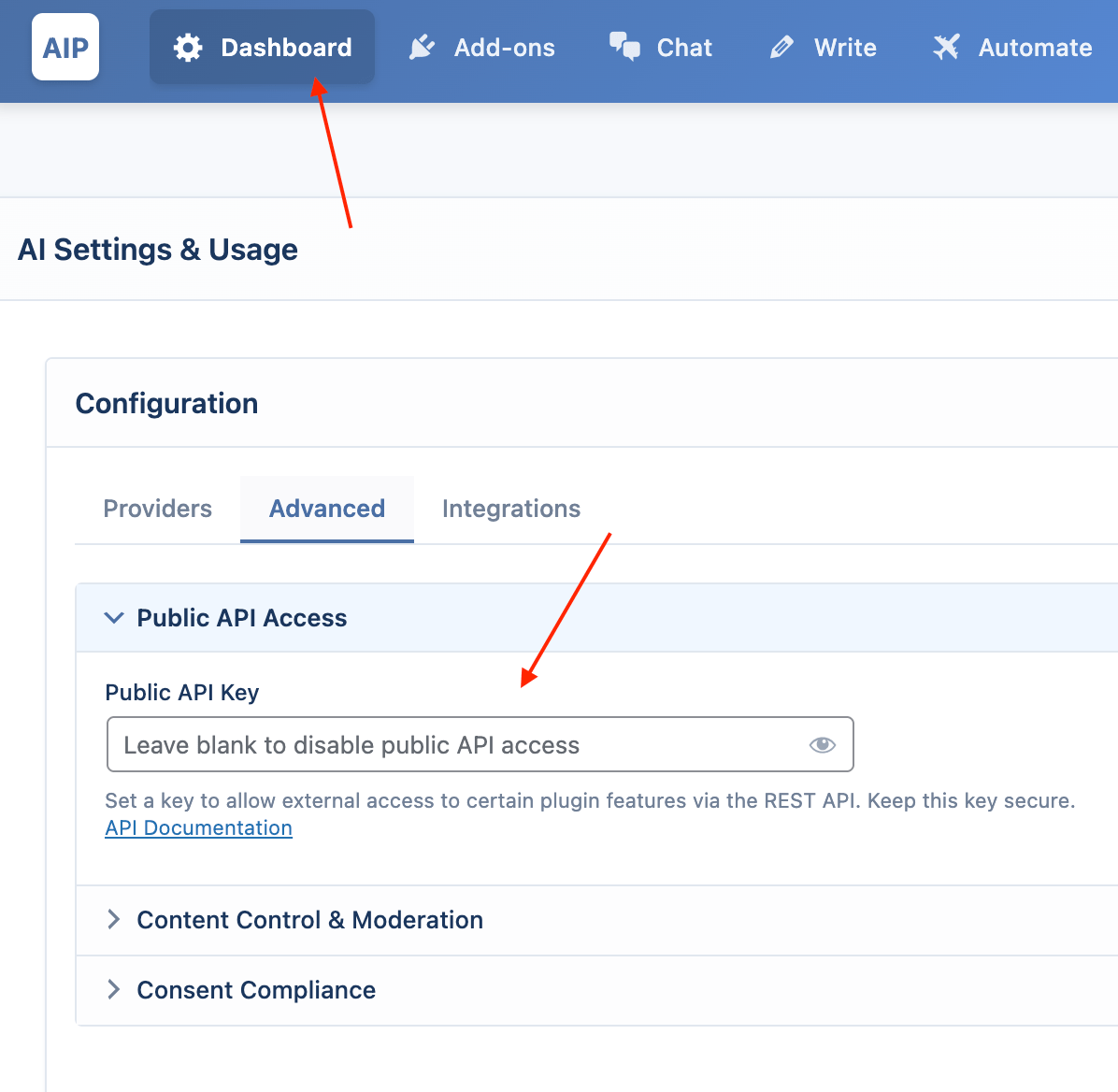
Sending the API Key
You can send your API key in one of two ways with each request:
1. Authorization Header (Recommended)
Include the key in the Authorization header as a Bearer token.
curl ... -H "Authorization: Bearer YOUR_API_KEY"
2. Request Parameter
Include the key as a parameter in the request body or query string named aipkit_api_key.
curl ... -d "aipkit_api_key=YOUR_API_KEY&..."
Endpoints
All endpoints are relative to your site's REST API base URL (/wp-json/). The namespace for the plugin is aipkit/v1.
Text Generation
Generate text content using any of your configured AI providers.
- Endpoint:
POST /wp-json/aipkit/v1/generate - Method:
POST - Content-Type:
application/json
Parameters
| Parameter | Type | Required | Description |
|---|---|---|---|
provider | string | Yes | The AI provider to use. One of: openai, azure, google, openrouter, deepseek. |
model | string | Yes | The specific model or deployment ID to use for generation. |
messages | array | Yes | An array of message objects, following the standard chat completions format. The last message must have the role user. |
system_instruction | string | No | Optional system instructions to guide the AI's behavior. Overrides the system role message in the messages array if both are provided. |
ai_params | object | No | An object of AI parameters (e.g., temperature, max_tokens) to override the global defaults. |
Example Request
curl -X POST https://your-website.com/wp-json/aipkit/v1/generate \
-H "Content-Type: application/json" \
-H "Authorization: Bearer YOUR_API_KEY" \
-d '{
"provider": "openai",
"model": "gpt-4o-mini",
"messages": [
{
"role": "system",
"content": "You are a helpful assistant."
},
{
"role": "user",
"content": "Write a short poem about WordPress."
}
],
"ai_params": {
"temperature": 0.8
}
}'
Example Response
{
"content": "In fields of code, a platform stands,\nWith plugins vast and themes so grand.\nA simple post, a complex site,\nWordPress shines, a guiding light.",
"usage": {
"input_tokens": 28,
"output_tokens": 35,
"total_tokens": 63
},
"provider": "OpenAI",
"model": "gpt-4o-mini"
}
Image Generation
Create images from a text prompt using your configured image generation providers.
- Endpoint:
POST /wp-json/aipkit/v1/images/generate - Method:
POST - Content-Type:
application/json
Parameters
| Parameter | Type | Required | Description |
|---|---|---|---|
provider | string | No | The image provider. One of openai, google. Defaults to openai. |
prompt | string | Yes | A text description of the desired image. |
model | string | No | The specific model to use (e.g., dall-e-3). Defaults to the one set in your plugin settings. |
n | integer | No | The number of images to generate. Default is 1. |
size | string | No | The size of the generated images (e.g., 1024x1024). Defaults to the one set in your plugin settings. |
quality | string | No | (DALL-E 3) The quality of the image. standard or hd. |
style | string | No | (DALL-E 3) The style of the generated images. vivid or natural. |
response_format | string | No | The format of the returned image. url or b64_json. Default is url. |
Example Request
curl -X POST https://your-website.com/wp-json/aipkit/v1/images/generate \
-H "Content-Type: application/json" \
-H "Authorization: Bearer YOUR_API_KEY" \
-d '{
"prompt": "An astronaut riding a horse on Mars, photorealistic",
"provider": "openai",
"model": "dall-e-3",
"n": 1,
"size": "1024x1024",
"quality": "hd"
}'
Example Response
{
"images": [
{
"url": "https://oaidalleapiprodscus.blob.core.windows.net/private/...",
"revised_prompt": "A photorealistic image of an astronaut in a full spacesuit, gracefully riding a majestic horse across the dusty, red landscape of Mars. The Martian sky is a pale pink, and Earth is a small blue dot in the distance."
}
],
"usage": null,
"message": "1 image generated successfully."
}
Embeddings Generation
Convert text into numerical vector representations (embeddings).
- Endpoint:
POST /wp-json/aipkit/v1/embeddings - Method:
POST - Content-Type:
application/json
Parameters
| Parameter | Type | Required | Description |
|---|---|---|---|
provider | string | Yes | The embedding provider. One of openai, google, azure. |
model | string | Yes | The specific embedding model or Azure deployment ID. |
input | string or array | Yes | The text string or array of strings to embed. |
dimensions | integer | No | (OpenAI text-embedding-3, Azure) The desired number of output dimensions. |
encoding_format | string | No | (OpenAI) float or base64. Default is float. |
task_type | string | No | (Google Gemini) The intended task for the embedding. |
output_dimensionality | integer | No | (Google Gemini) Reduce the embedding dimensions. |
user | string | No | (OpenAI, Azure) A unique identifier for the end-user for monitoring purposes. |
Example Request
curl -X POST https://your-website.com/wp-json/aipkit/v1/embeddings \
-H "Content-Type: application/json" \
-H "Authorization: Bearer YOUR_API_KEY" \
-d '{
"provider": "openai",
"model": "text-embedding-3-small",
"input": "This is the text to embed."
}'
Example Response
{
"embeddings": [
[ -0.006929283495992422, -0.005336422473192215, ... ]
],
"usage": {
"input_tokens": 6,
"total_tokens": 6
},
"provider": "OpenAI",
"model": "text-embedding-3-small"
}
Chat Interaction
Send a message to a specific chatbot and receive a reply.
- Endpoint:
POST /wp-json/aipkit/v1/chat/{bot_id}/message - Method:
POST - Content-Type:
application/json
Parameters
| Parameter | Type | Required | Description |
|---|---|---|---|
bot_id | integer | Yes | (in URL) The ID of the chatbot you want to interact with. |
messages | array | Yes | An array of message objects representing the conversation history. The last message must have the role user. |
Example Request
curl -X POST https://your-website.com/wp-json/aipkit/v1/chat/9453/message \
-H "Content-Type: application/json" \
-H "Authorization: Bearer YOUR_API_KEY" \
-d '{
"messages": [
{ "role": "user", "content": "Hello, what can you do?" }
]
}'
Example Response
{
"reply": "I am a helpful AI assistant. I can answer your questions, help you write content, and much more!",
"usage": {
"input_tokens": 15,
"output_tokens": 21,
"total_tokens": 36
},
"bot_id": 9453,
"model": "gpt-4o-mini"
}
List Chat Logs
Retrieves a paginated list of conversation logs, with options for filtering. The full conversation, including all messages, is included in the messages property of each log object.
- Endpoint:
GET /wp-json/aipkit/v1/logs - Method:
GET
Parameters
| Parameter | Type | Required | Description |
|---|---|---|---|
page | integer | No | The page number for pagination. Default: 1. |
per_page | integer | No | The number of conversation logs to return per page. Default: 20, Max: 100. |
bot_id | integer | No | Filter logs for a specific chatbot ID. |
user_search | string | No | Search for logs by a user's display name, username, or email. |
message_search | string | No | Search for logs where the conversation contains specific text. |
Headers
The response will include pagination headers:
X-WP-Total: The total number of logs found.X-WP-TotalPages: The total number of pages available.
Example Request
curl -X GET "https://your-website.com/wp-json/aipkit/v1/logs?per_page=1&bot_id=123" \
-H "Authorization: Bearer YOUR_API_KEY"
Example Response
[
{
"id": "1",
"bot_id": "123",
"user_id": "1",
"session_id": null,
"conversation_uuid": "e8a3c-b3a1-4f9e-...",
"is_guest": "0",
"module": "chat",
"messages": "[...]",
"message_count": "4",
"last_message_ts": "1724081015",
"bot_name": "Customer Support Bot",
"user_display_name": "admin"
}
]
Upsert to Vector Store
Add content to a Pinecone or Qdrant knowledge base. This endpoint will automatically create embeddings for your content and upsert the resulting vectors into your specified index or collection.
- Endpoint:
POST /wp-json/aipkit/v1/vector-stores/upsert - Method:
POST - Content-Type:
application/json
Parameters
| Parameter | Type | Required | Description |
|---|---|---|---|
provider | string | Yes | The vector database provider. One of pinecone, qdrant. |
target_id | string | Yes | The name of the target index (for Pinecone) or collection (for Qdrant). |
vectors | array | Yes | An array of objects to embed and upsert. Each object must have a content key. An id and metadata are optional. |
embedding_provider | string | Yes | The provider to use for generating embeddings (openai, google, azure). |
embedding_model | string | Yes | The specific model to use for generating embeddings. |
namespace | string | No | (Pinecone only) The namespace within the index to upsert to. |
Example Request
curl -X POST https://your-website.com/wp-json/aipkit/v1/vector-stores/upsert \
-H "Content-Type: application/json" \
-H "Authorization: Bearer YOUR_API_KEY" \
-d '{
"provider": "pinecone",
"target_id": "my-knowledge-base",
"embedding_provider": "openai",
"embedding_model": "text-embedding-3-small",
"vectors": [
{
"id": "doc1",
"content": "AI Power is a WordPress plugin.",
"metadata": { "source": "manual" }
},
{
"id": "doc2",
"content": "It allows you to build chatbots and generate content.",
"metadata": { "source": "manual" }
}
]
}'
Example Response
{
"upserted_count": 2,
"status": "success"
}