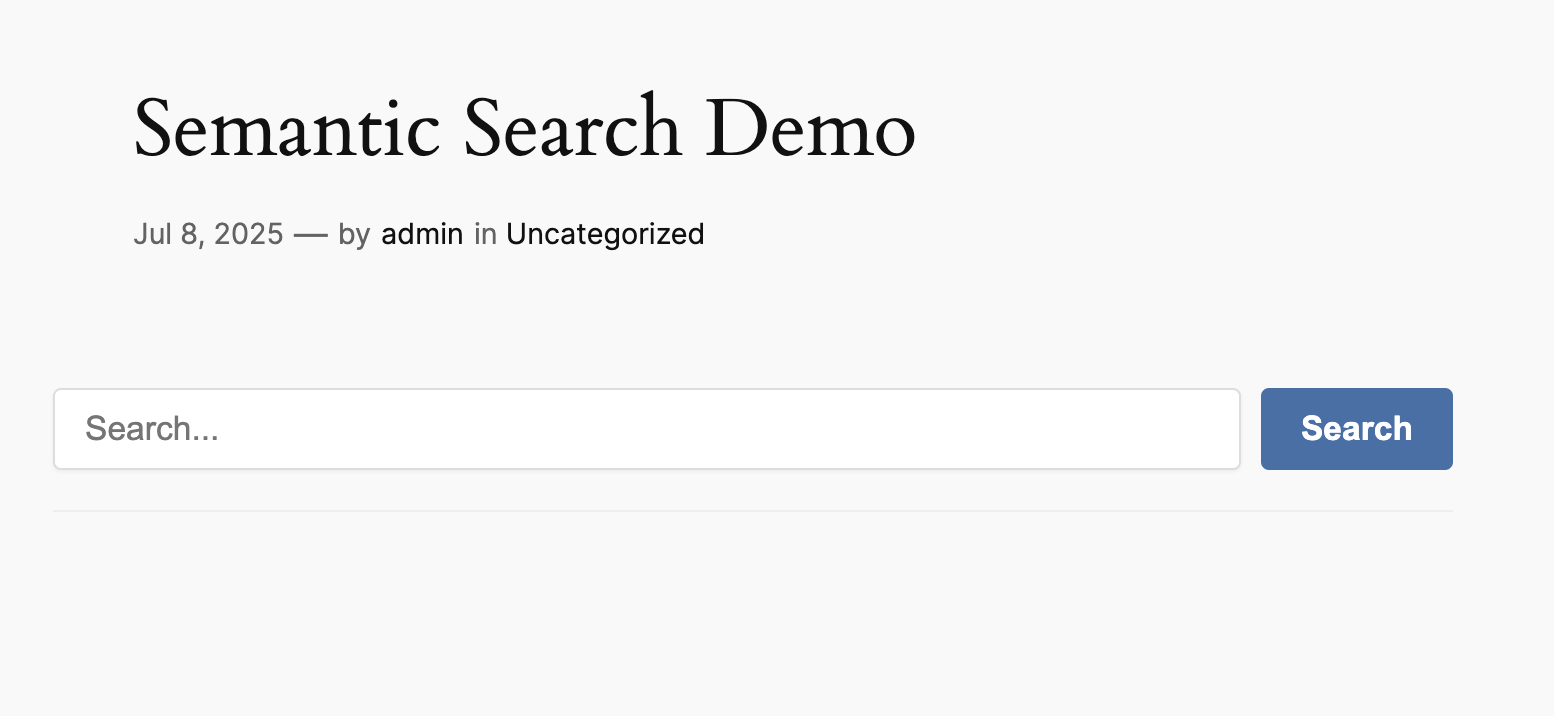Semantic Search
Semantic Search adds a search tool to your website's frontend. Unlike traditional keyword search, it understands the meaning and context of a user's query.
This feature connects directly to a knowledge base you've created in the Train module, allowing your visitors to find the most relevant content from your custom data.
How to Enable
Semantic Search is a free add-on that you must activate first.
- Navigate to AIP > Add-ons.
- Find the Semantic Search add-on and click Activate.
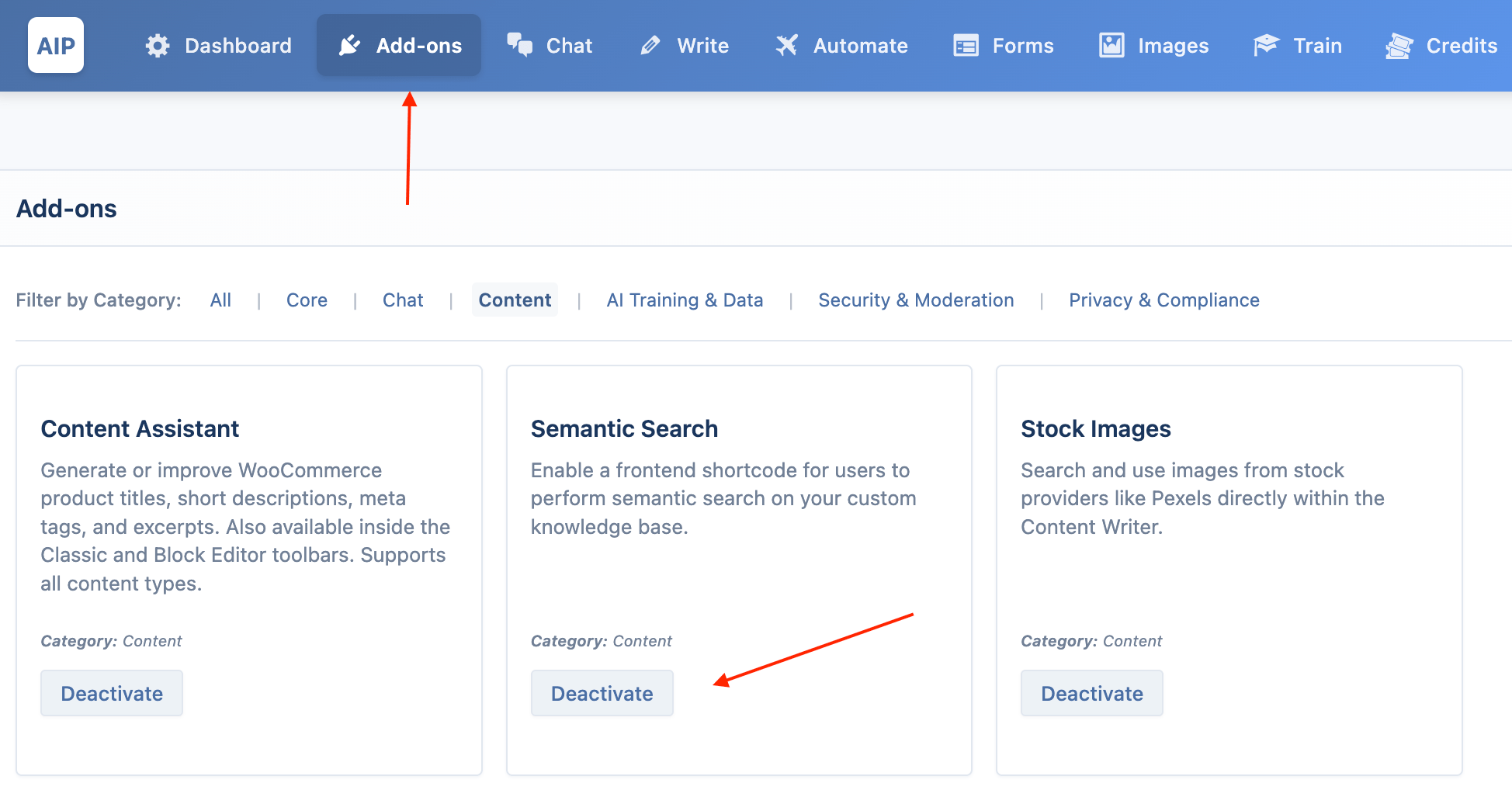
Configuration
All settings for the search feature are managed globally.
- Go to AIP > Dashboard and open the Integrations tab.
- Find and expand the Semantic Search accordion.
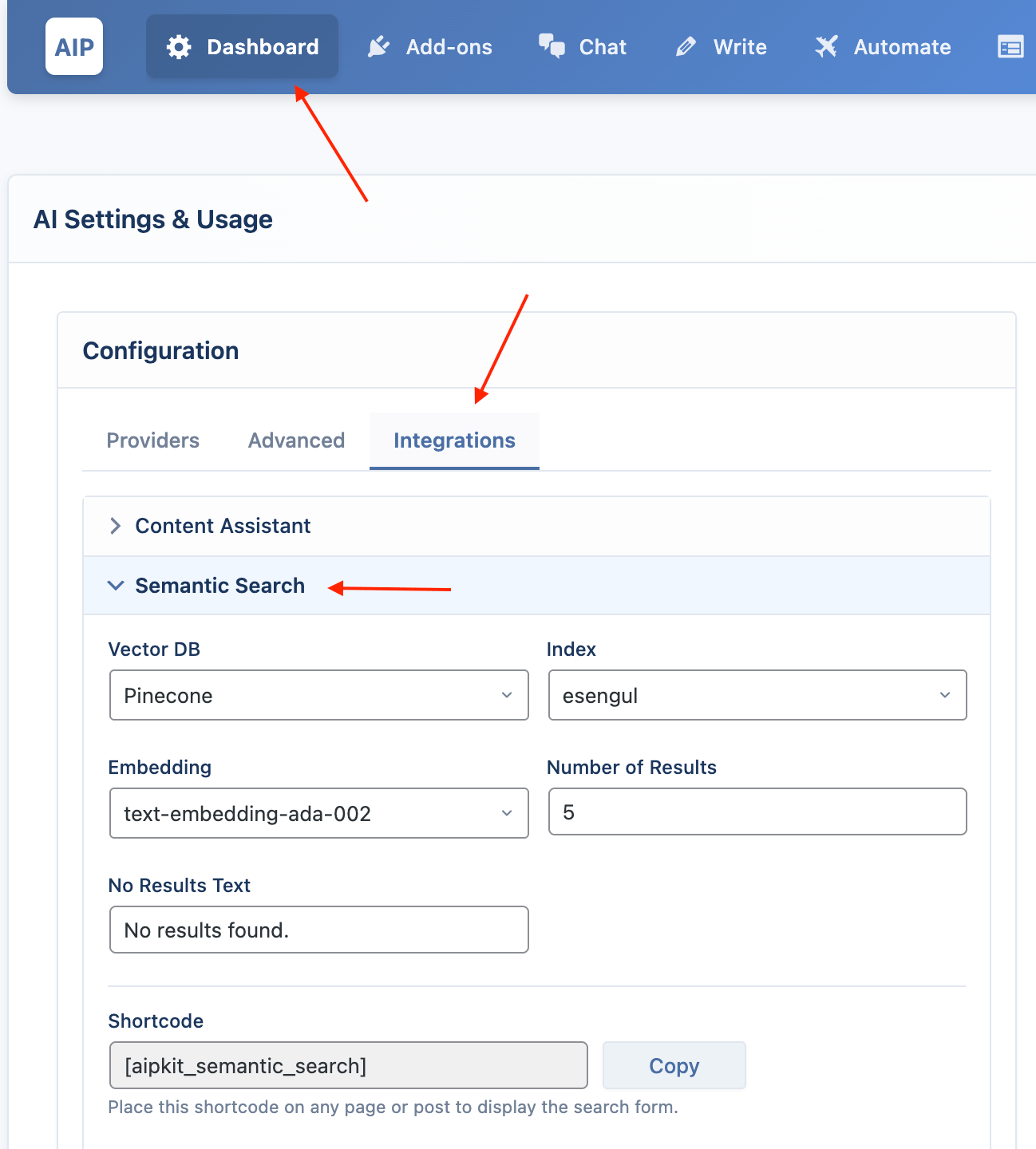
- Vector DB: Choose which vector database provider your knowledge base uses. Options are
PineconeandQdrant. - Index / Collection: Select the specific knowledge base you want the shortcode to search. This dropdown is populated with the indexes/collections you've created in the Train module.
- Embedding: Select the embedding model that was used to create the data in your knowledge base. It is very important that this matches, otherwise the search will not work correctly.
- Number of Results: Set the maximum number of results to display for each search.
- No Results Text: Customize the message that appears when a user's search returns no matches.
Using the Shortcode
To add the search form to your site, place the following shortcode on any page, post, or widget:
[aipkit_semantic_search]
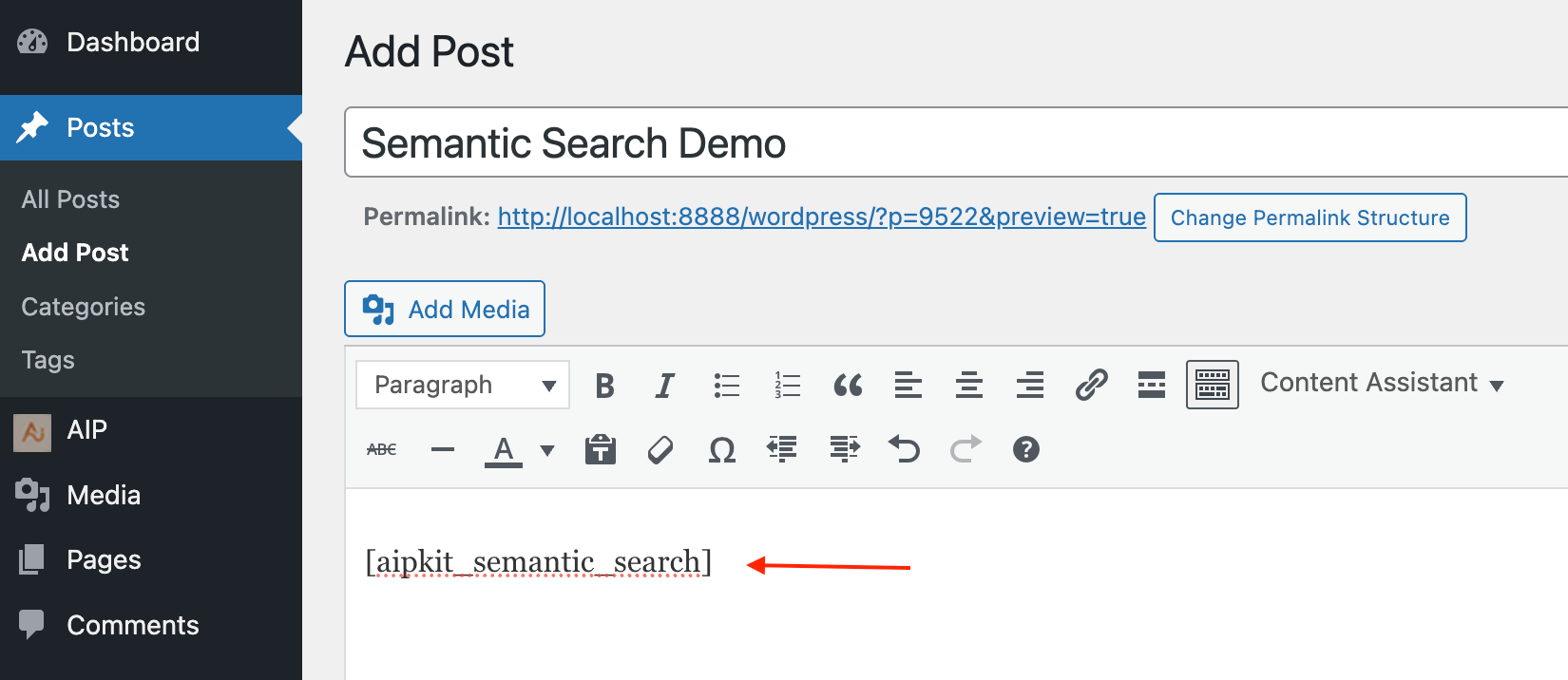
This will render a simple search box on the frontend. When a user enters a query and clicks "Search," the results will appear below the form.