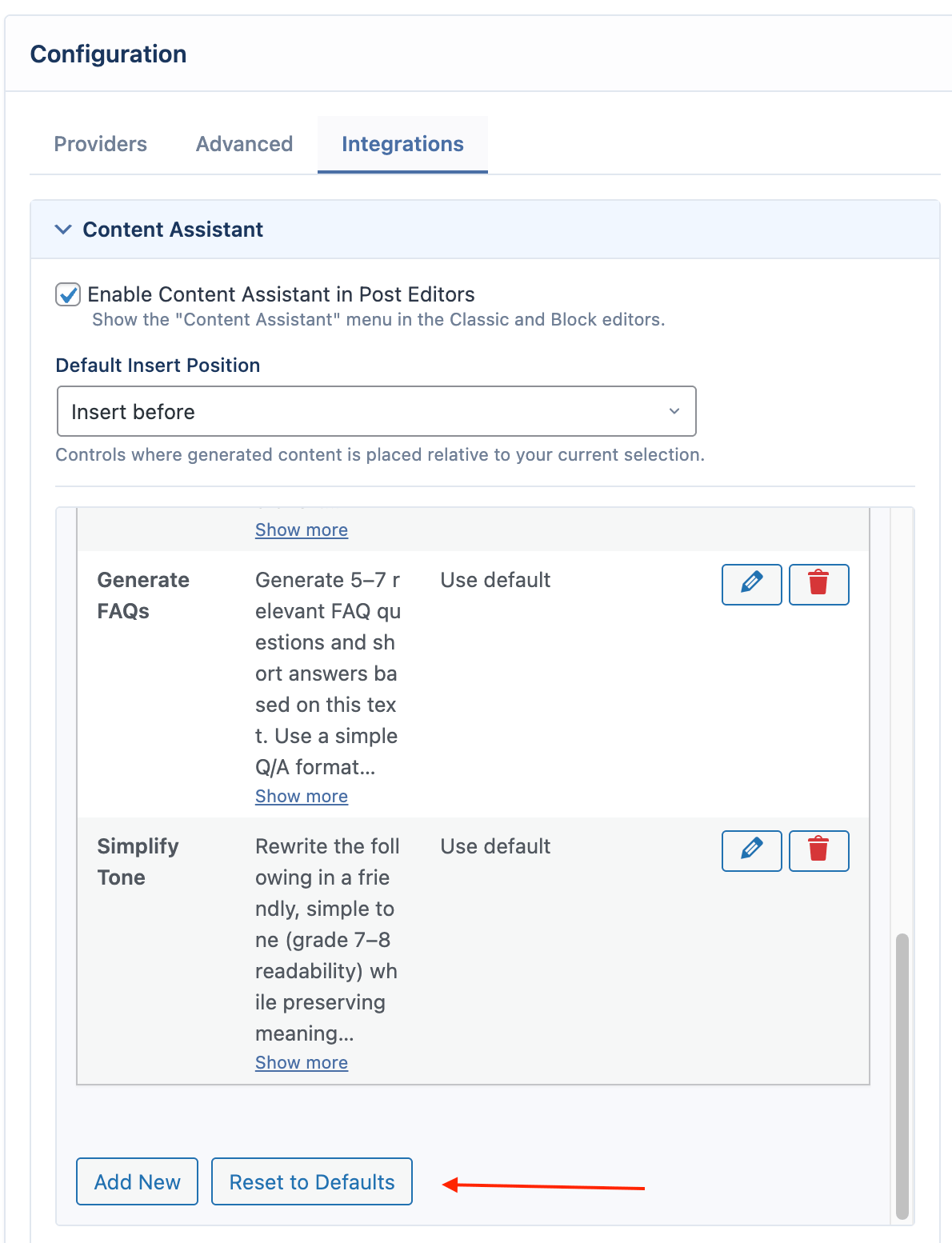Content Assistant
The Content Assistant provides a suite of tools to improve existing content directly within your WordPress admin area. You can bulk update posts, generate new titles and excerpts from the posts list, and process text directly within the post editor.
Activation
The Content Assistant is a free add-on that must be activated first.
- Navigate to AIP > Add-ons.
- Find the Content Assistant addon and click Activate.
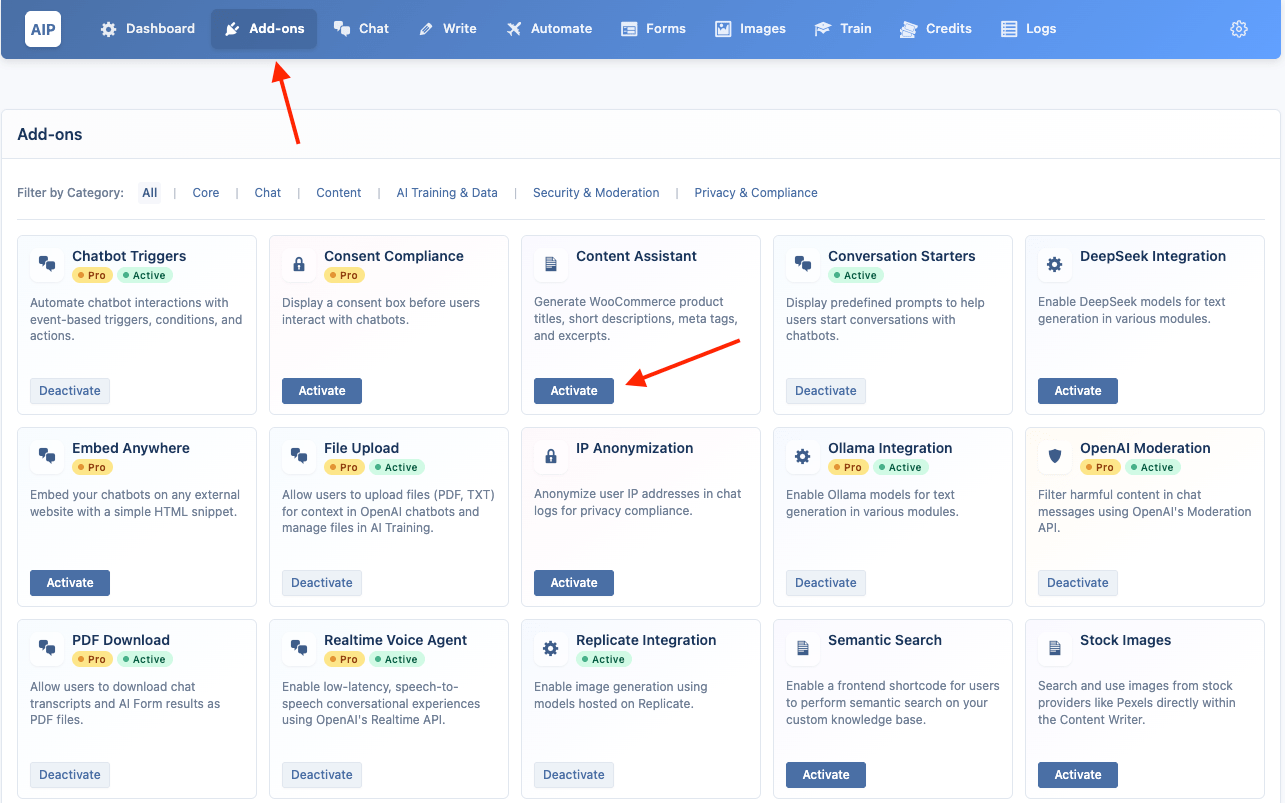
Once activated, three new features become available across your Posts, Pages, and Products list screens and editors.
Content Assistant
This feature allows you to update multiple posts at once using a configuration tool.
- Go to your Posts, Pages, or Products list.
- Select the checkboxes next to the items you want to update.
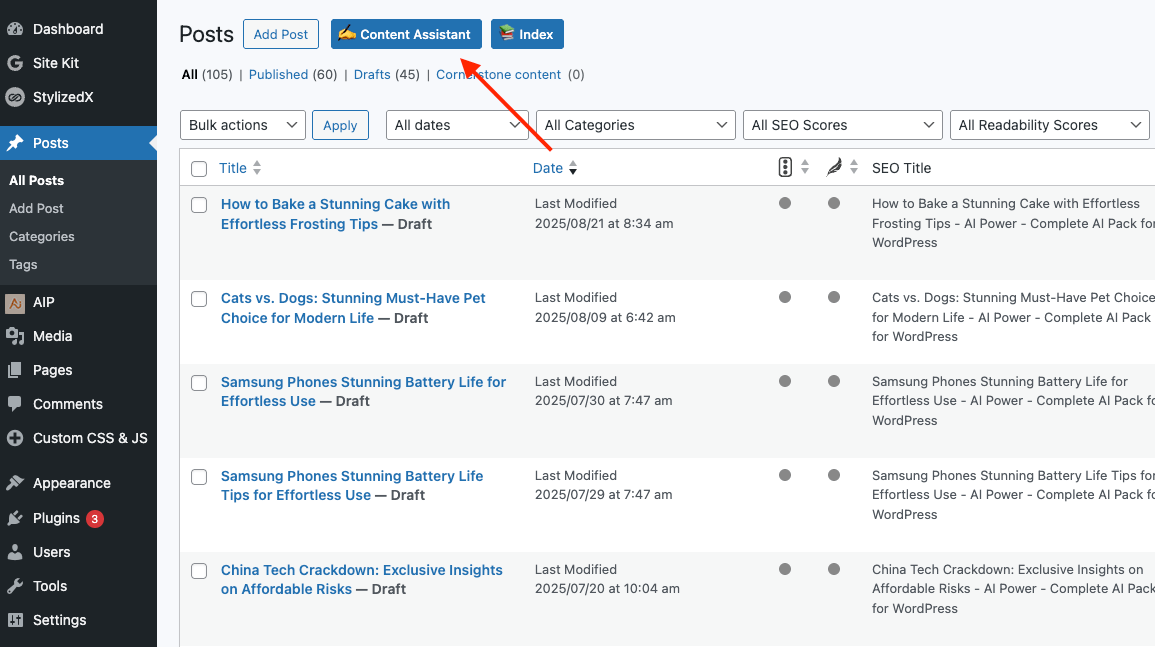
- Click the Content Assistant button at the top of the list.
This opens the Content Assistant modal to configure AI updates.
- Templates: Save and load your entire configuration as a template for quick reuse.

- AI: Choose the AI Provider and Model, and adjust Temperature and Max Tokens.
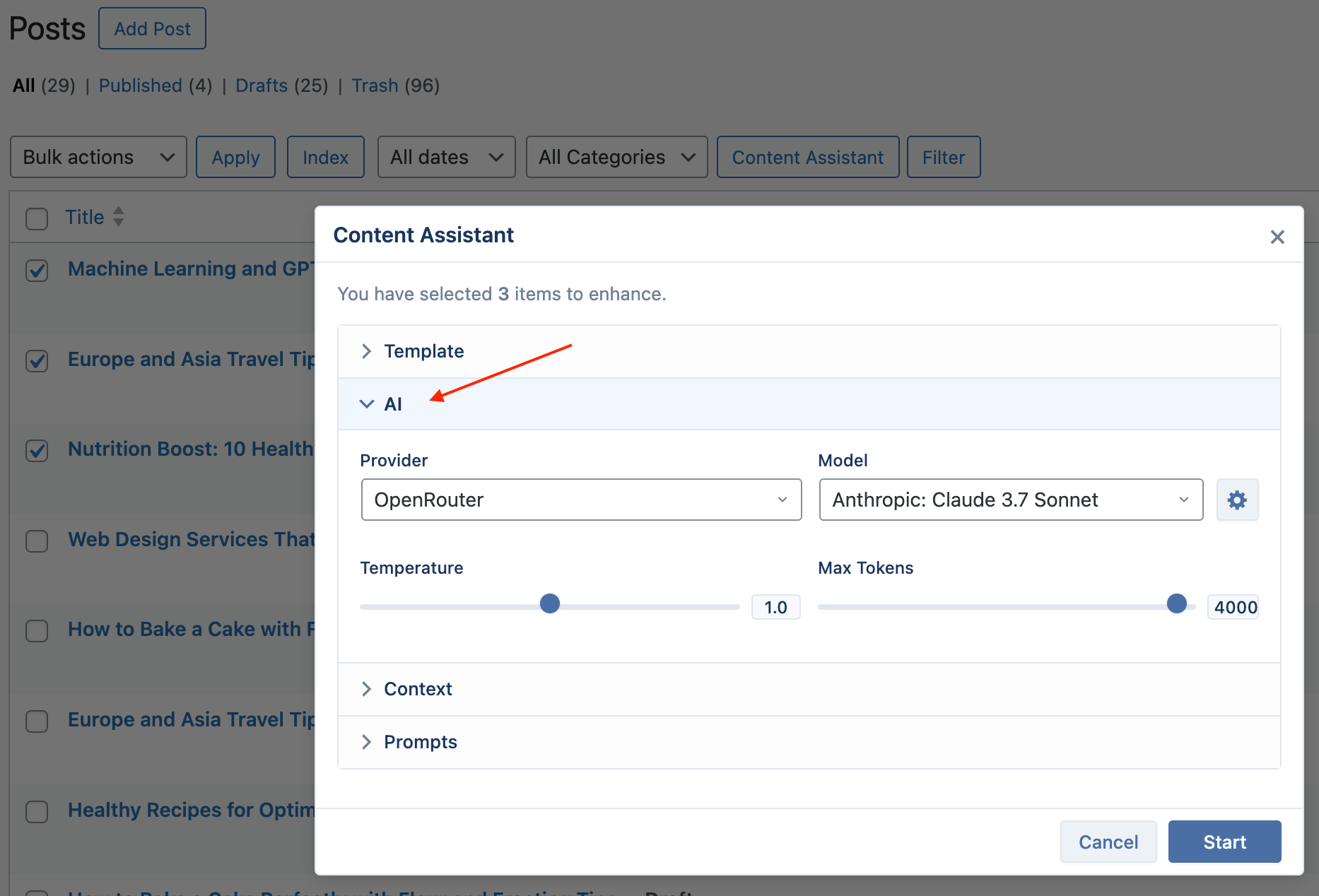
- Context: Optionally use a Vector Store to provide your knowledge base as context.
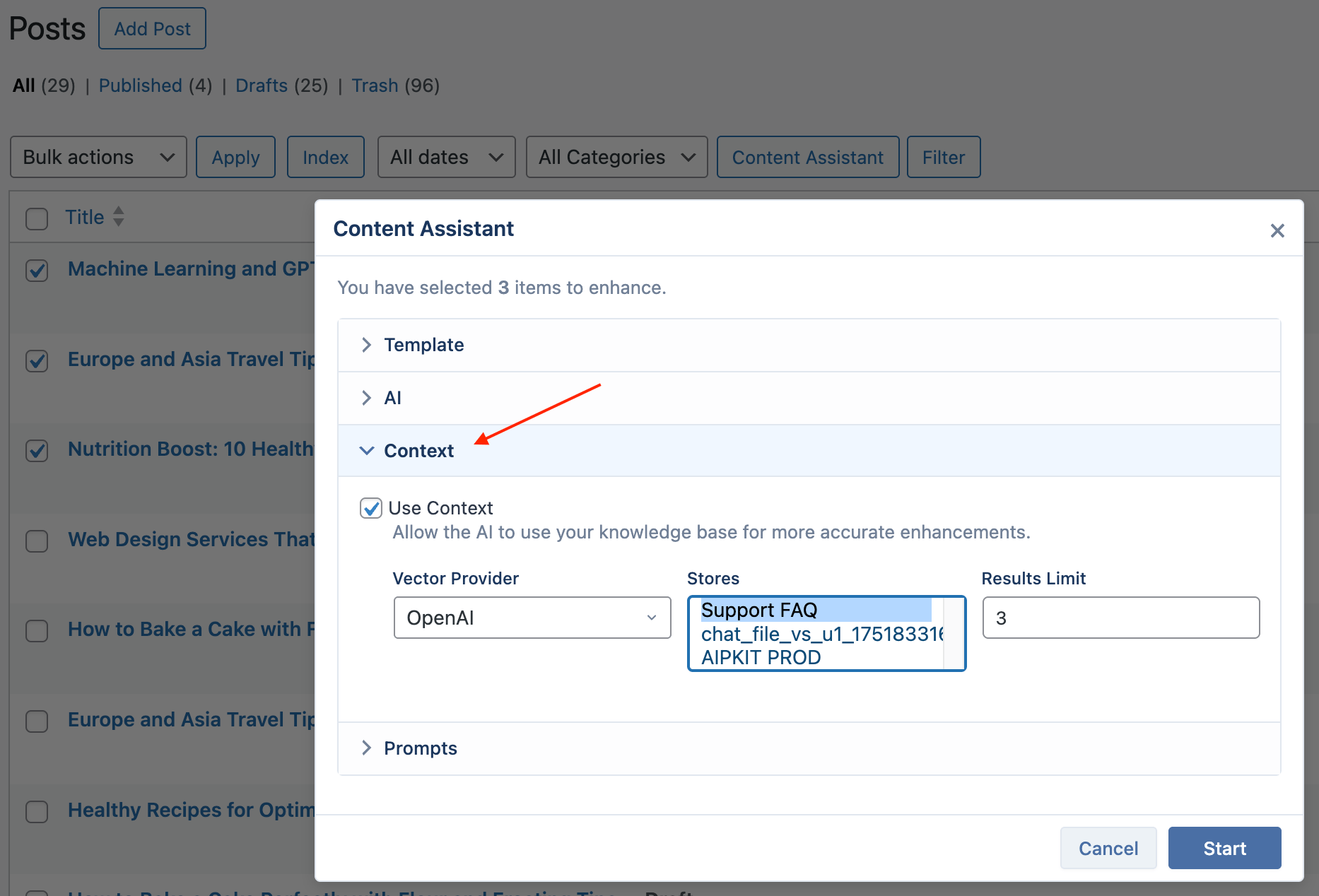
- Prompts: Check each field to update (Title, Excerpt, Content, Tags, Meta Description, Focus Keyword). For each, write a custom prompt. Use placeholders like
{original_title},{original_content}, and{original_focus_keyword}to reference existing data.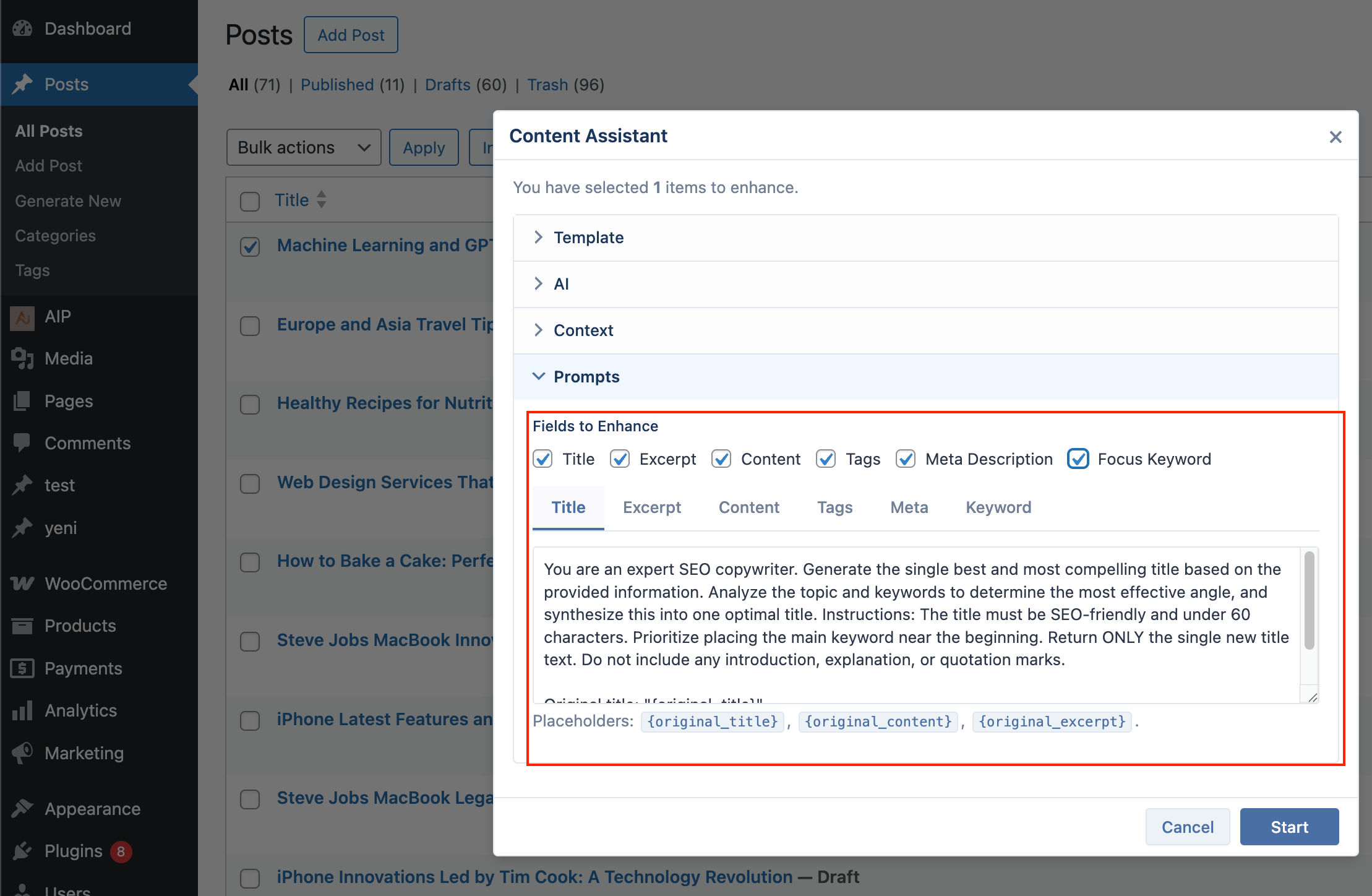
Click Start to begin. The modal displays a live log for each post.
Tip: Available placeholders include {original_title}, {original_content}, {original_excerpt}, {original_meta_description}, {original_focus_keyword}, {original_tags}, {categories}.
For Products, see the WooCommerce Product Writer docs for product placeholders.
Quick Assistant Actions
For single-post improvements, use the “✍️ Assistant” link directly from the post list.
- Go to your Posts, Pages, or Products list.
- Hover a post to reveal action links.
- Click ✍️ Assistant to open a dropdown.
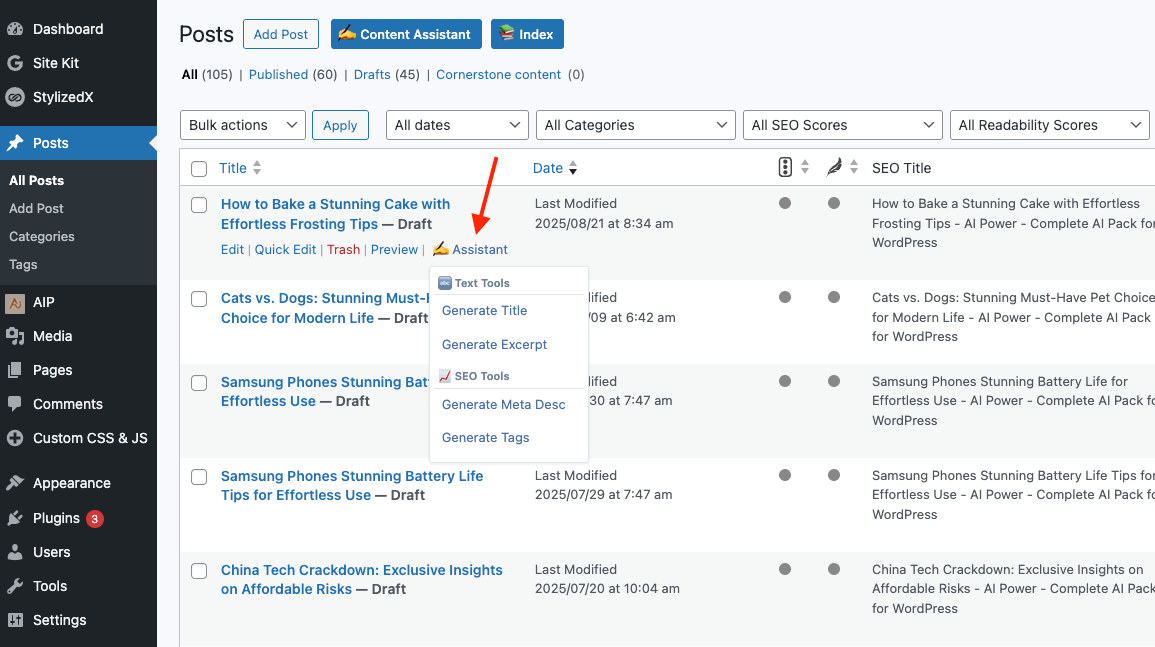
- Choose an action like Generate Title, Generate Excerpt, Generate Tags, or Generate Meta Desc.
A modal shows multiple AI suggestions — click to apply.
Editor Integration
Use the Content Assistant directly inside the WordPress Block and Classic editors to process selected text with AI.
- Go to AIP > Dashboard and open the Integrations tab.
- Open the Content Assistant accordion.
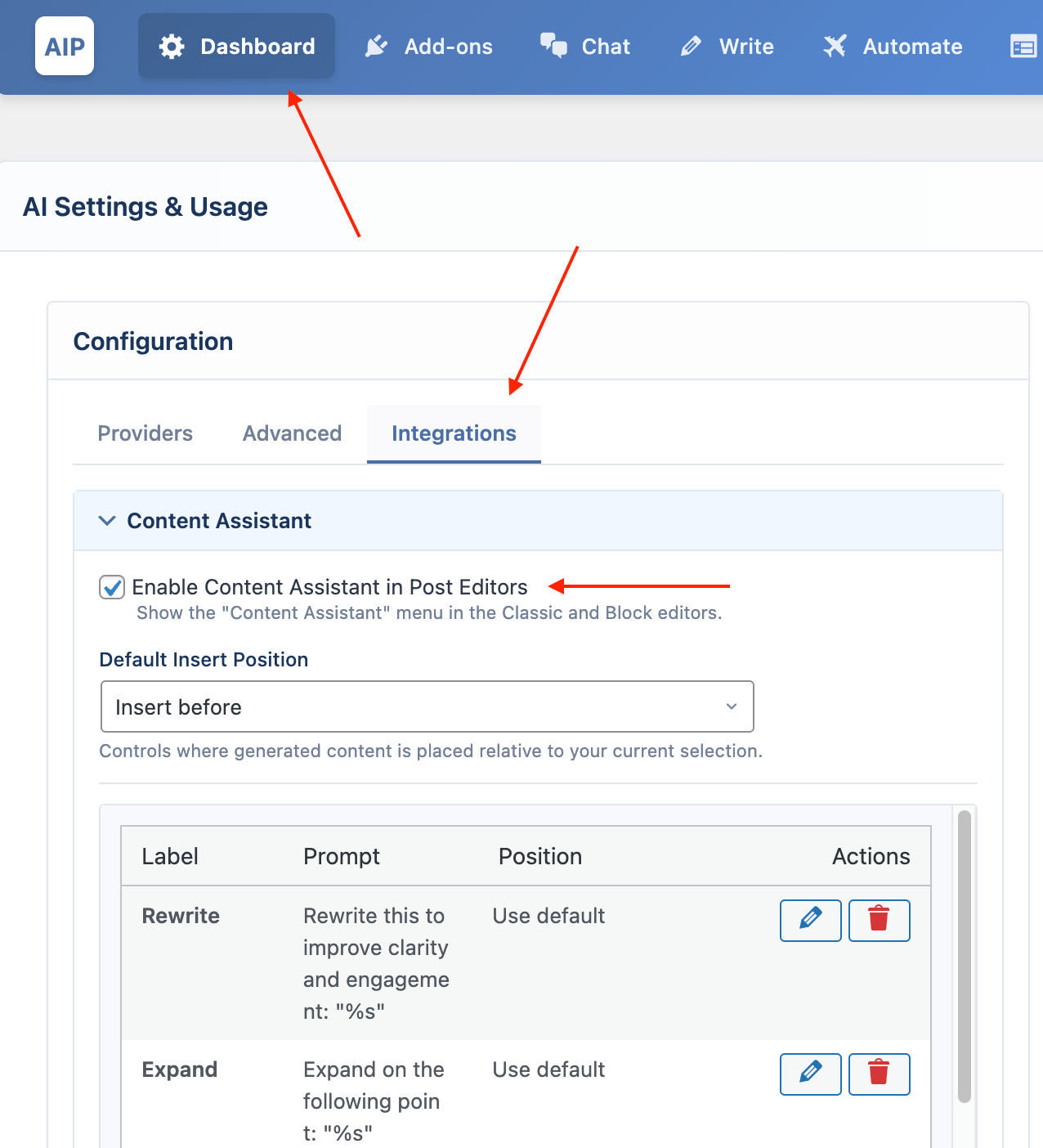
- Check Enable Content Assistant in Post Editors.
Block Editor (Gutenberg)
- Select text in a paragraph/heading block.
- Click the ✍️ AIP Content Assistant dropdown in the block toolbar (top of editor or inline toolbar).
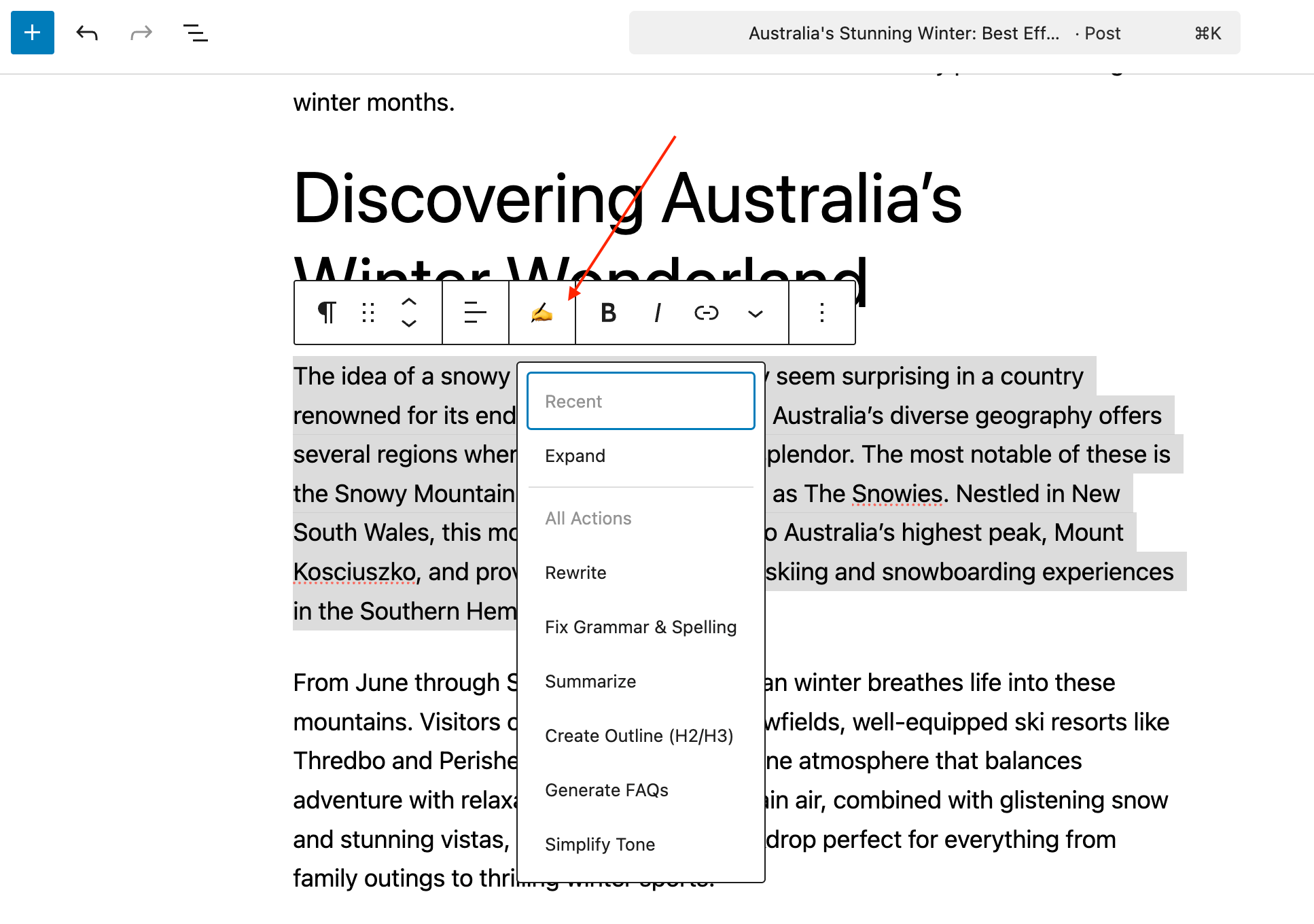
- Pick an action (e.g., Rewrite, Expand, Fix Grammar, Summarize, Create Outline, Generate FAQs, Simplify Tone).
Recent actions and Undo are available for quick reuse and reverting.
Classic Editor
- Select text in the editor.
- Click the ✍️ AIP Content Assistant dropdown in the TinyMCE toolbar.
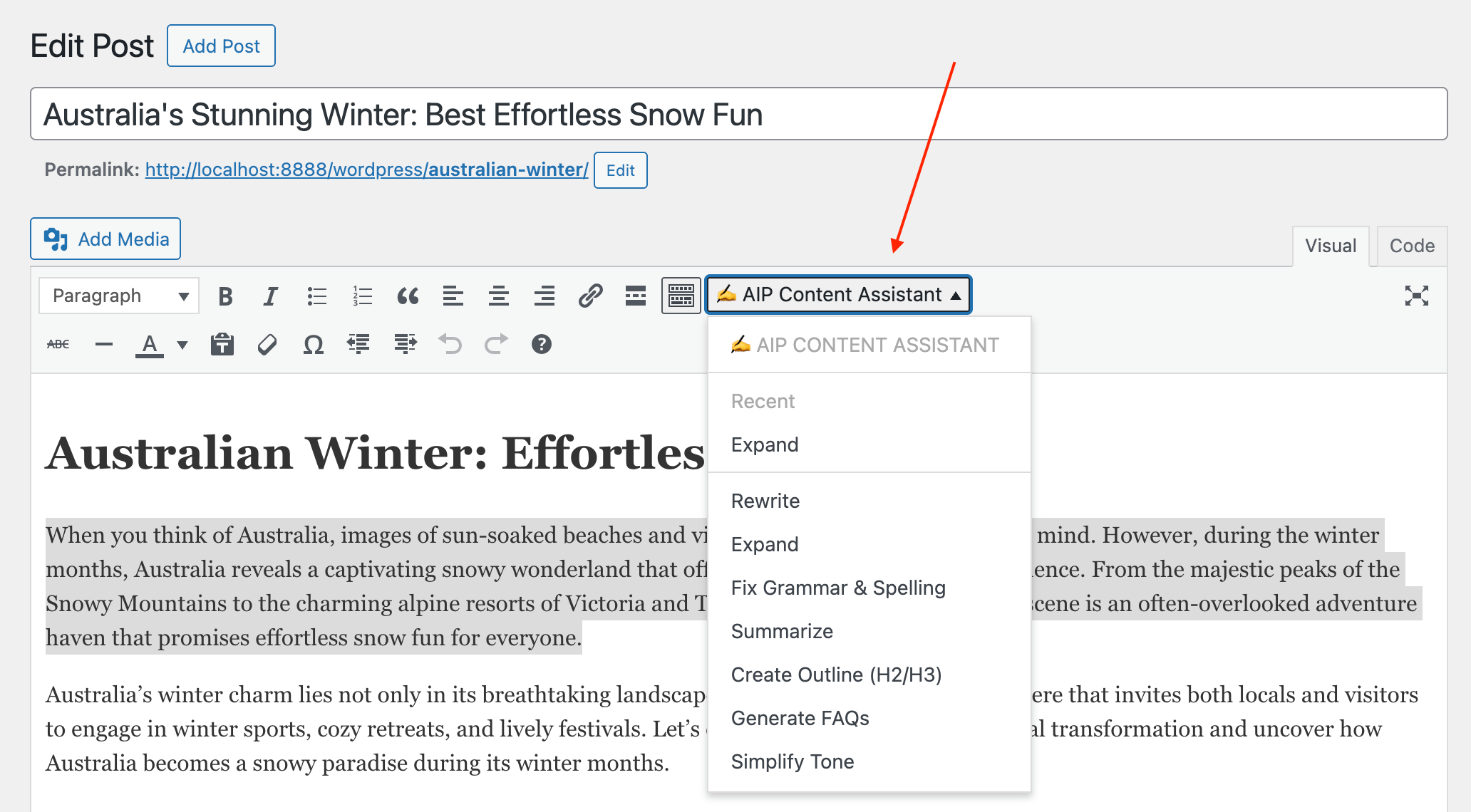
- Choose an action.
Managing Custom Actions
You can create your own actions for the editor menus.
- Go to AIP > Dashboard > Integrations > Content Assistant.
- Add, Edit, or Delete actions.
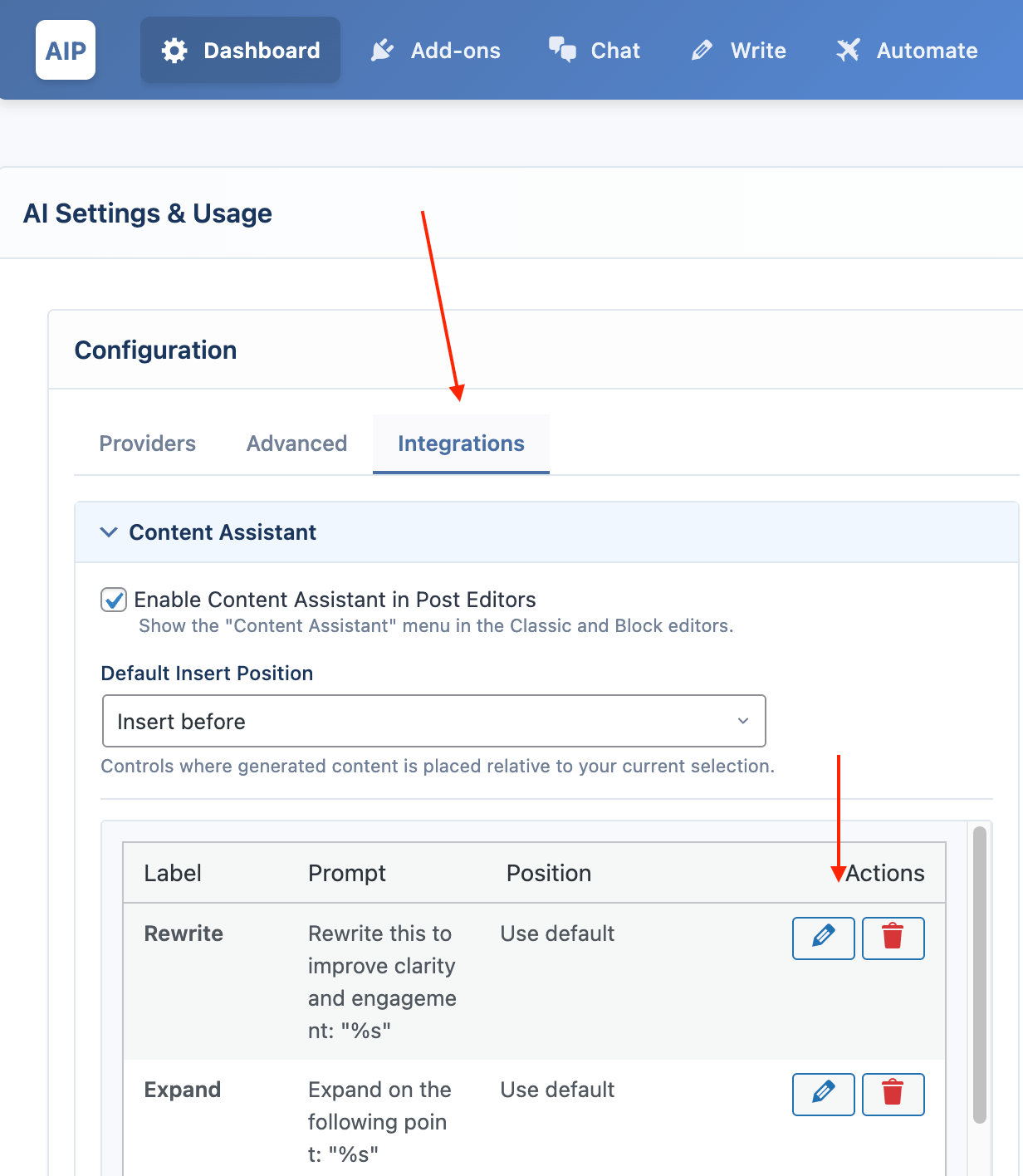
Prompts
Use %s in the prompt where the selected text should be inserted.
Example: Rewrite this to improve clarity and engagement: “%s”
Insert position
- Replace selection (default)
- Insert after
- Insert before
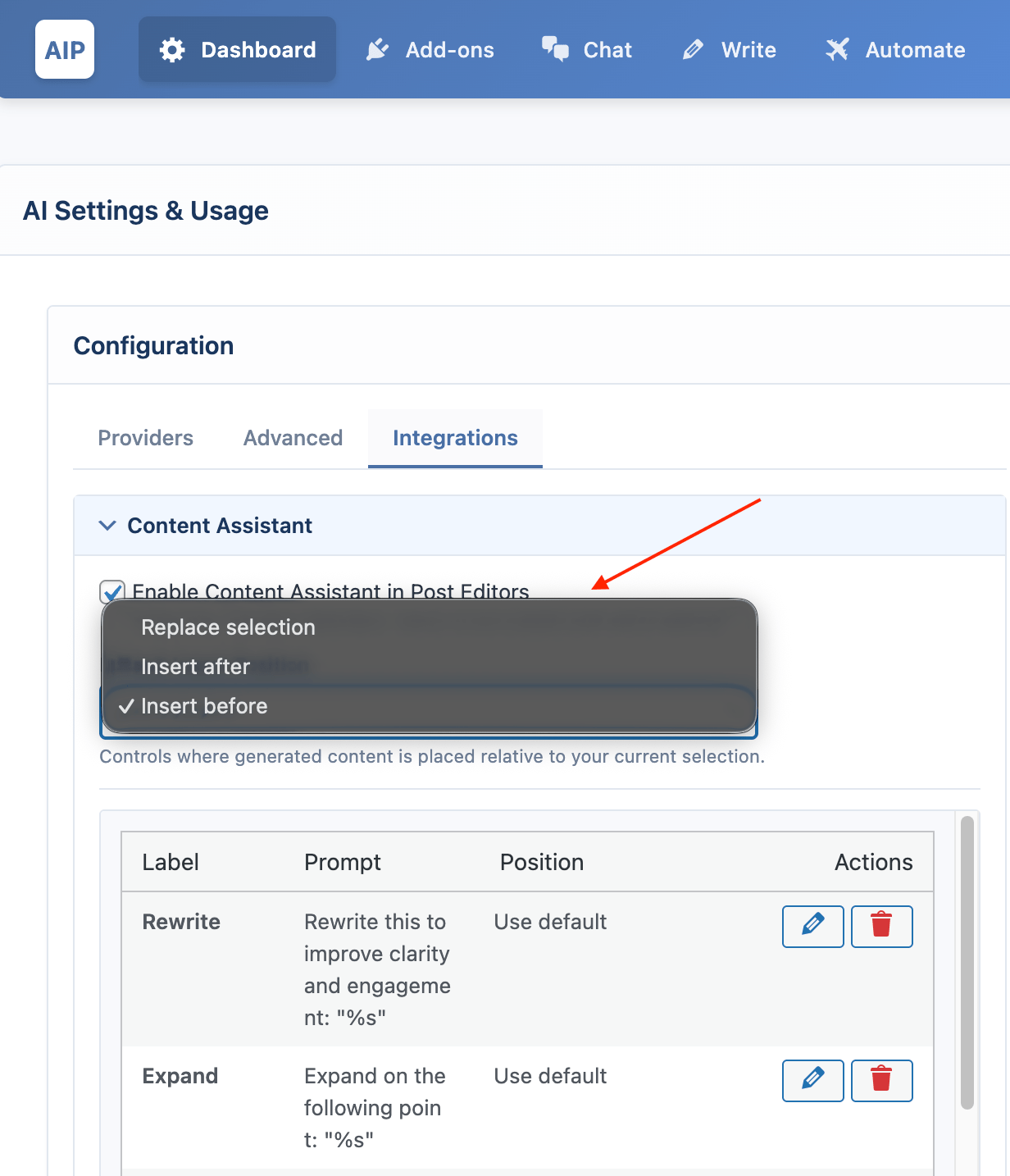
Defaults and Reset
The assistant ships with seven built-in actions:
- Rewrite
- Expand
- Fix Grammar & Spelling
- Summarize
- Create Outline (H2/H3)
- Generate FAQs
- Simplify Tone
Click Reset to Defaults anytime to restore.