WooCommerce Product Writer
The WooCommerce Product Writer helps you create and improve your product listings. You can use it to bulk-update existing products or set up automated tasks to refresh your product details on a schedule.
Activation
The Product Writer is part of the Content Assistant, which is a free add-on. You must activate it first.
- Navigate to AIP > Add-ons.
- Find the Content Assistant addon and click Activate.
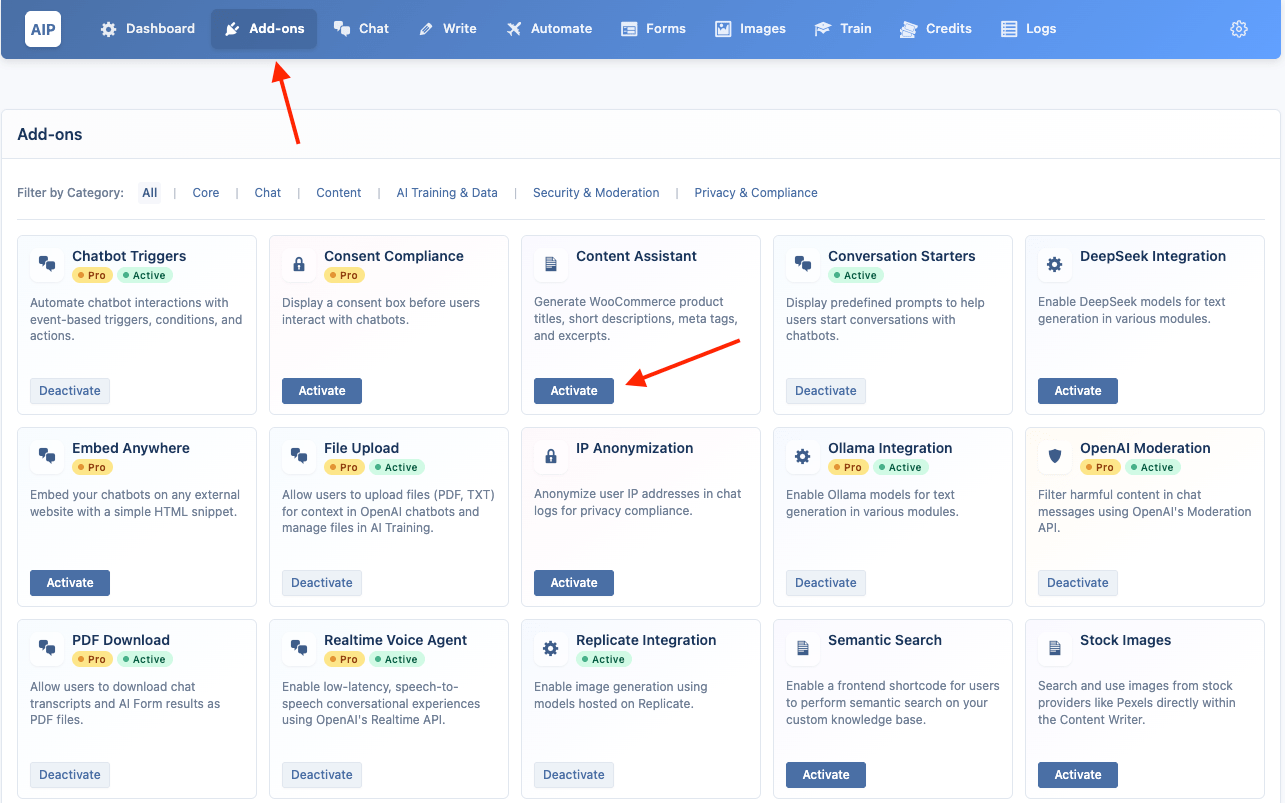
Once activated, you can access its features on your Products list screen.
Updating Multiple Products at Once
This feature allows you to update multiple products at once using the Content Assistant modal.
- Go to your Products list in WordPress.
- Select the checkboxes next to the products you want to enhance.
- Click the Content Assistant button that appears at the top of the list.
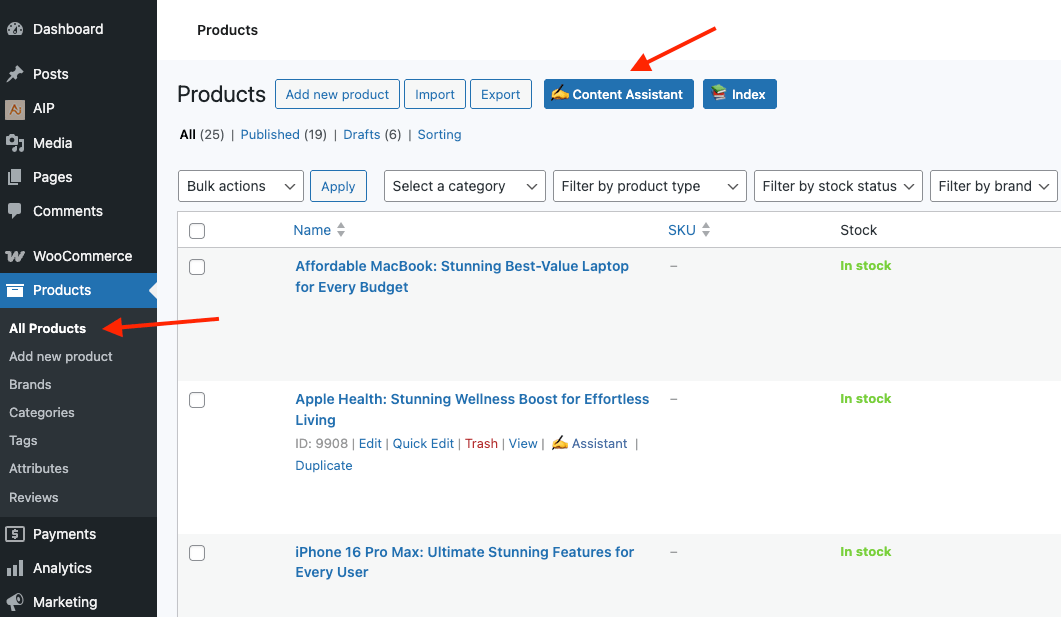
This will open the modal where you can configure the AI enhancements.
- Templates: Save and load your entire enhancement configuration as a template for quick reuse.
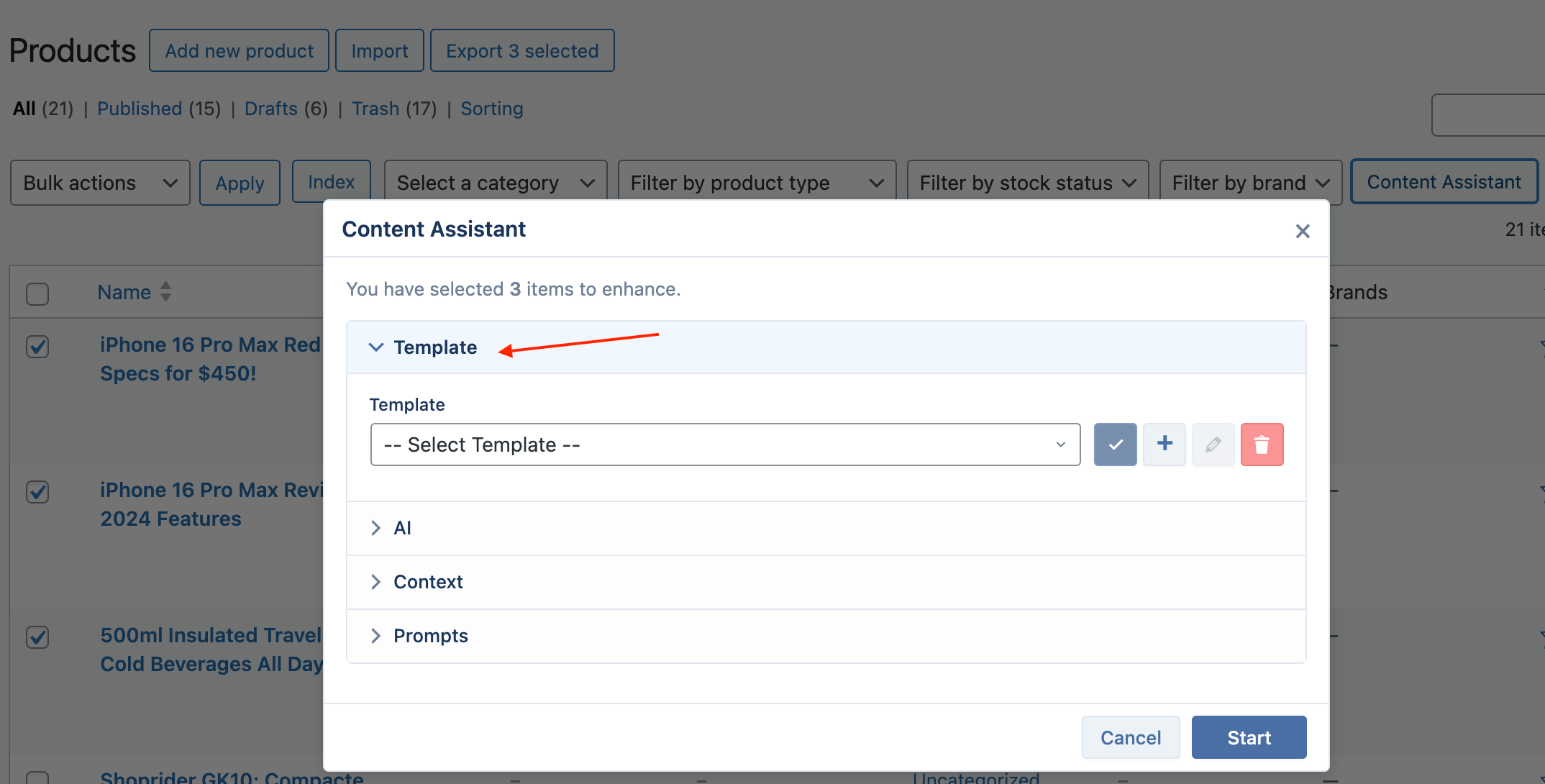
- AI: Choose the AI Provider and Model for the enhancement tasks.
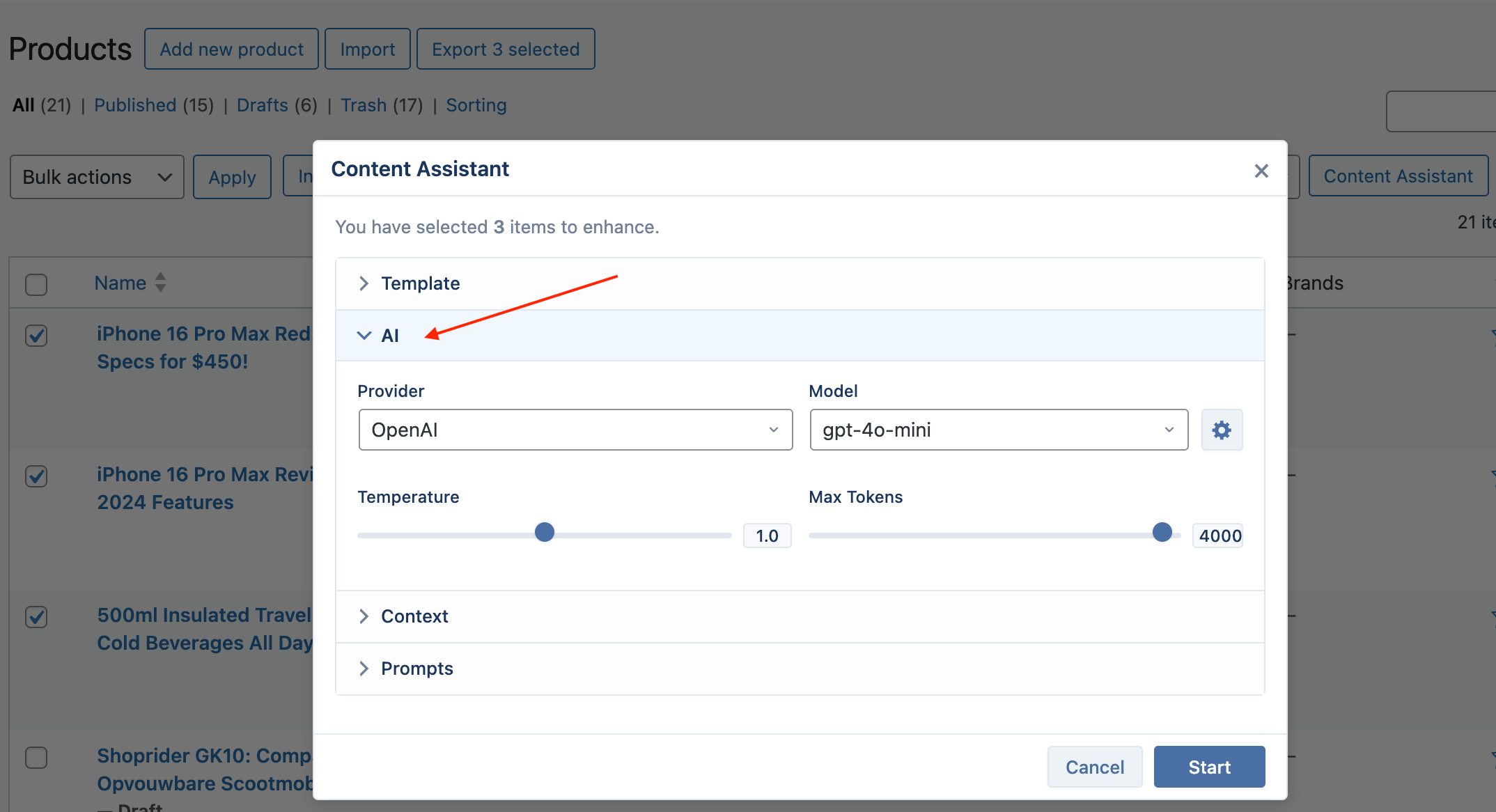
- Context: Enable a Vector Store to provide your knowledge base as context to the AI, ensuring enhancements are aligned with your brand voice or technical data.
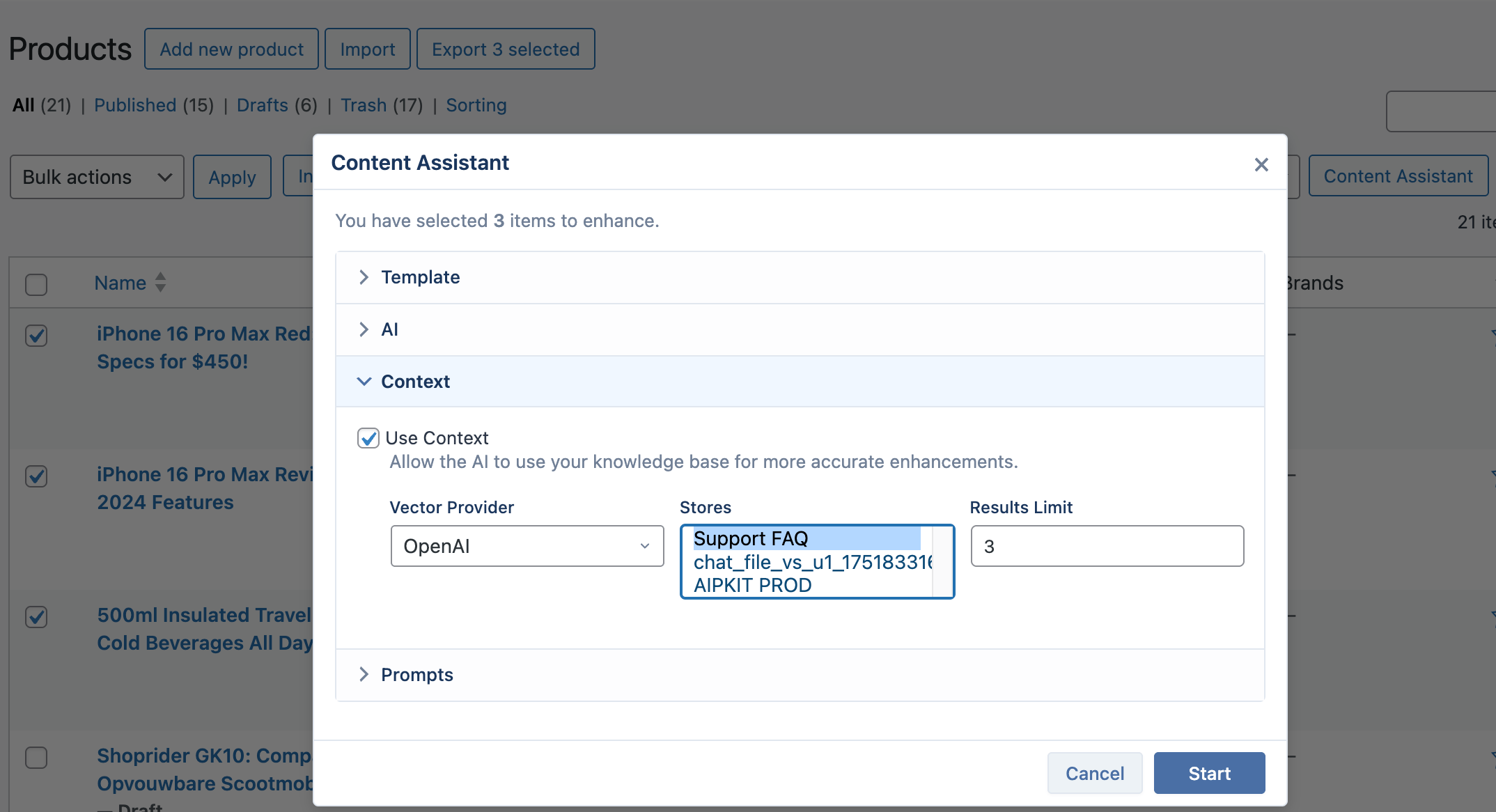
- Prompts: Check the box for each field you want the AI to update (Title, Excerpt, Content, Meta Description, Focus Keyword). For each selected field, a tab will appear where you can write a custom prompt using the available placeholders.
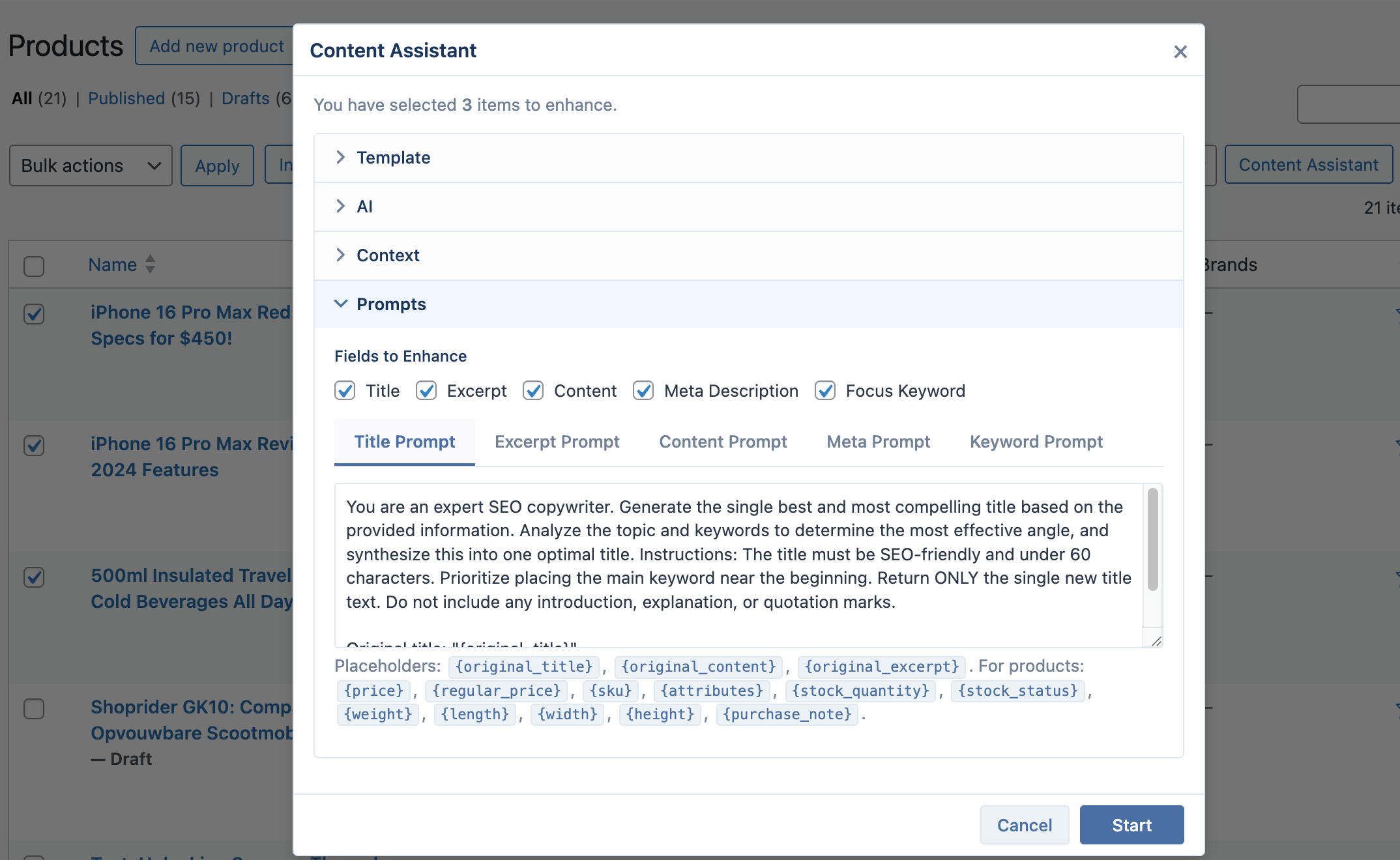
- Click Start to begin the process. The modal will display a log of the progress for each product.
WooCommerce Placeholders
When writing prompts for your products, you can use the following placeholders to give the AI with specific data to work with.
| Placeholder | Description |
|---|---|
{original_title} | The current title of the product. |
{original_content} | The main product description. |
{original_excerpt} | The product short description. |
{original_meta_description} | The current meta description. |
{original_focus_keyword} | The product's current focus keyword from your SEO plugin. |
{original_tags} | A comma-separated list of the product's current tags. |
{categories} | A comma-separated list of the product's categories. (Same as {product_categories}) |
{price} | The product's current price. |
{regular_price} | The product's regular (non-sale) price. |
{sale_price} | The product's sale price (if on sale). |
{sku} | The product's Stock Keeping Unit (SKU). |
{attributes} | A semicolon-separated list of product attributes (e.g., "Color: Blue; Size: Large"). |
{stock_quantity} | The number of items in stock. |
{stock_status} | The stock status (e.g., instock, outofstock). |
{weight} | The product's weight. |
{length} | The product's length. |
{width} | The product's width. |
{height} | The product's height. |
{short_description} | The product's short description. |
{purchase_note} | The note sent to customers after purchase. |
{total_sales} | The total number of times the product has been sold. |
{product_categories} | A comma-separated list of the product's categories. |
Example Prompt for a Short Description:
Rewrite this short description for a product named
{original_title}to be more exciting and focus on its key benefits. The product's key attributes are:{attributes}. The current price is{price}. Here is the original content to use for context:{original_content}.
Automating Product Updates
You can automatically update your products on a schedule using the Automate module.
- Navigate to AIP > Automate and click Add New Task.
- Give your task a name (e.g., "Monthly Product Description Refresh").
- From the Category dropdown, select Update Existing Content.
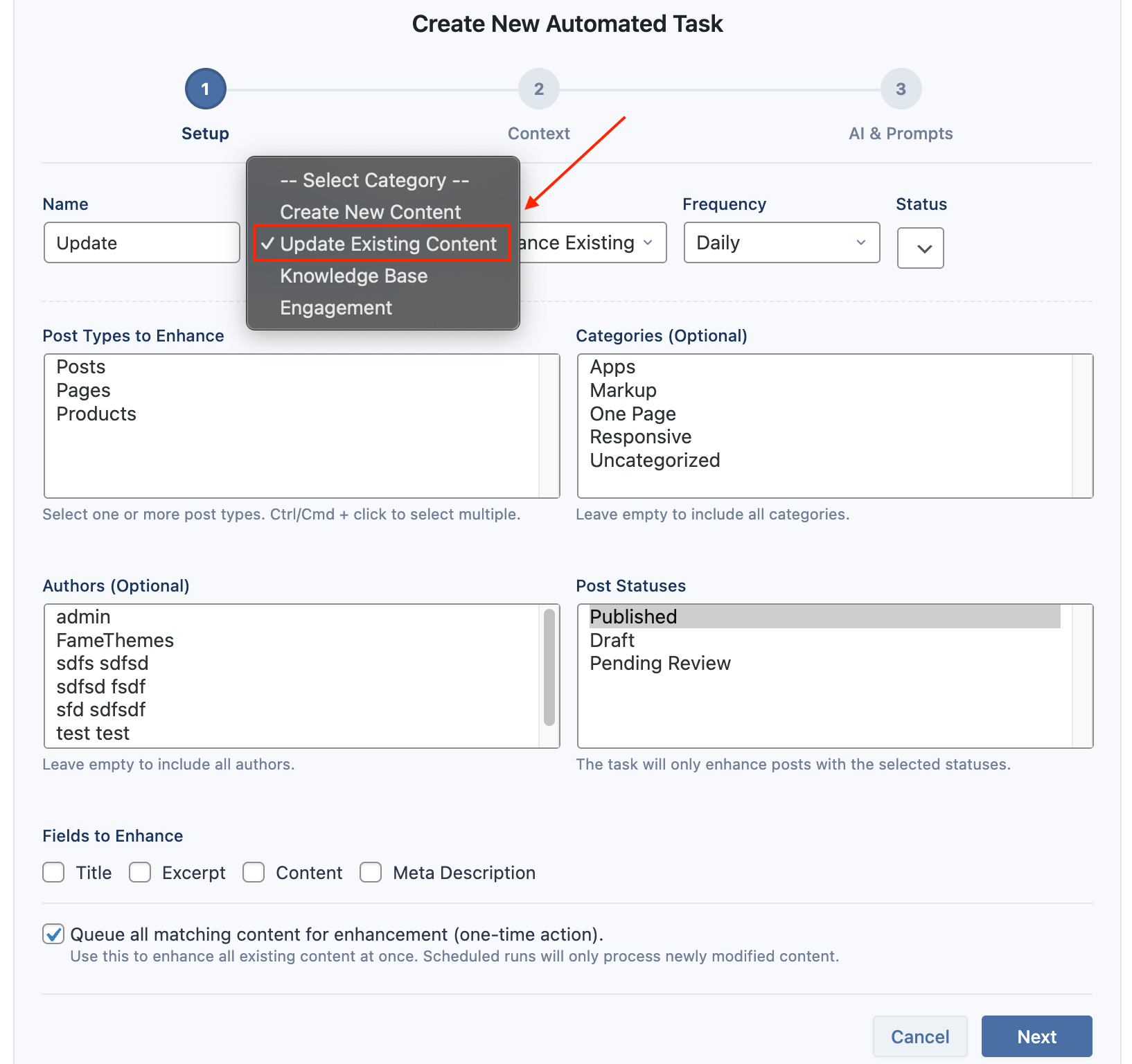
- Set your desired Frequency (e.g., Monthly) and Status (Active).
- Click Next.
Content Selection
Define which products you want the task to enhance.
- Post Types: Select Products.
- Categories & Authors: Optionally narrow down the selection by product category or author.
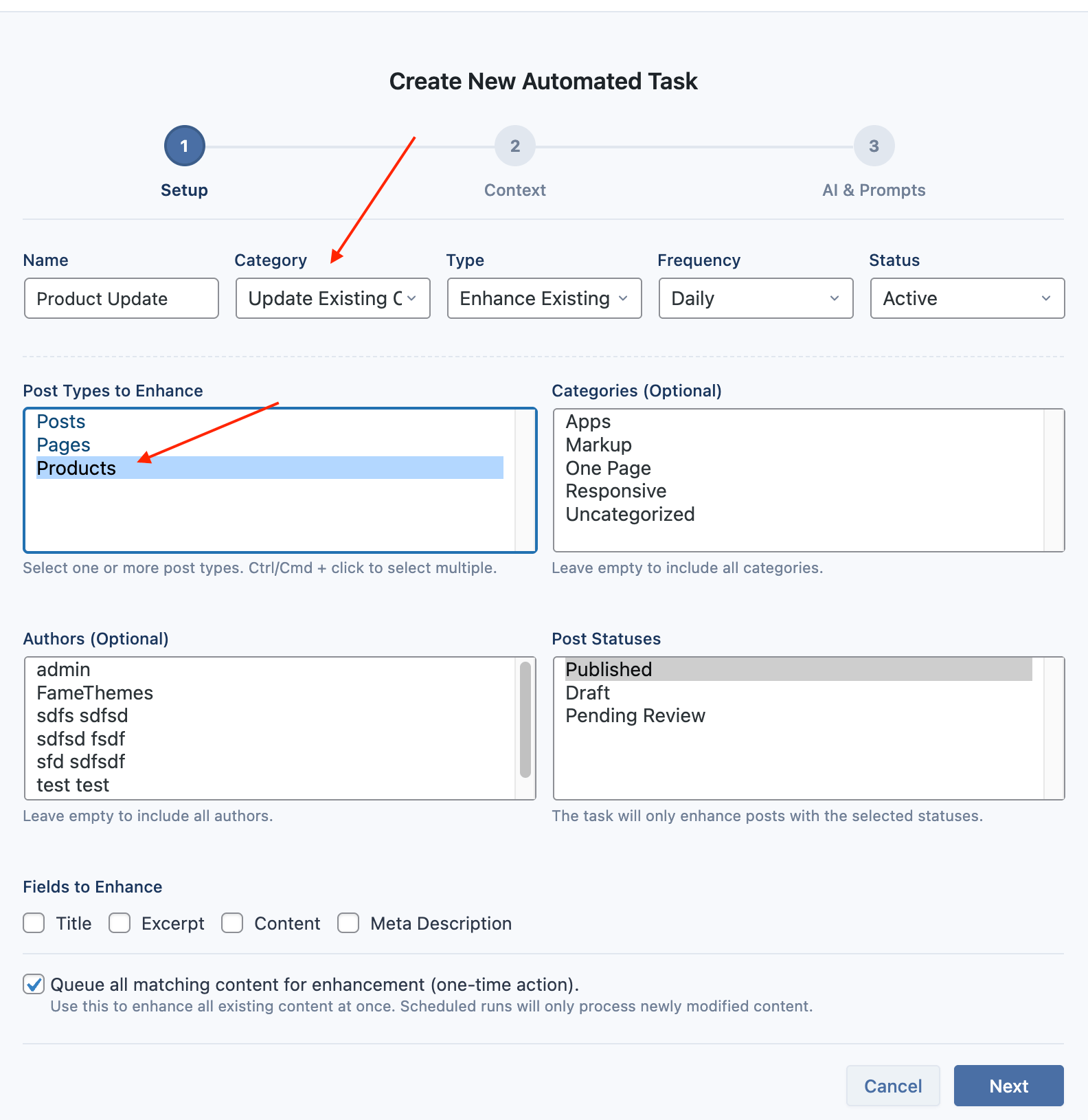
- Fields to Enhance: Check the box for each field you want the AI to update (e.g.,
Title,Excerpt,Content,Meta Description). - Queue all existing content: Check this to run the enhancement on all existing products that match your criteria one time. Scheduled runs after this will only process newly modified content.
Context
Connect a vector store to provide the AI with additional context.
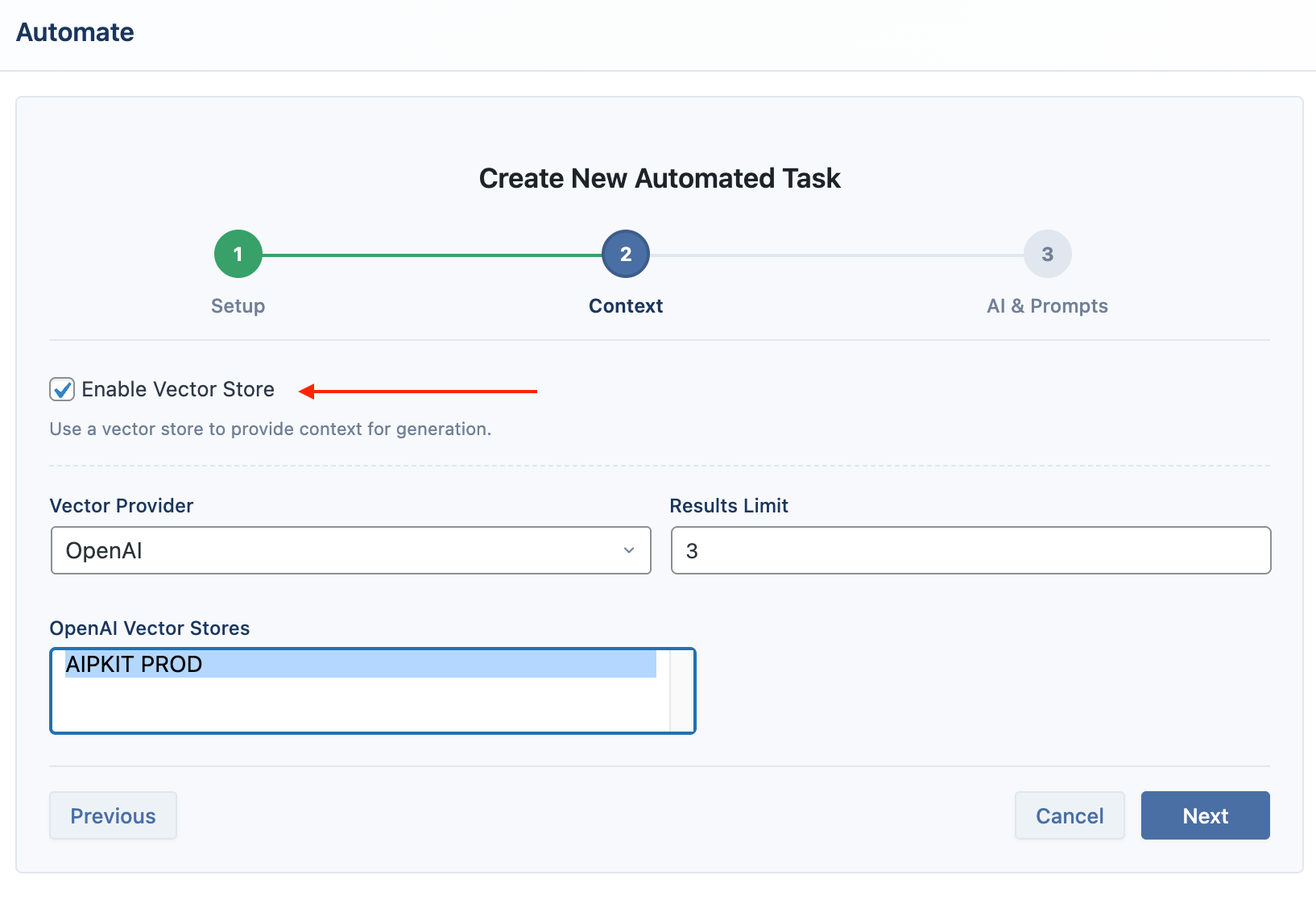
AI & Prompts
Configure the AI and provide instructions for each field you selected to enhance.
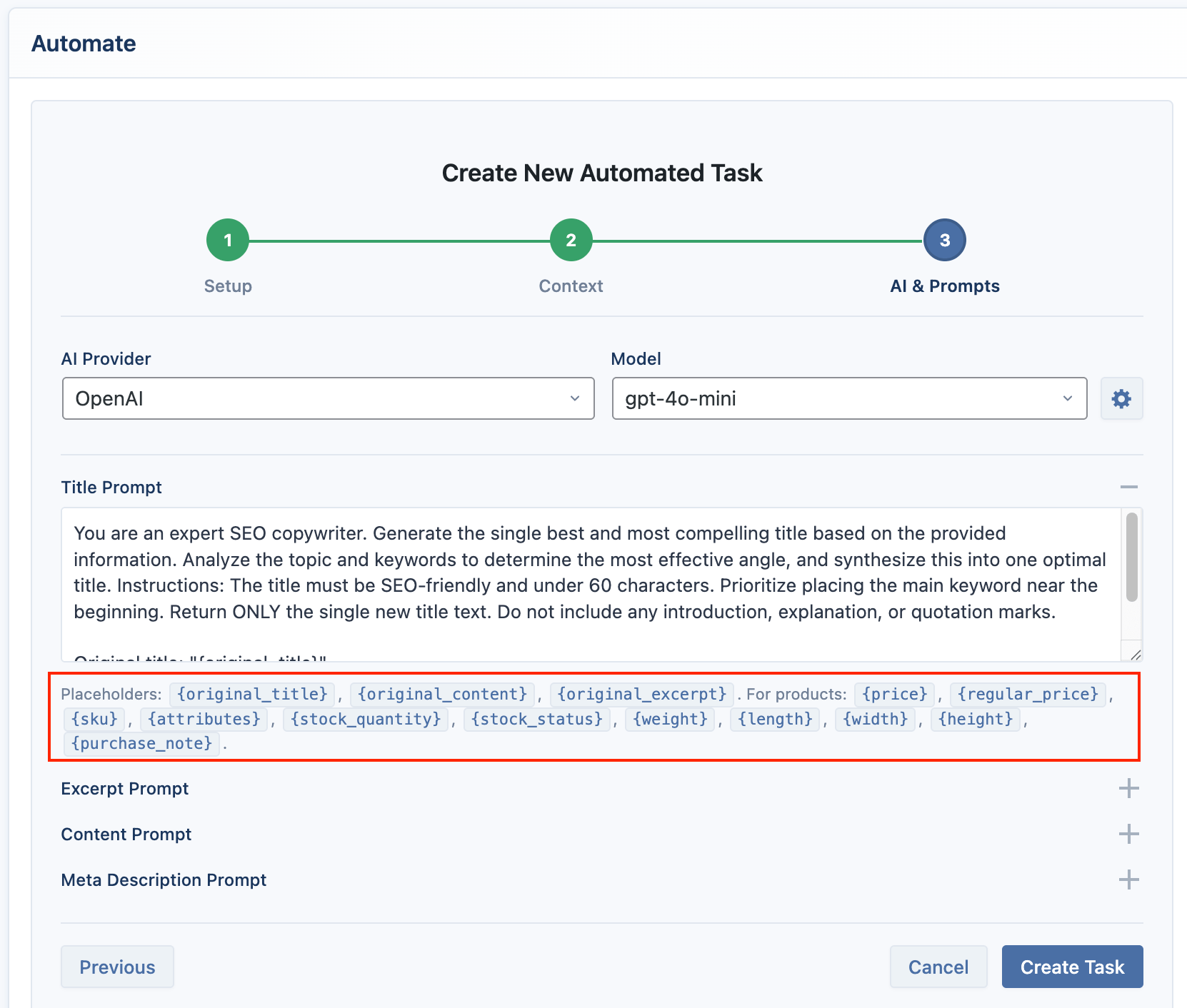
- AI Settings: Choose your AI provider and model.
- Prompts: Write your prompts using the WooCommerce placeholders listed above.
Click Save Task. The task will now queue the matching products and begin the enhancement process according to your schedule.