Role Manager
The Role Manager feature is an integral component of the AI Power WordPress plugin.
It allows administrators to control user access to the various options and features within AI Power.
This feature aids in managing team workflow and maintaining a secure and efficient working environment.
Accessing Role Manager
To access the Role Manager feature:
- Log into your WordPress admin dashboard.
- Navigate to the AI Power plugin on the left-hand side menu.
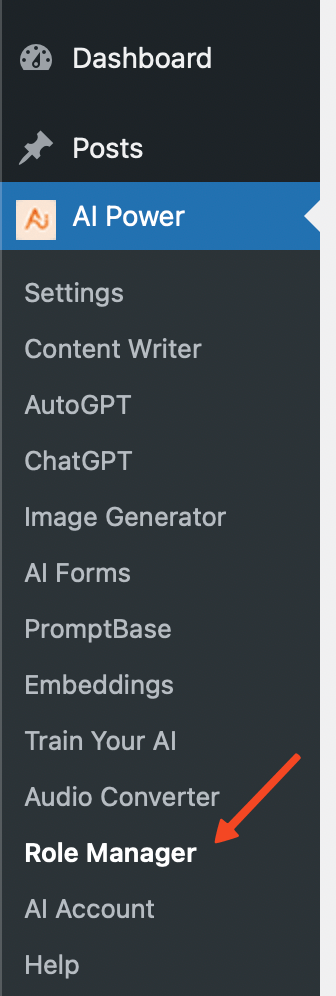
- Click on AI Power, and from the drop-down menu, select Role Manager.
Using Role Manager
The Role Manager interface is designed for simplicity and ease of use.
Once inside the Role Manager, you'll find a list of roles, such as Administrator, Editor, Author, Contributor, and Subscriber, depending on the roles defined in your WordPress site.
Next to each role, you'll find a set of checkboxes corresponding to various AI Power features.
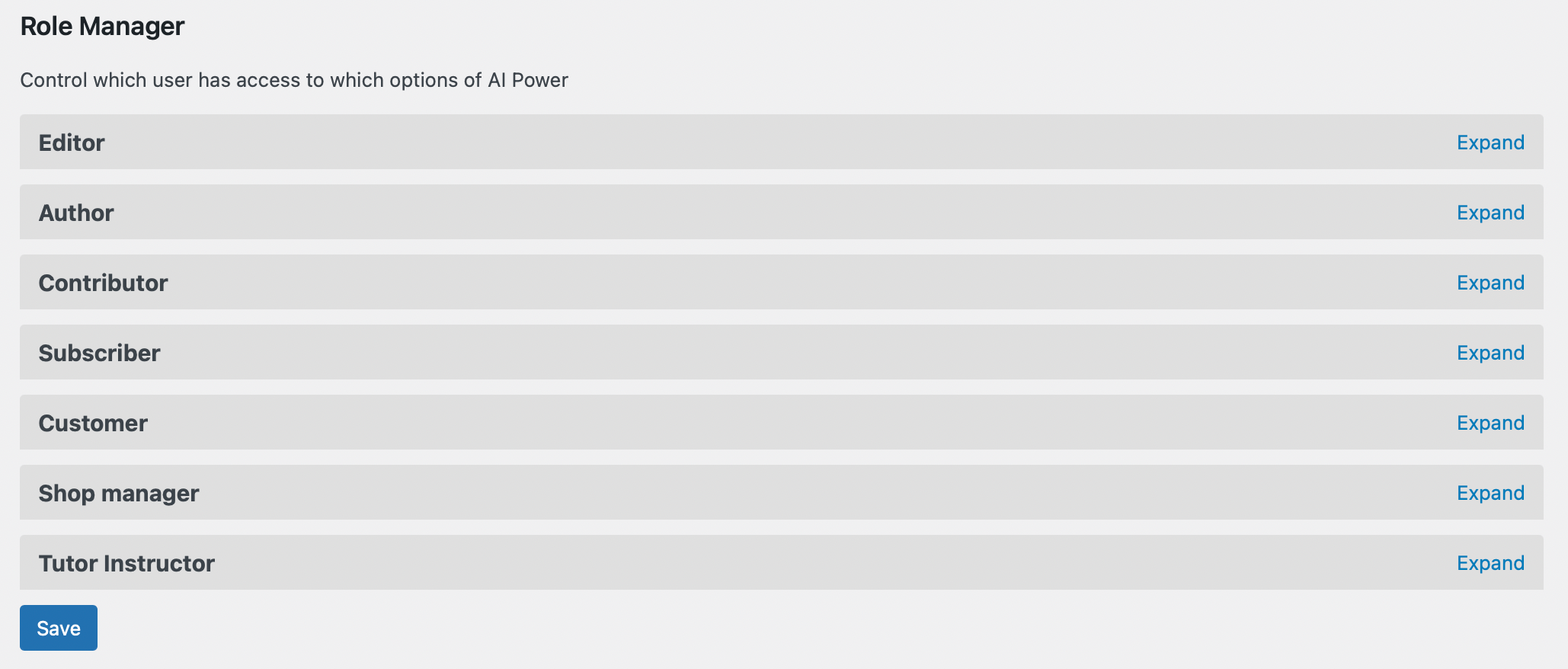
These checkboxes allow you to assign or revoke access to specific features for each role.
If a specific role isn't listed in Role Manager, verify that the role exists in your WordPress setup. Role Manager only displays the roles defined in your WordPress site.
Setting Permissions
To set permissions for a specific role:
- Locate the role you want to modify in the Role Manager interface.
- Check (to grant) or uncheck (to revoke) the checkboxes next to the role for the AI Power features you want to set.
- Click Save to apply your new settings.
For example, if you want the Editor role to have access to the 'Express Mode' feature of AI Power, locate Editor in the list, find the Express Mode checkbox, and check it.
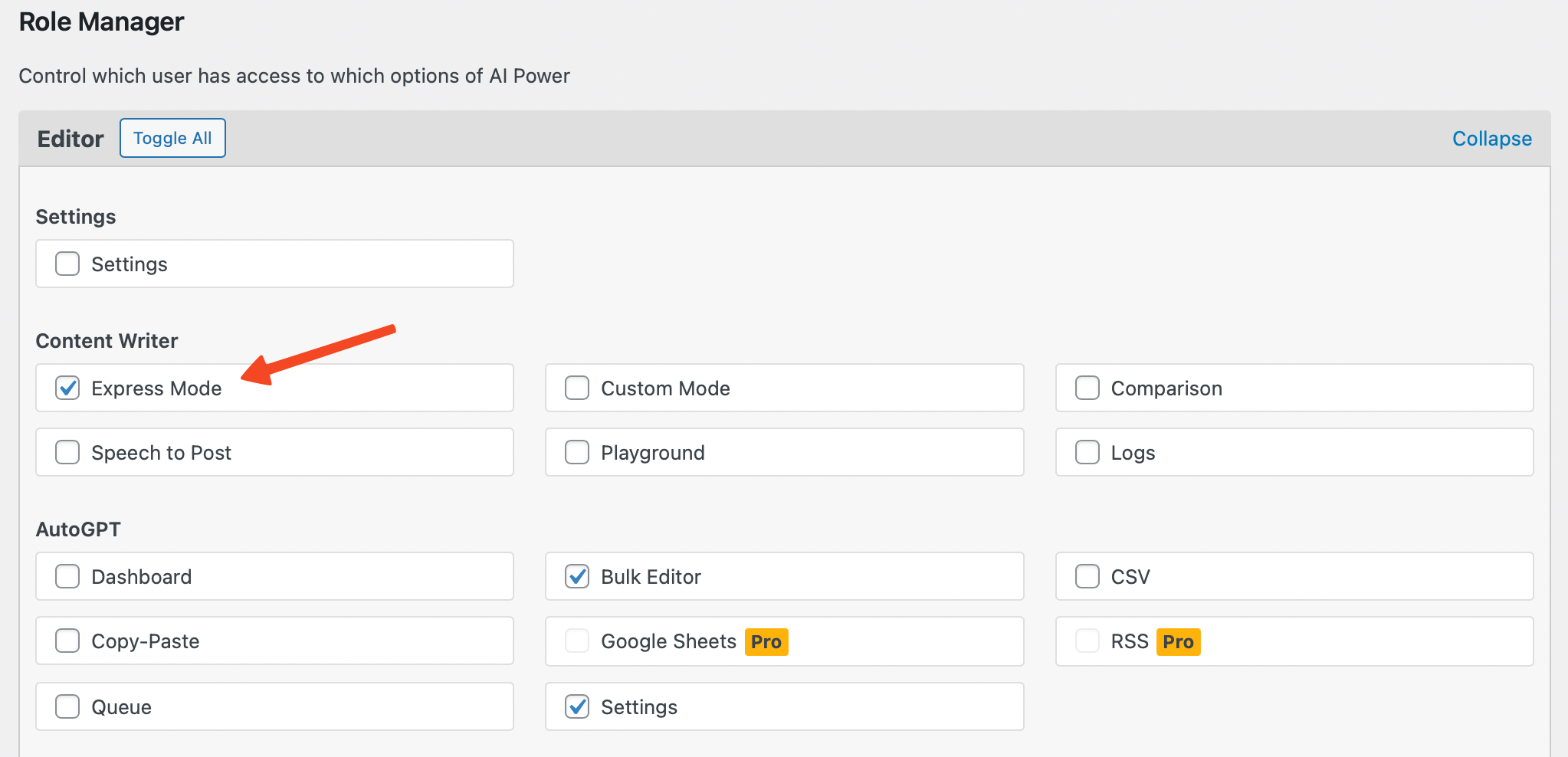
Don't forget to save your changes!
If a user cannot access a feature you've enabled for their role, make sure they've logged out and logged back in after the changes were made. Changes to role permissions do not take effect until the next login.