Context
The Context features allow your AI Form to generate responses based on external information, such as your own custom data or live web search results. This turns a general-purpose AI into a specialized expert.
Vector Store
This feature allows you to connect your AI Form to a knowledge base you've created in the Train module. When a user submits a form, the system takes their input, searches your knowledge base for the most relevant information, and automatically passes it to the AI along with your prompt template.
Configuring the Vector Store
The configuration is done in the Vector Configuration accordion within the form builder's right-hand column.
- Enable Vector Store: Check this box to activate the feature for this form.
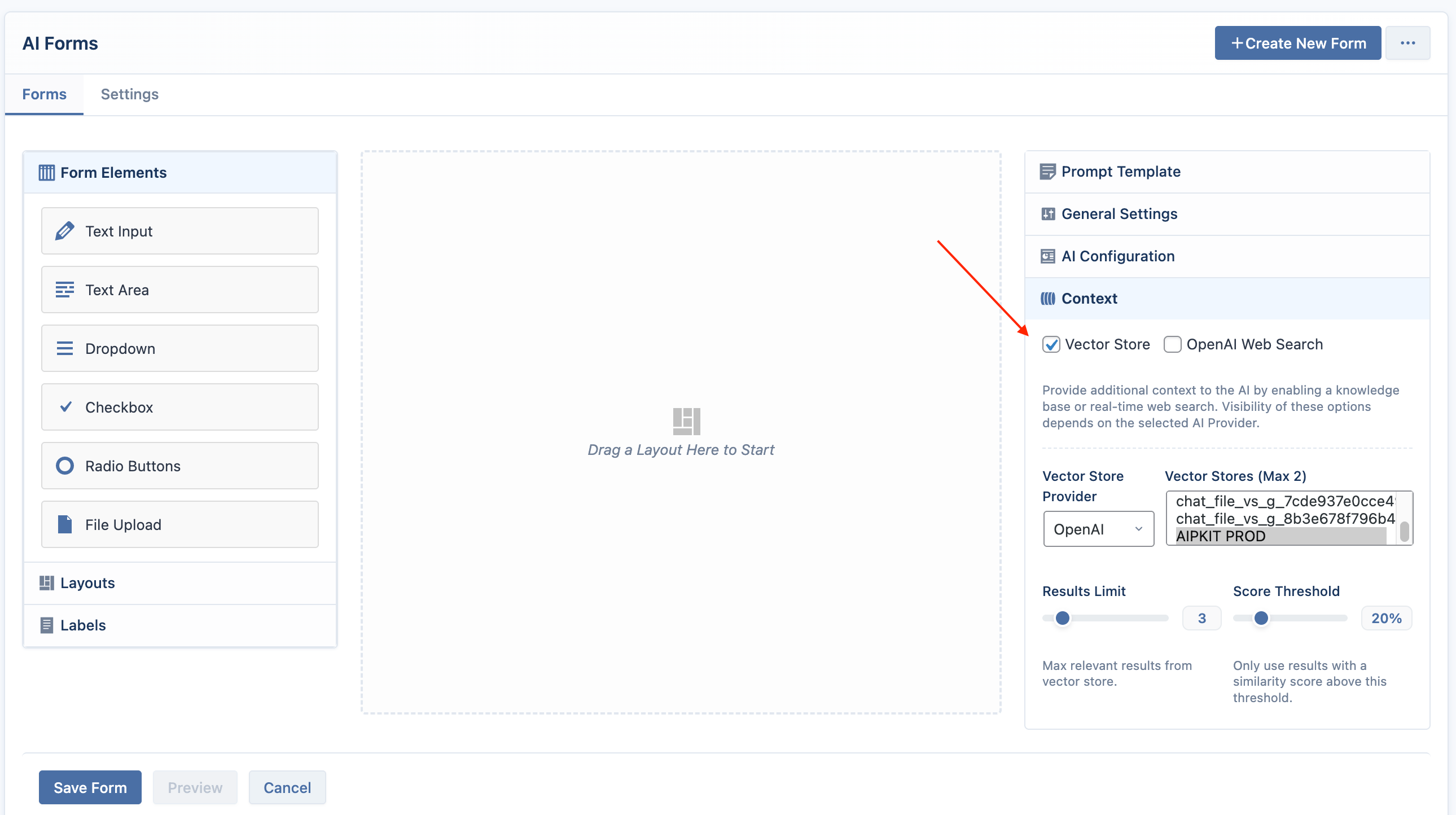
-
Vector Provider: Select the service where your knowledge base is stored. Options are
OpenAI,Pinecone, orQdrant.Pinecone and Qdrant require activationPinecone and Qdrant are available as free addons, but they are disabled by default. To use them, go to the Addons page and activate the Vector DB addon first.
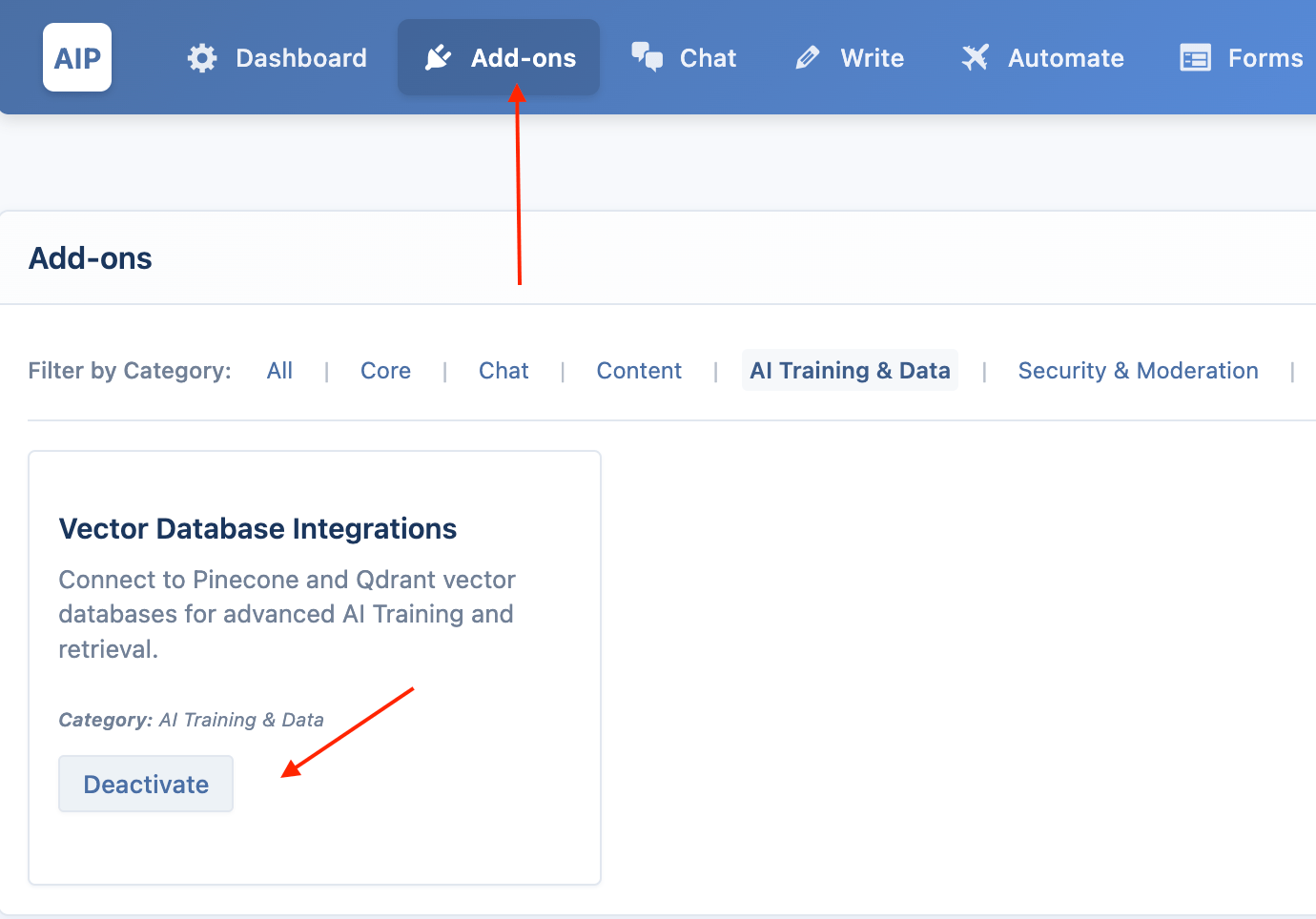
-
Store / Index / Collection: Choose the specific knowledge base you want this form to use. This list is populated from the knowledge bases you have created in the Train module.
- For OpenAI, you can select one or more Vector Stores.
- For Pinecone, you must select a specific Index.
- For Qdrant, you must select a specific Collection.
-
Embedding Provider & Model: This is required only for Pinecone and Qdrant. You must select the exact same embedding provider and model that you used when you created the knowledge base. The available providers are OpenAI, Google, and Azure.
-
Results Limit: This sets the maximum number of relevant documents the AI will fetch from your knowledge base to use as context for generating its response.
-
Score Threshold: This slider (from 0% to 100%) sets a minimum relevance score for the search results. Only documents that meet this threshold will be provided to the AI as context, helping to filter out less relevant information and improve response accuracy.
Once saved, the form will automatically use this knowledge base for all future generations.
Web Search
This feature allows your ai forms to access external information to answer questions about recent events or topics outside its training data. The specific settings change depending on whether you are using an OpenAI or Google model.
OpenAI Web Search
When using an OpenAI model, enabling the Web Search tool reveals two additional settings in the Context tab:
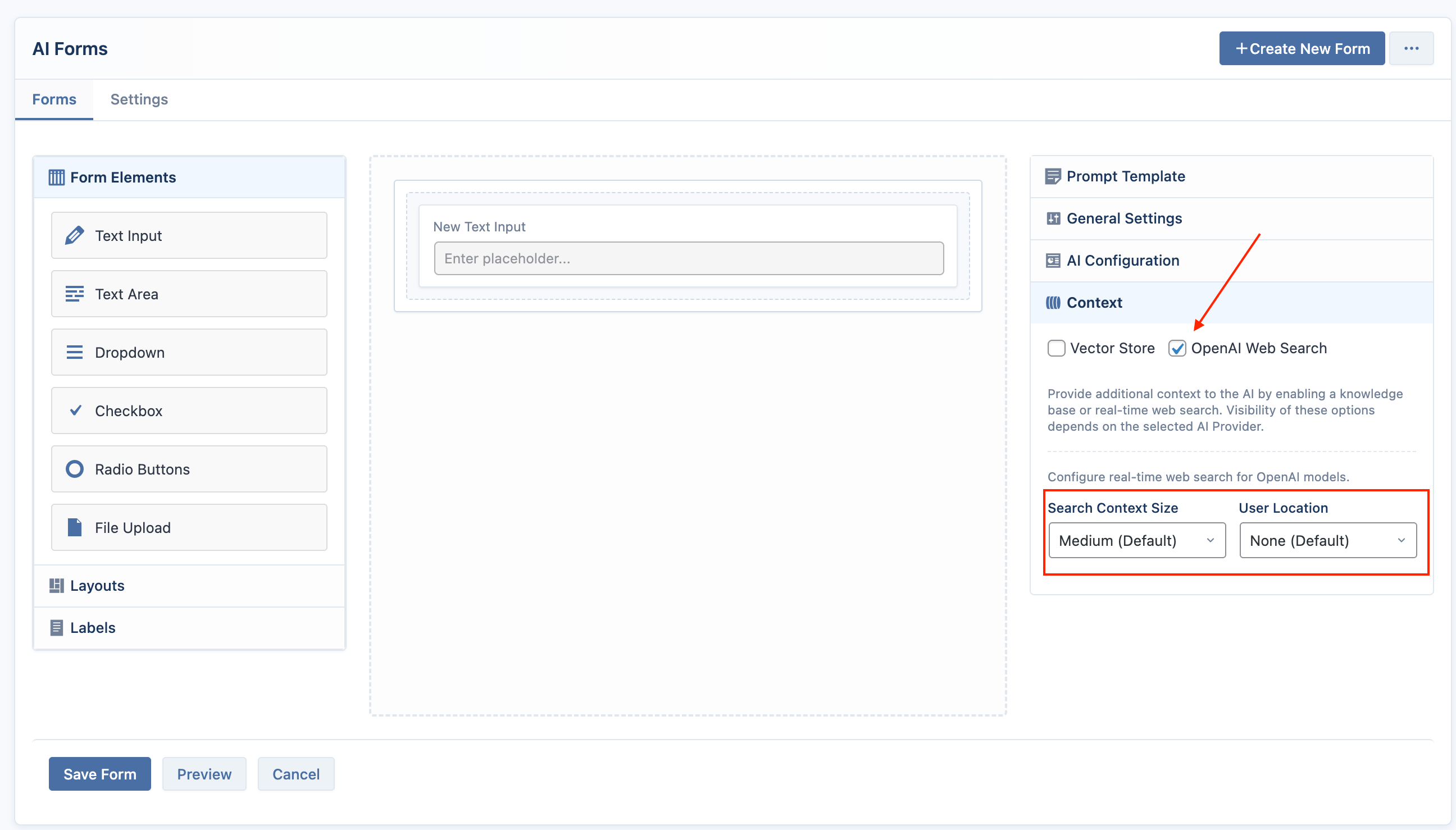
Most recent OpenAI models support the Web Search. However, gpt-4.1-nano is currently not compatible with web search.
- Search Context Size: Controls how much information the AI considers from its search results. It has three levels: Low, Medium (default), and High.
- User Location: Helps the AI provide more relevant local results.
- None: The AI does not consider the user's location.
- Approximate: When selected, you can provide location details to narrow down search results.
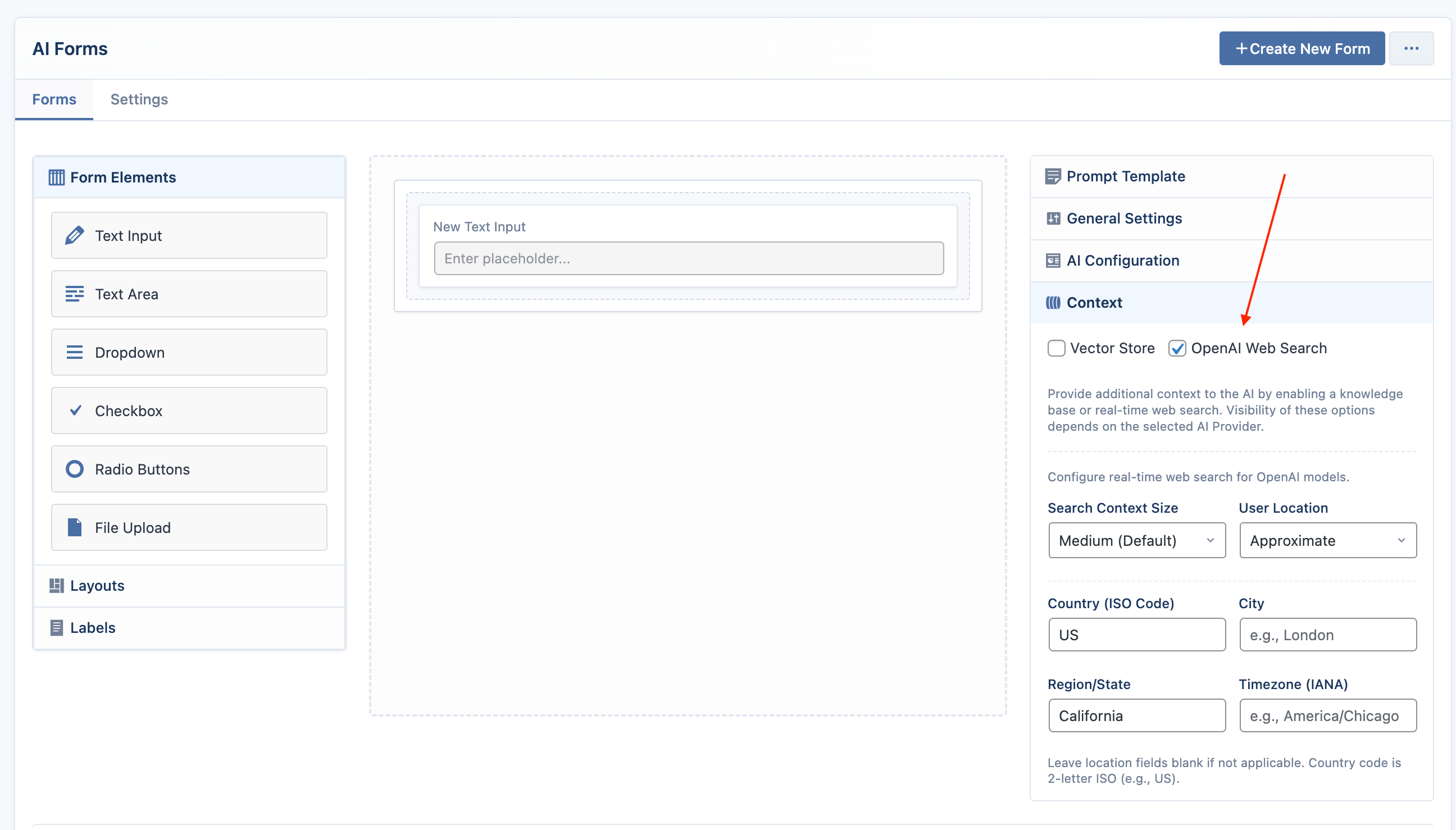
- Country (ISO Code): A two-letter country code (e.g.,
USfor United States). - City: The name of a city (e.g.,
London). - Region/State: The name of a state or region (e.g.,
California). - Timezone (IANA): The standard timezone name (e.g.,
America/Chicago).
Google Search Grounding
When using a compatible Google model, enabling web search adds grounding capabilities.
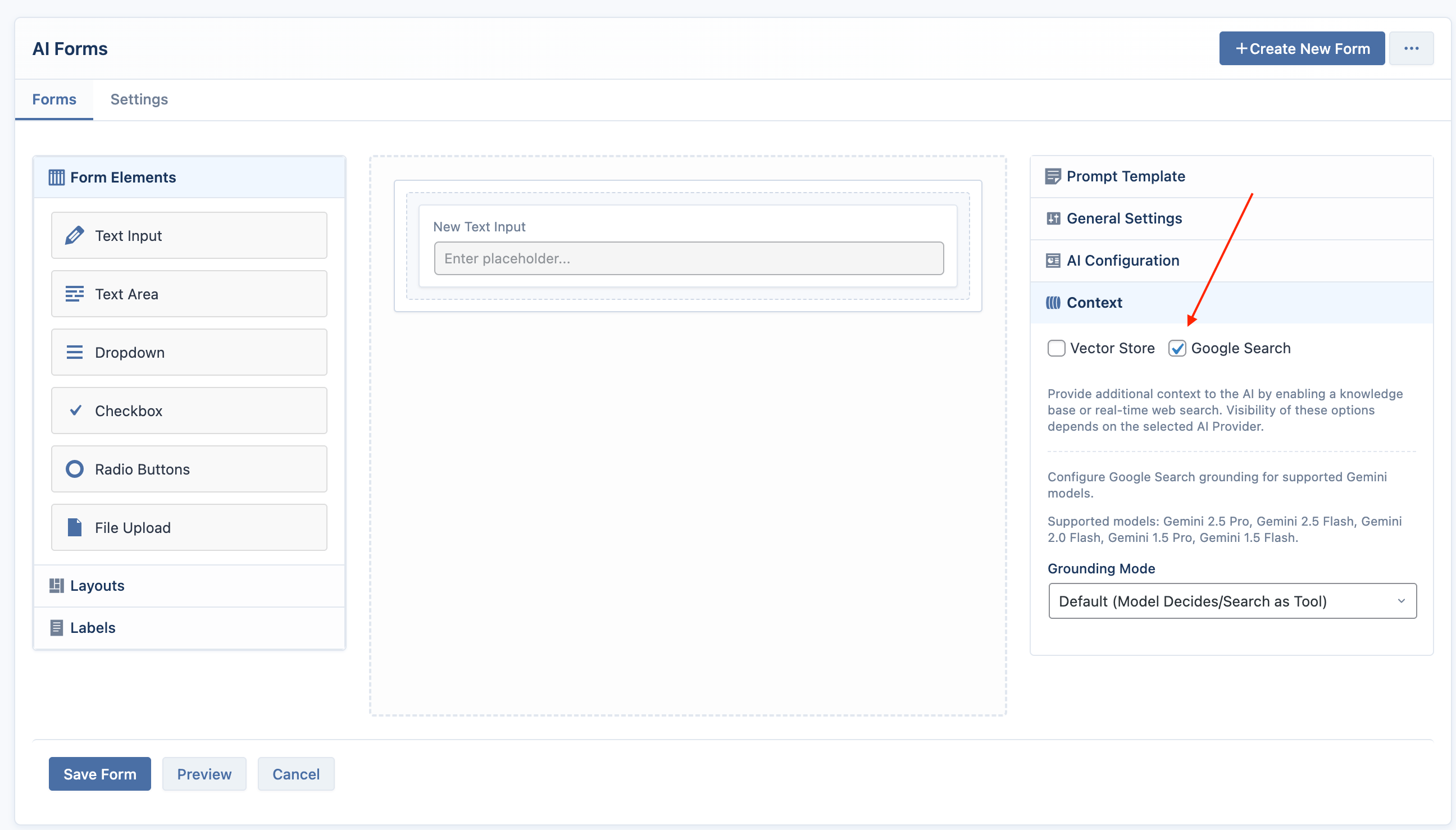
The following Google Gemini models support Search Grounding in AI Forms:
- Gemini 2.5 Pro
- Gemini 2.5 Flash
- Gemini 2.0 Flash
- Gemini 1.5 Pro
- Gemini 1.5 Flash
Only Gemini 1.5 Flash supports Dynamic Retrieval mode.
The following settings will appear:
- Grounding Mode:
- Model Decides (Default): The AI determines when to use search as a tool to answer a query.
- Dynamic Retrieval (Gemini 1.5 Flash only): The model dynamically grounds its response in search results based on a relevance score.
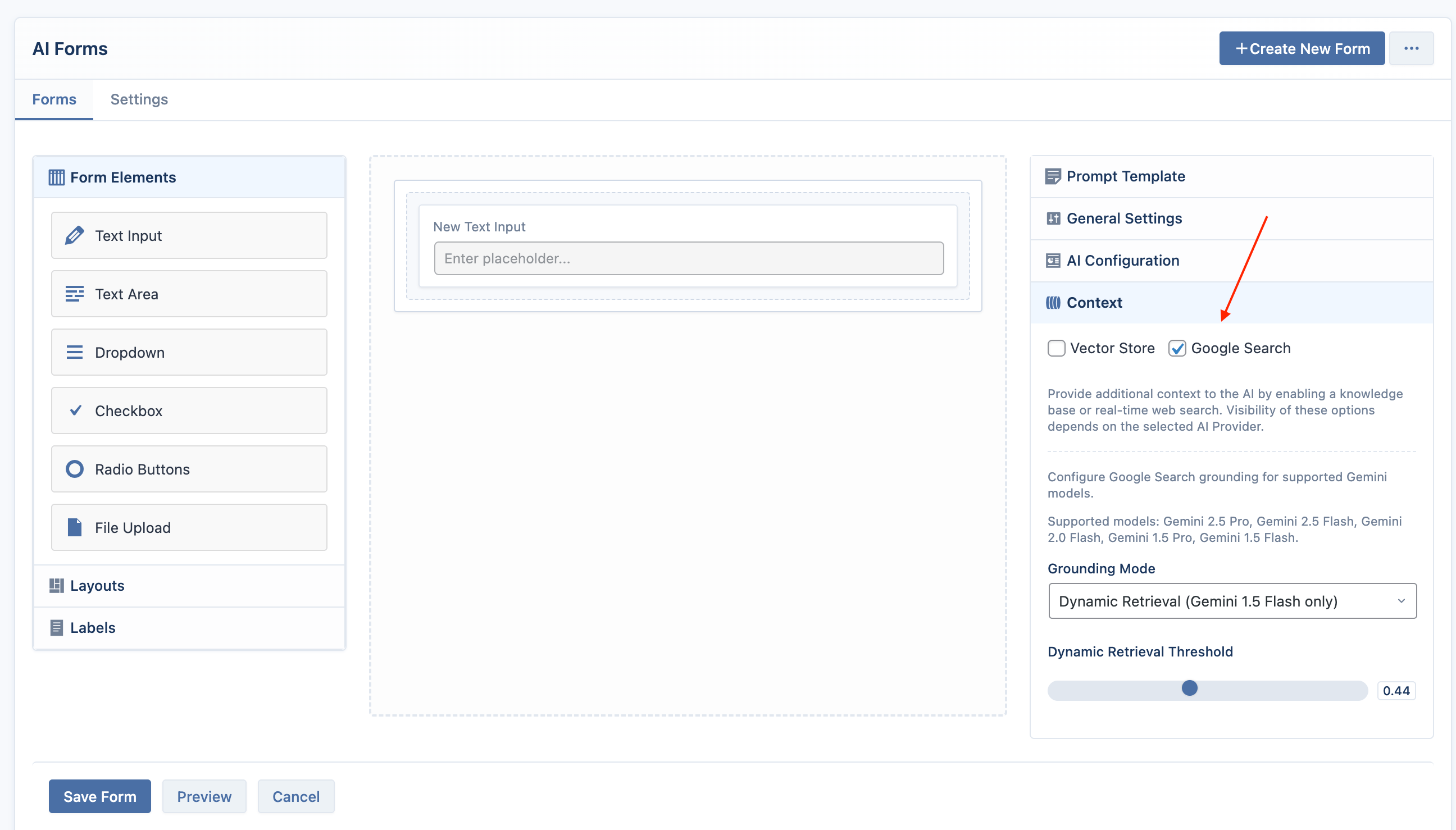
- Dynamic Retrieval Threshold: This slider (from
0.0to1.0) appears when "Dynamic Retrieval" is selected. It sets the relevance threshold for including search results. A higher value requires a stronger match between the user's query and the search results.
Unlike the chatbot, there is no frontend toggle for the user. If you enable Web Search for an AI Form, it will be active for every submission of that form.