RSS
The RSS feature in the AutoGPT plugin allows you to easily generate content for multiple titles by importing an RSS feed.
This powerful feature simplifies the content creation process and saves you time.
How It Works?
Once you have saved your RSS feed, our GPT agent will constantly check that feed based on your defined Cron Job interval. If there is any new post in that feed, our agent will take their titles as a batch and send it to the queue.
The structure of a standard RSS feed includes elements such as title, link, description, pubDate, and more.
When our GPT agent checks an RSS feed, it retrieves the title of any new posts in that feed and uses them as the title for the generated content.
For example, if the RSS feed for a website has a new article titled "How to Eat Healthy" our GPT agent will take that title and use it as the title for the generated content.
You can enter up to 100 RSS feeds for content generation in the RSS module, providing a wide range of sources for your content creation needs.
It’s important to note that this module is not recommended for generating news-related content. GPT models may not provide accurate information for recent events, and may even imagine details. Instead, this module works best for generating blog posts based on non-news sources.
The RSS module retrieves its default values from the Settings - Content tab. Before running a job, please ensure that you have adjusted your content settings in the Content tab to match your desired output and preferences.
Learn more about content settings here.
Requirements
For the RSS module, you need to set up two cron jobs: one for retrieving the RSS feeds and another for processing the queue.
Queue Processor:
* * * * * php /var/www/html/index.php -- wpaicg_cron=yes
RSS:
* * * * * php /var/www/html/index.php -- wpaicg_rss=yes
Learn how to setup a cron job here.
Setup
To take advantage of the RSS feature, follow these steps:
- Navigate to the AutoGPT - RSS tab, and ensure that you have completed the Cron Job setup, which is essential for the RSS module to operate efficiently.

- Enter the RSS feed of your choice in the text fields provided. Learn more about content settings here.
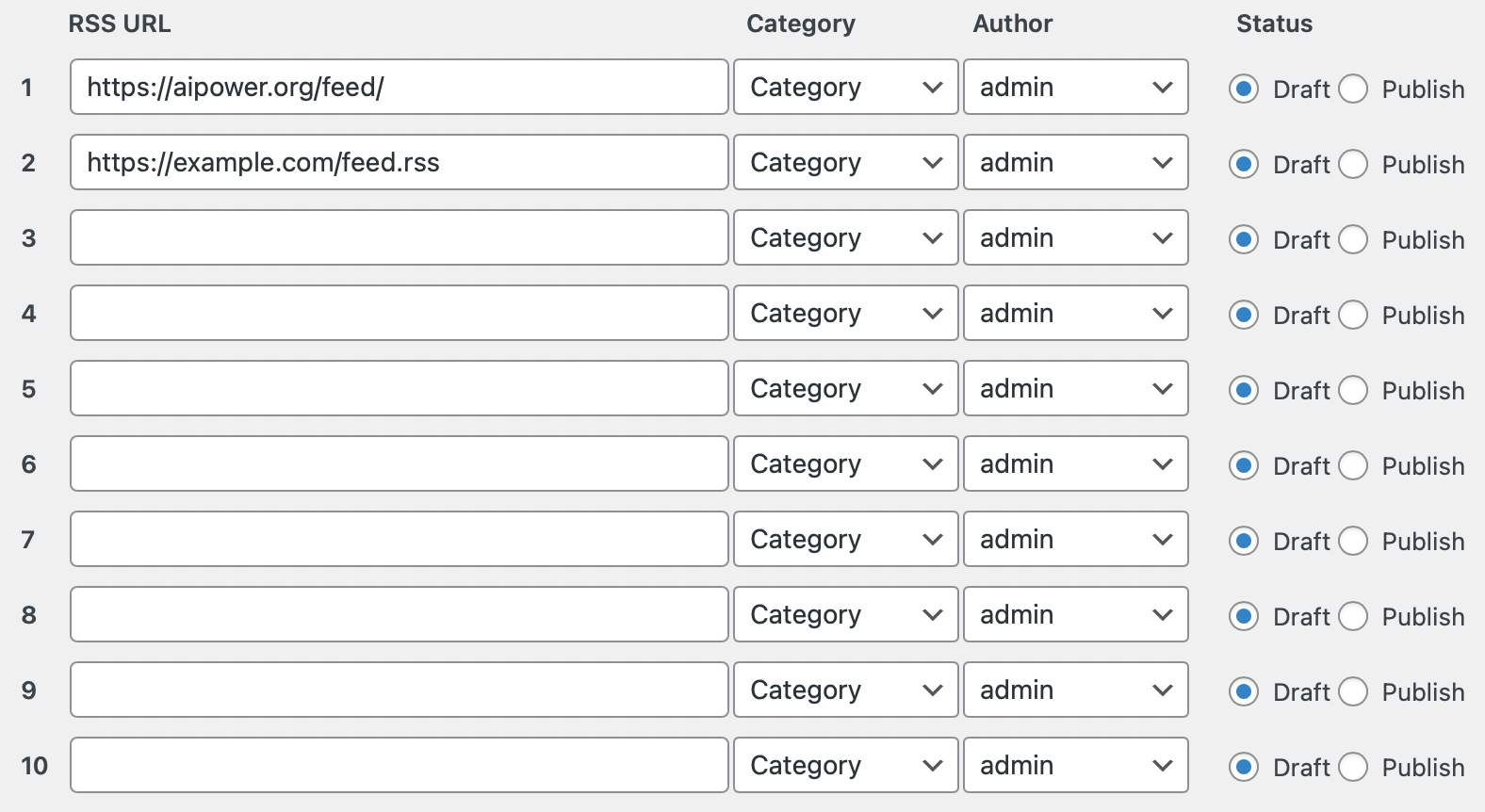
- Set the Cron Job interval to define how often the RSS feed should be checked for new posts.
- Choose the category where the generated content will be posted.
- Finally, click the Save button to save the feed.
- You can monitor the progress of your content creation in the Queue tab.
Generate New Title
A key feature of AutoGPT RSS module is the Generate New Title option, which allows users to generate a unique title for the fetched content.
With the Generate New Title option enabled, AutoGPT will create a new title from the RSS feed and generate content based on this new title.
This functionality is particularly useful if you want to differentiate your content from the original source.
To enable this feature:
- Navigate to the AutoGPT - Settings tab.
- In the Settings tab, look for the Generate New Title option. This option might be unchecked by default. To enable it, click on the checkbox next to it.
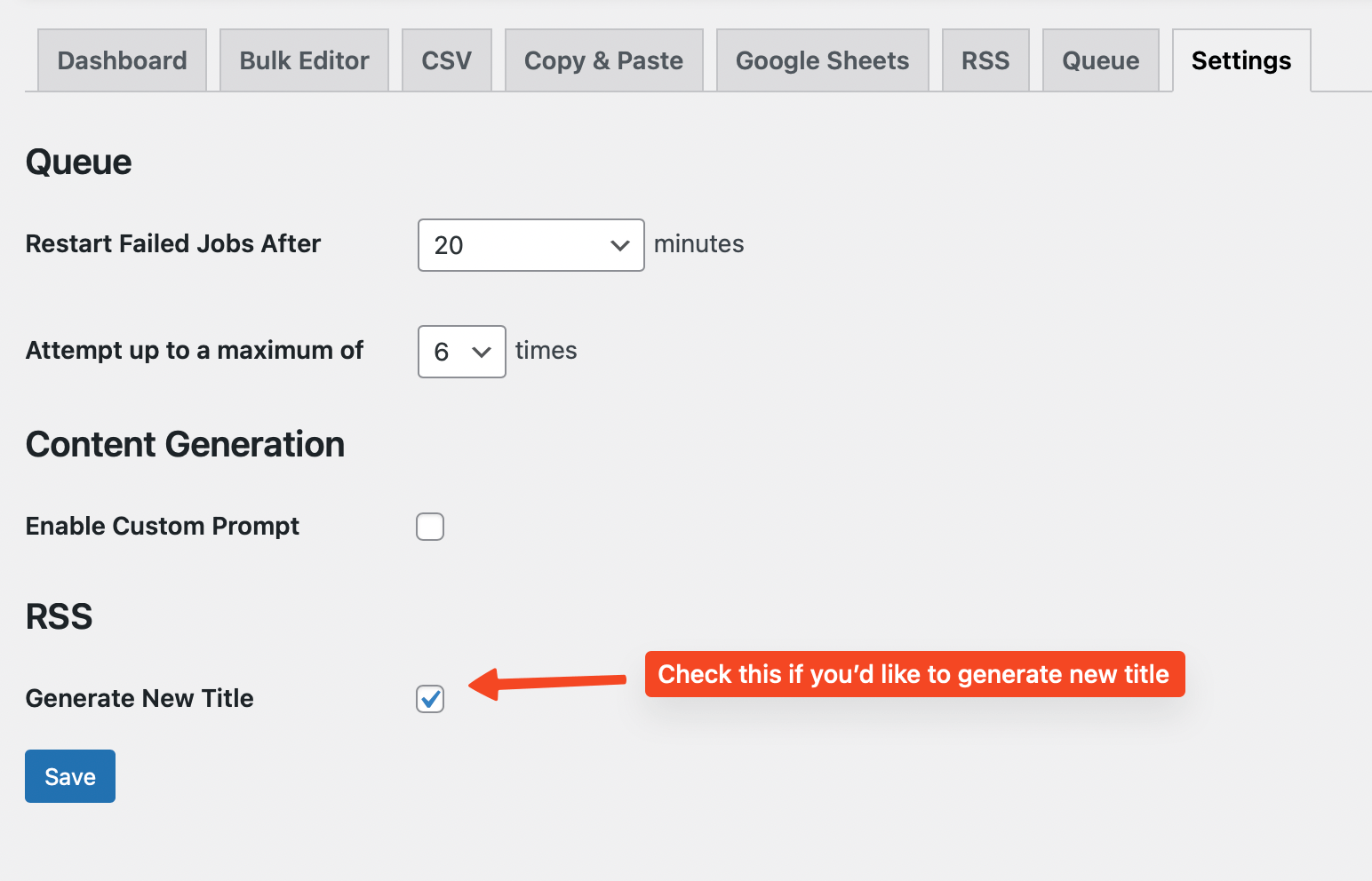
Keyword Filtering
You can enter keywords to filter specific content from RSS feeds.
For example, if you're getting feeds from BBC (https://feeds.bbci.co.uk/news/rss.xml) but only want titles containing "AI" or "ChatGPT" you can enter these keywords under the AutoGPT - Settings tab.
Our plugin will then check the RSS feed and retrieve only the titles with those keywords.
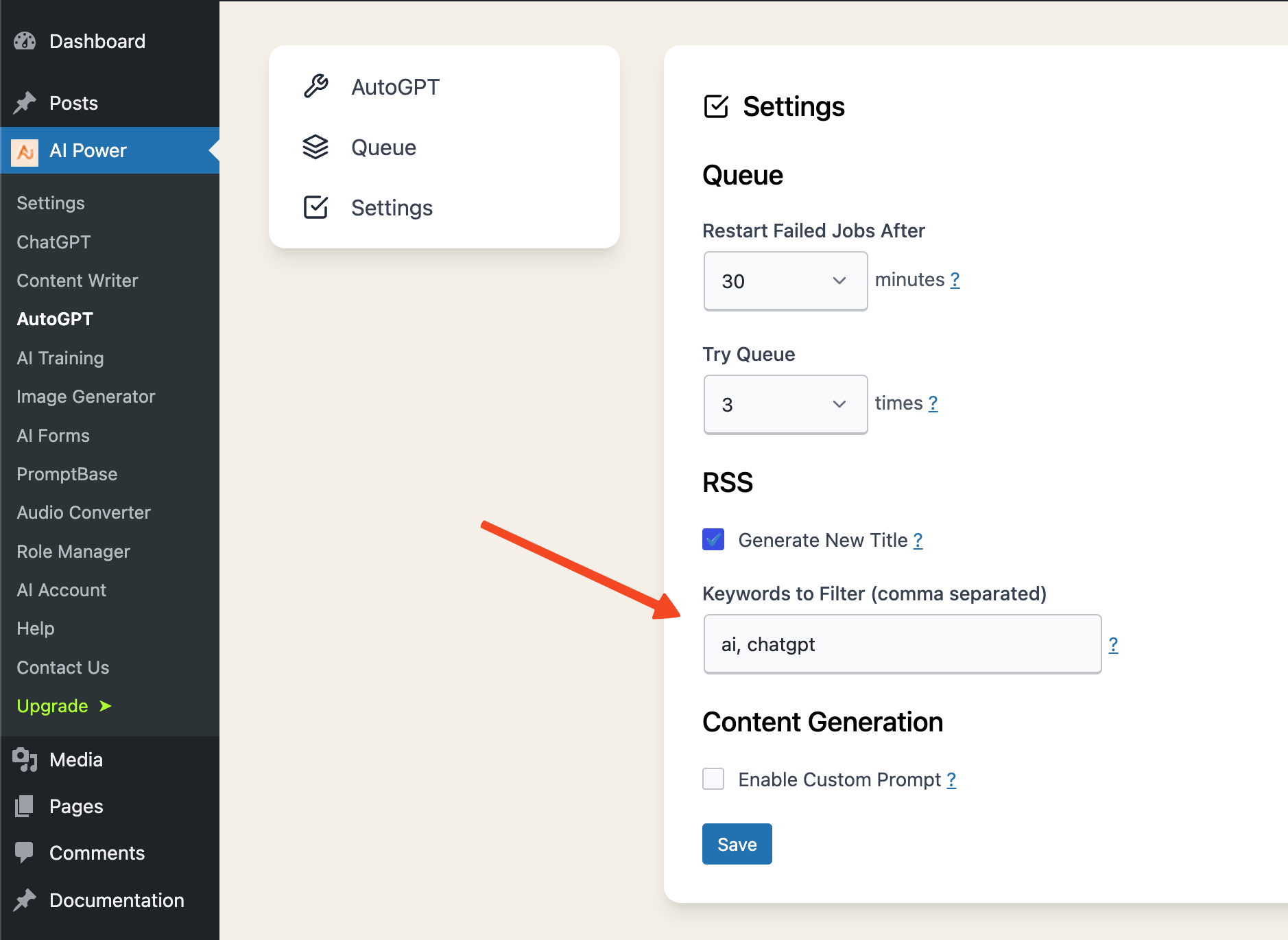
Using Custom Prompt
If you don't want to use the built-in prompts that come with the plugin and prefer to use your own, you can go to AutoGPT - Settings and enable the custom prompt option.
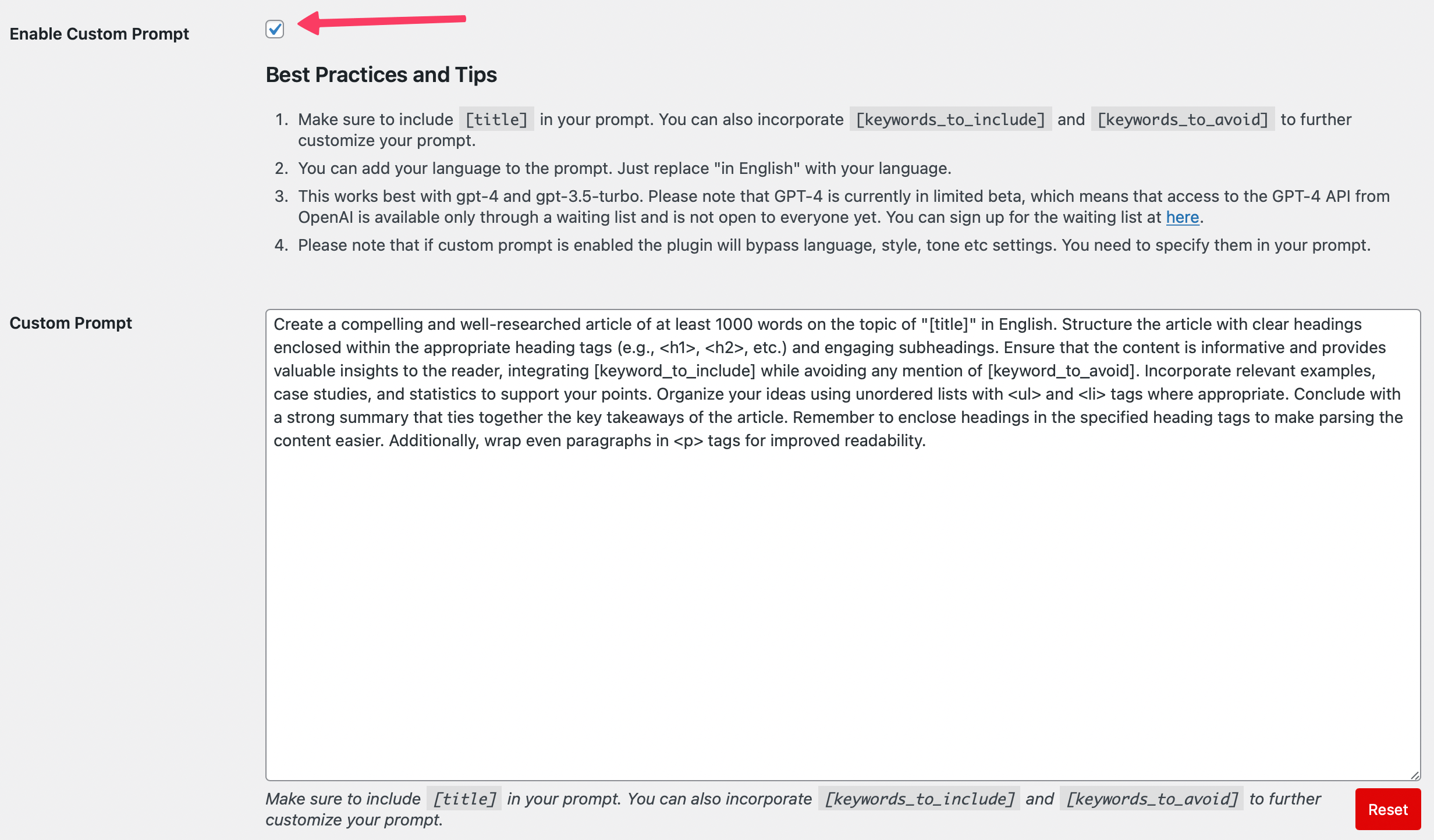
Best Practices and Tips
- Make sure to include
[title]in your prompt. If you are in a Pro Plan you can also add[keywords_to_include]and[keywords_to_avoid]to further customize your prompt. - You can add your language to the prompt. Just replace "in English" with your language.
- This works best with gpt-4 and gpt-3.5-turbo.
- Please note that if the custom prompt is enabled, the plugin will bypass language, style, tone, etc., settings. You need to specify them in your prompt.
Auto Restart Failed Jobs
You can choose to automatically restart failed jobs after a specific amount of time or after a certain number of attempts.
To enable the restart feature, go to the AutoGPT - Settings tab.
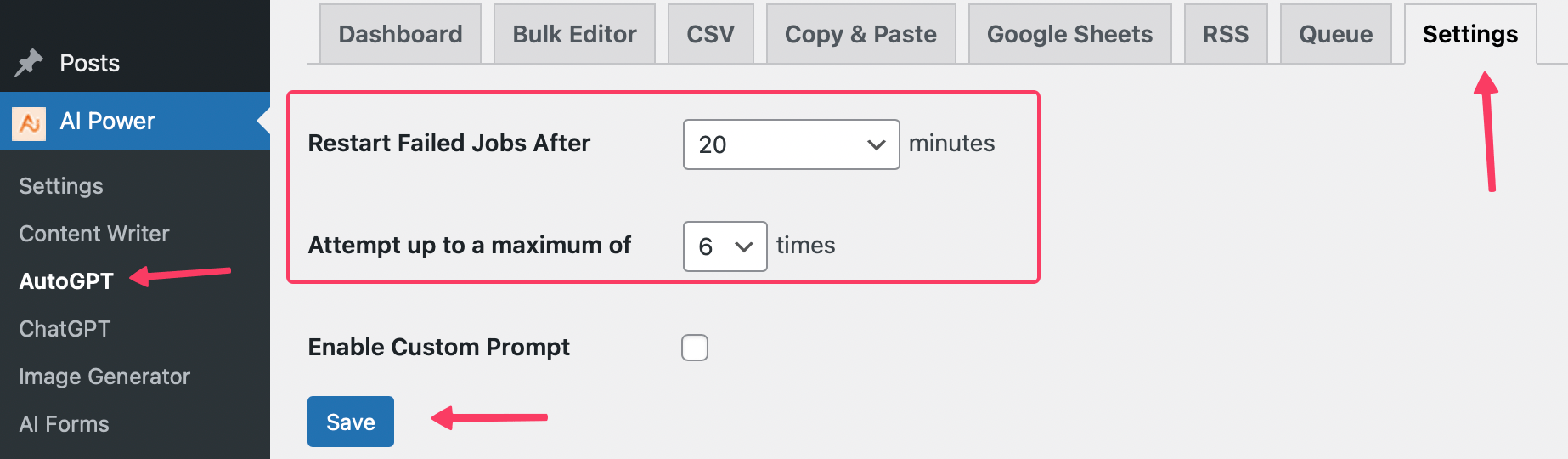
-
Restart Failed Jobs After: Set the amount of time after which the tool should attempt to restart a failed job. Available options: Do not restart, 20, 30, 40, 50 and 60 minutes.
-
Attempt up to a Maximum of: Define the maximum number of times the tool should try to restart a failed job before giving up. Available options: 1 to 10 times.
By configuring these settings, you can ensure that your content generation process continues smoothly even if there are temporary issues with the OpenAI servers or if you run out of quota.
For example, if a bulk job fails due to unforeseen circumstances such as OpenAI servers being down or you are out of quota, the tool will automatically attempt to restart the failed job based on the settings you have selected.
Monitoring
The queue feature in Auto Content Writer is a helpful tool that allows users to keep track of the progress of their content creation.
When you generate multiple articles at once using the GPT agents, they are added to a queue, and you can monitor the status of each batch in the Queue tab.
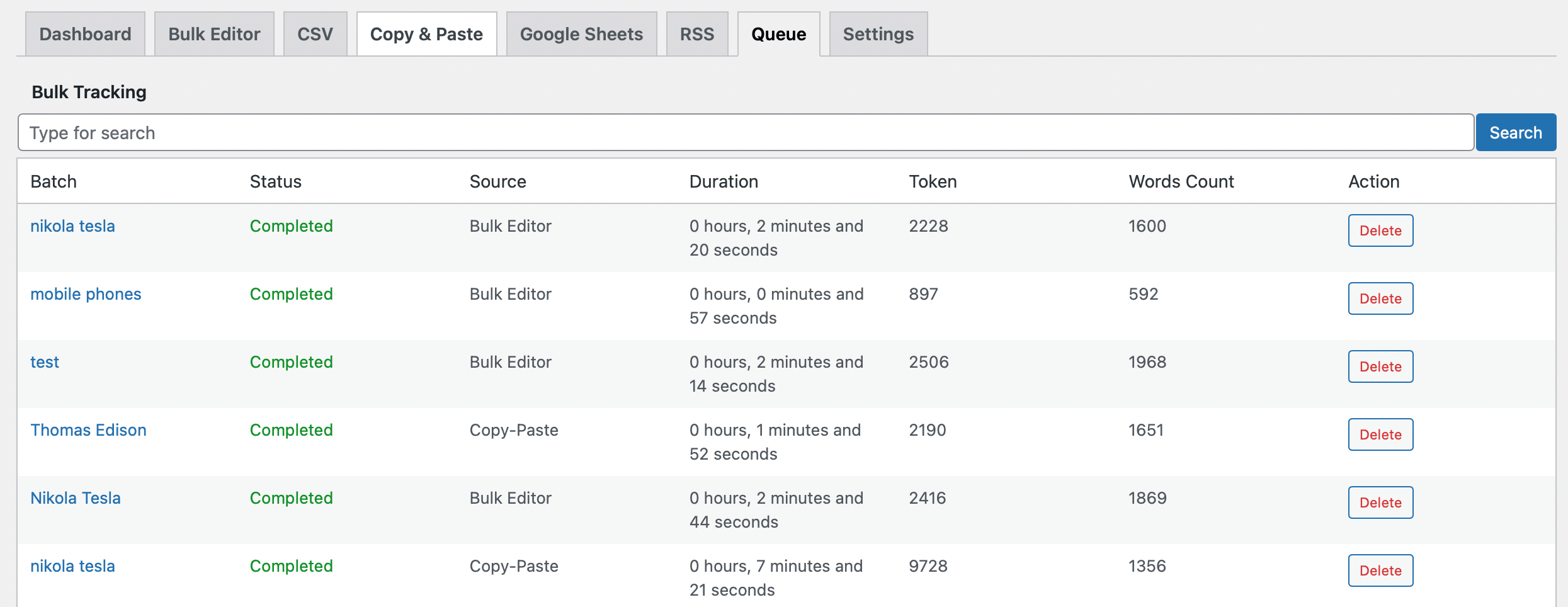
There are seven fields in the Queue tab that give you information about each batch of content.
| Field | Description |
|---|---|
| ID | The ID field shows the unique identifier for each batch. |
| Batch | The Batch field shows you the list of titles in that batch. It is clickable, and once you click on it, you can see the list of titles in that batch. |
| Status | The Status field shows whether the batch is pending, cancelled, in progress, or completed. |
| Source | The Source field shows where the batch was created, whether in the Bulk Editor, CSV, Copy-Paste, RSS or Google Sheets feature. |
| Duration | The Duration field shows how long it took to generate all the contents in that batch. |
| Token | Token field shows how many tokens were spent to generate the content. |
| Word Count | The Word Count field shows how many words are in that batch. |
| Action | The Action field provides a delete button to delete the batch if you no longer need it. Please note that deleting a batch will not delete the content that was generated. |
In addition to the monitoring capabilities, you can also filter batches based on their status.
This allows you to quickly view batches that are completed, pending, or in other states, enhancing your ability to manage the content creation process.
Furthermore, the Queue tab provides a summary of the total number of batches, as well as the number of pending and completed batches. This gives you a quick overview of your content generation activities.
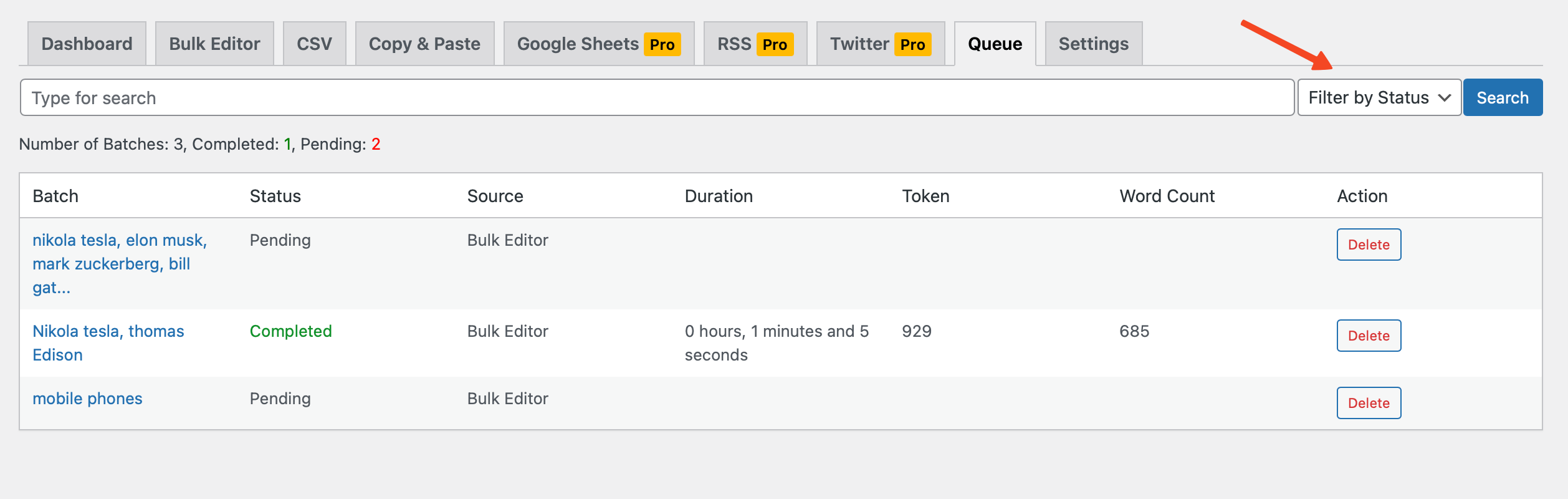
With the Queue feature, you can easily keep track of the progress of your content creation and stay organized. You can also cancel a batch if it is taking longer than expected or if you no longer need the content.
Deleting a job from the queue will only remove the job from the queue and will not delete the content that was generated.
Limitations
While the RSS module is powerful and can assist in generating content quickly and conveniently, there are a few limitations to consider:
- Availability of RSS Feed: Your target RSS feed must be available and accessible at all times. If the RSS feed is down or inaccessible, the plugin will not be able to fetch the titles and hence will not generate content.
- Matching Language: The language of the feed must match the language set in your plugin settings. If the feed is in a different language, the plugin may not work as intended.
- Validity of Feed: The RSS feed must be valid and well-structured. A poorly structured or invalid feed may lead to unexpected results.
- Required Field: The RSS feed must include at least the title field. The title field is used by the plugin to generate content.
- Not Suitable for News: The RSS module is not recommended for generating news-related content. As an AI, it is not capable of providing real-time, up-to-date news and could invent details or give outdated information. Instead, this module works best for generating blog posts based on non-news topics.
Remember, these limitations are due to the nature of AI and RSS feeds and are not specific to our plugin.
Make sure your RSS feed is available, in the correct language, valid, and contains at least the title field. Do not use the RSS module to generate news-related content, as the AI may provide outdated or imagined details.