Supported Models
- gemini-1.0-pro
- gemini-1.0-pro-001
- gemini-1.0-pro-latest
- gemini-1.5-flash-latest
- gemini-1.5-pro-latest
- gemini-pro
To get the latest Google models, go to the Dashboard tab, select Google from the provider list, and click the Sync button. This will retrieve the latest models from Google.
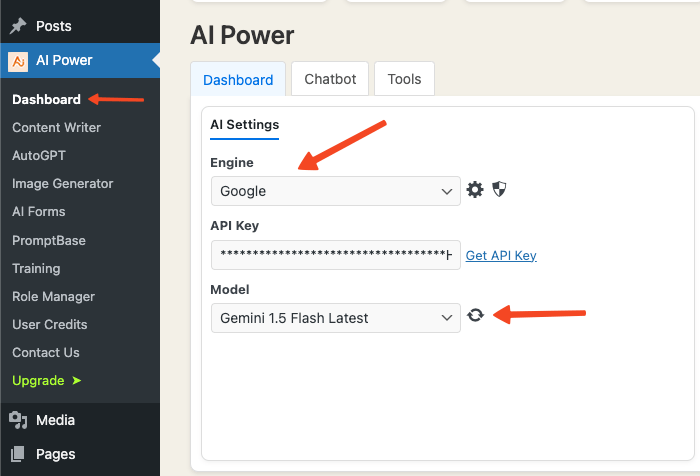
Bring Your Own Key Model
Our plugin uses a Bring Your Own Key model, acting as a bridge between your WordPress site and Google AI services.
You need a Google account and API credits from Google to use our plugin. This approach lets you control your API keys and ensures access to the latest Google AI technology.
Buying our plugin does not include Google credits. You need to purchase credits separately from Google. Check their pricing page for details.
Generate Google API Key
Generating a Google API key is straightforward. Follow these steps:
- Open your web browser and go to Google API Key.
- Sign in with your Google account if prompted.
- Click "Create new API key in a project".
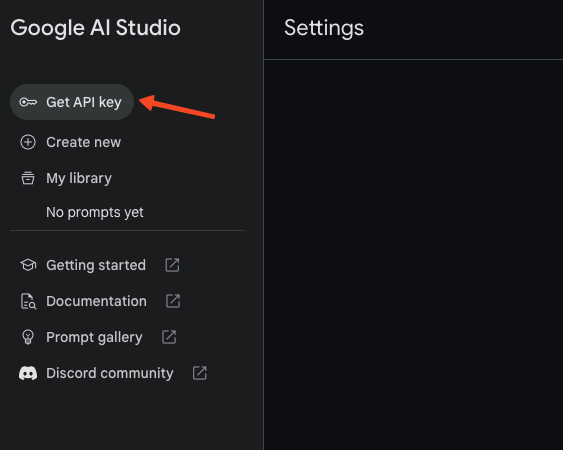
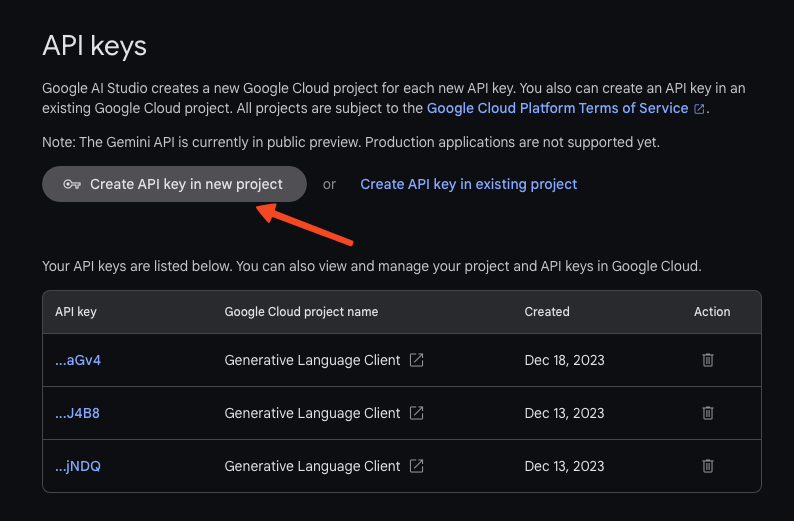
- Google will generate a new API key.
- Copy the API key and save it in a secure location. You will need it to integrate Google services into our plugin.
Setting Up AI Power Plugin
Set up the AI Power plugin to use Google AI services:
- Navigate to the AI Power plugin on your WordPress dashboard.
- Go to the Dashboard tab.
- Select Google from the provider dropdown list.
- Enter your Google API key.
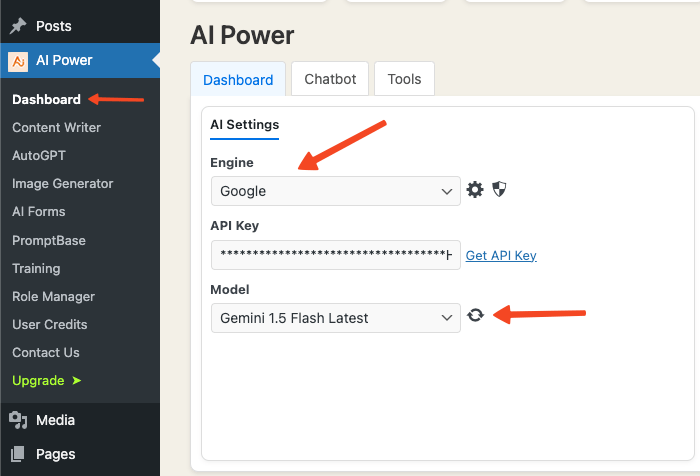
Now you can use the plugin with your Google API key.
Safety Settings
Specify safety levels for Google models:
- Go to
Dashboardtab and select Google from the provider list. - Click on "Safety settings" to see options: Harassment, Hate Speech, Sexually Explicit, and Dangerous Content.
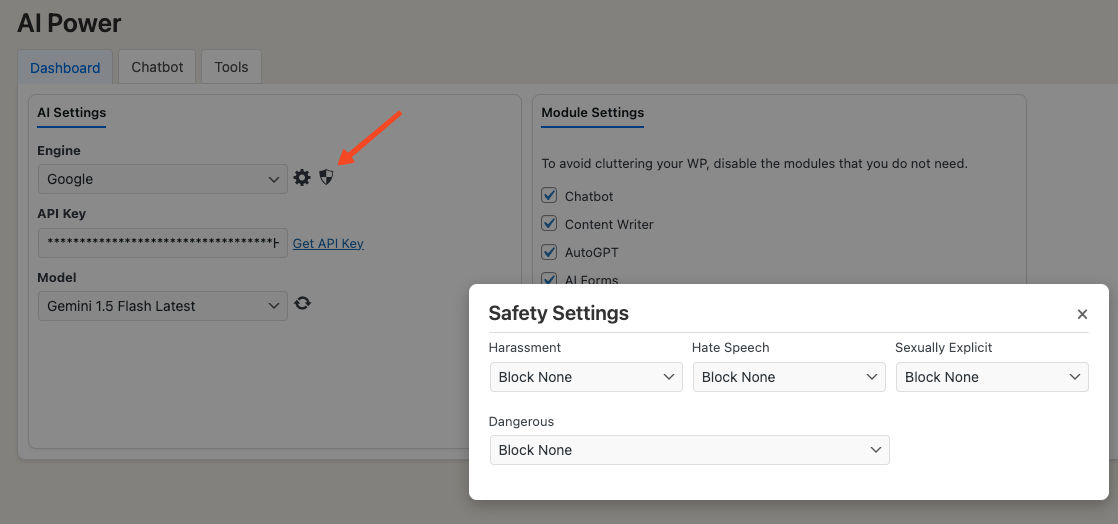
- Default setting is "Block None". You can choose to block content at different levels: Block None, Block Few, Block Some, or Block Most.
- The API response depends on the chosen safety level if offensive language is used.
Limitations
Before setting Google as your provider, note its limitations:
- Unsupported Modules: Fine-tuning and Audio Converter.
When you enable Google:
- Speech to Text: Disabled because Google's speech-to-text feature is not available on Google AI Studio yet.
- Moderation: Google's content filtering replaces the plugin's moderation feature.
- Image Generator: Google's image generator module is not publicly available yet.
Gemini Pro is still in early stages and not as stable as OpenAI's GPT models. Expect incomplete responses, nonsensical replies, and a higher rate of errors with this model.