Automated Tasks
The Automate module is a scheduling engine that lets you run various AI tasks automatically in the background. You can generate hundreds of articles from a list, improve your existing content, keep your knowledge base up-to-date, or even auto-reply to blog comments — all without manual intervention.
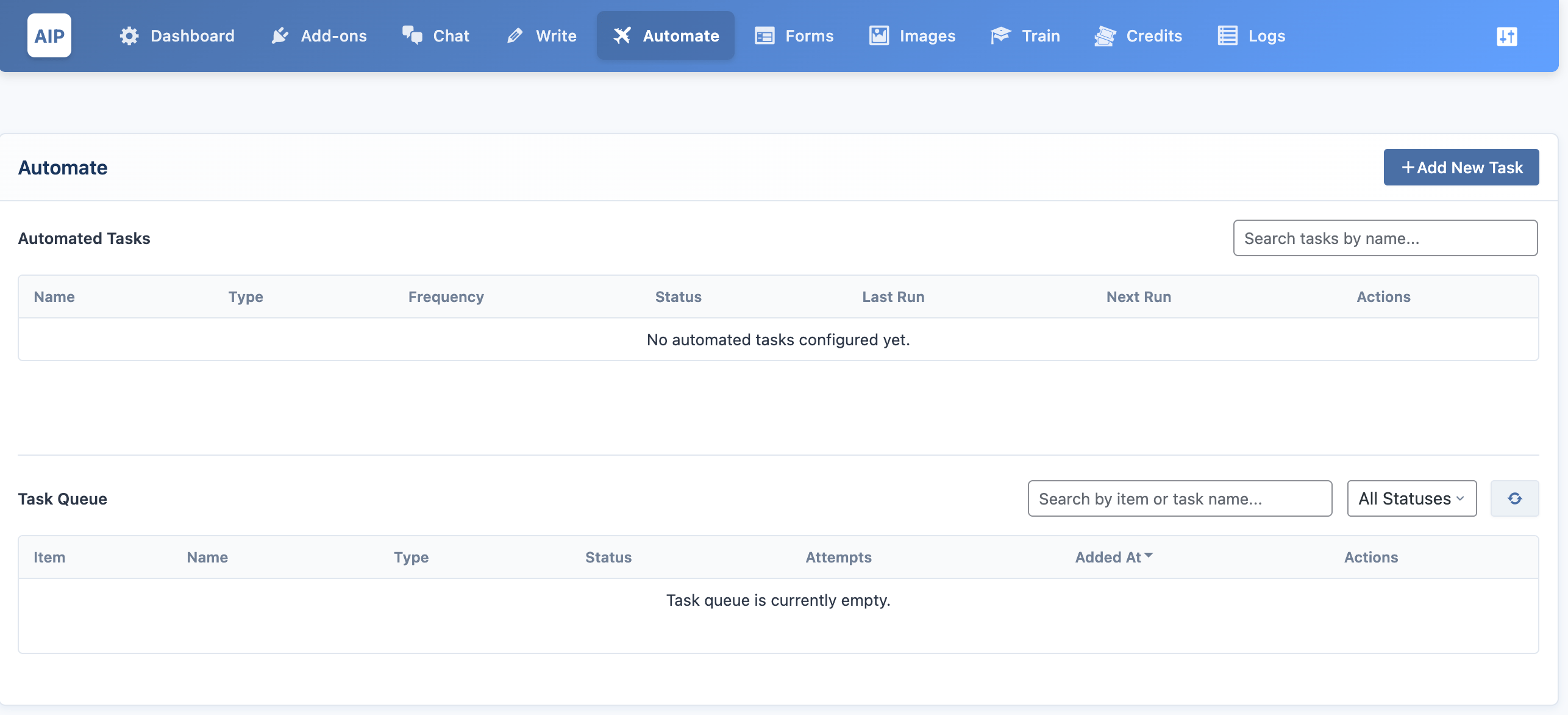
Navigating the Automate Module
When you go to AIP > Automate, you'll see two main sections: the Task List and the Task Queue.
- Add New Task: Click this button to open a multi-step wizard where you can configure a new automated task.
- Task List: This is where all your configured tasks live. You can edit, pause, or delete them from here.
- Task Queue: This shows the individual items that are being processed by your tasks (e.g., each article to be written or each post to be indexed).
The Task List
The task list gives you a high-level view of all your automated processes.
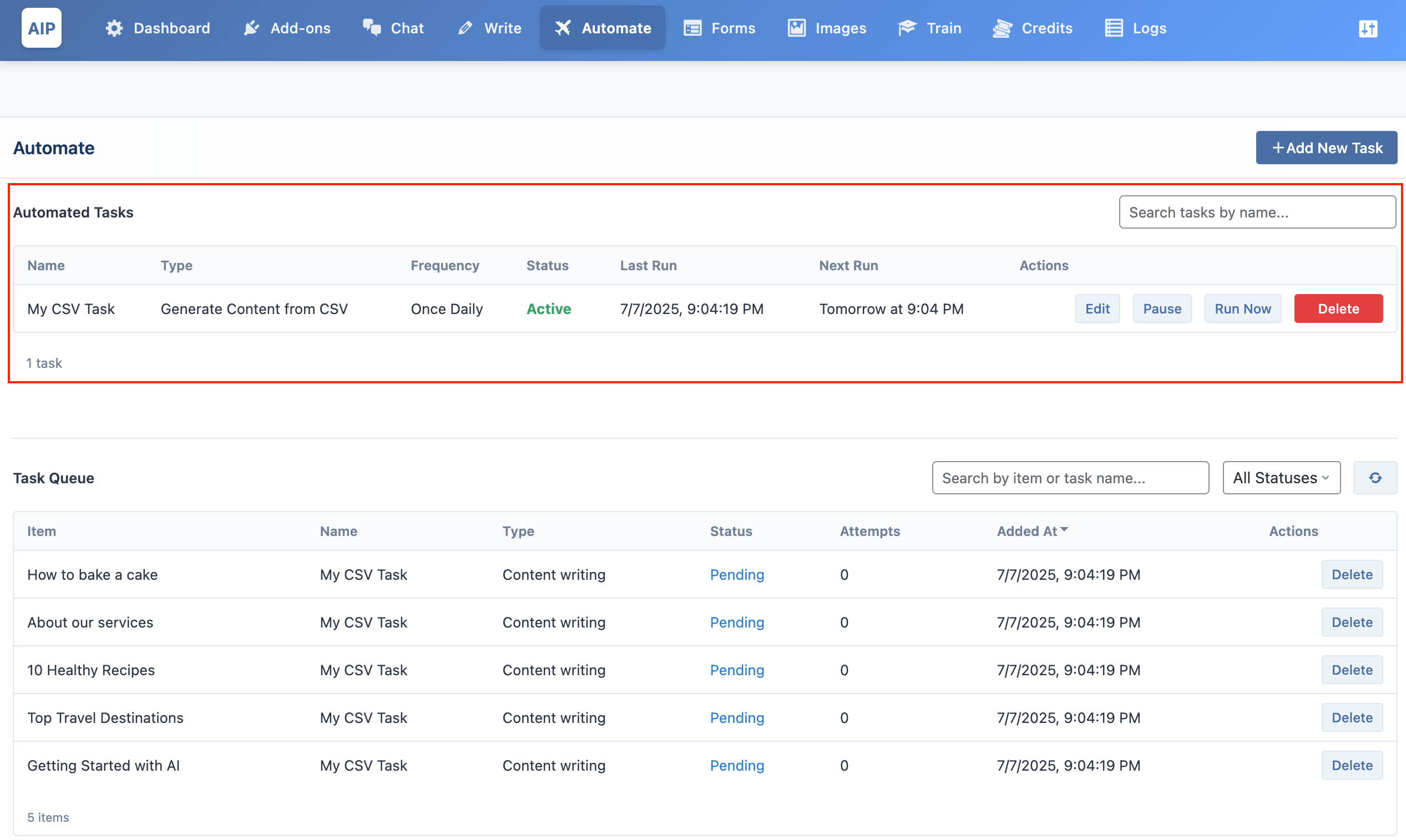
- Name, Type, Frequency, Status: Basic information about each task.
- Last Run / Next Run: See when the task last executed and when it's scheduled to run again.
- Actions:
- Edit: Modify the task's configuration.
- Pause/Resume: Temporarily stop or restart a task.
- Run Now: Manually trigger the task to run immediately.
- Delete: Permanently remove a task.
The Task Queue
The queue shows a detailed log of every single item processed by your tasks.
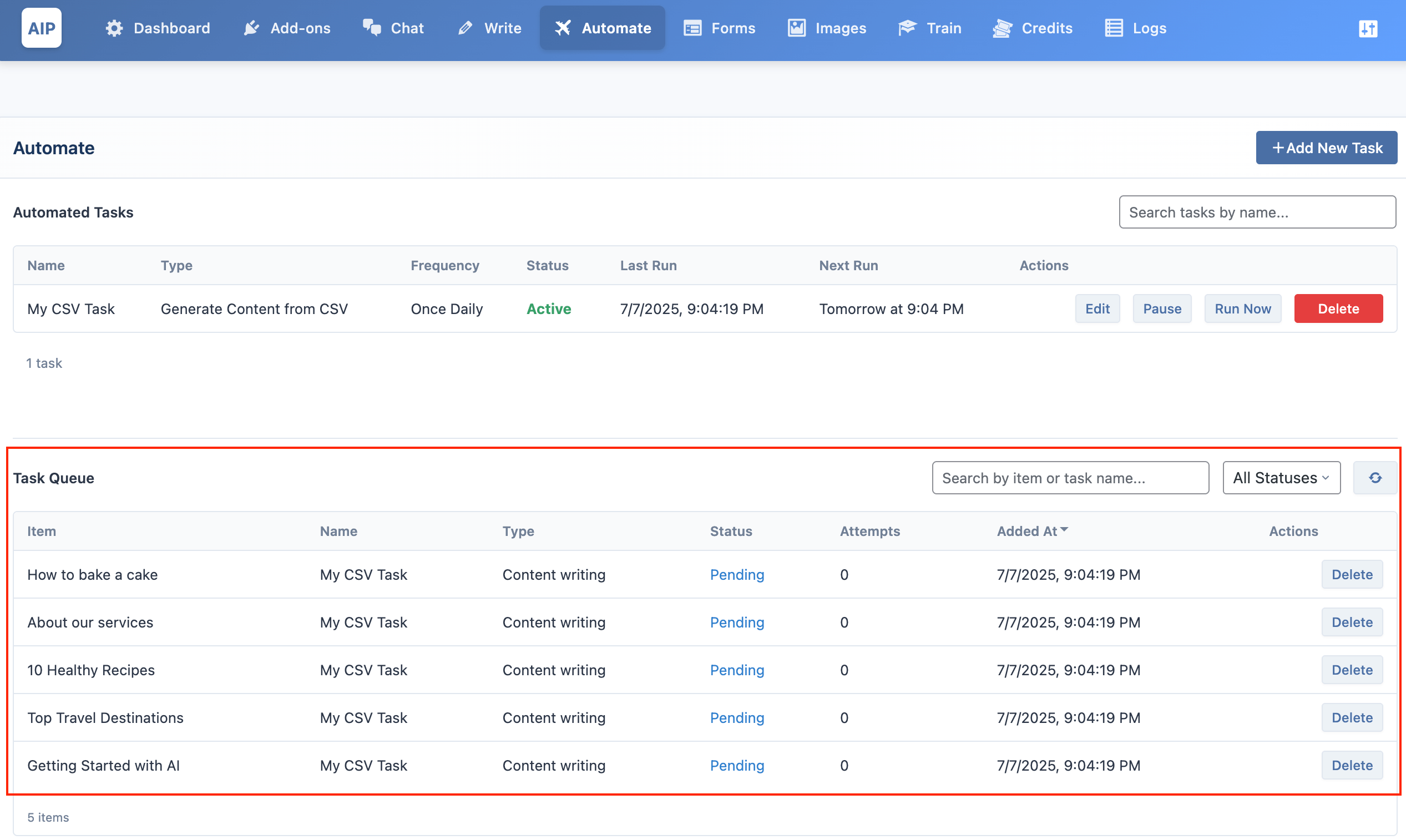
- Item: The specific piece of content being processed (e.g., the title of an article or the ID of a post).
- Status: See if an item is
pending,processing,completed, orfailed. - Actions:
- Delete: Remove an item from the queue.
- Retry: Re-queue an item that has failed.
Creating a New Task
Creating a task involves a simple, multi-step wizard.
- Click the Add New Task button.
- Choose a Category for your task (e.g., Create New Content, Knowledge Base).
- Choose a specific Task Type within that category.
- Set the Frequency for how often the task should run. You can choose a standard interval (e.g., Daily, Hourly) or select One-time to have the task run once and then automatically pause itself upon completion.
- Follow the steps in the wizard to configure your task's settings.
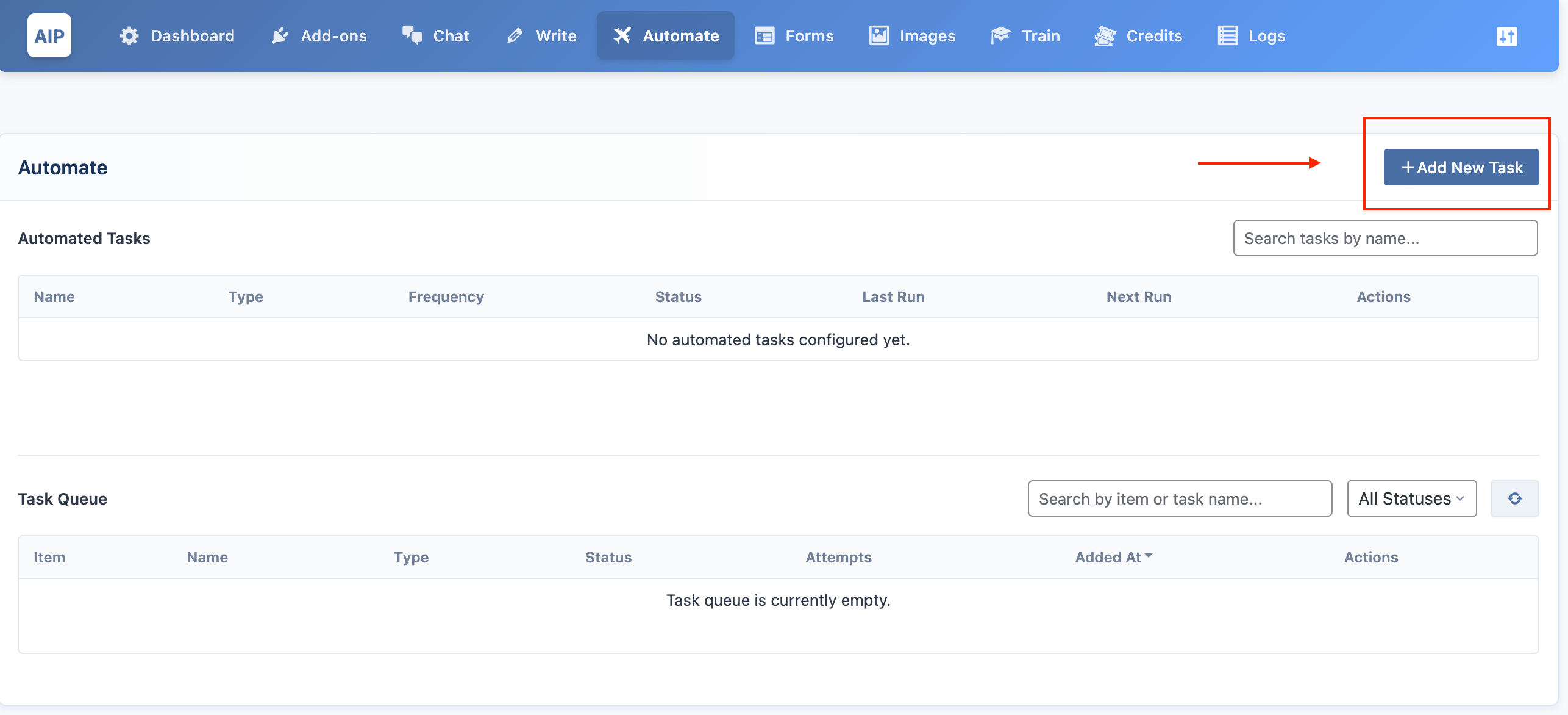
The following pages will explain each task type in detail.