Community Engagement
This task helps you manage your community by automatically replying to new comments on your website.
Creating an Auto-Reply Task
- Navigate to AIP > Automate and click Add New Task.
- Give your task a Name (e.g., "Blog Comment Replies").
- From the Category dropdown, select Engagement. The type will be set to Auto-Reply to Comments.
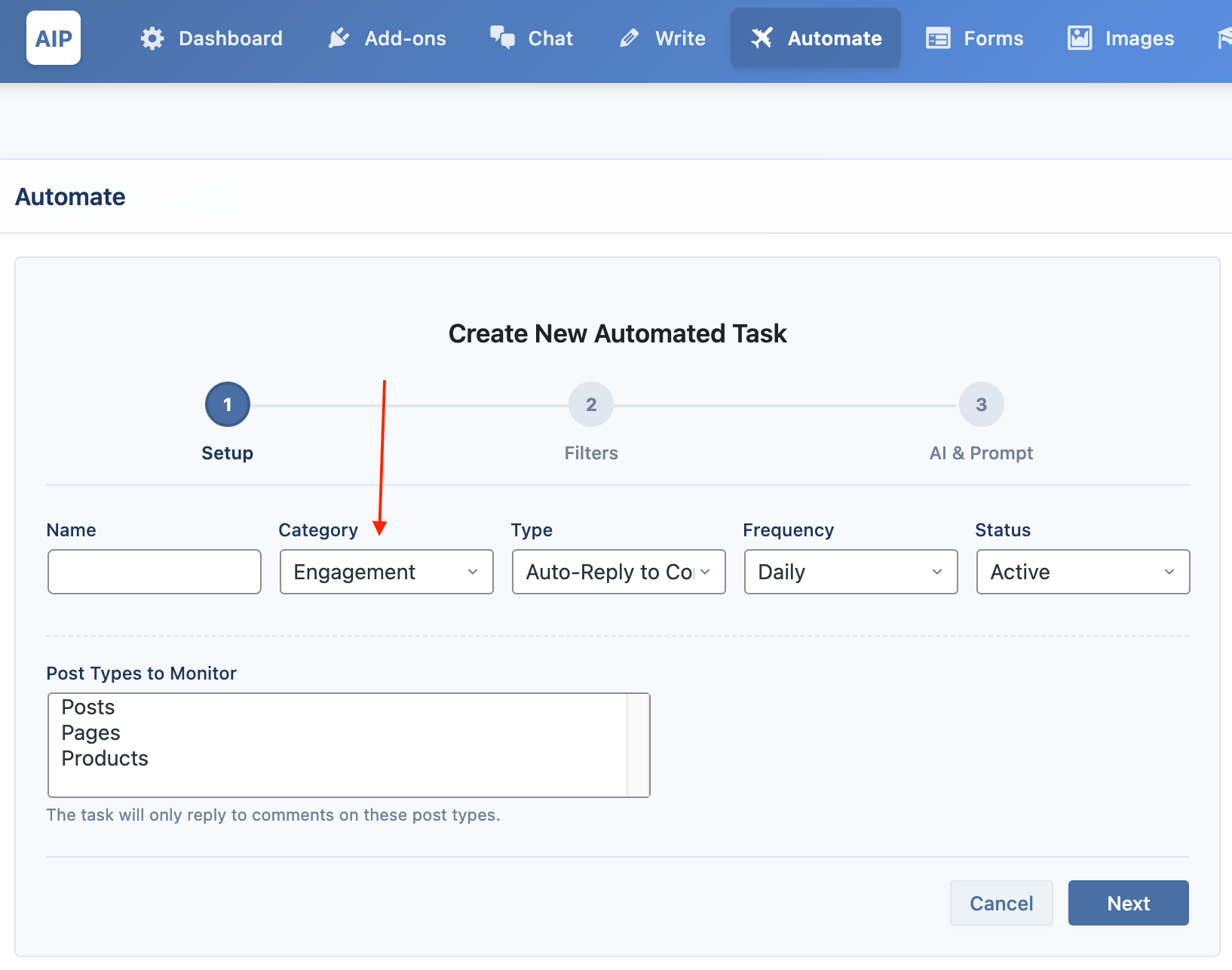
- Set your desired Frequency and Status.
- Click Next.
Content Selection
Select the post types where you want the AI to monitor and reply to comments (e.g., Posts).
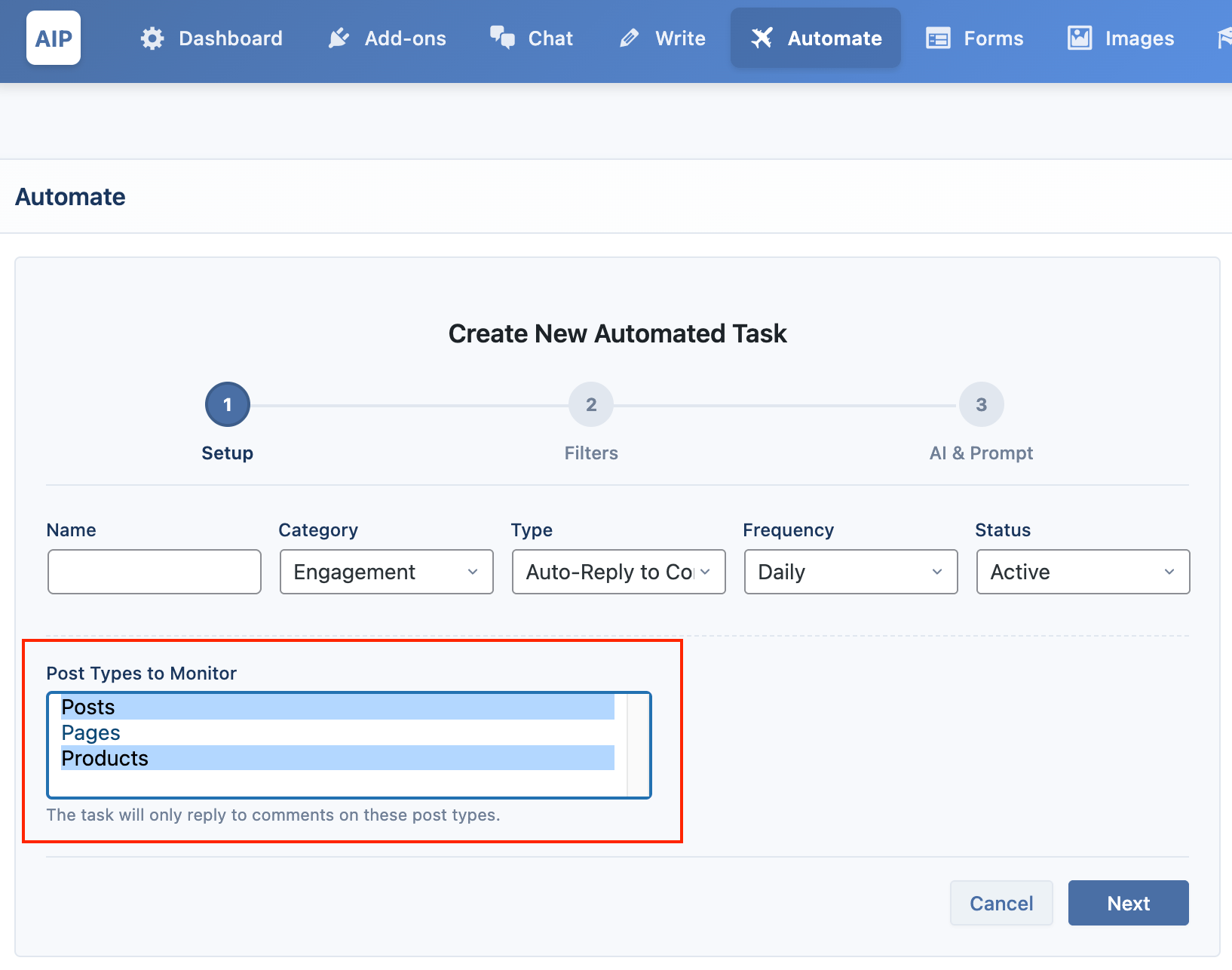
Filters
Configure the rules for when the AI should reply.
- Action on Reply: Choose whether to
Approve ImmediatelyorHold for Moderation.
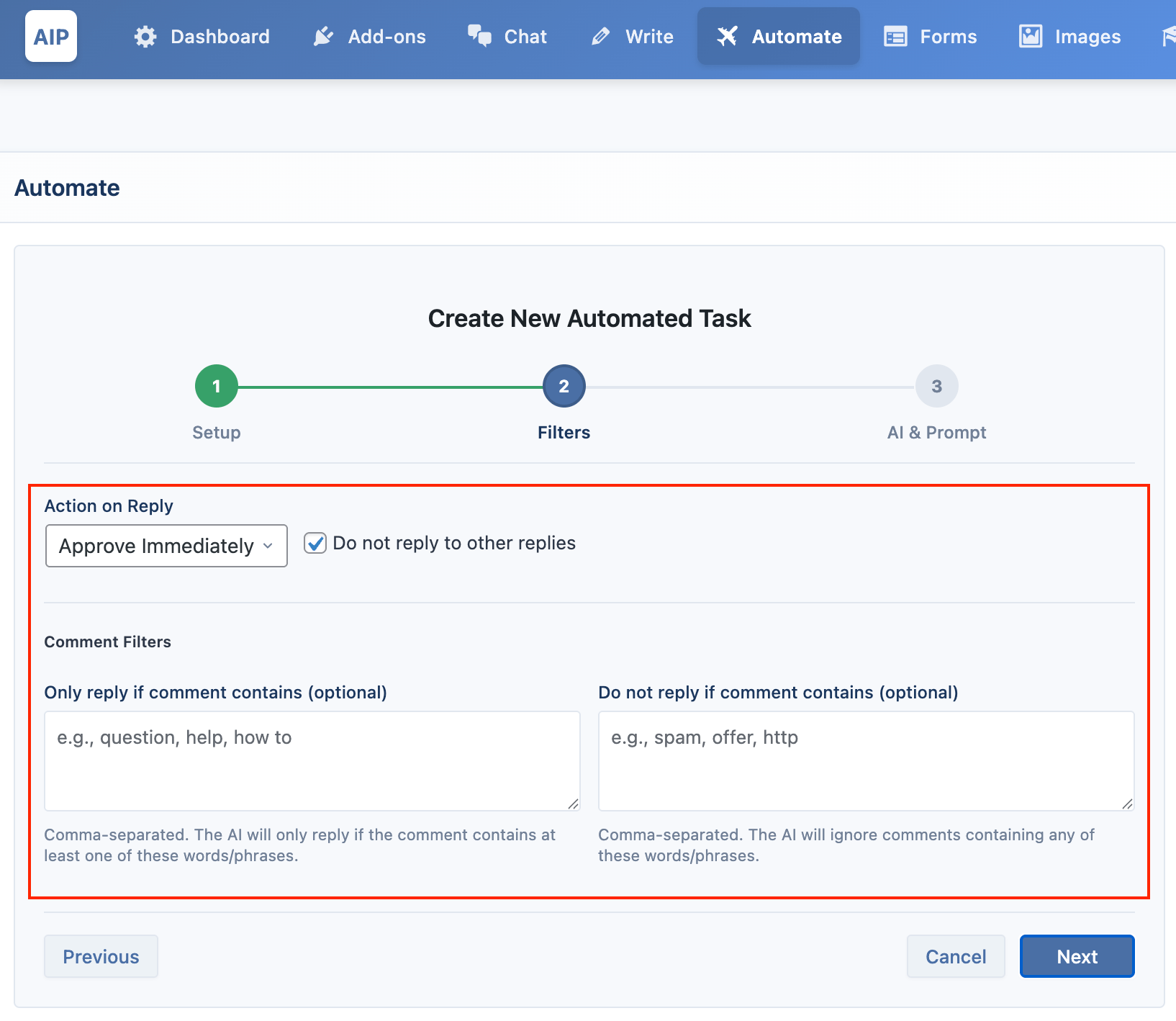
- Do not reply to other replies: Check this to prevent the AI from replying to nested comments, ensuring it only responds to top-level comments.
- Include/Exclude Keywords: Control which comments get a reply.
- Include: The AI will only reply if the comment contains one of these comma-separated words/phrases.
- Exclude: The AI will ignore any comment containing one of these words/phrases.
AI & Prompt
Define the AI's instructions for writing the reply.
- AI Settings: Select your AI provider, model, and other parameters. A smaller
Max Tokens(e.g., 250) is usually sufficient for comment replies. - Reply Prompt: Write the instructions for the AI.

- Placeholders:
{comment_content}: The text of the user's comment.{comment_author}: The name of the person who left the comment.{post_title}: The title of the post where the comment was made.
Click Save Task. The task will now check for new comments on the schedule you set.