Knowledge Base
This task automates the process of adding your website's content to a vector store, creating a knowledge base that your chatbots and other AI tools can use for context.
Creating a Content Indexing Task
- Navigate to AIP > Automate and click Add New Task.
- Give your task a descriptive Name (e.g., "Index Blog Posts").
- From the Category dropdown, select Knowledge Base.
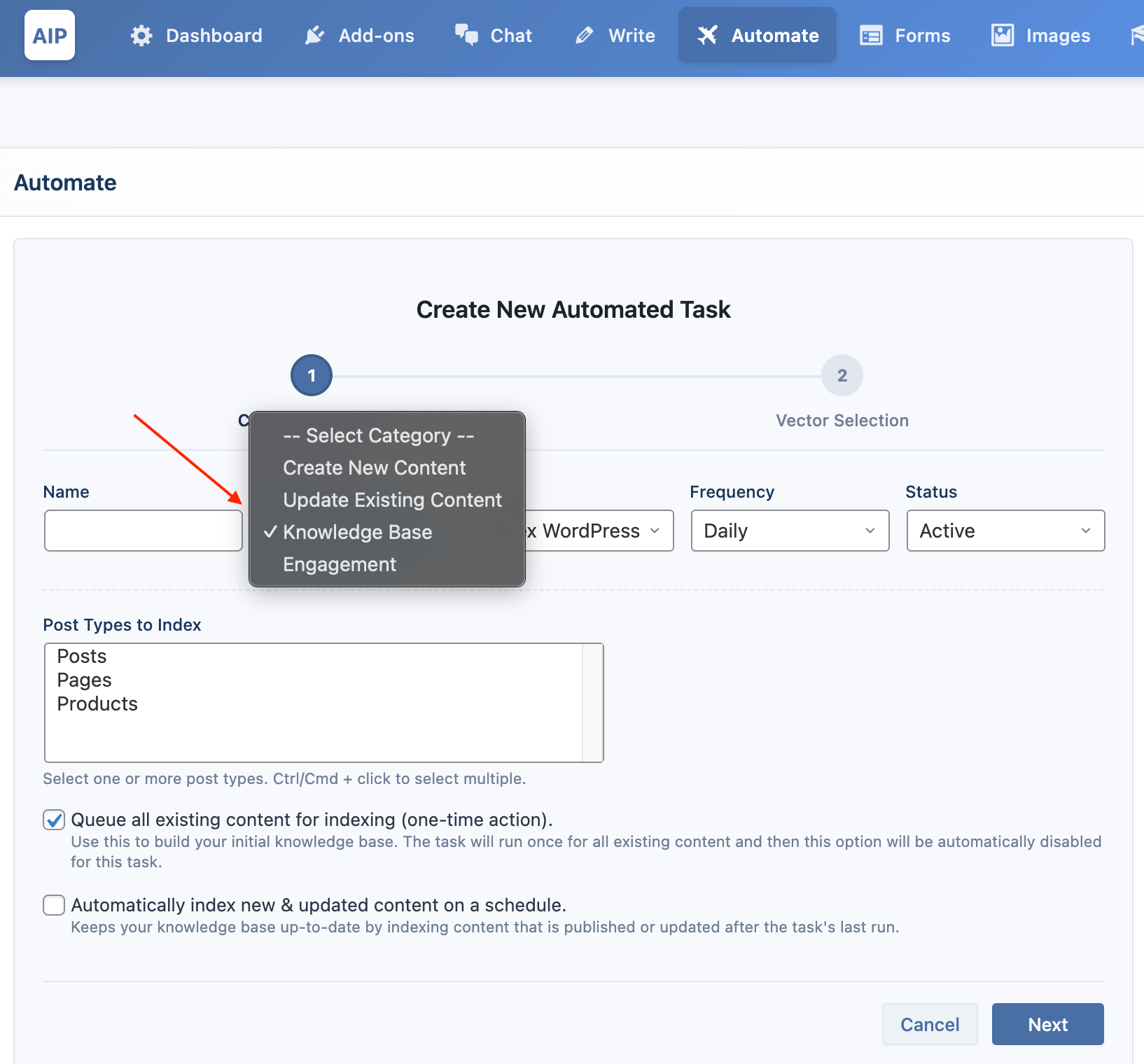
- The Type will automatically be set to Index WordPress Content.
- Set your desired Frequency (e.g., Daily) and ensure the Status is Active.
- Click Next.
Content Selection
In this step, you define what content to index.
- Post Types to Index: Select one or more post types (e.g., Posts, Pages, Products) to include in your knowledge base.
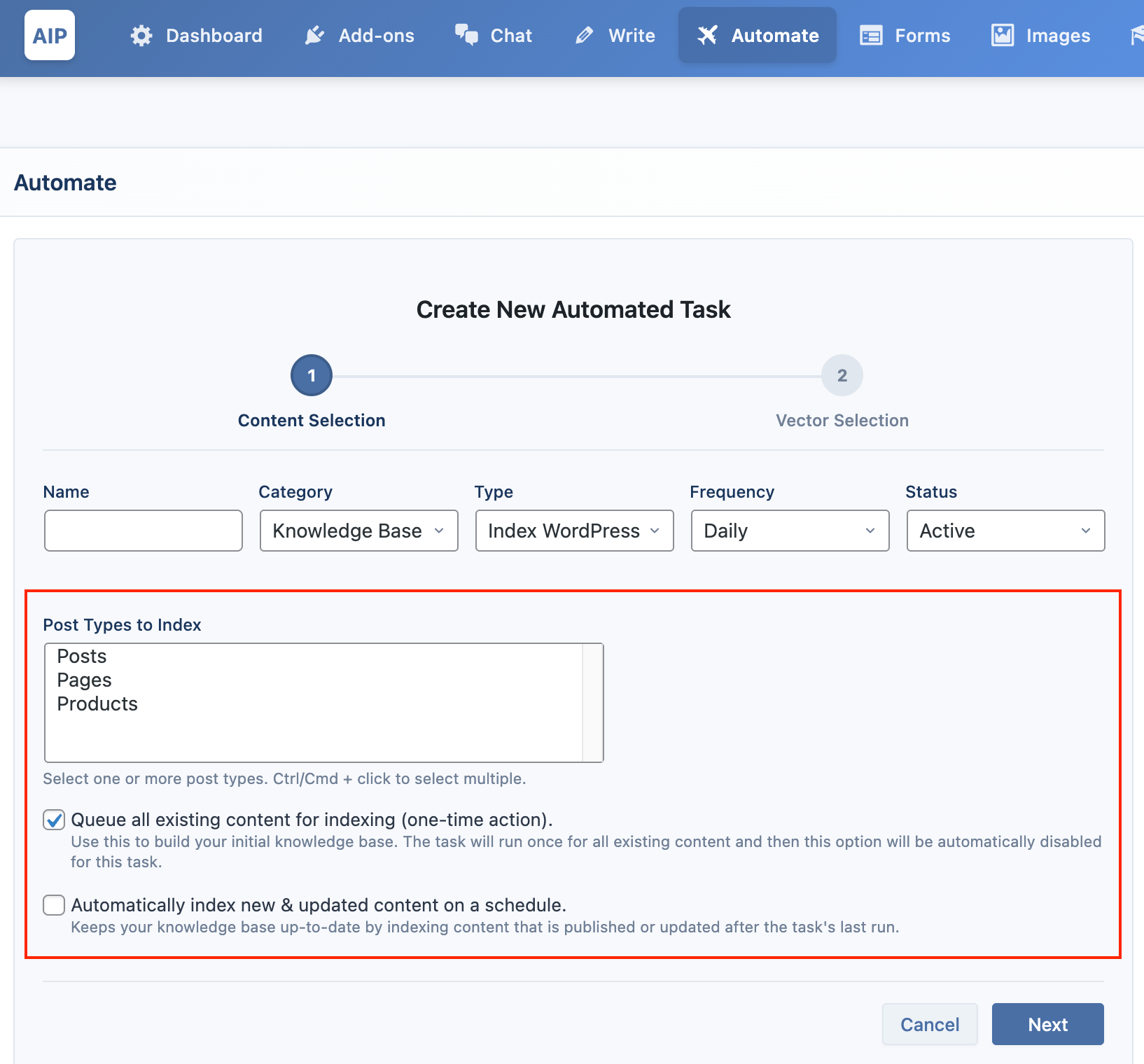
- Queue all existing content for indexing: Check this box for the first run. The task will process all existing content from your selected post types. This option is automatically disabled after the first successful run.
- Automatically index new & updated content: Check this box to keep your knowledge base current. On each scheduled run, the task will only index content that has been published or updated since the last run.
Vector Selection
Choose where to store your indexed content.
info
You must first configure your vector store providers in AIP > Dashboard and create the target stores/indexes in AIP > Train.
- Vector Provider: Select your service (OpenAI, Pinecone, or Qdrant).
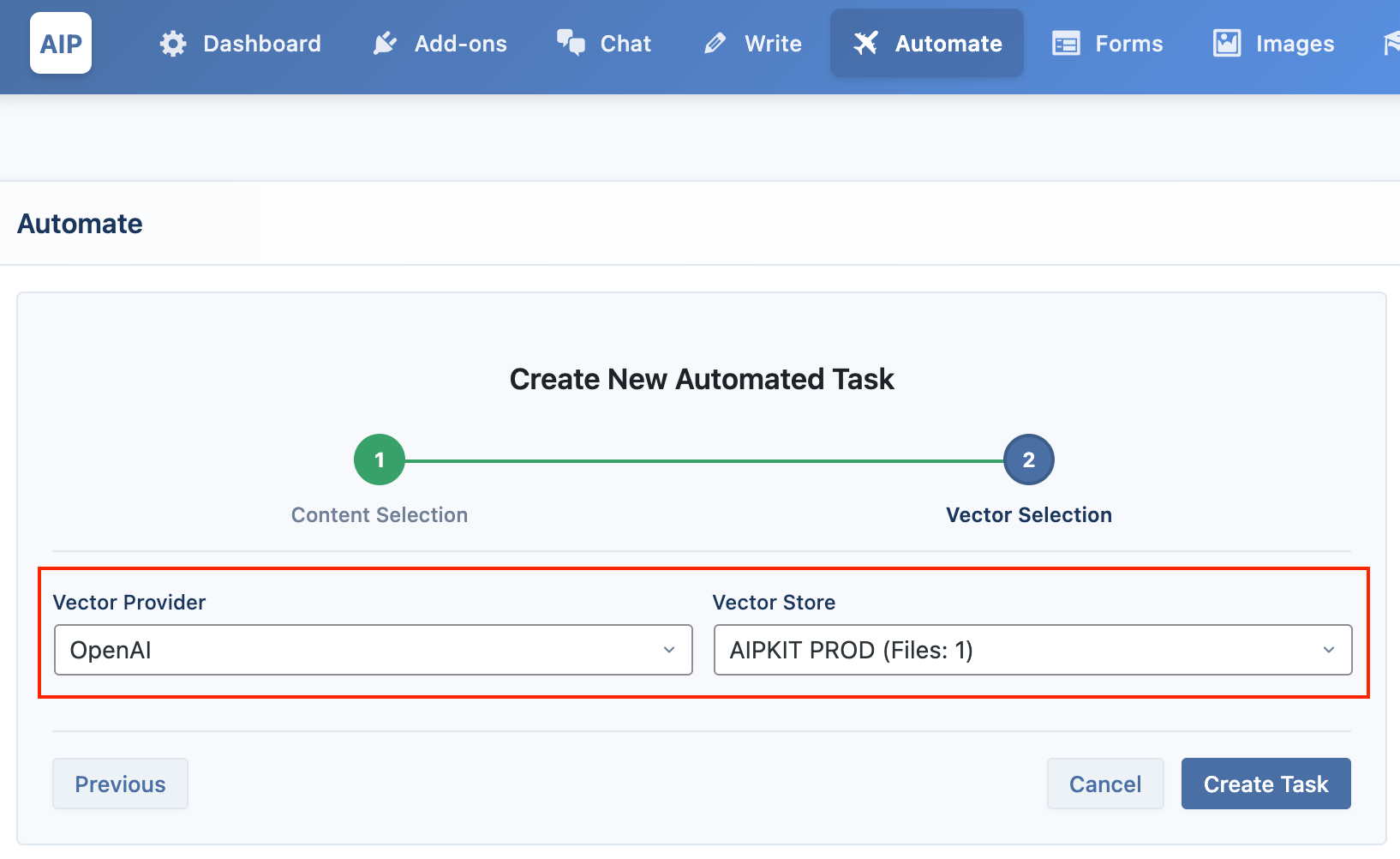
- Vector Store: Choose the specific Vector Store, Index, or Collection you created in the Train module.
- Embedding: If using Pinecone or Qdrant, you must select the same embedding provider and model that you used when creating the knowledge base. The available providers are OpenAI, Google, and Azure.
Click Save Task. The task is now active and will begin queuing content based on your settings.