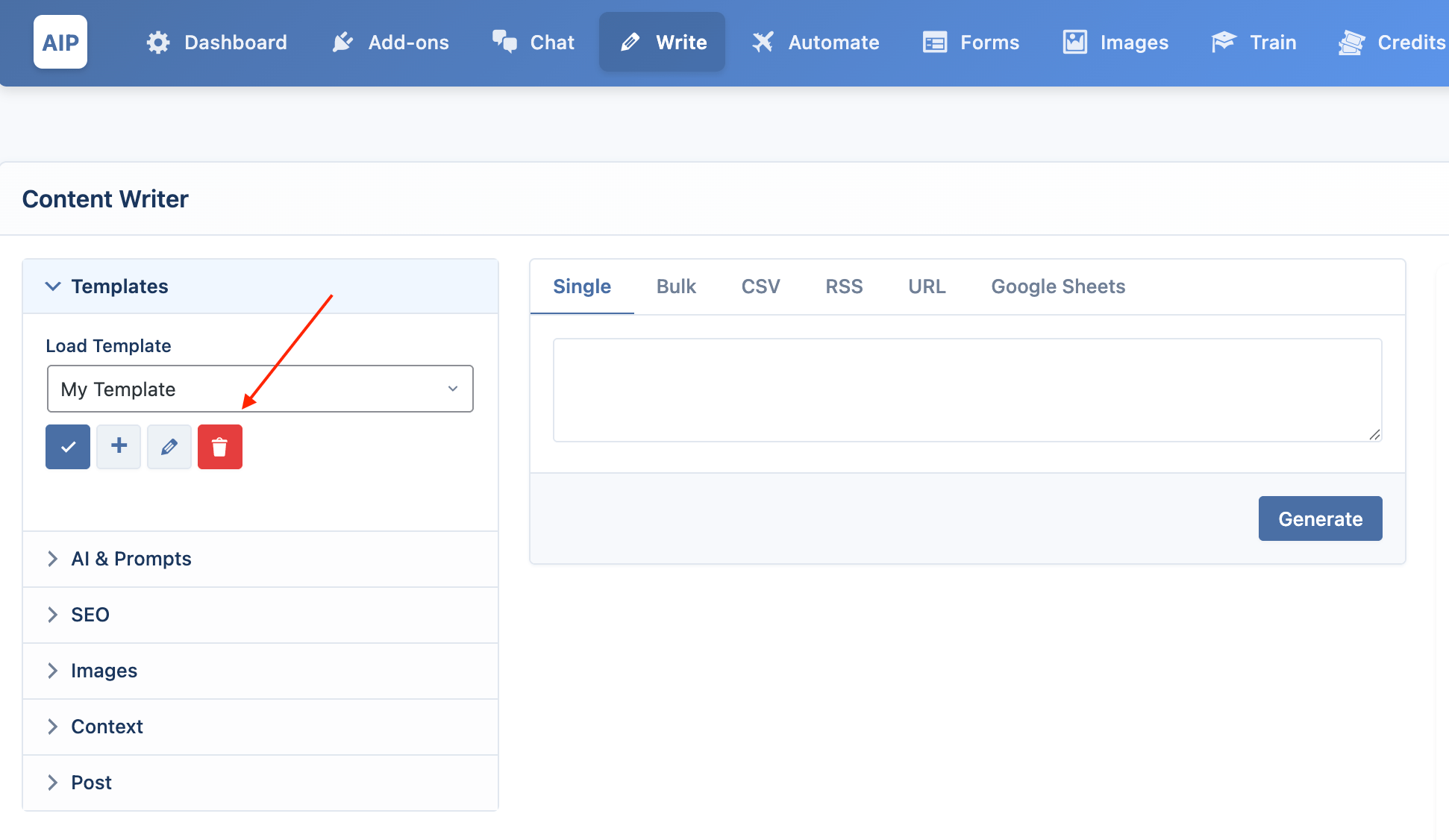Templates
Templates allow you to save and reuse your entire configuration for the Write module. This includes AI settings, prompts, SEO options, image settings, and post settings. It's an easy way to organize your content creation workflow.
The template controls are located at the top of the left-hand column.
Loading a Template
To load a previously saved configuration, simply select it from the Load Template dropdown menu. The form will instantly update with all the saved settings.
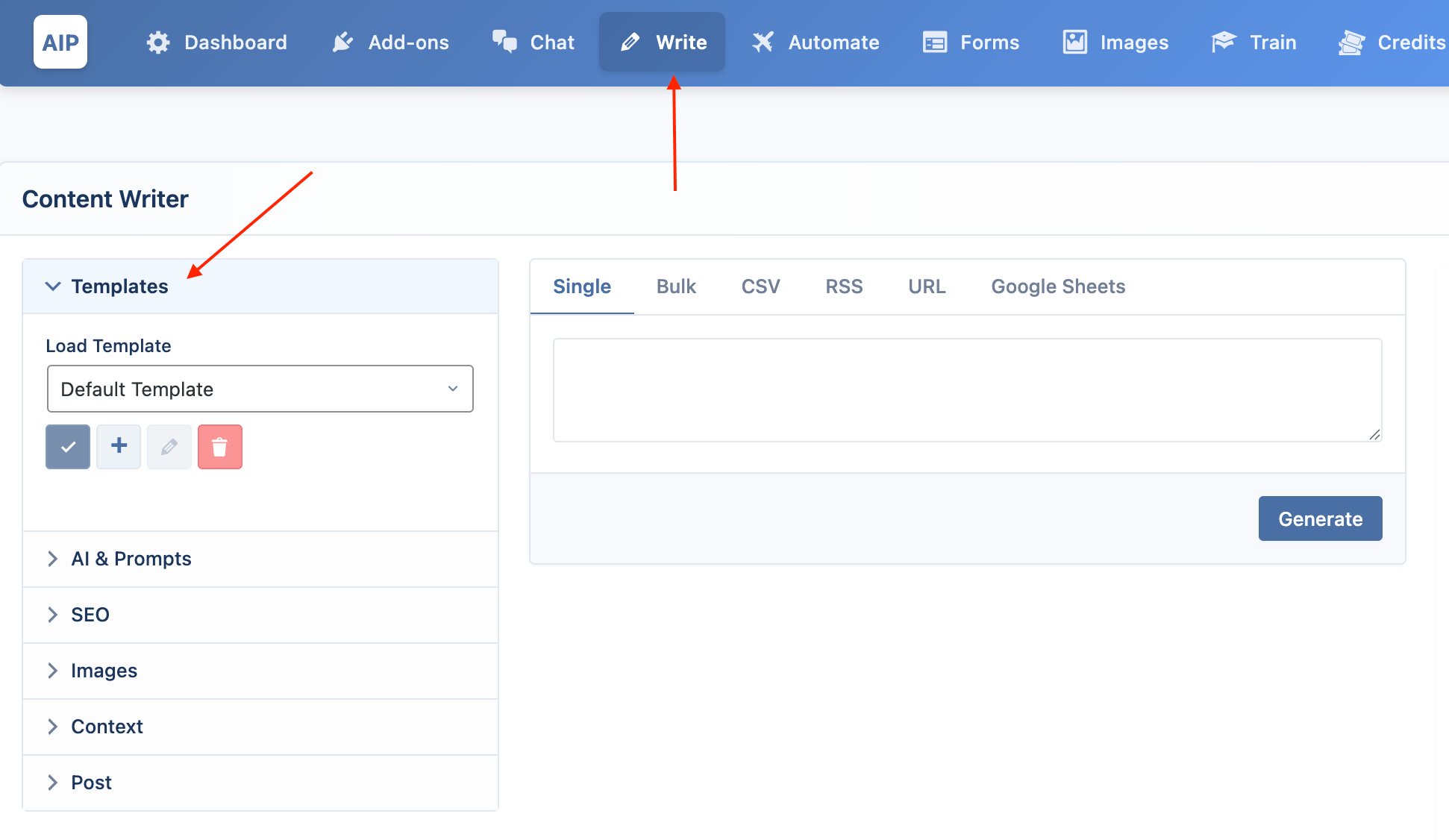
Saving a Template
- Configure your settings: Set up the AI, prompts, SEO, images, and post settings exactly as you want them.
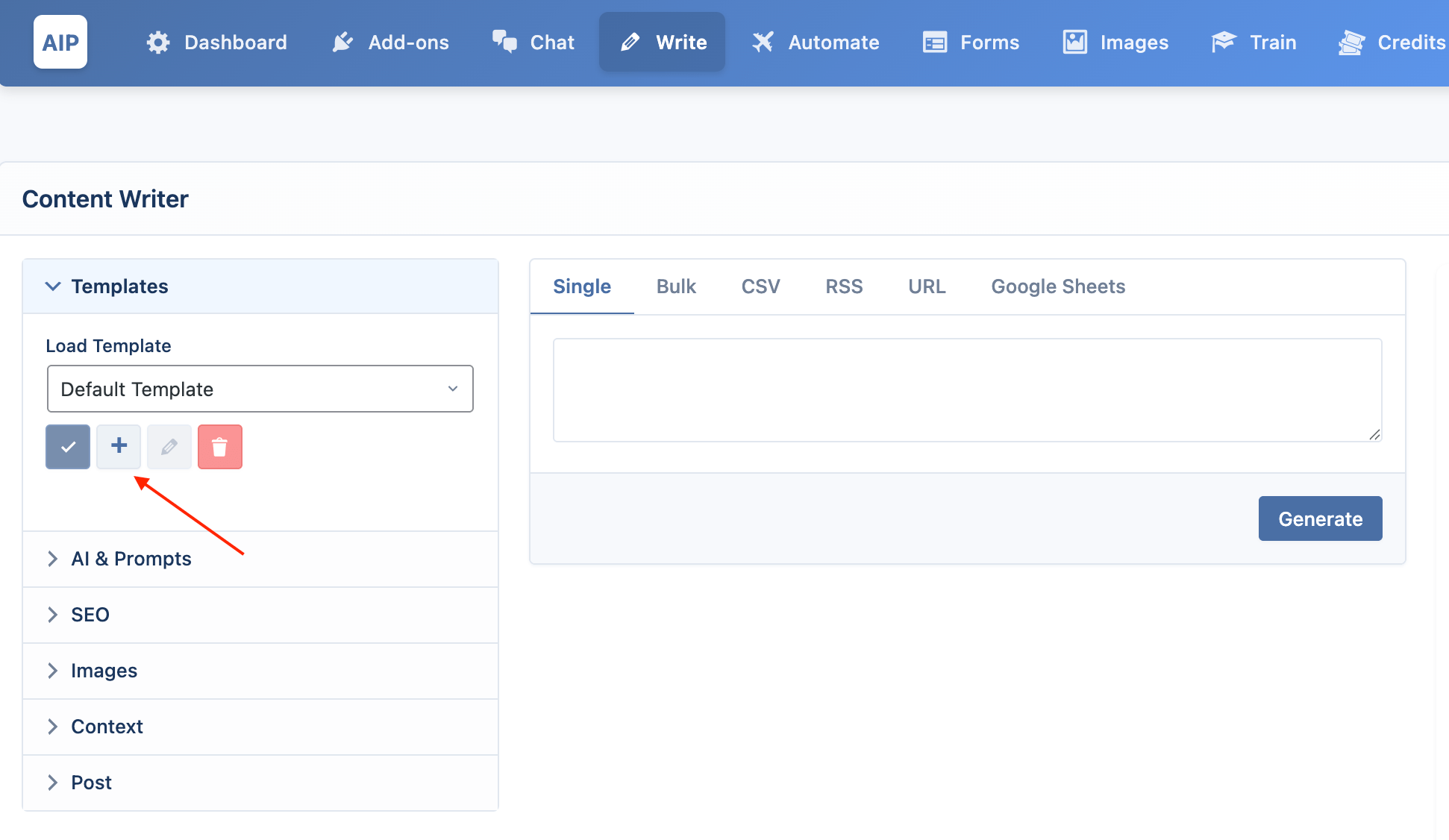
- Save As New: Click the
+(Save As New Template) button.
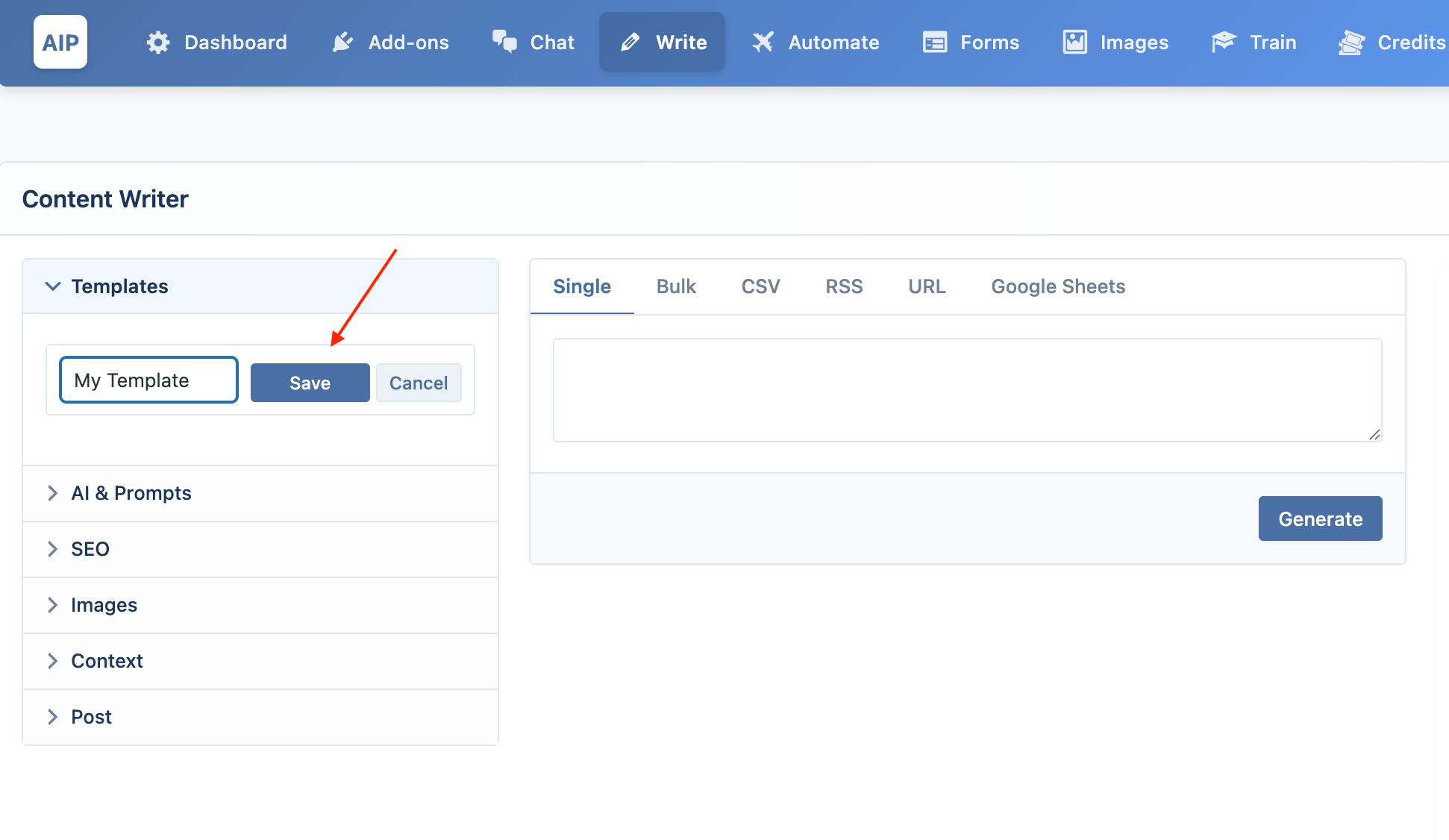
- Name your template: An inline form will appear. Enter a descriptive name for your template and click Save.
Your new template will now be available in the dropdown.
Updating a Template
If you make changes to a loaded template, the Update Current Template button (check mark icon) will become active.
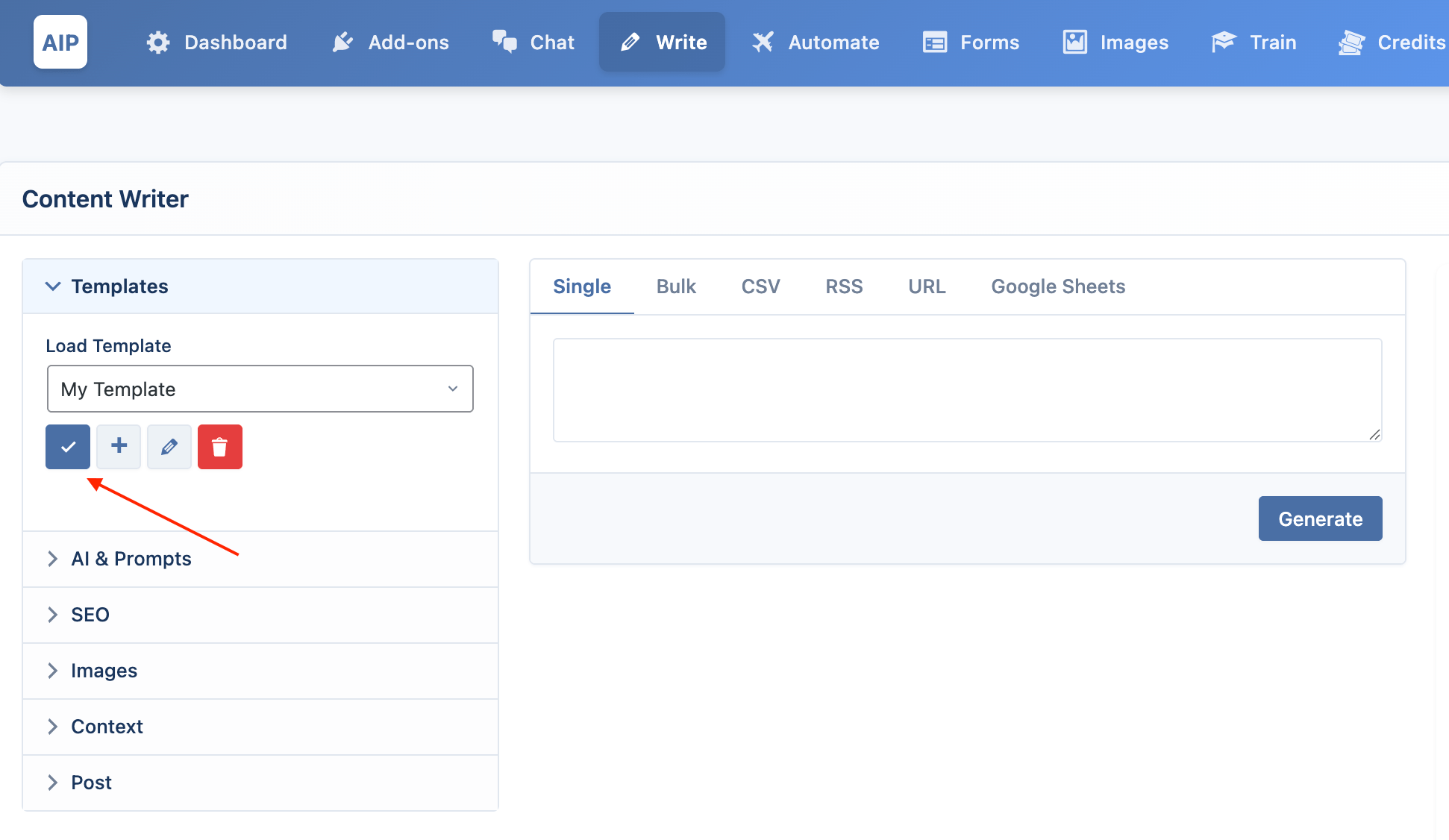
Click it to save your changes to the currently selected template.
Renaming & Deleting
- Rename: Select a template, click the pencil icon, enter a new name, and click Save.
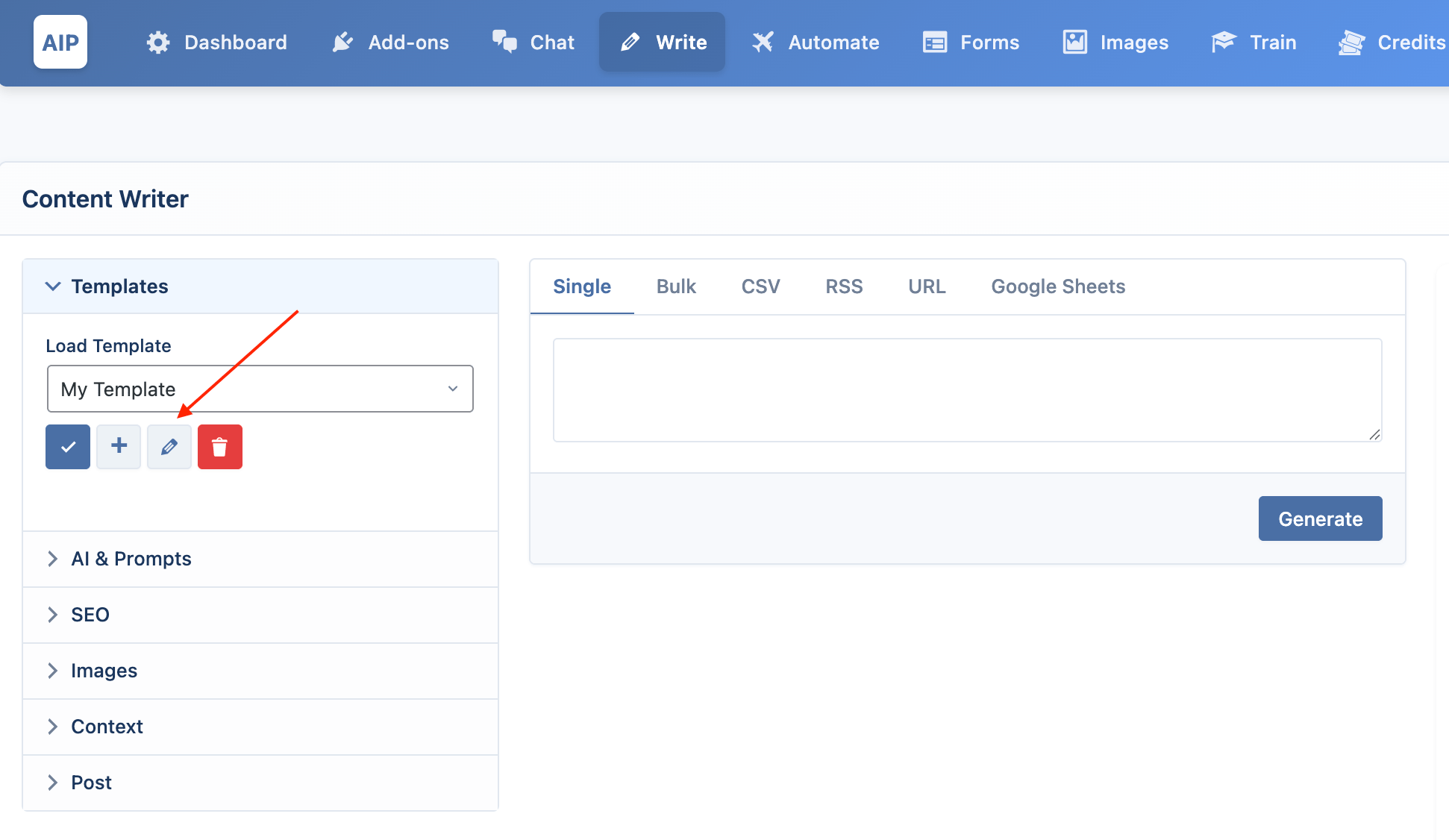
- Delete: Select a template and click the trash can icon. You will be asked to confirm the deletion.