Playground
AI Power's Playground is a dedicated sandbox feature that allows users to test and fine-tune their AI-generated content.
This powerful feature enables users to write their own prompts or use pre-built prompts in various categories and view the AI's output instantly. Here's a comprehensive guide on how to effectively utilize the Playground feature.
Navigating to the Playground
To access the Playground, navigate to the Content Writer menu in your AI Power plugin and select the Playground tab.
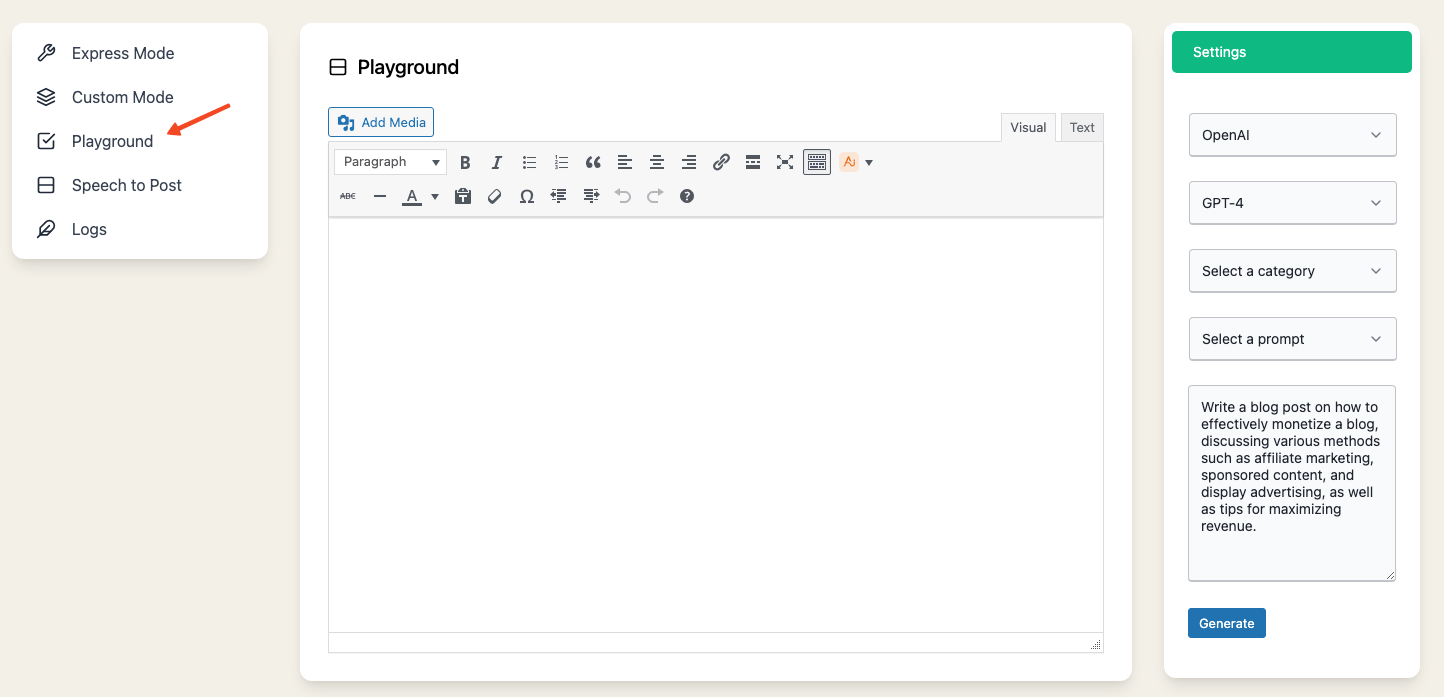
This will take you to the interactive interface where you can experiment with the AI's capabilities.
Selecting an AI Engine and Model
Before diving into categories and prompts, you can choose the AI engine and model that will process your content.
Above the Category section, you'll find two dropdown menus: Provider and Model.
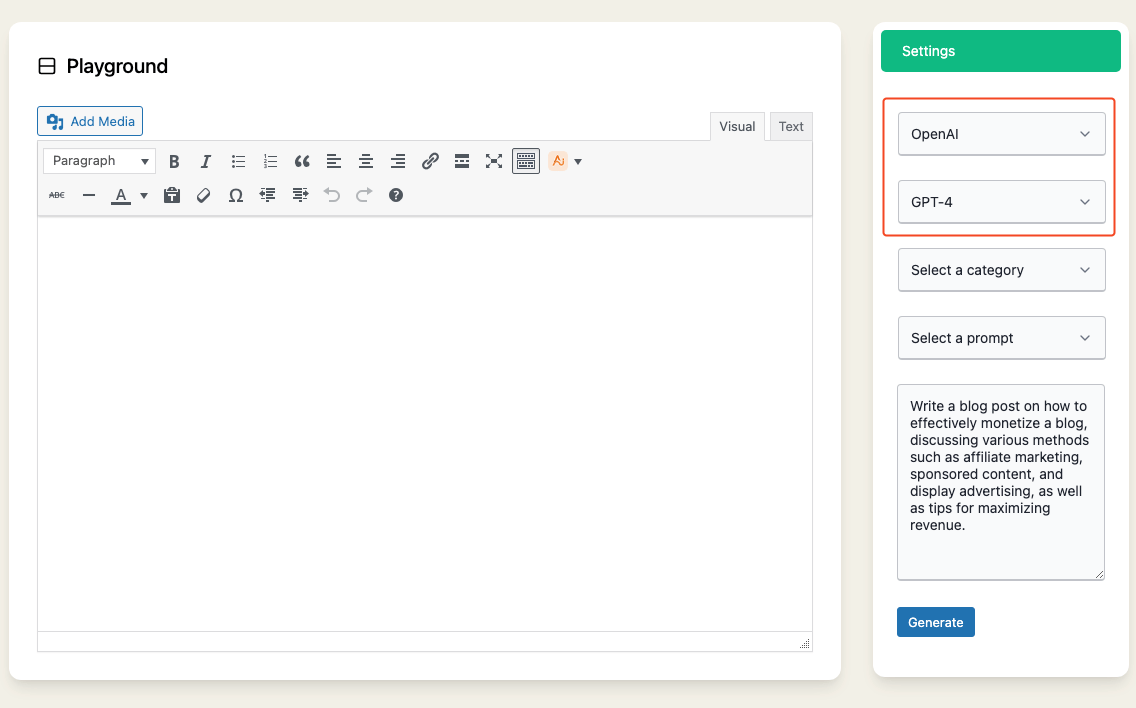
Choosing a Provider
In the Provider dropdown, you have two options: OpenAI and Google.
- OpenAI: Selecting OpenAI will allow you to use models like GPT-4 and GPT-3.5.
- Google: Choosing Google will give you access to models such as text-bison-001 and chat-bison-001 and Gemini Pro.
- Together AI: Choosing Together AI will give you access to models such as Mixtral (8x7B) Instruct, Mistral (7B) Instruct, LLaMA-2 Chat (70B), LLaMA-2 Chat (13B), LLaMA-2 Chat (7B), Yi Chat (34B) and Alpaca (7B).
When Google or Together AI is selected as the provider, you need to add your API key.
Click on the "Add your API key" link and enter your key in the provided field.
Remember to save your key for the system to use it.
You can obtain your Google API key from here.
You can obtain your Together AI API key from here.
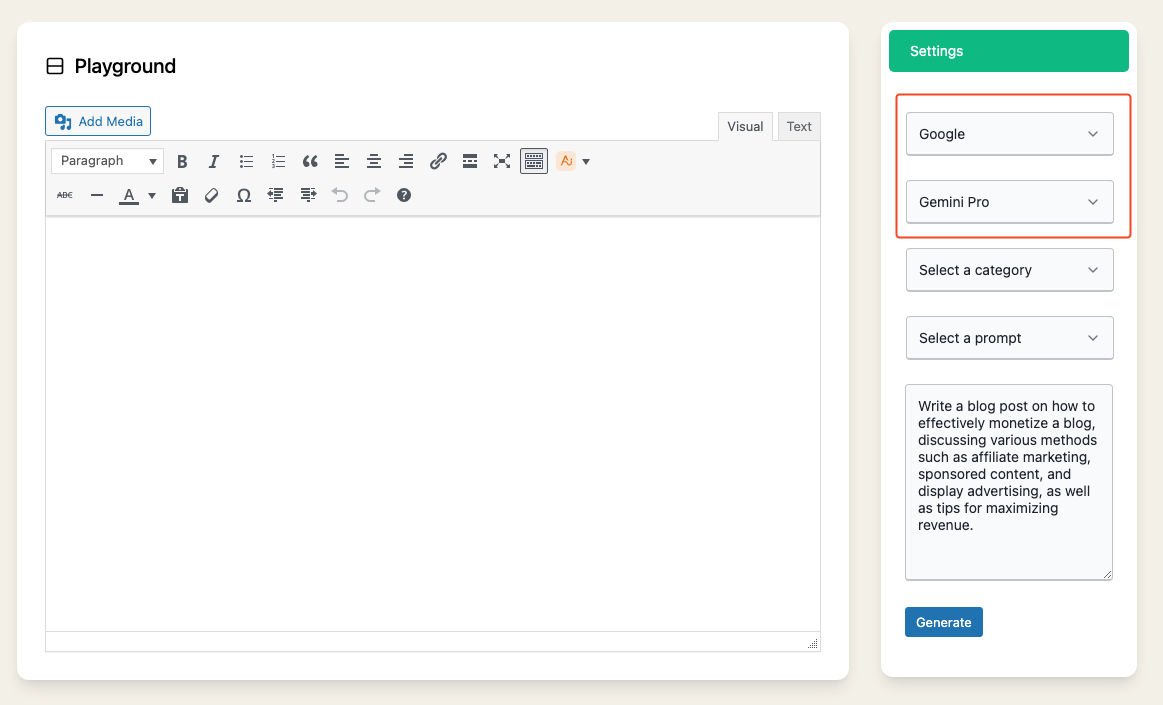
Selecting a Model
Based on the chosen provider, the Model dropdown will update to show the relevant models.
- For OpenAI, you can choose between GPT-4, GPT-4 Turbo, GPT-4 32K, GPT-4 Vision, GPT-3.5 Turbo, GPT-3.5 Turbo 16K and GPT-3.5 Turbo Instruct.
- For Google, the options are text-bison-001, chat-bison-001 and Gemini Pro.
- For Together AI, the options are Mixtral (8x7B) Instruct, Mistral (7B) Instruct, LLaMA-2 Chat (70B), LLaMA-2 Chat (13B), LLaMA-2 Chat (7B), Yi Chat (34B) and Alpaca (7B).
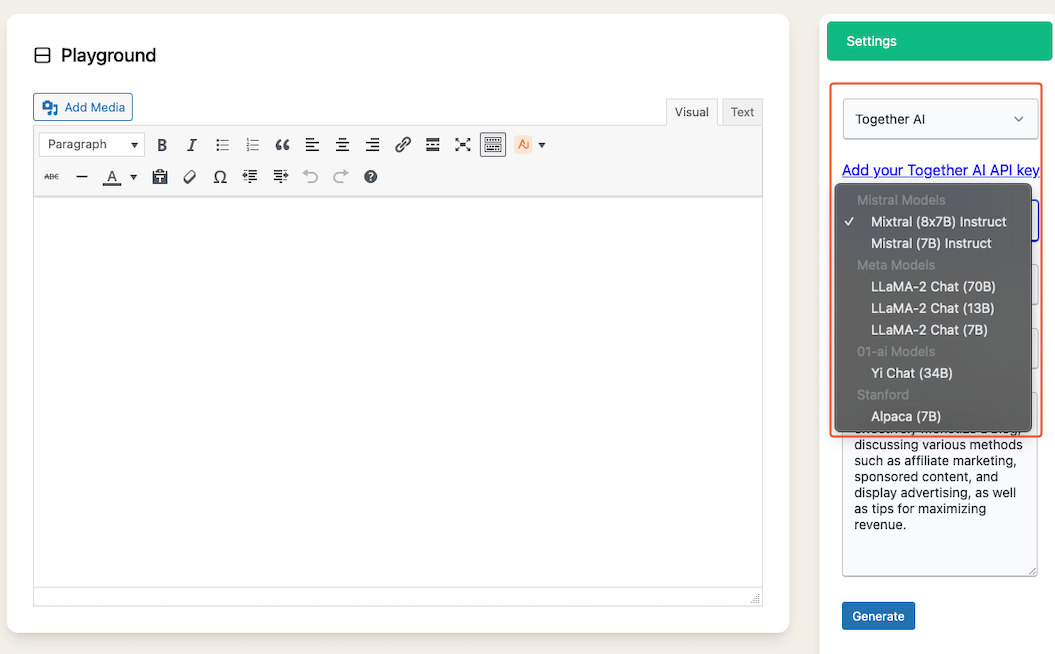
Select the model that best suits your content generation needs.
Selecting a Category
On the left side of the Playground interface, you'll find a dropdown menu labeled Category.
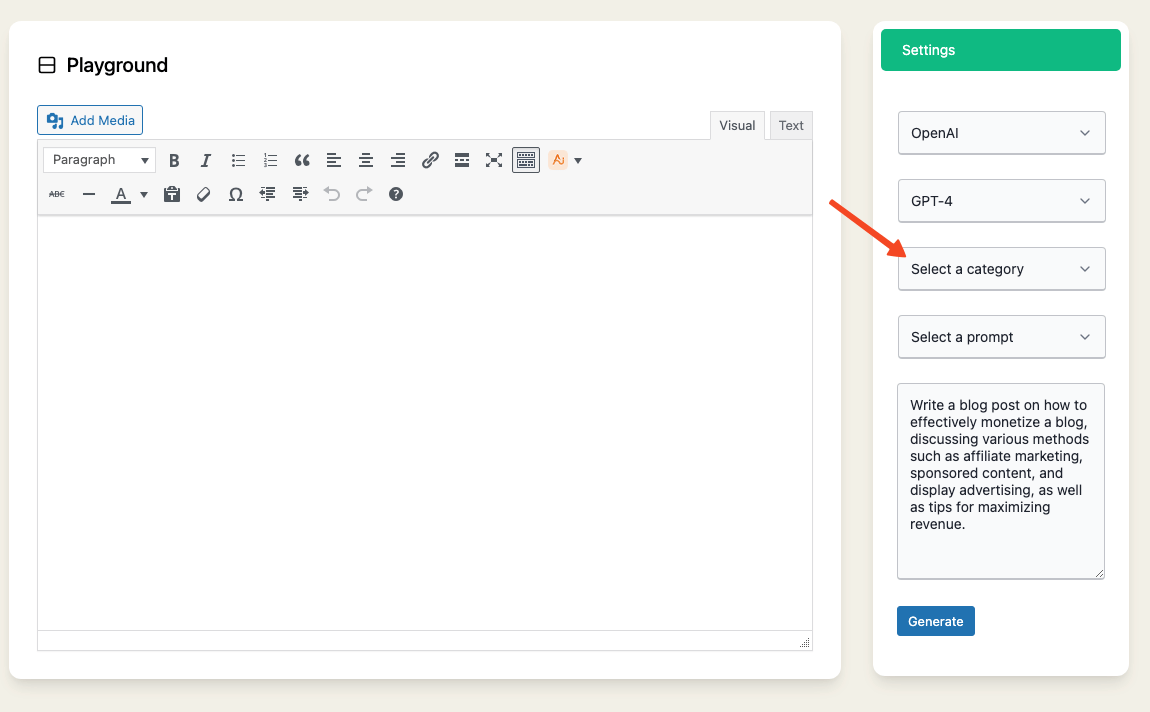
This menu provides a list of over 10 pre-built categories, including 'WordPress', 'Blogging', 'Writing', 'E-commerce', 'Online Business', 'Entrepreneurship', 'SEO', 'Social Media', 'Digital Marketing', 'WooCommerce', 'Content Strategy', 'Keyword Research', 'Product Listing', and 'Customer Relationship Management'.
Select the category that best aligns with your content creation needs.
Choosing or Creating Prompts
Once a category is selected, another dropdown menu labeled Prompt will appear below it.
This menu contains pre-built prompts relevant to your chosen category.
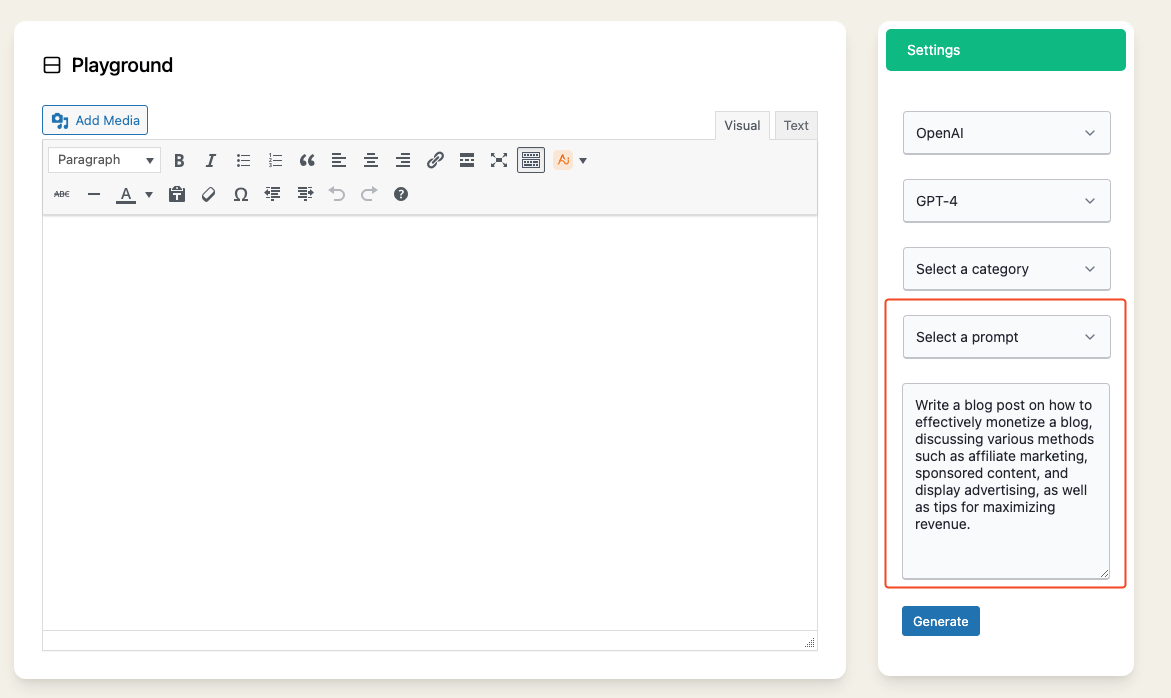
For example, if you choose WordPress, you may find a prompt like Write a case study on a successful WordPress website, detailing its design, growth strategies, and the impact of its content on its target audience.
Similarly, for Blogging, a prompt might be Write a blog post on how to effectively monetize a blog, discussing various methods such as affiliate marketing, sponsored content, and display advertising, as well as tips for maximizing revenue.
Select a pre-built prompt or customize it according to your requirements.
You can also write your own prompt in the textbox provided.
Generating, Viewing and Saving Output
With your prompt ready, click the 'Generate' button.
The AI will process your prompt and display the output on the right side of the Playground interface.
Review the output to see how well the AI has addressed your prompt.
If you're satisfied with the AI-generated output, you have the option to save it as a draft for future use or reference.
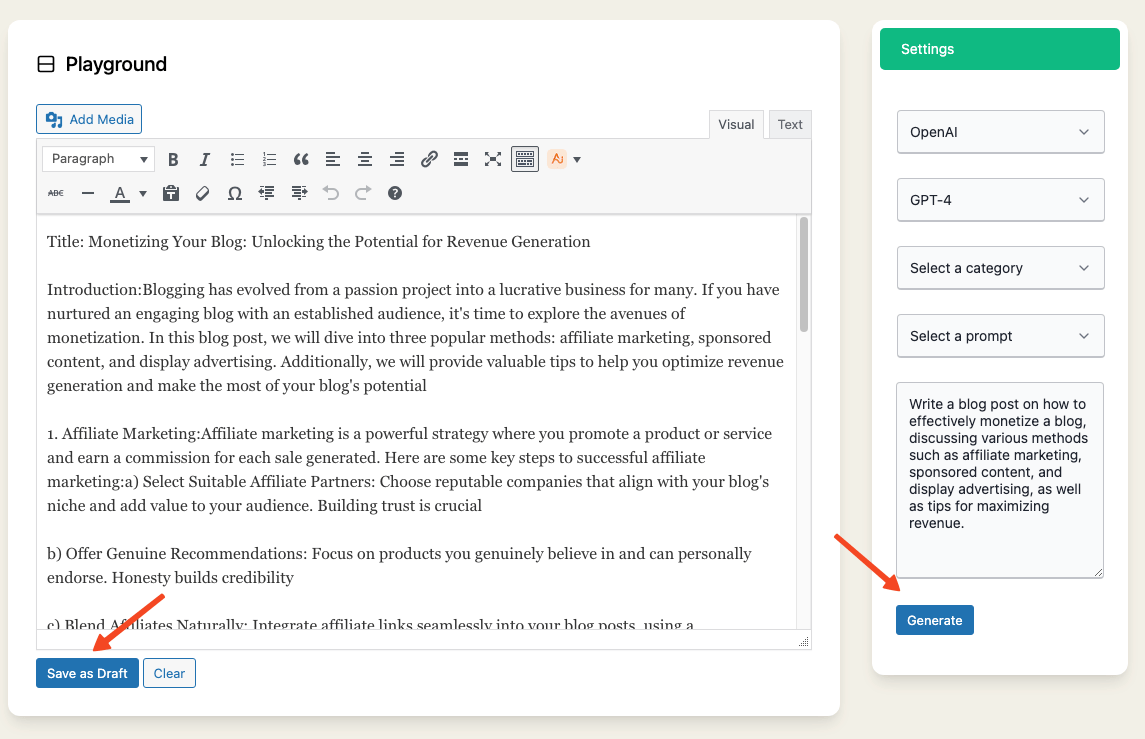
Simply click the Save as Draft button, and the content will be stored safely in your WordPress drafts.
In conclusion, the Playground feature in AI Power is a creative sandbox for you to experiment with AI-generated content.
By selecting various categories, choosing from pre-built prompts, or writing your own, you can see firsthand the AI's capabilities and fine-tune it to your specific content creation needs.