Image Features
Your chatbot can both create images based on user prompts and analyze images that users upload.
Image Generation
You can enable your chatbot to generate images directly in the chat window by responding to specific text commands from the user.
info
Supported Models for Image Generation
- OpenAI:
gpt-image-1,dall-e-3,dall-e-2 - Google:
imagen-3.0,imagen-4.0 - Azure: DALL-E 2 and DALL-E 3 deployments
- Replicate: All text-to-image models available on Replicate such as flux, sdxl, stable diffusion etc.
How to Enable & Configure
- Open your chatbot’s Image settings (Configure).
- Select the AI model you want to use for creating images (e.g.,
dall-e-3orimagen-4.0-ultra-generate-preview-06-06).
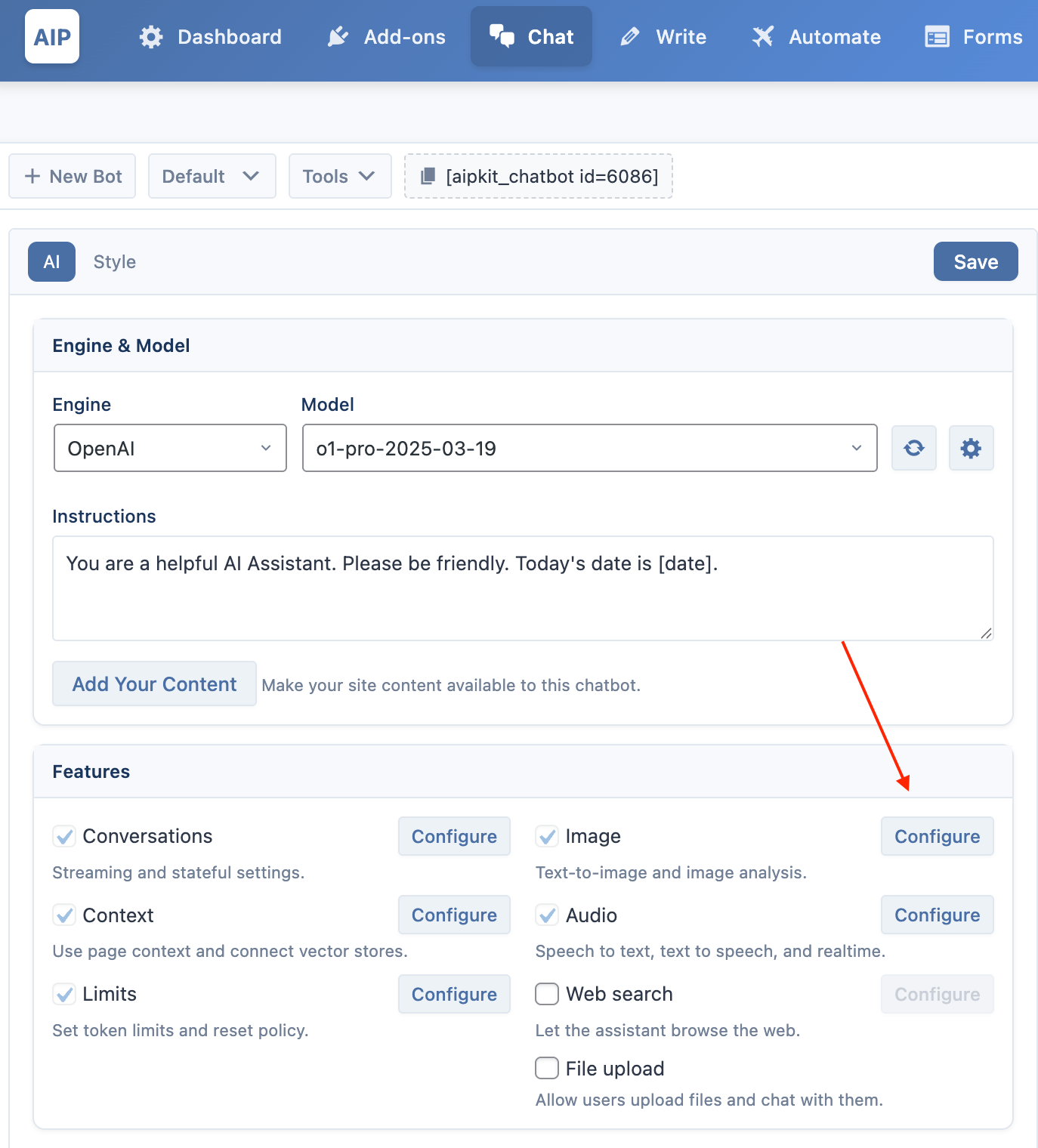
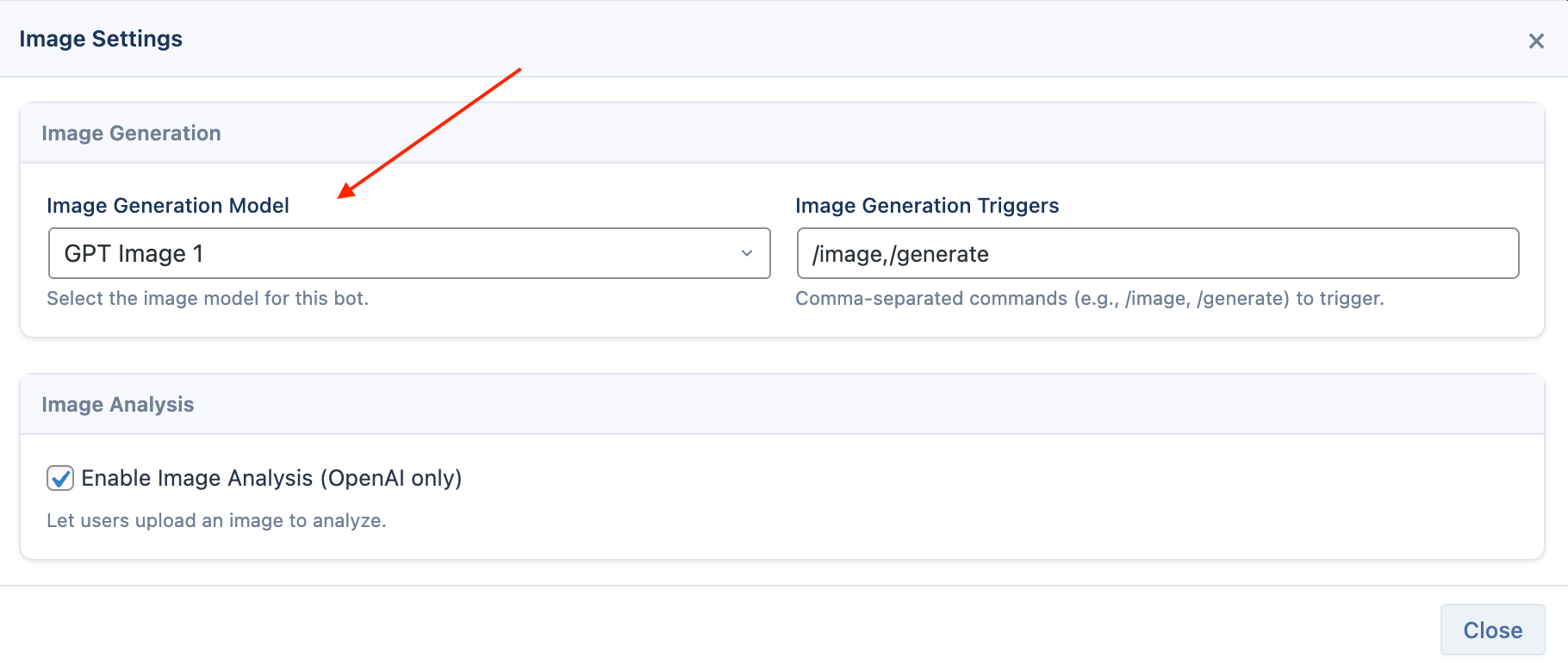
- Image Generation Triggers: Define one or more text commands that will trigger the image generator. These commands must start with a
/. Separate multiple triggers with a comma. Example:/image, /generate, /create
How It Works
When a user types one of the trigger commands followed by a description, the chatbot sends the description to the image generation model instead of the text model.
- User Input:
/image a blue cat sitting on a red sofa - Result: The chatbot will display the generated image in its response.
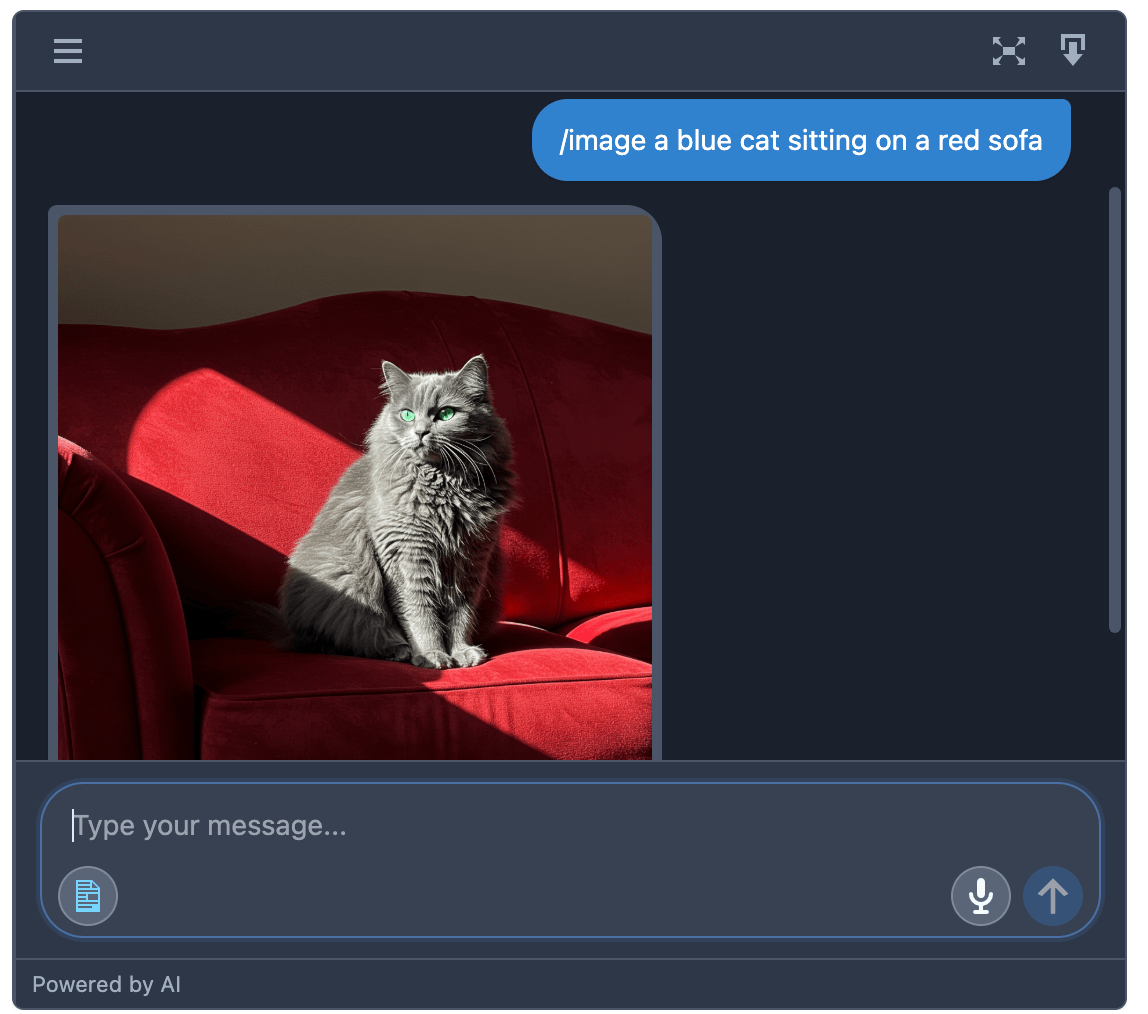
info
To use Replicate, follow these steps:
- Go to AIP > Addons and enable the Replicate addon.
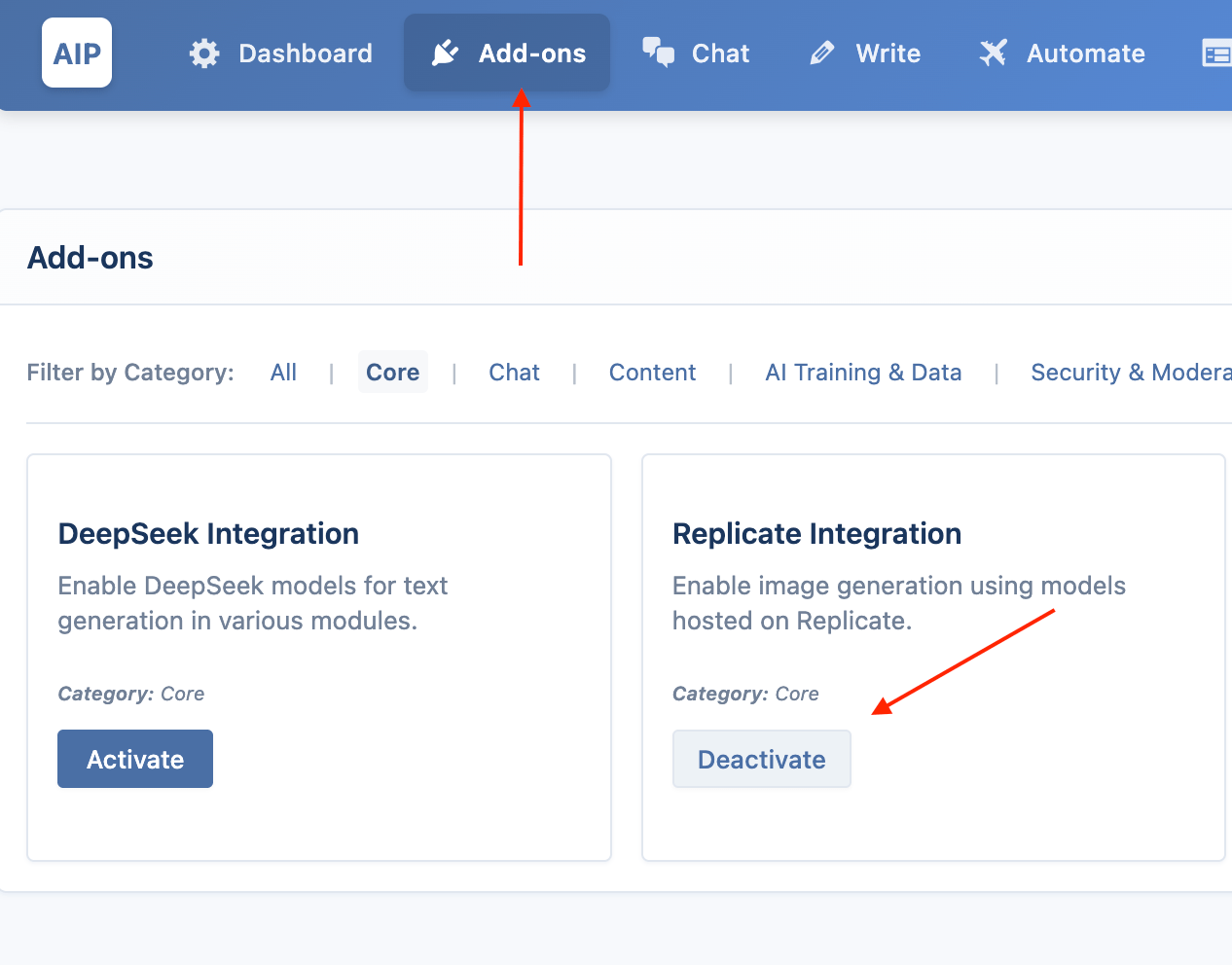
- Then go to the AIP > Dashboard > Integrations tab.
- Open the Replicate section, enter your Replicate API key, and click Sync Models.
- After syncing, all available models will appear under the Chatbot > Images tab.
Image Upload and Analysis
You can allow users to upload images and ask questions about them. This feature is useful for visual search, image identification, and other interactive tasks. It requires a vision-capable model like GPT-4o or Gemini.
How to Enable
- Open your chatbot’s Image settings (Configure).
- Enable “Image Analysis”.
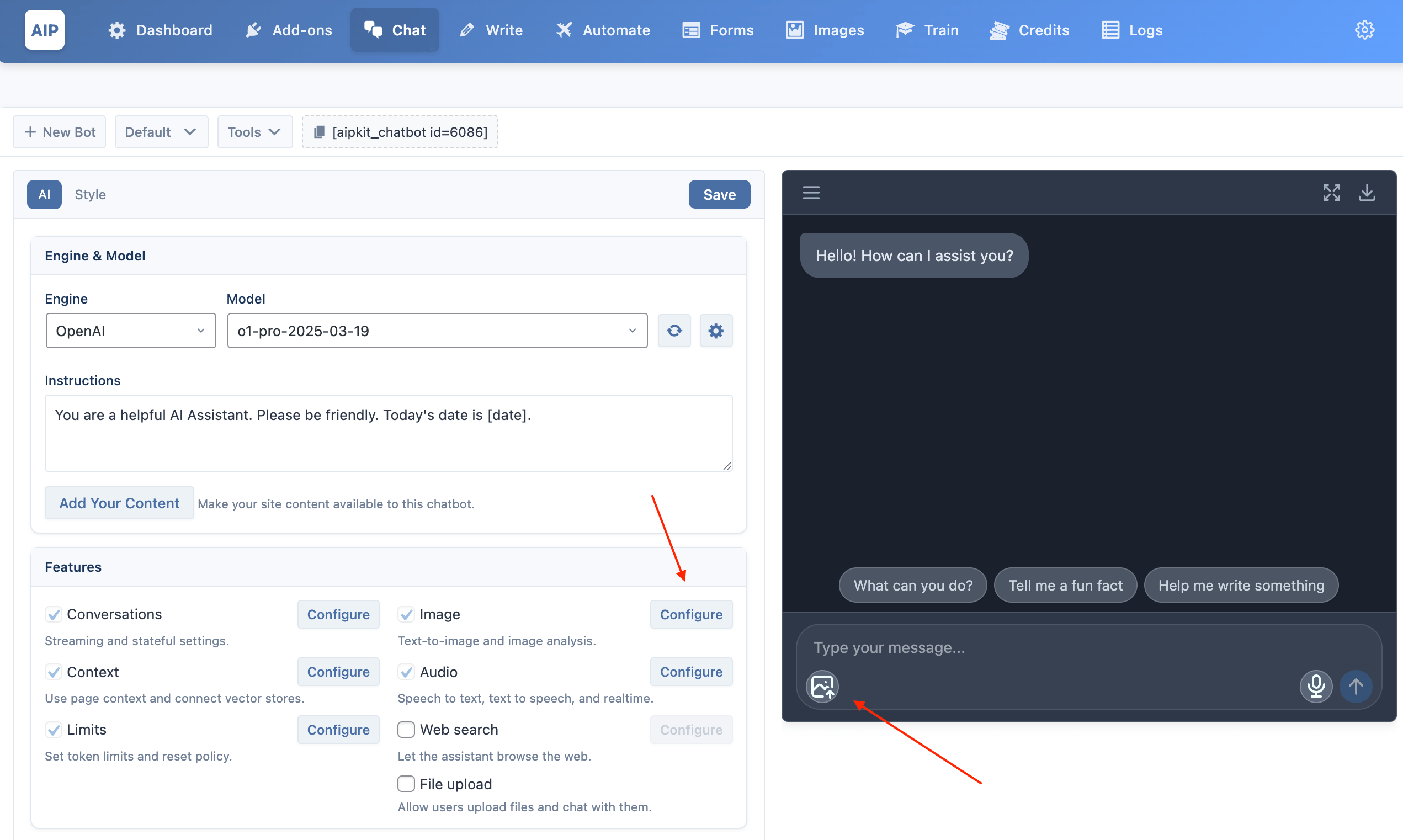
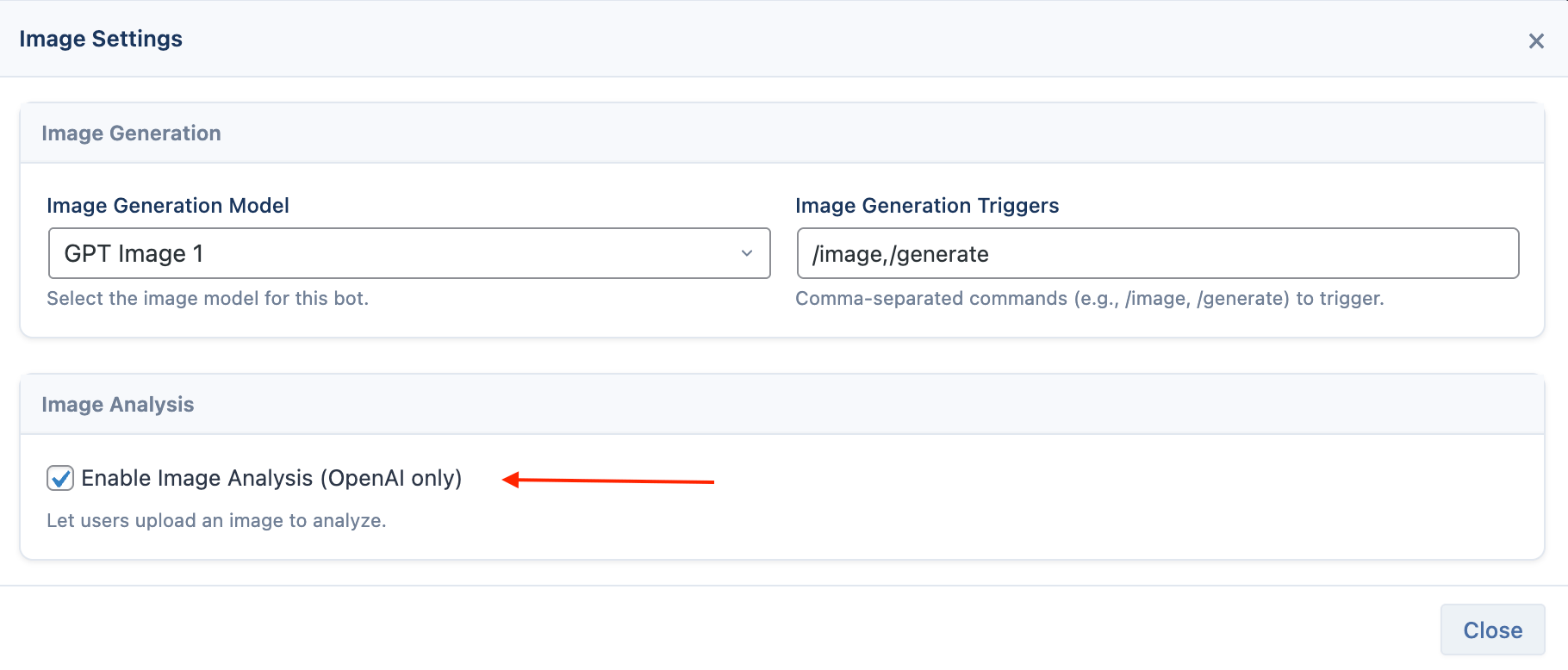
- When enabled, image icon will appear in the chat input field.
How It Works
- A user clicks the image upload icon in the chat input.
- They select an image file from their device.
- A thumbnail of the image appears above the input box.
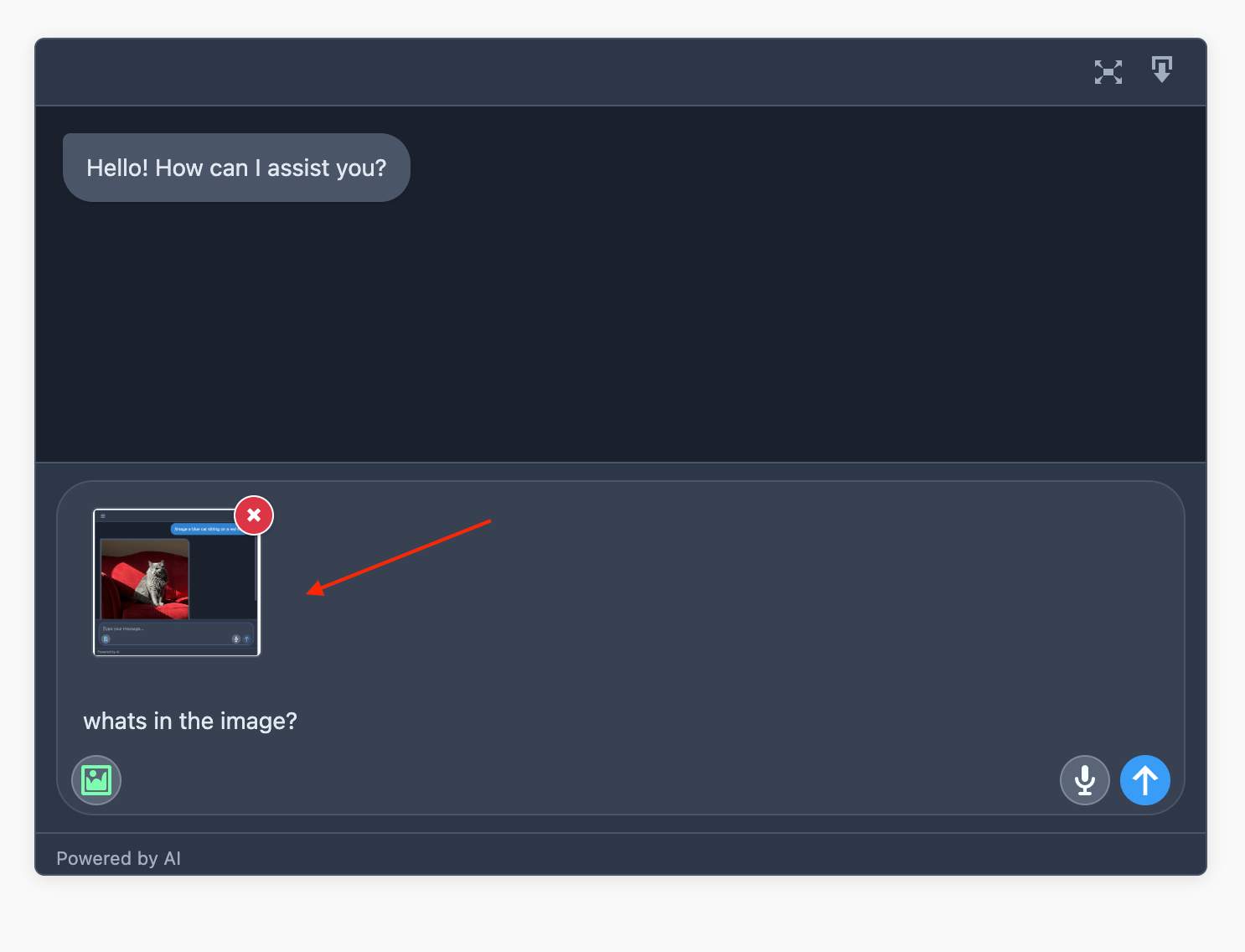
- The user can then type a question related to the image (e.g., "What is this a picture of?") and send it.
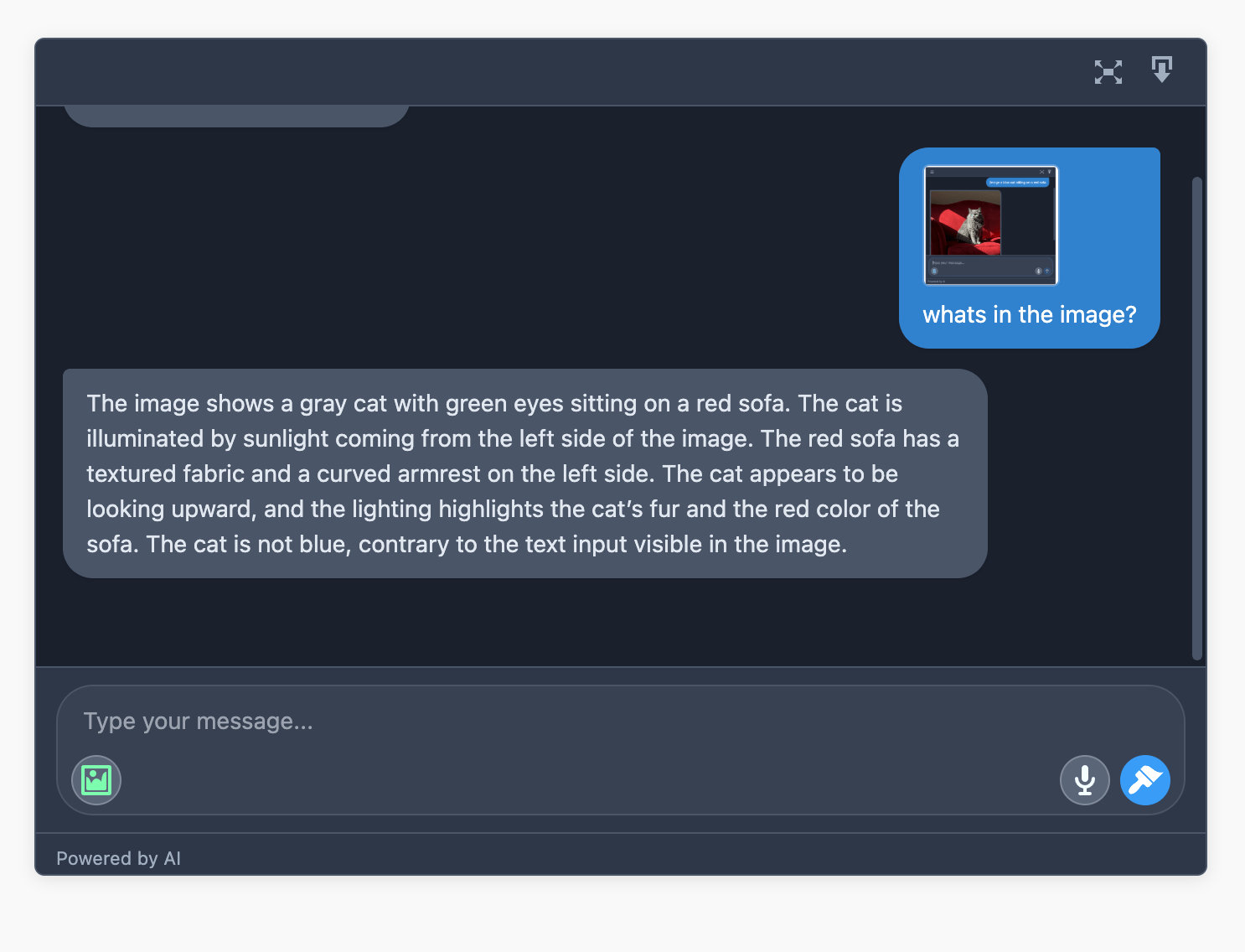
- The AI will analyze the image and the text together to provide a response.