Voice Features
AIP brings your chatbot to life with two distinct voice functionalities: the new Realtime Voice Agent for live, spoken conversations, and the classic Voice Input/Playback for transcribing user speech and reading bot responses aloud.
Realtime Voice Agent
This feature enables low-latency, speech-to-speech conversational experiences using OpenAI's Realtime API. When activated, users can talk to your chatbot and receive spoken replies in near real-time, creating a fluid and natural voice agent.
To use this feature, you need a Pro plan and the Realtime Voice addon must be enabled from the AIP > Add-ons page.
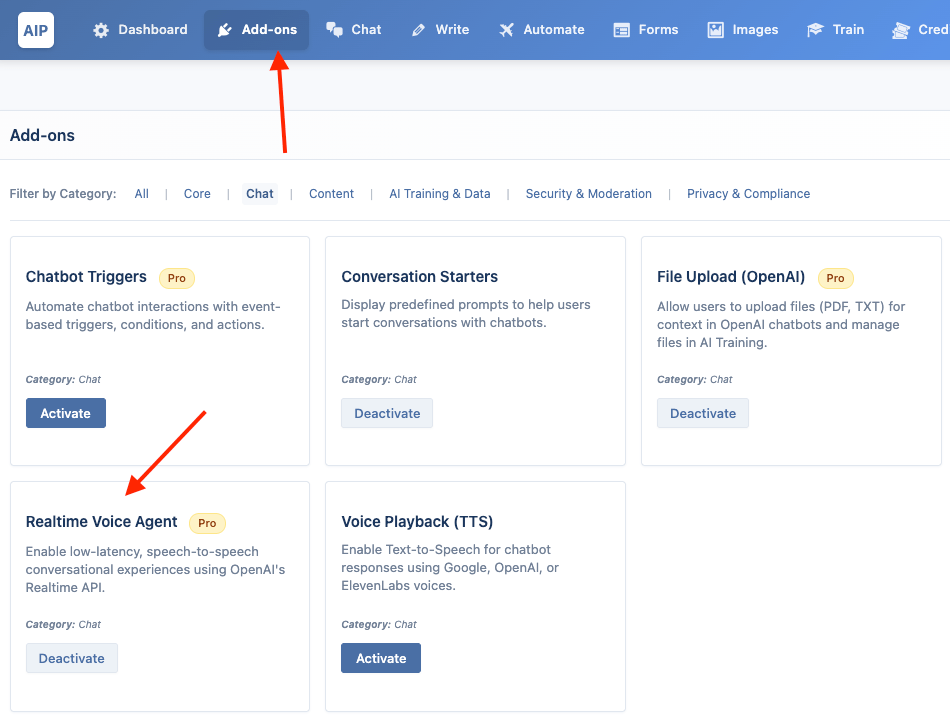
This feature only works with OpenAI's Realtime models (gpt-4o-realtime-preview and gpt-4o-mini-realtime). Ensure your OpenAI API key is configured in the main dashboard.
How to Enable
- Open your chatbot’s Audio settings (Configure).
- Turn on “Enable Realtime Voice Agent.”
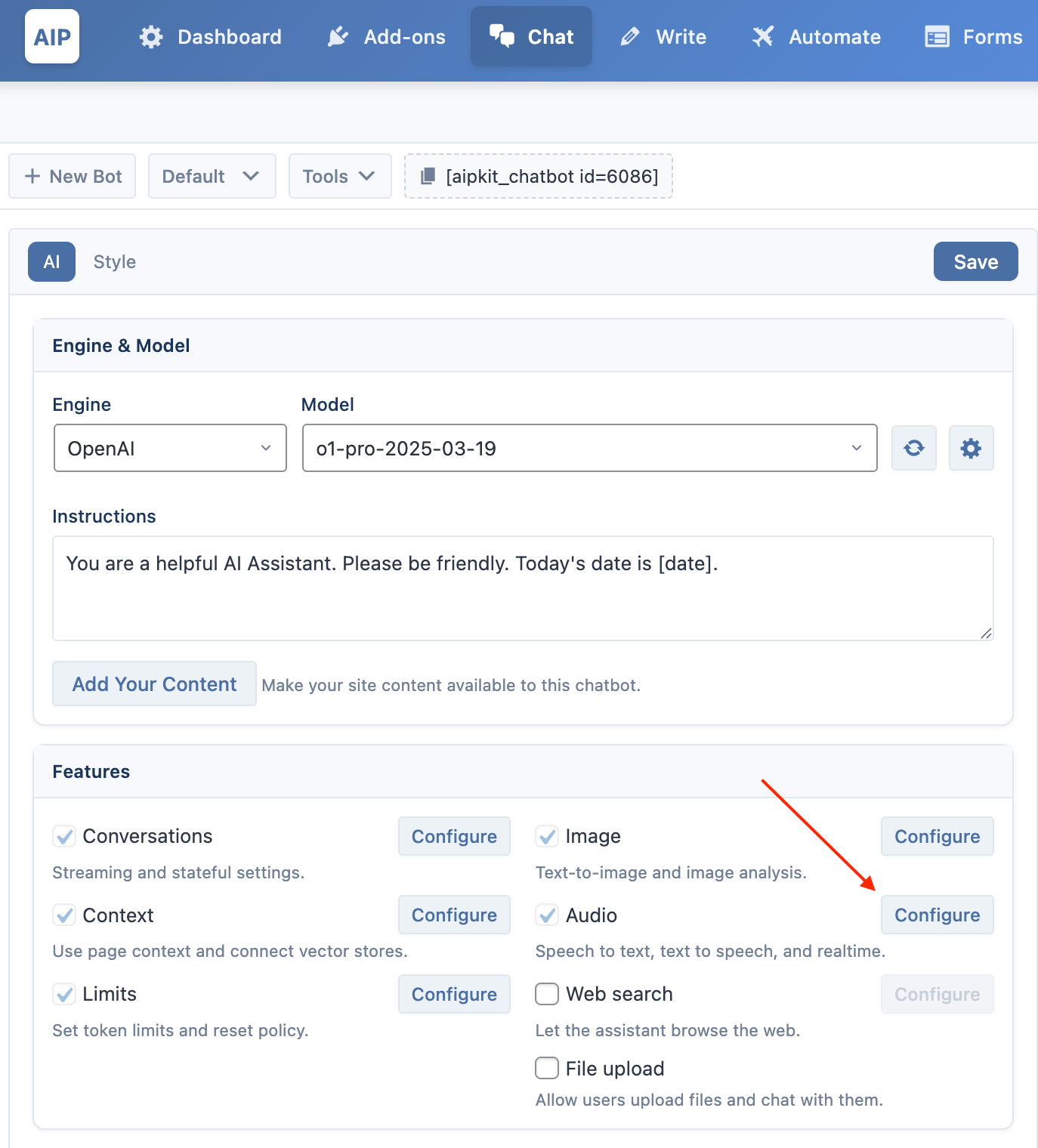
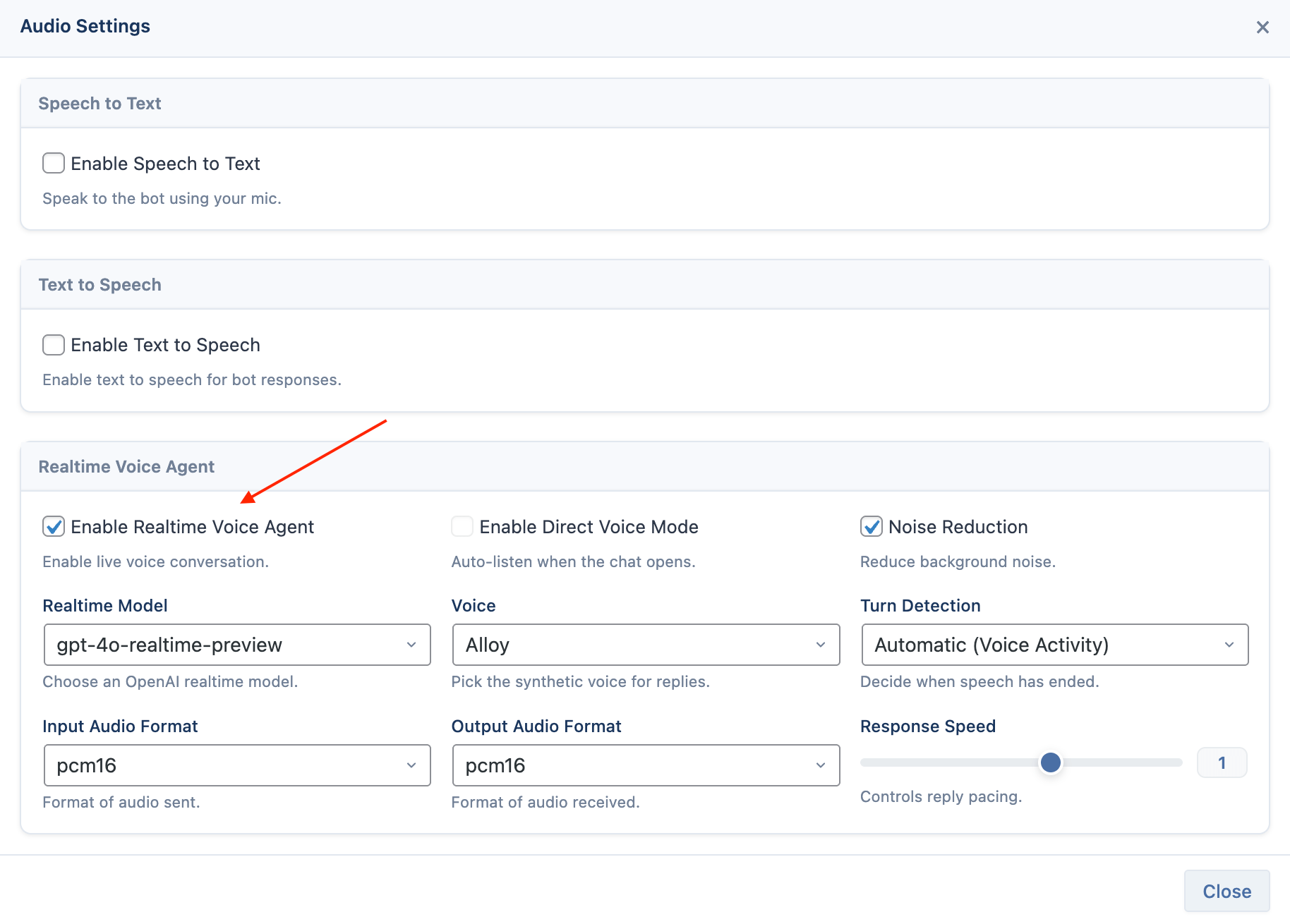
Configuration
- Realtime Model: Choose between
gpt-4o-realtime-previewor the mini version. - Voice: Select the OpenAI voice you want the agent to use (e.g., Alloy, Shimmer).
- Turn Detection:
- None (Push-to-Talk): The user must click the button to start and stop speaking.
- Server VAD: OpenAI's server detects when the user stops speaking based on silence.
- Semantic VAD: A more advanced detection that understands the context of the speech to determine when a turn is complete.
- Response Speed: Control how quickly the AI speaks, from
0.25(slowest) to1.5(fastest). - Enable Direct Voice Mode: This transforms the popup trigger button into the main controller for the voice session. It requires Popup Enabled (in the Appearance accordion) to be active.
- Advanced Settings: Configure technical details like audio formats and noise reduction. The defaults are recommended for most use cases.
How It Works
The Realtime Voice Agent has two modes of operation, depending on whether "Direct Voice Mode" is enabled.
Standard Mode
In this mode, the voice session is initiated from within the chat window.
- The user clicks the popup icon to open the chat window.
- Inside the window, a new voice button appears in the input area.
- The user clicks this internal voice button to start the session. The button will indicate it's "Connecting...".
- Once connected, the button changes to a "Listening" state, and the conversation begins.
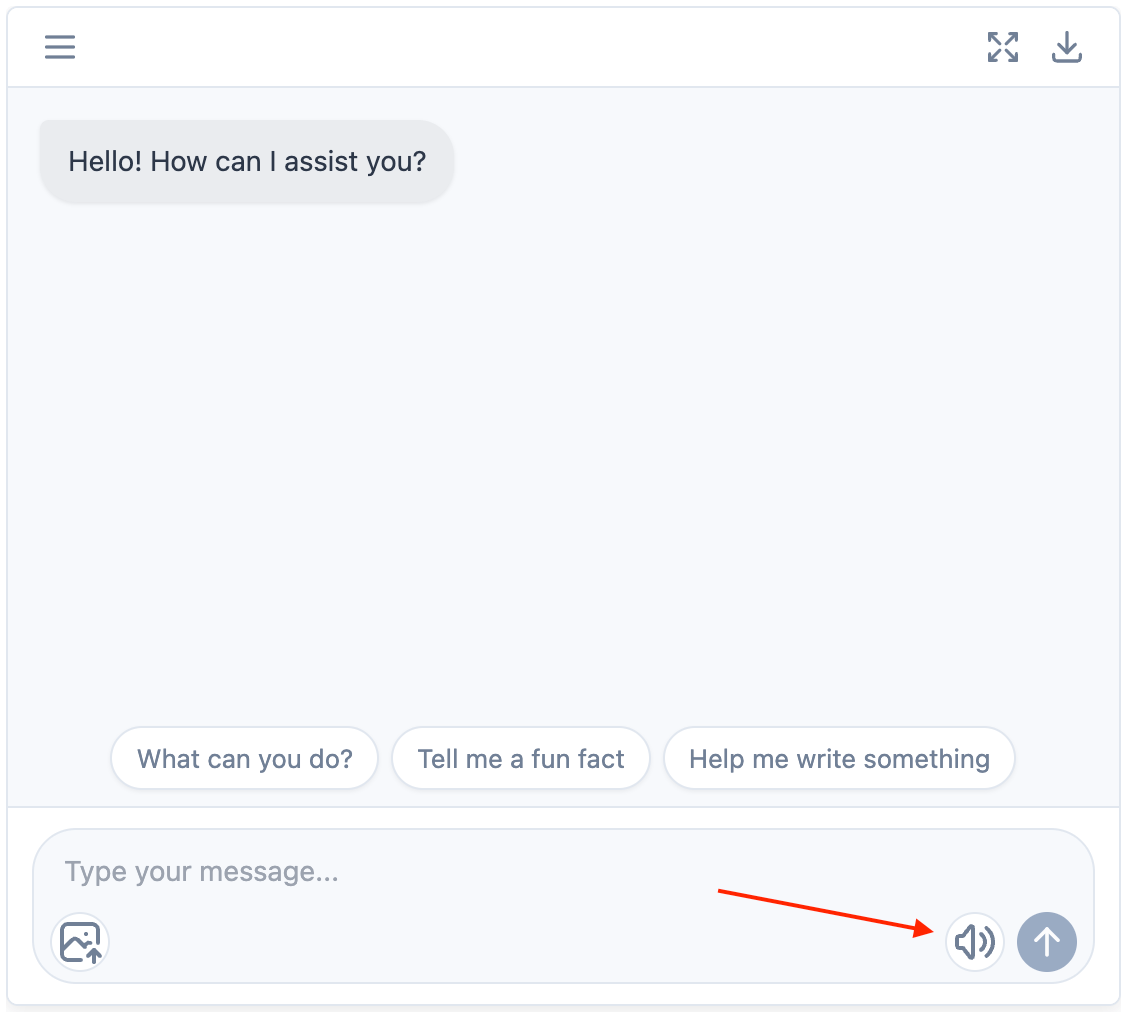
Direct Voice Mode (Popup Only)
For a truly voice-first experience, you can enable Direct Voice Mode. This is ideal for scenarios where you want to offer an immediate voice assistant without requiring the user to interact with the text chat first.
- The user clicks the main popup icon on your website.
- The voice session starts immediately. The chat window does not open.
- The popup icon itself animates to show the status (Connecting, Listening, Speaking).
- The user talks directly to the agent, and the conversation happens entirely through voice.
Classic Voice Features
These features add basic voice functionality to the standard text-based chat experience.
Voice Input (Speech-to-Text)
This feature adds a microphone icon to the chat input field, allowing users to speak their messages, which are then transcribed into text and sent.
This feature uses OpenAI's Whisper model for transcription. Ensure your OpenAI API key is configured in the main dashboard.
How to Enable
- Navigate to your chatbot's settings in AIP > Chat.
- Open your chatbot’s Audio settings (Configure).
- Turn on “Enable Speech to Text” and select the model (default: whisper‑1).
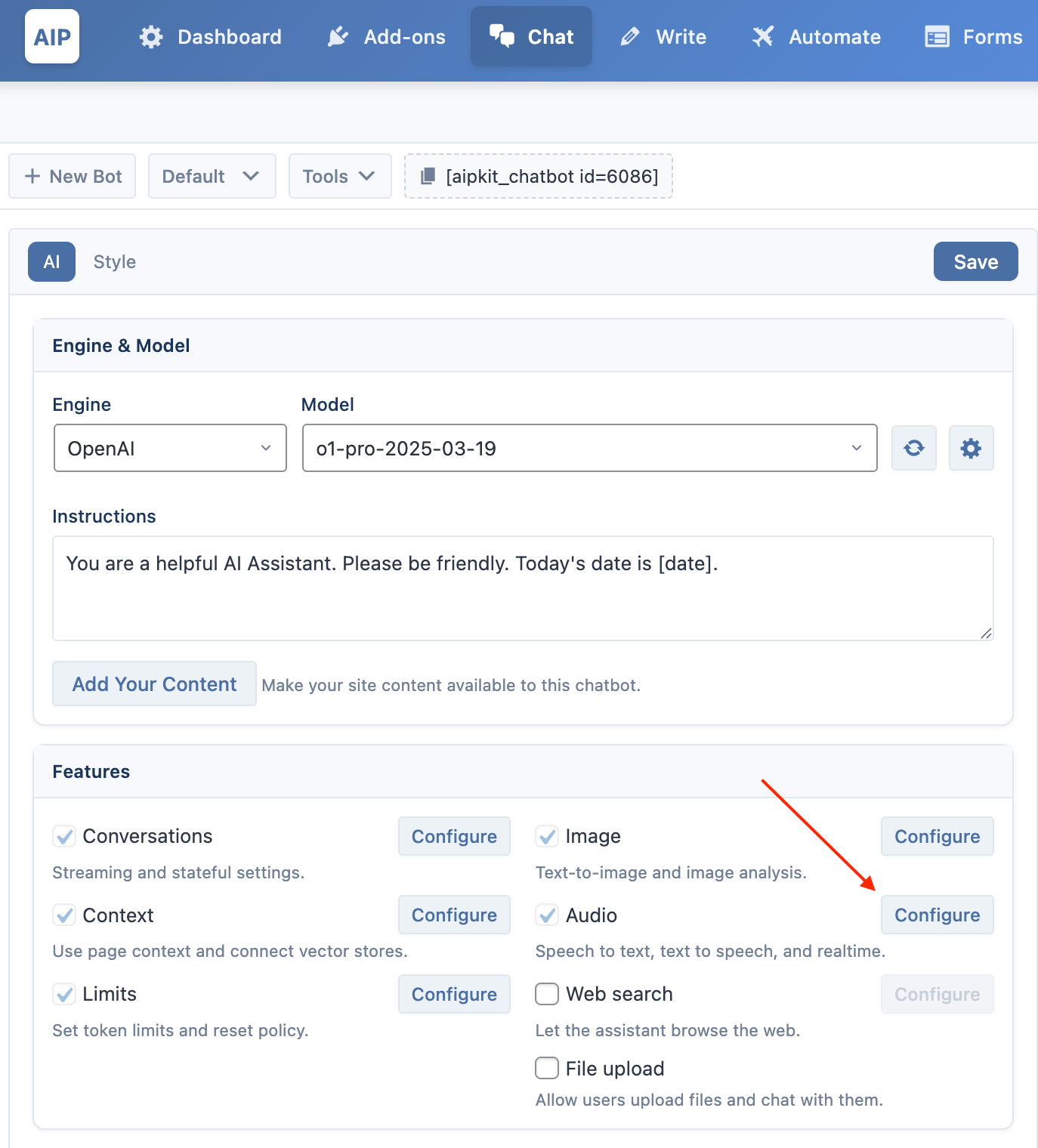
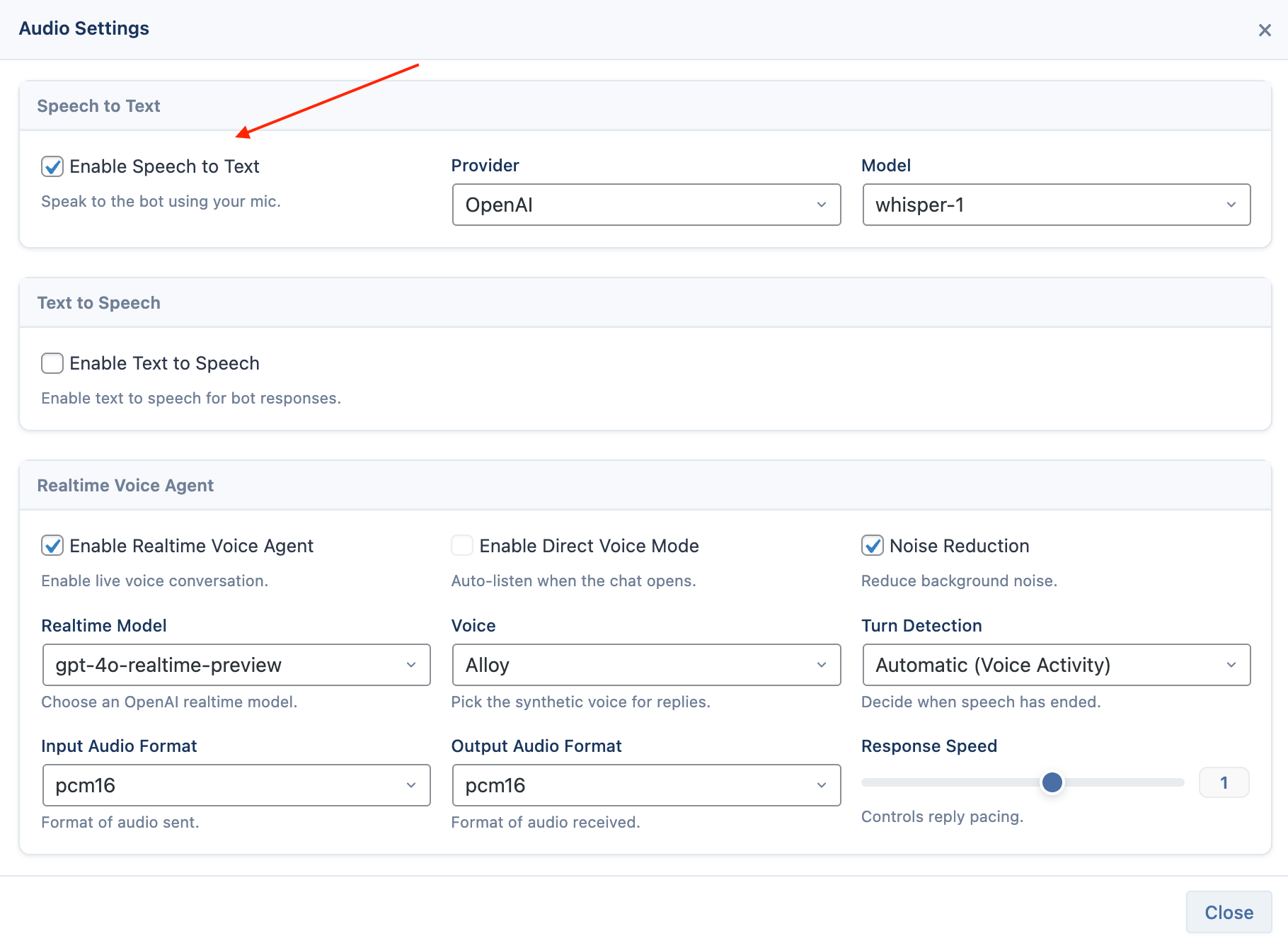
Voice Playback (Text-to-Speech)
AIP supports three TTS providers: OpenAI, Google, and ElevenLabs.
- For OpenAI and Google, the plugin uses the API keys you entered under Main Dashboard > Providers.
- For ElevenLabs, once the Voice Playback (TTS) add-on is activated, go to Main Dashboard > Integrations to enter your ElevenLabs API key and sync available models and voices.
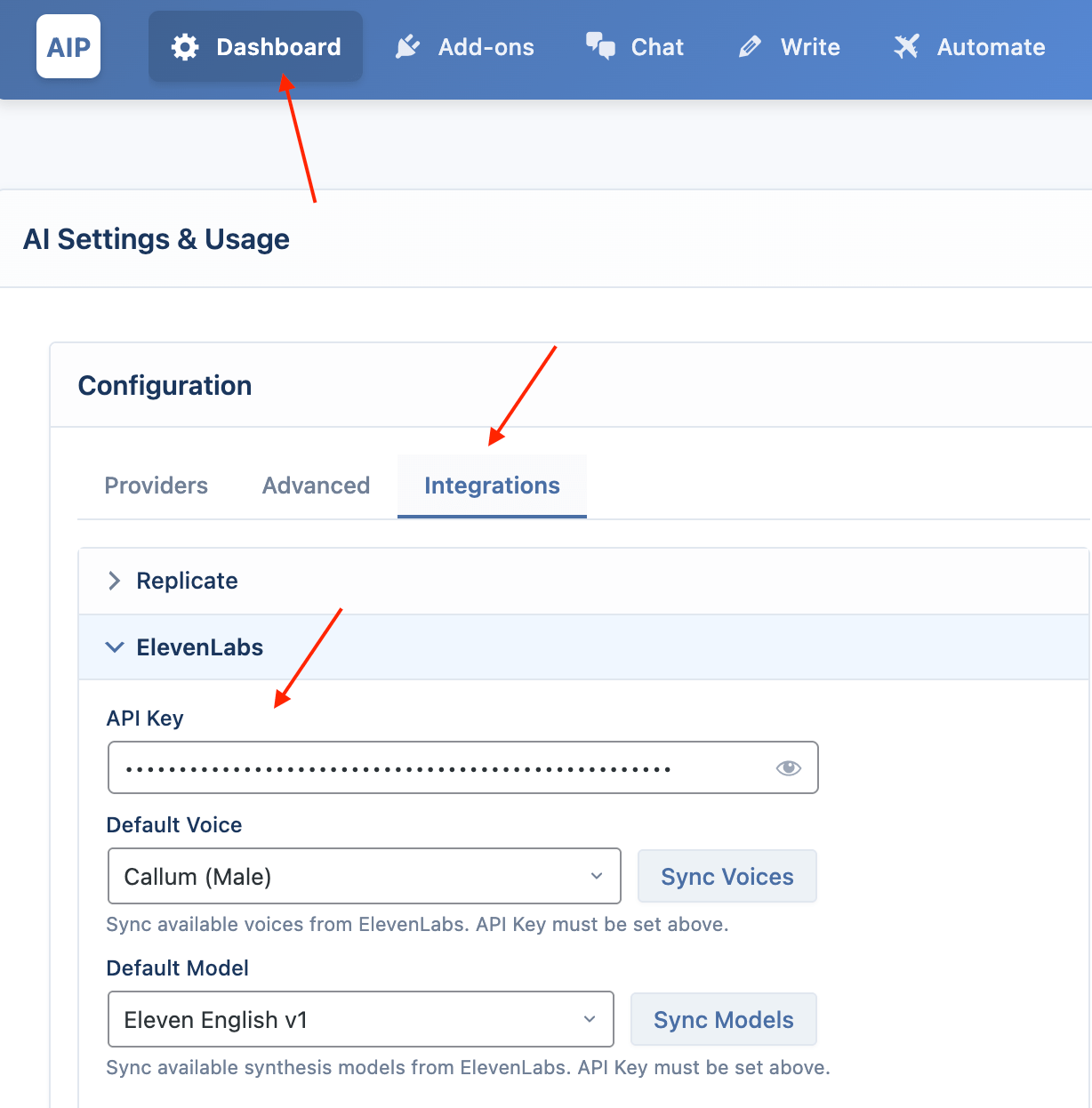
This feature adds a "play" button to each of the chatbot's responses, allowing users to listen to the message.
How to Enable
- Go to AIP > Add-ons and activate the Voice Playback (TTS) add-on. This is a free add-on.
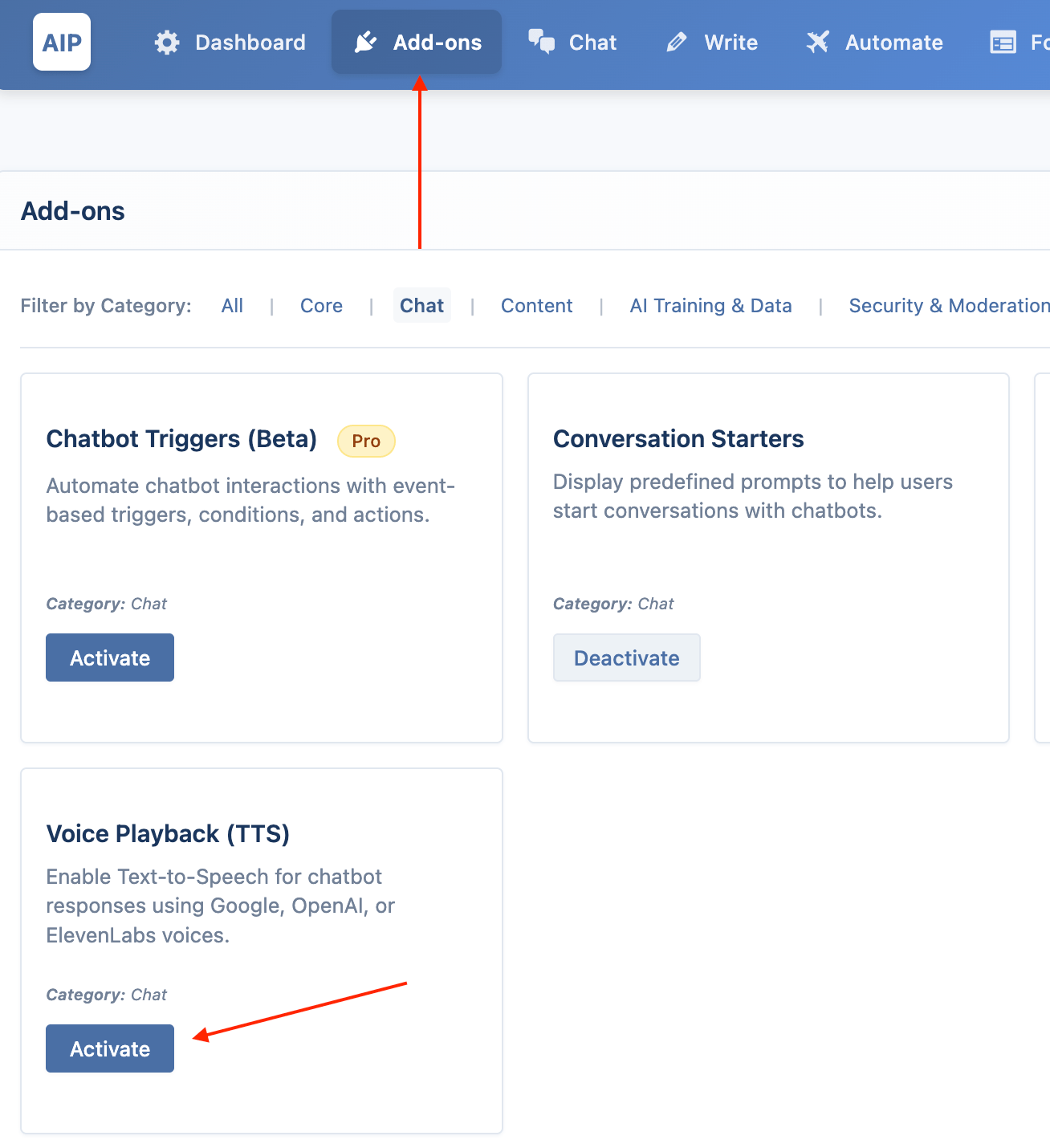
- Return to your chatbot's settings in AIP > Chat.
- Open your chatbot’s Audio settings (Configure) and enable “Text to Speech.”
Configuration
- TTS Provider: Choose the service to generate the audio. Options include Google, OpenAI, and ElevenLabs.
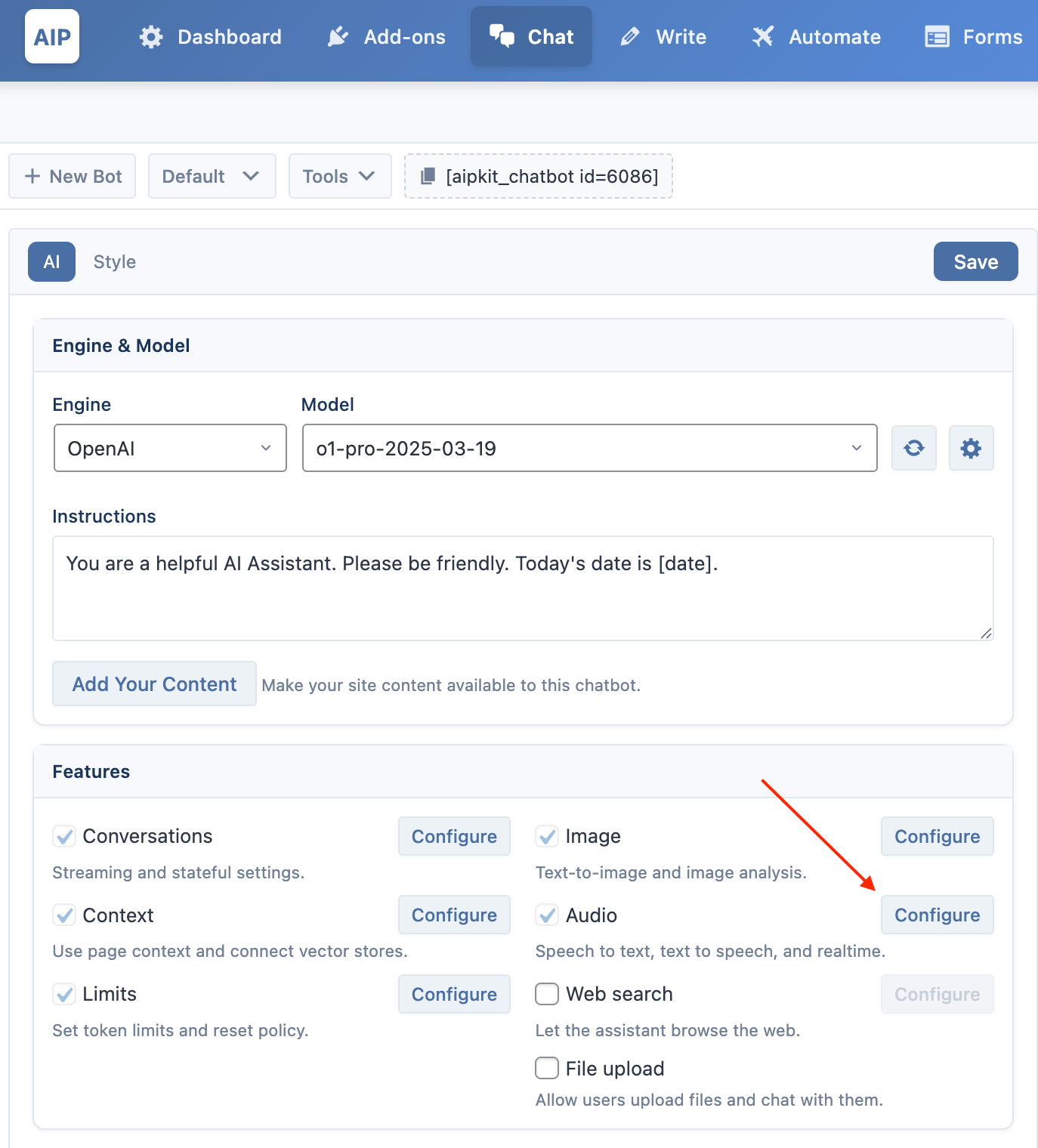
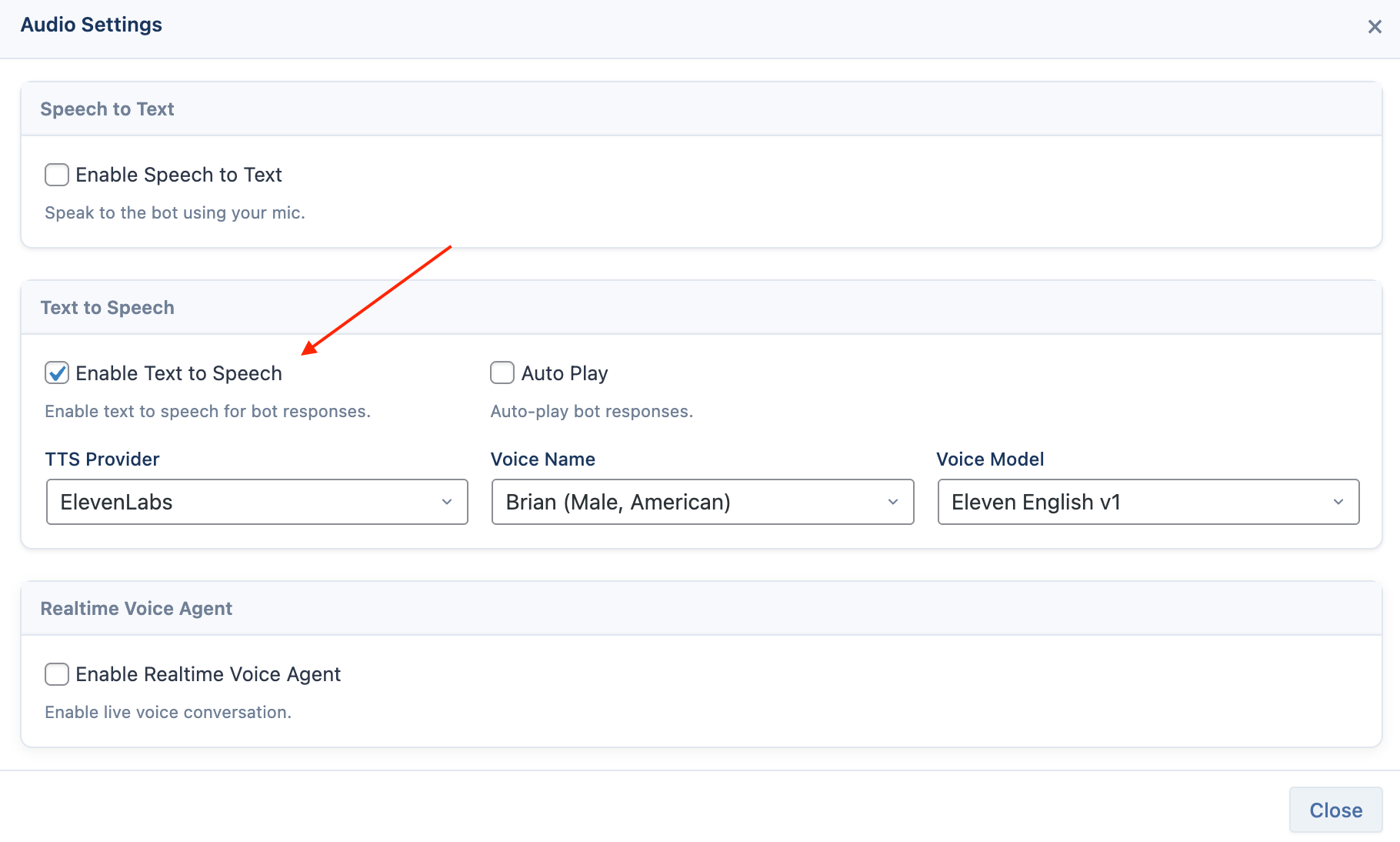
- Voice: Select a specific voice.
- For Google and ElevenLabs, you can click the Sync button to fetch the voices available in your account.
- For OpenAI, a list of standard voices is available.
- Auto Play: Check this box if you want the chatbot's responses to be read aloud automatically as soon as they are generated.
Auto Play is not compatible with Stream Mode. If streaming is enabled, the voice will not play automatically.