Appearance
Customize the chatbot’s theme, text labels, and user interface features.
Theme
Choose a visual theme for the chat window. Options include Light, Dark, ChatGPT, and Custom.
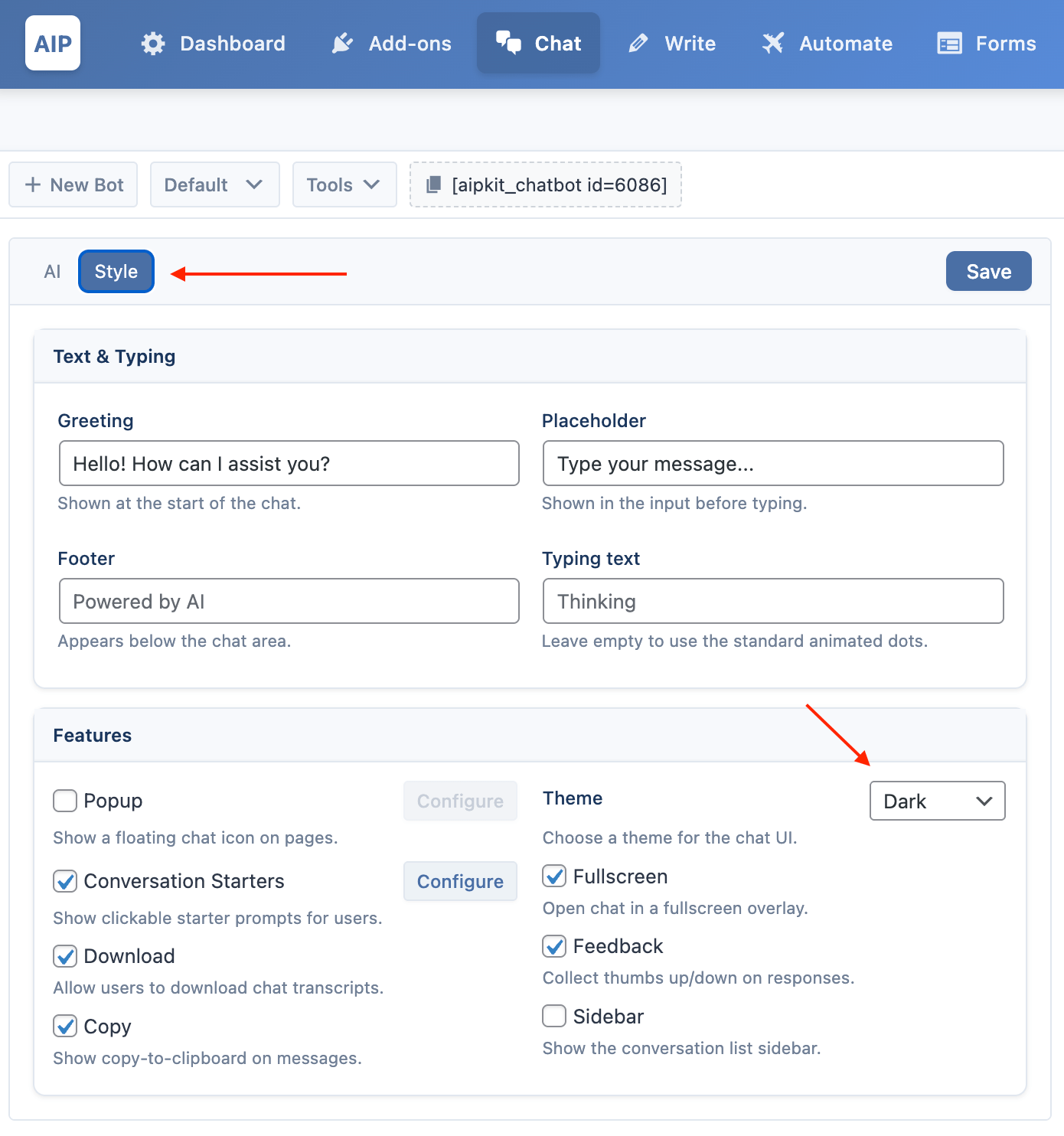
When you select the Custom theme, click Configure to open the full theme editor.
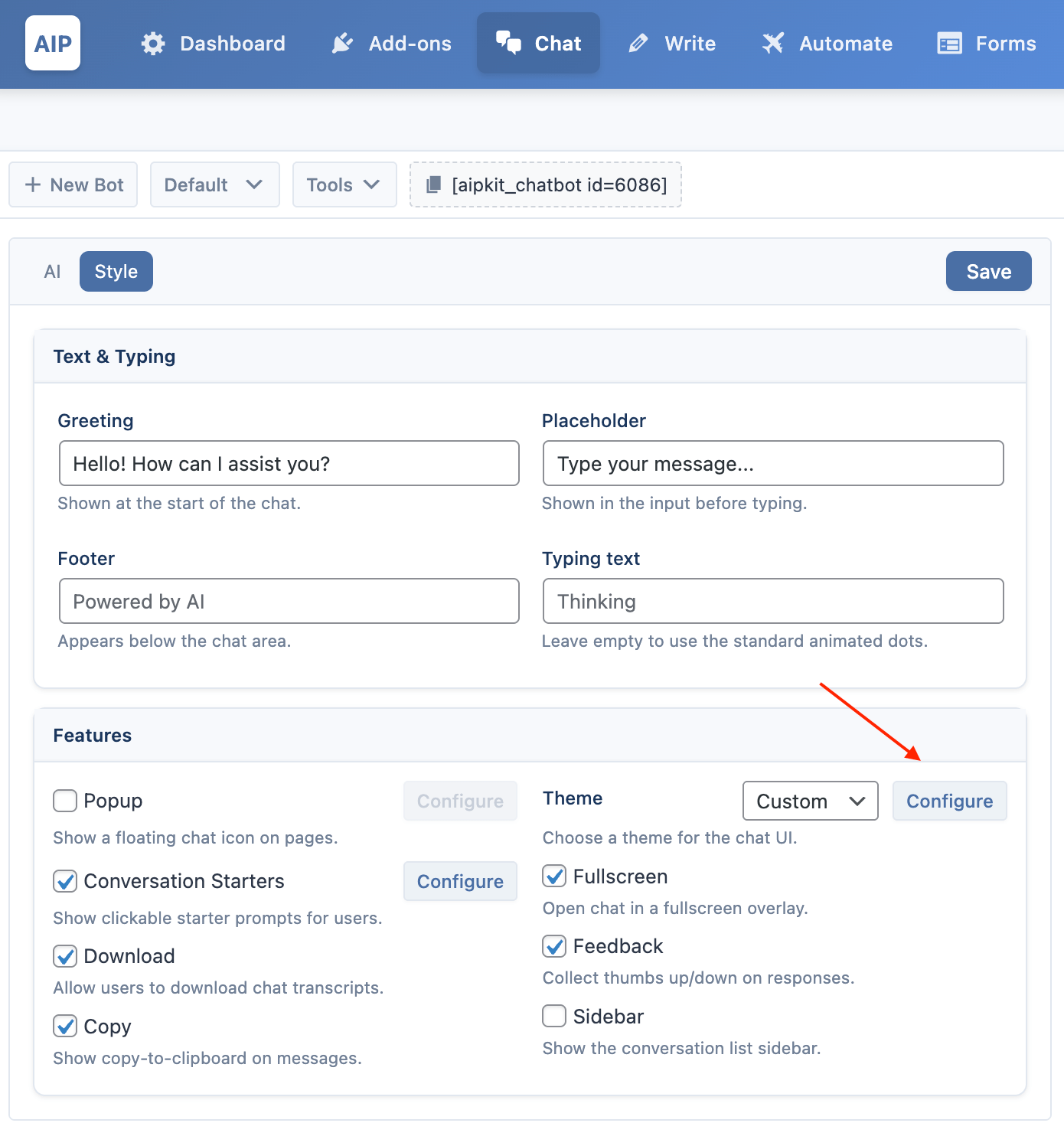
- General Appearance: Set the font and bubble roundness.
- Dimensions: Adjust chat container width/height (for inline and popup).
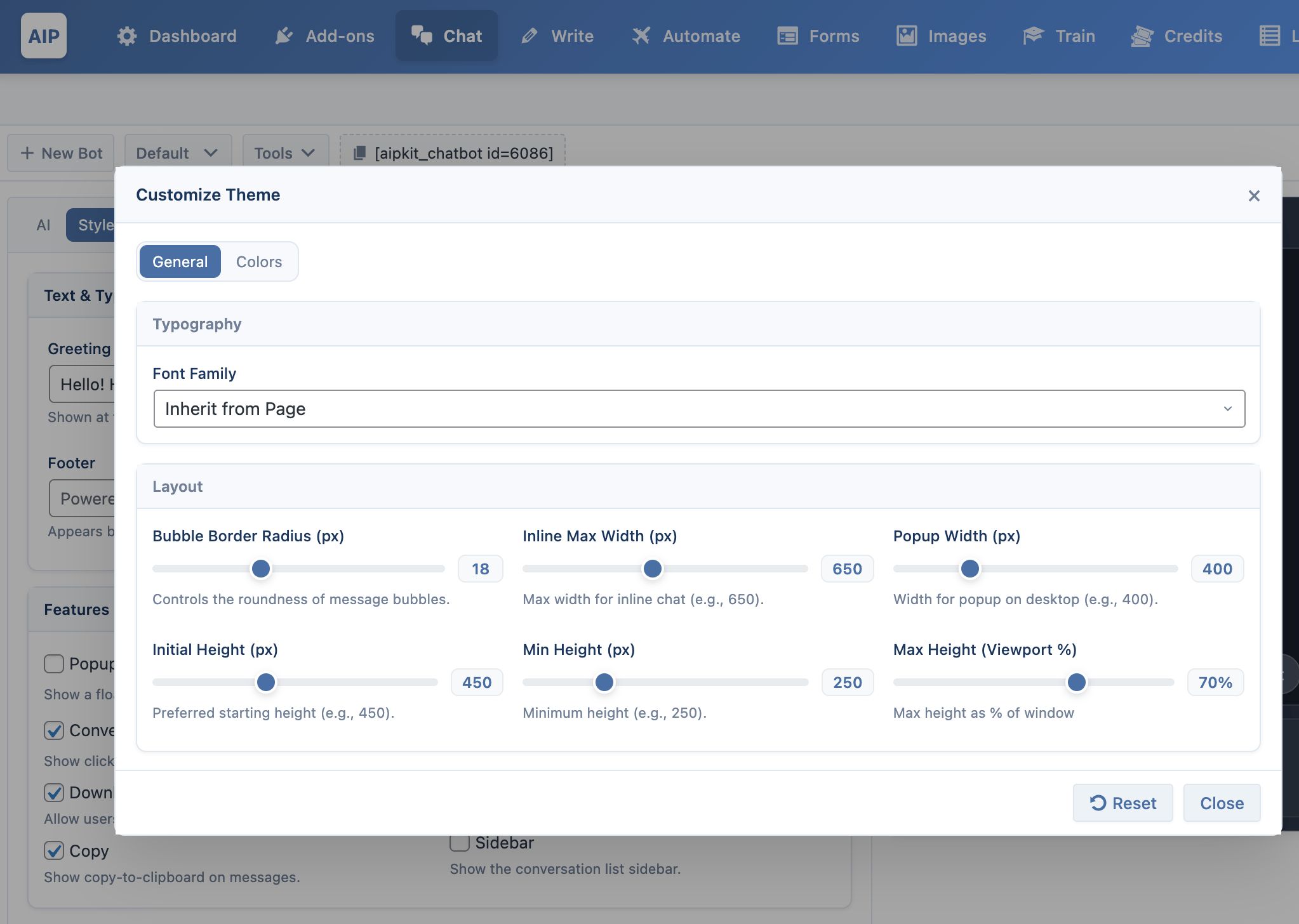
- Colors: Customize container, header, footer, message bubbles, sidebar, and buttons.
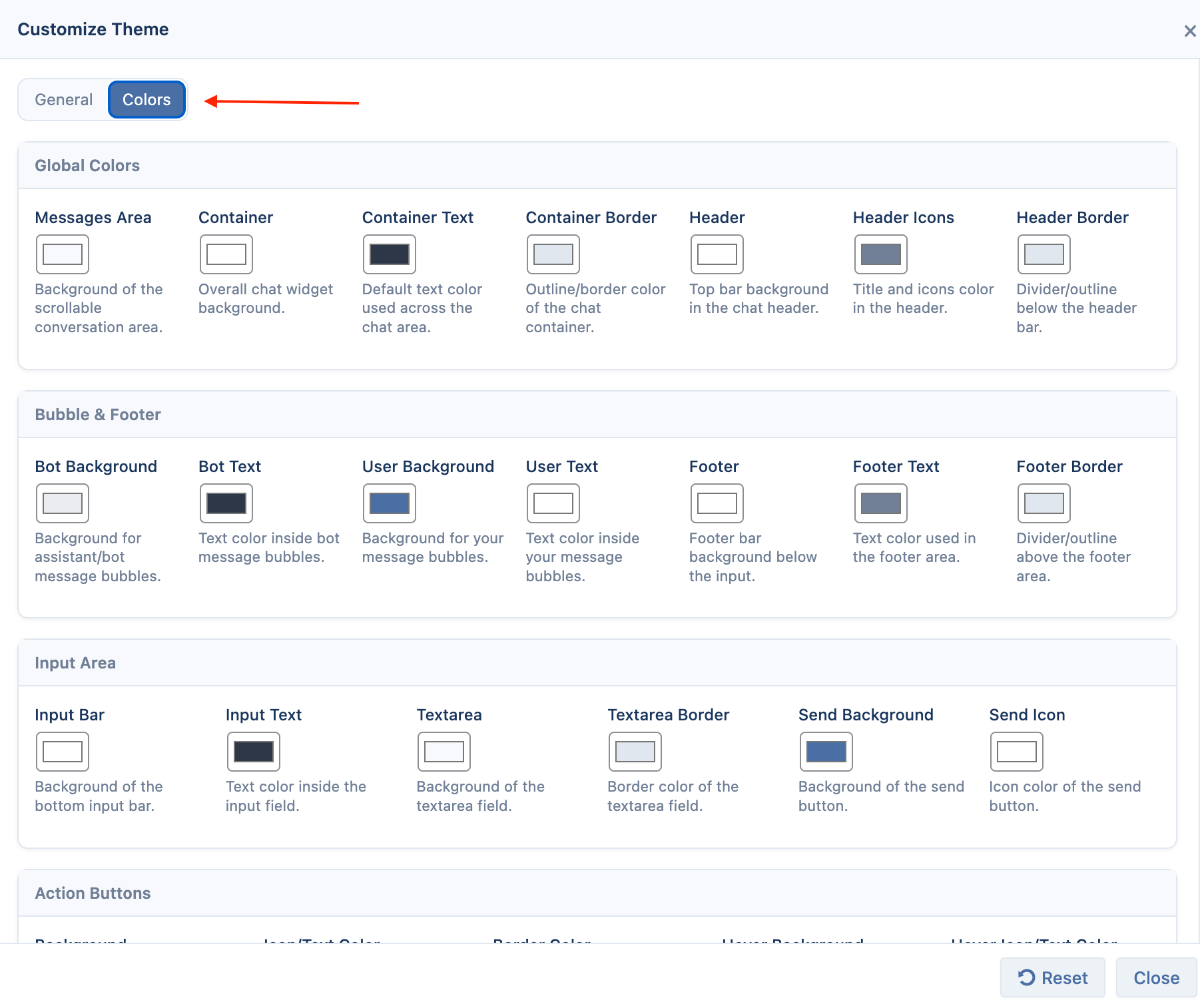
You can reset all custom theme settings using the Reset button in the theme editor.
Custom Text
- Greeting: The first message users see from the bot when chat opens.
- Placeholder: The text shown in the input before typing.
- Footer: A small line of text at the bottom of the chat window (e.g., “Powered by AI”).
- Typing text: Optional text label for the typing indicator (leave empty to use animated dots).
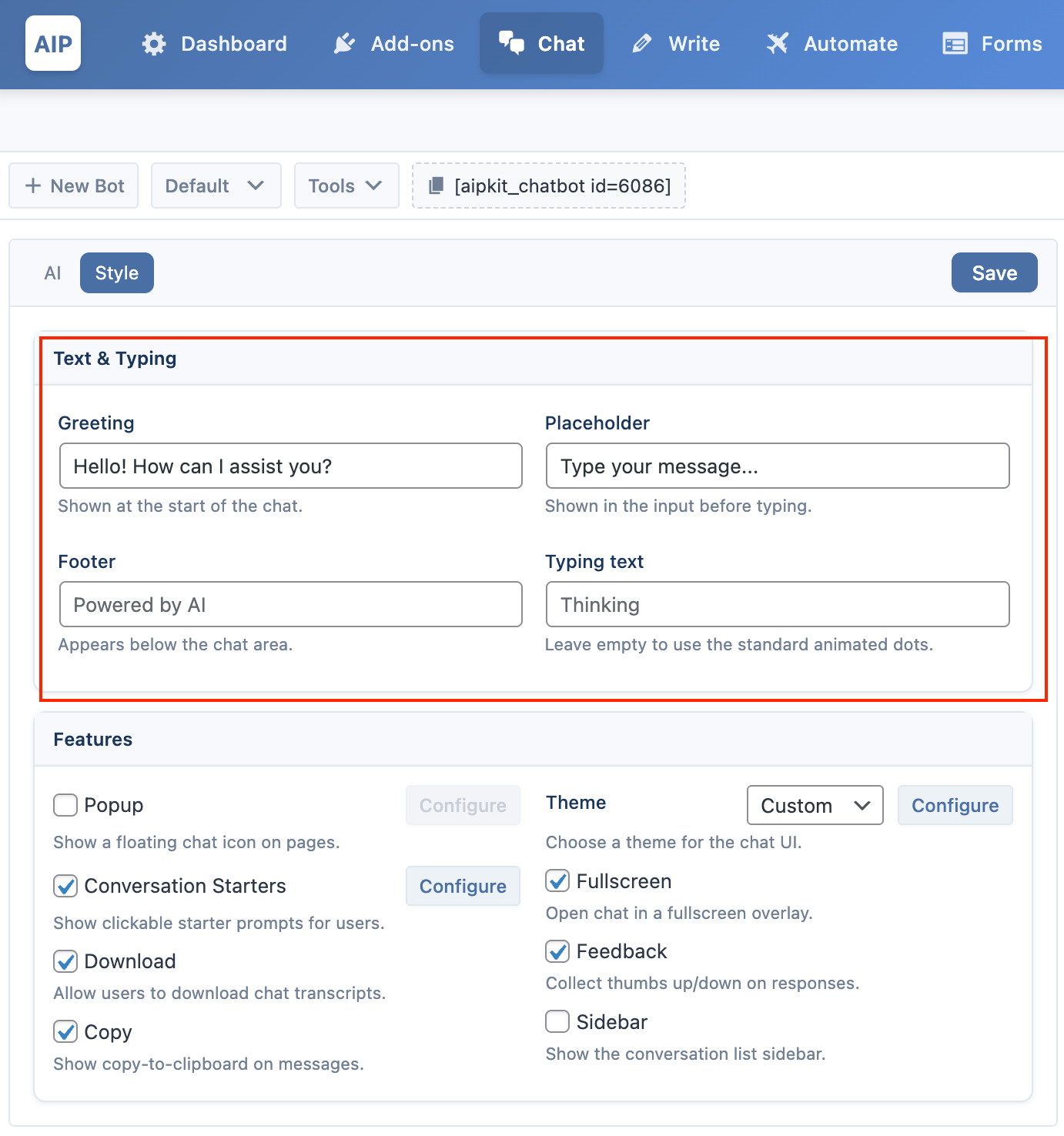
Popup
Configure the floating trigger button and popup behavior. These settings are available when Popup is enabled.
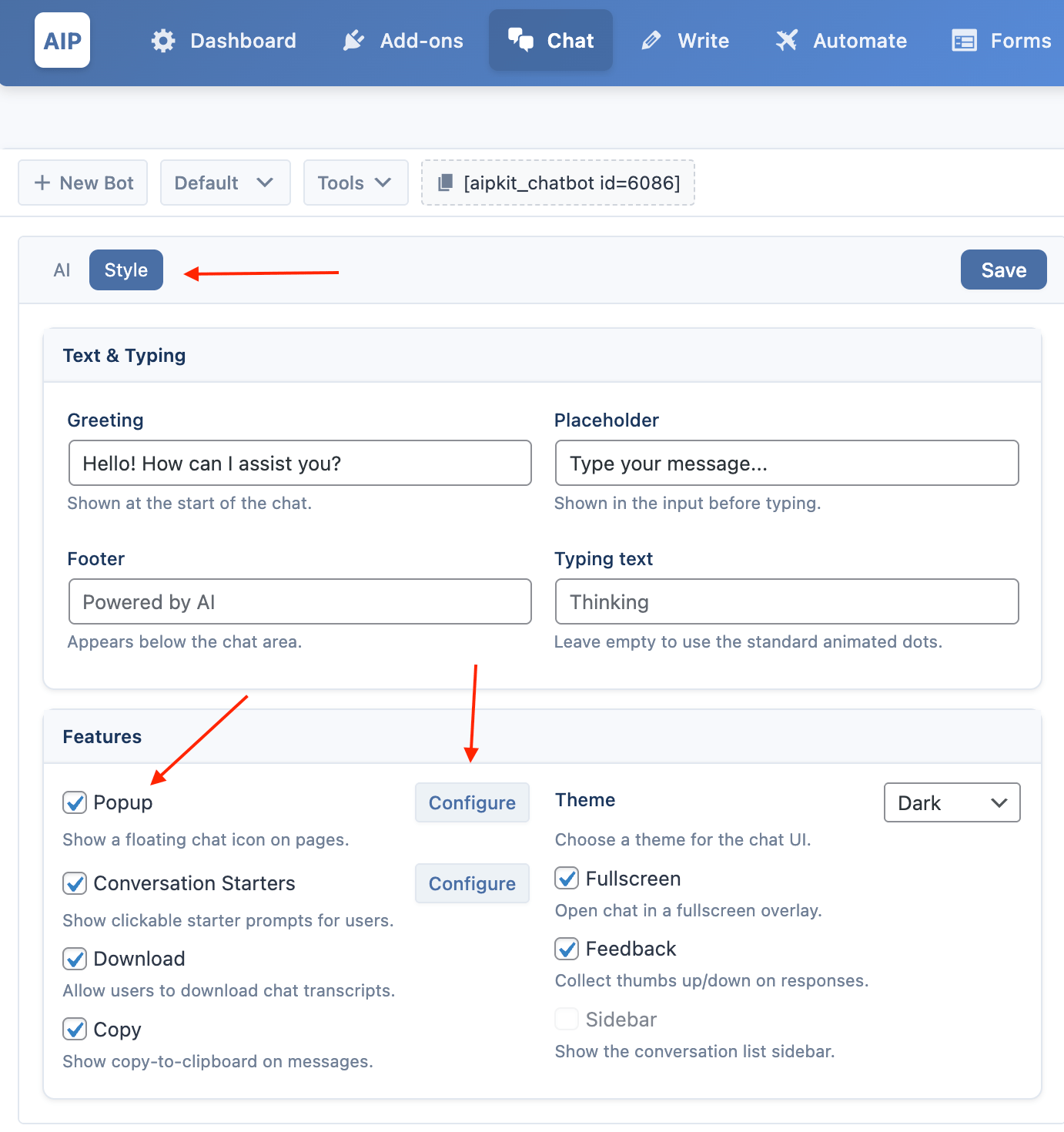
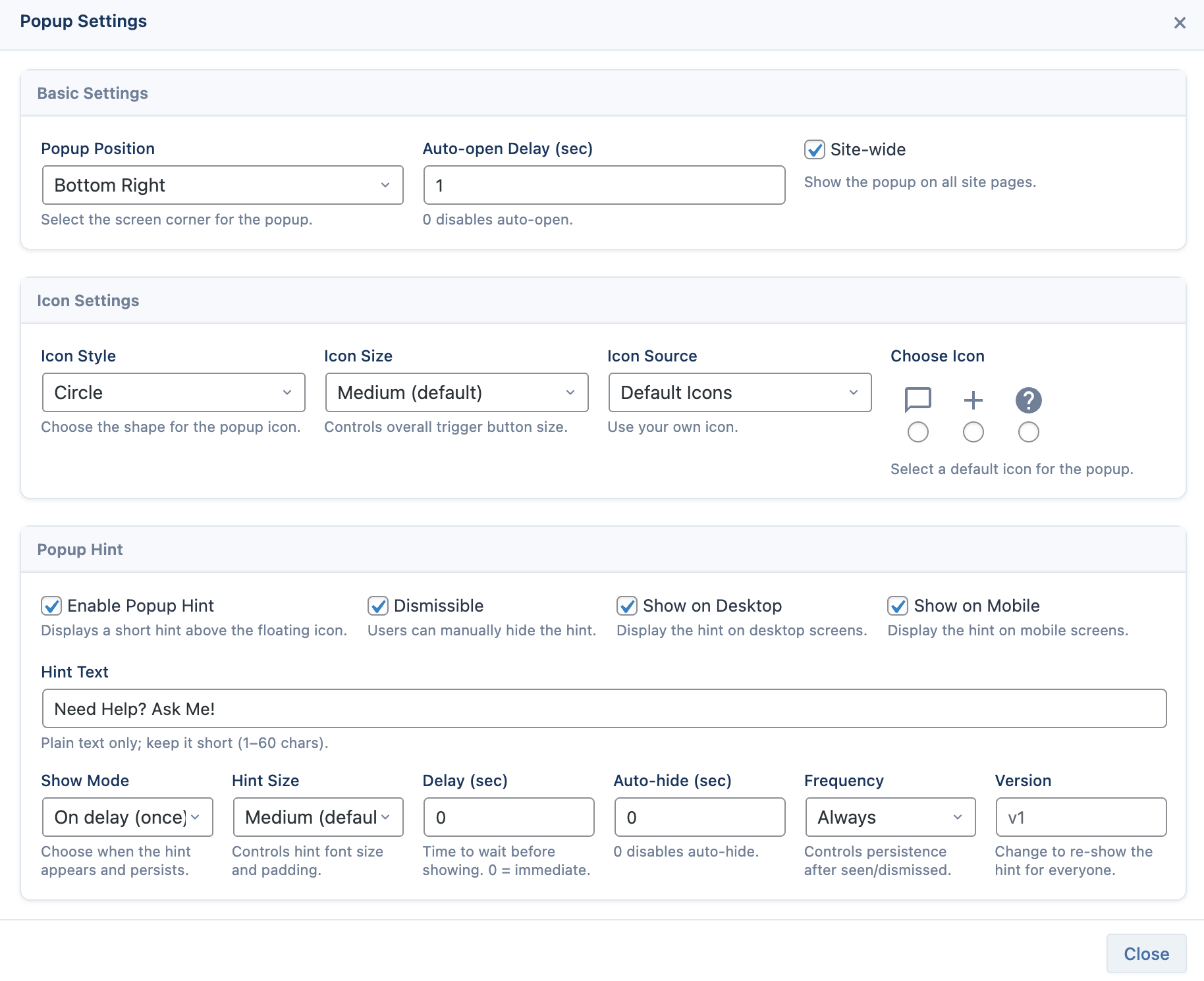
- Position: Bottom Right, Bottom Left, Top Right, or Top Left.
- Auto-open Delay (sec): Automatically open the chat after a delay; set 0 to disable.
Popup Icon
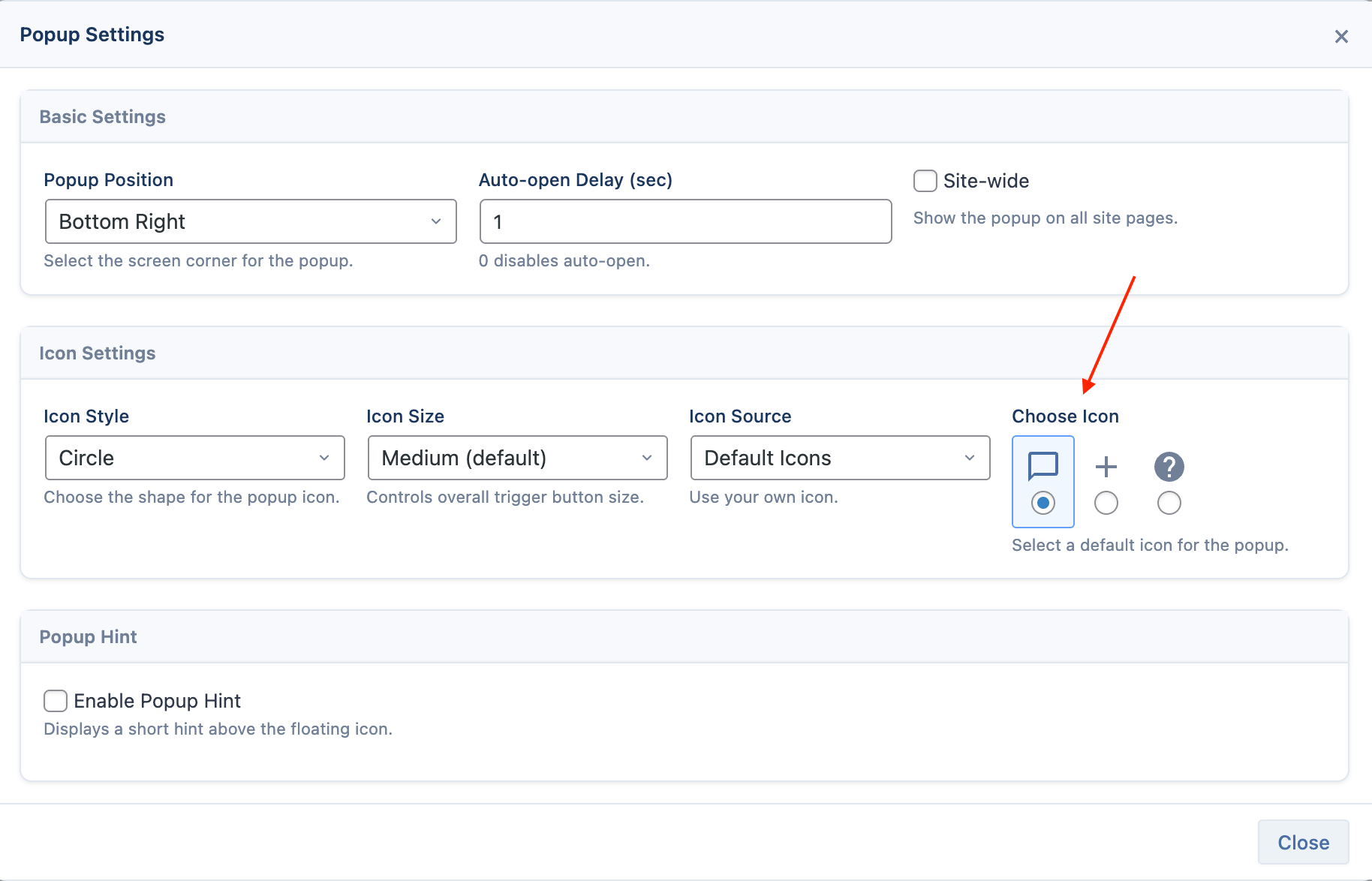
- Icon Style: Circle, Square, or None (uses your image without a background).
- Icon Type: Default icon, Emoji, or Custom URL.
- Icons: Choose Chat Bubble, Plus, or Question Mark (for the Default icon type).
- Custom URL: Link to your image (e.g., PNG/SVG). Recommended size ~32×32.
- Size: Adjust trigger size.
- Colors: Adapts to the selected theme, including custom themes.
Popup Hint
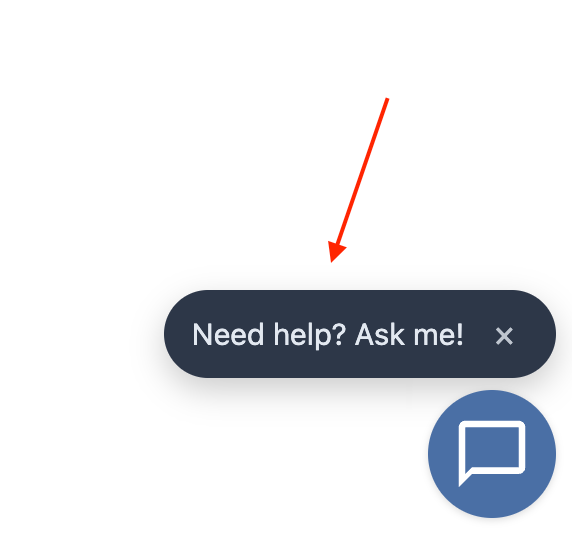
- Enable Popup Hint: Show a small hint above the trigger.
- Hint Text: Short, plain text (default: “Need help? Ask me!”).
- Show Mode: On delay (once), Until chat opened, Until dismissed, Always.
- Delay (sec): Time to wait before showing; 0 shows immediately.
- Auto-hide (sec): Time until it hides itself; 0 keeps it visible until opened/dismissed.
- Dismissible: Adds a close (×) button.
- Frequency: Once per visitor, Once per session, or Always.
- Device Visibility: Show on Desktop and/or Mobile.
- Label Version: Increment to re-show the hint for all visitors after changes.
Fullscreen
Adds a header button to expand the chat to full screen.
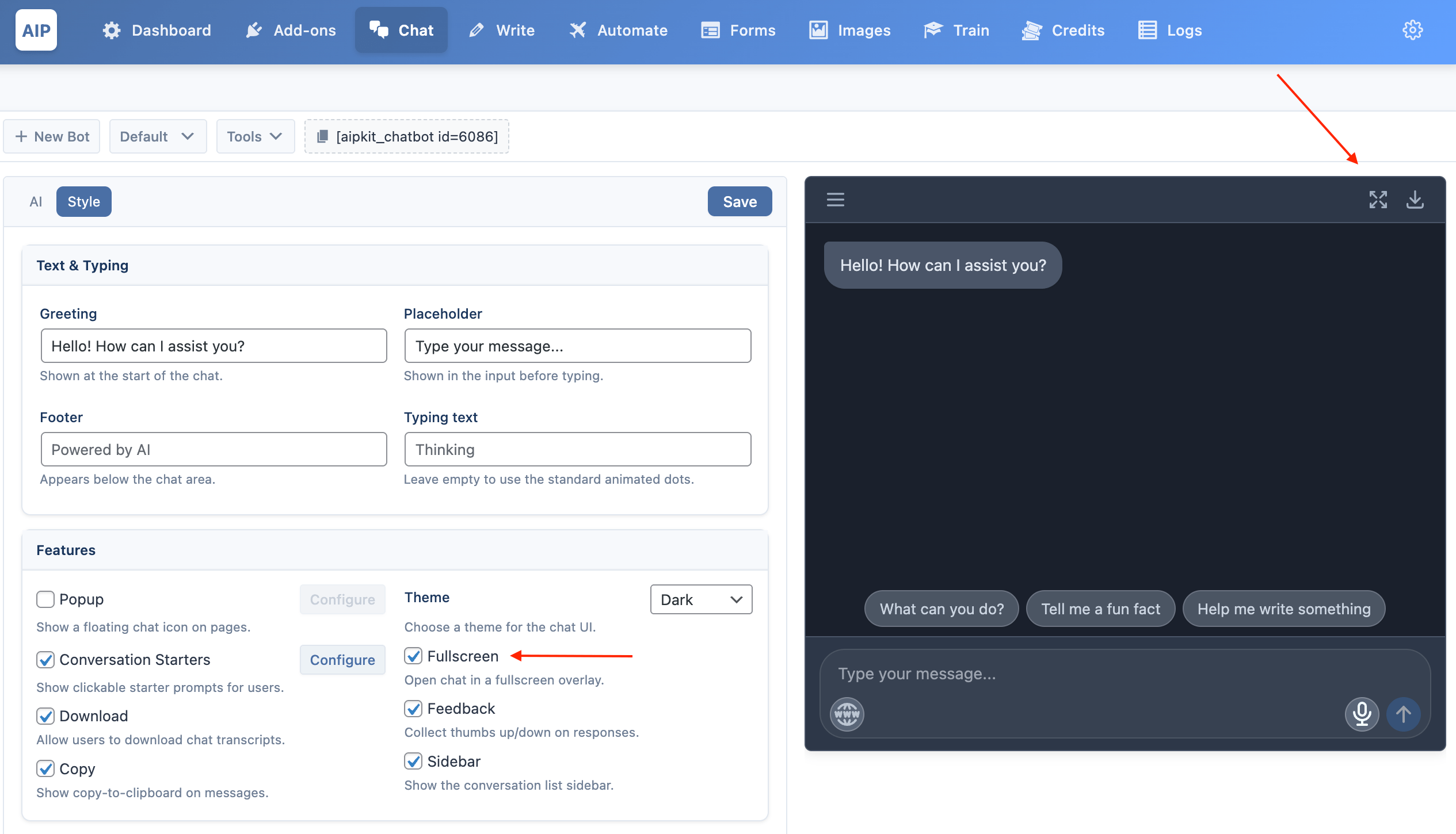
Download
Adds a button to download a transcript of the conversation.
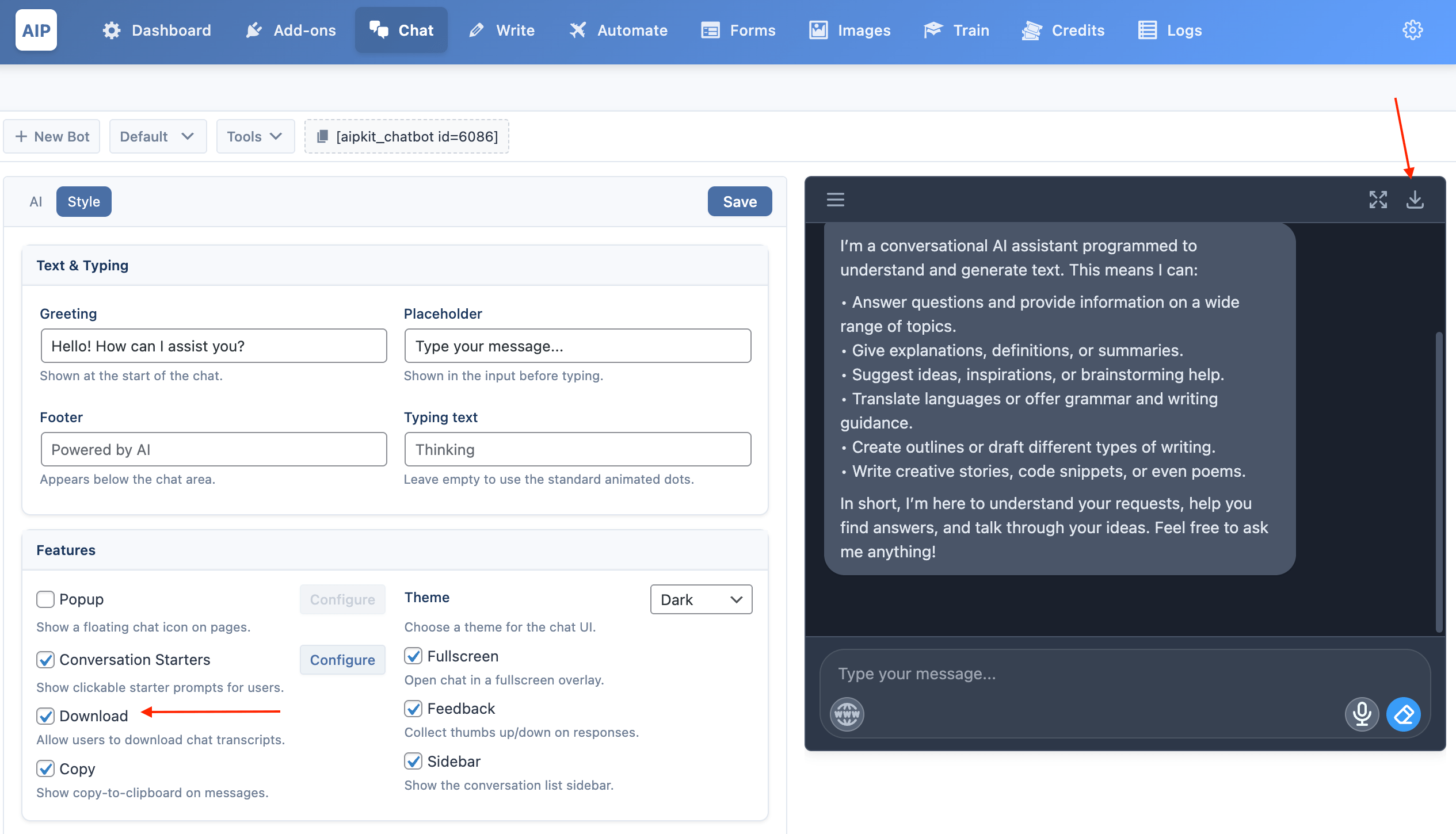
- Text (.txt): Available for all sites when enabled.
- PDF (.pdf): Available on Pro when the PDF Download addon is active.
Enable the PDF Download addon from the Add-ons page to show the PDF button in the chat header alongside the text option.
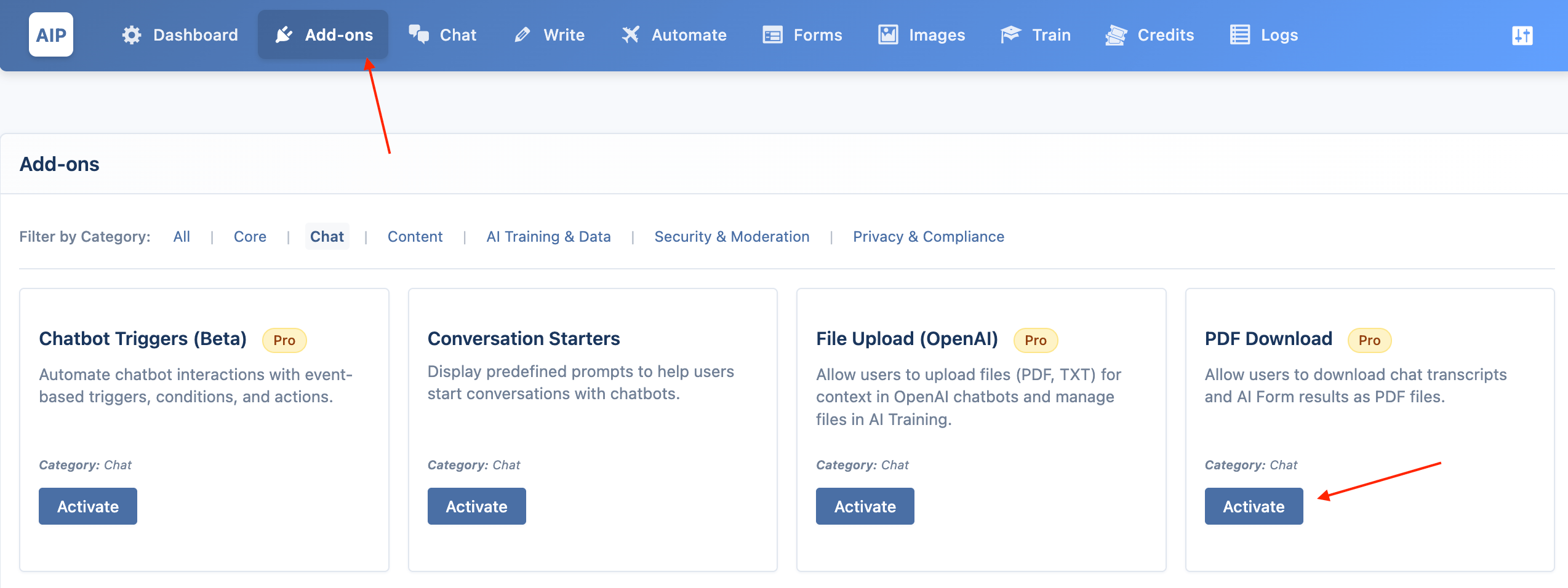
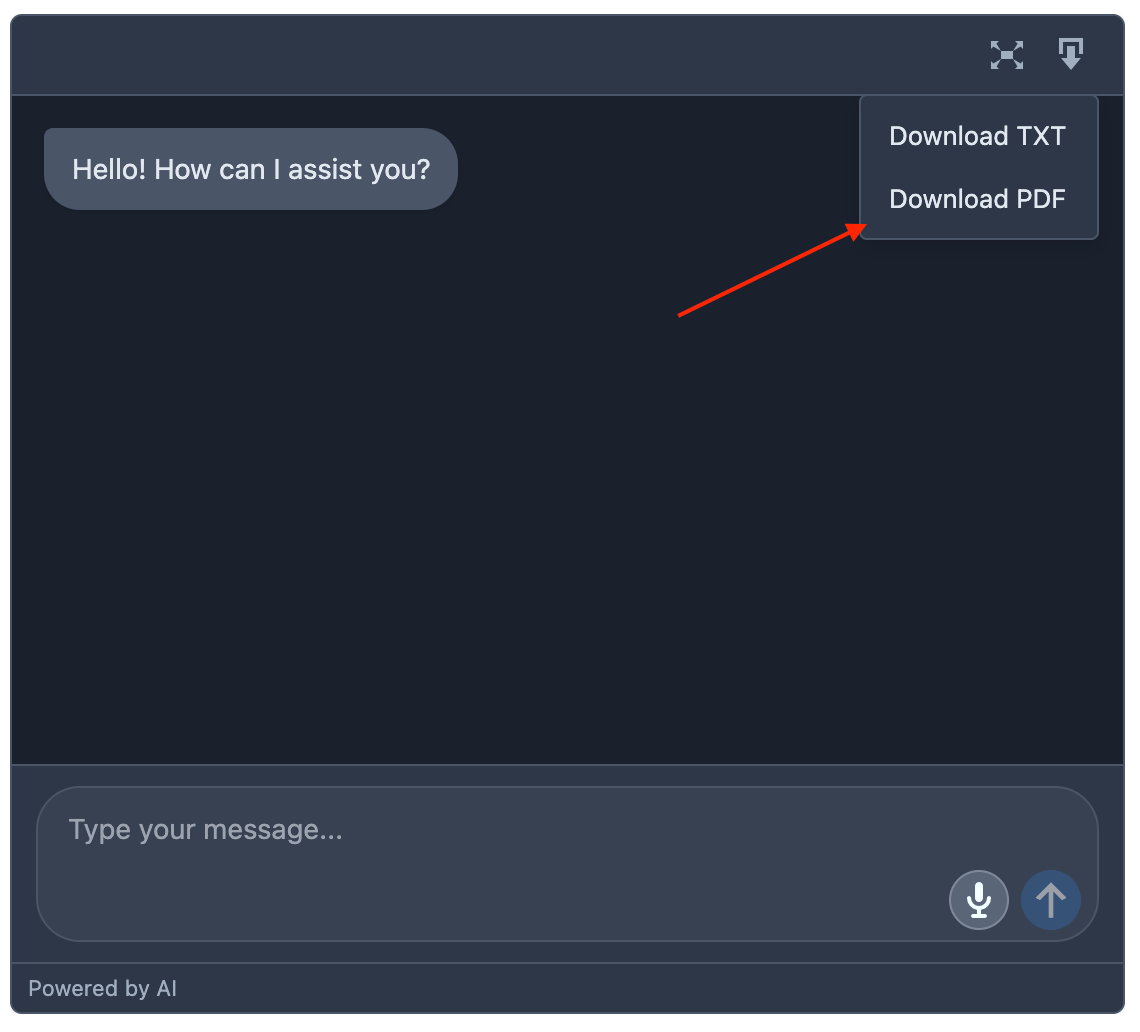
Copy
Adds a copy button to each bot message for easy copying.
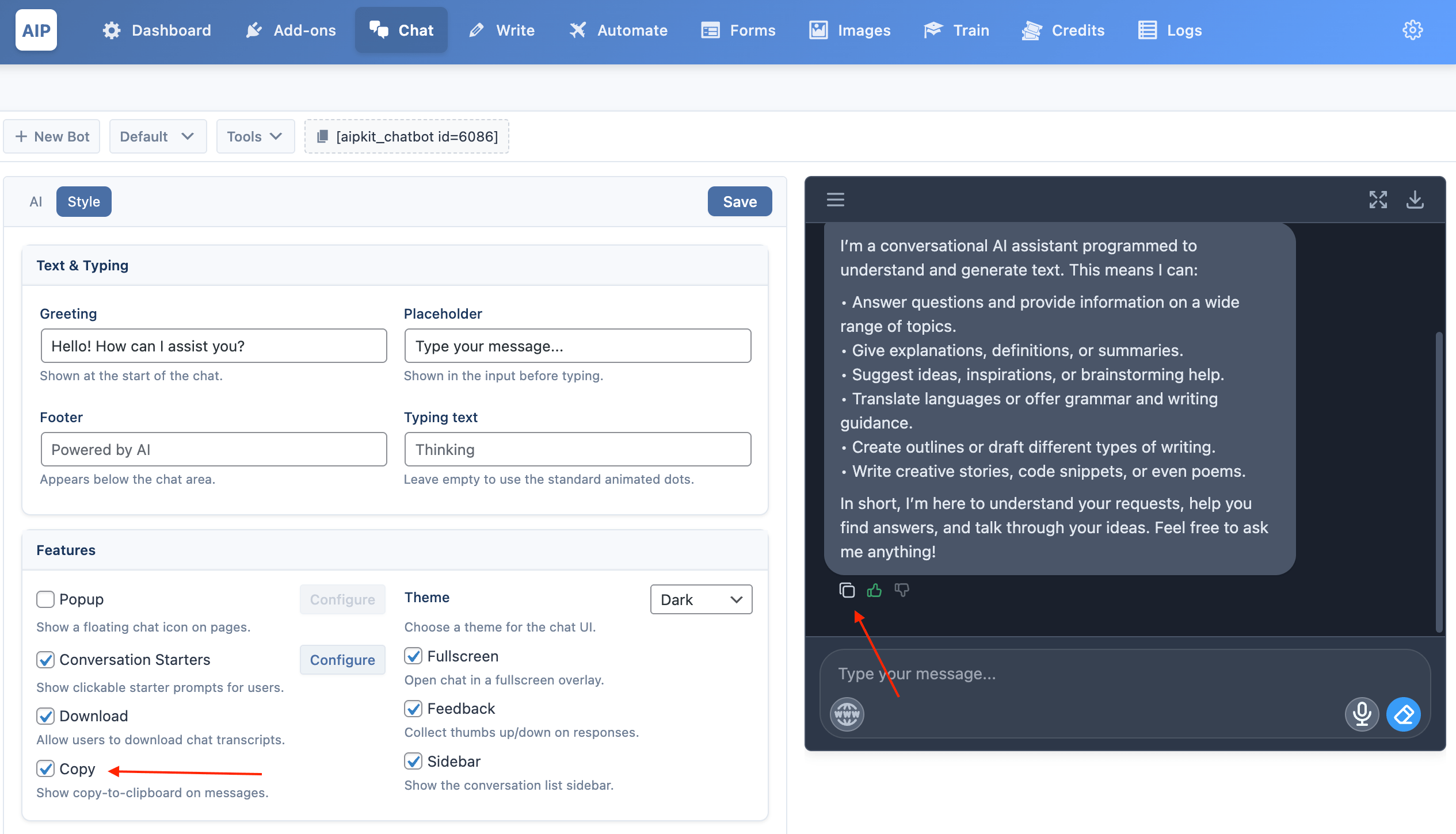
Feedback
Adds “like” and “dislike” buttons to each bot message to collect feedback.
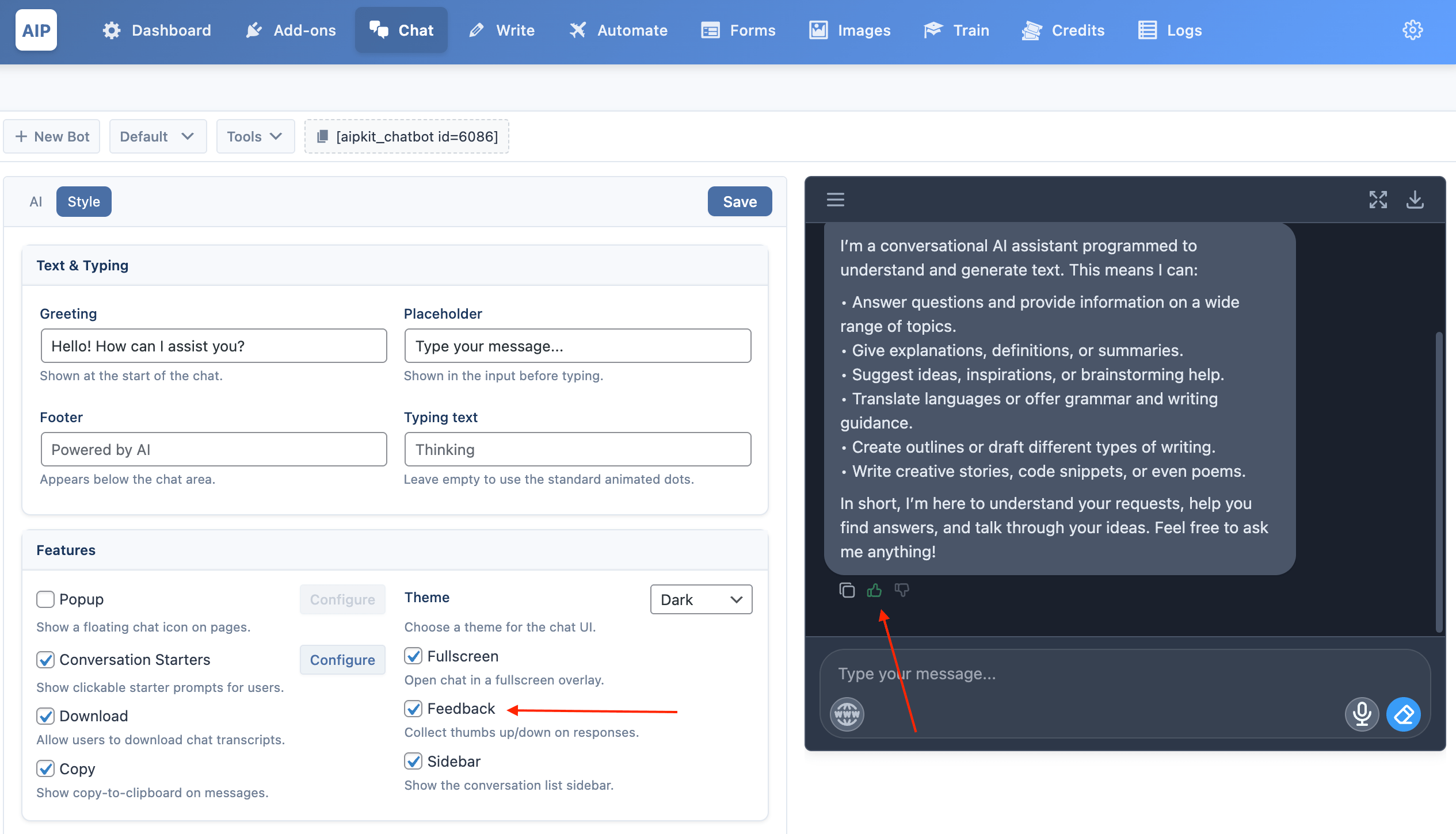
Conversation Starters
Show predefined prompts users can click to begin a conversation.
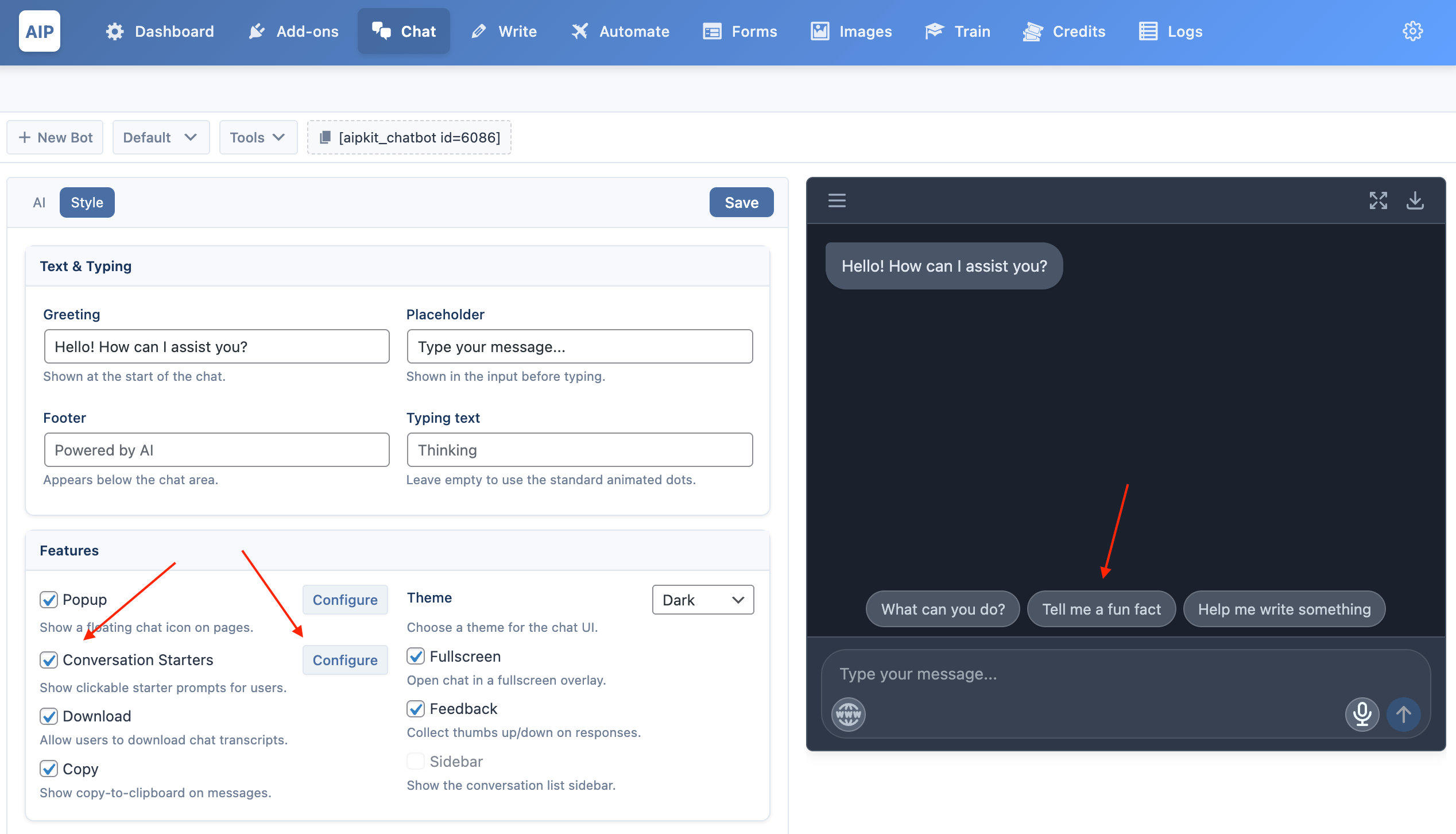
- Click Configure to edit prompts.
- Enter one prompt per line (maximum 6).
Enable the Conversation Starters addon from the Add-ons page to use this feature.
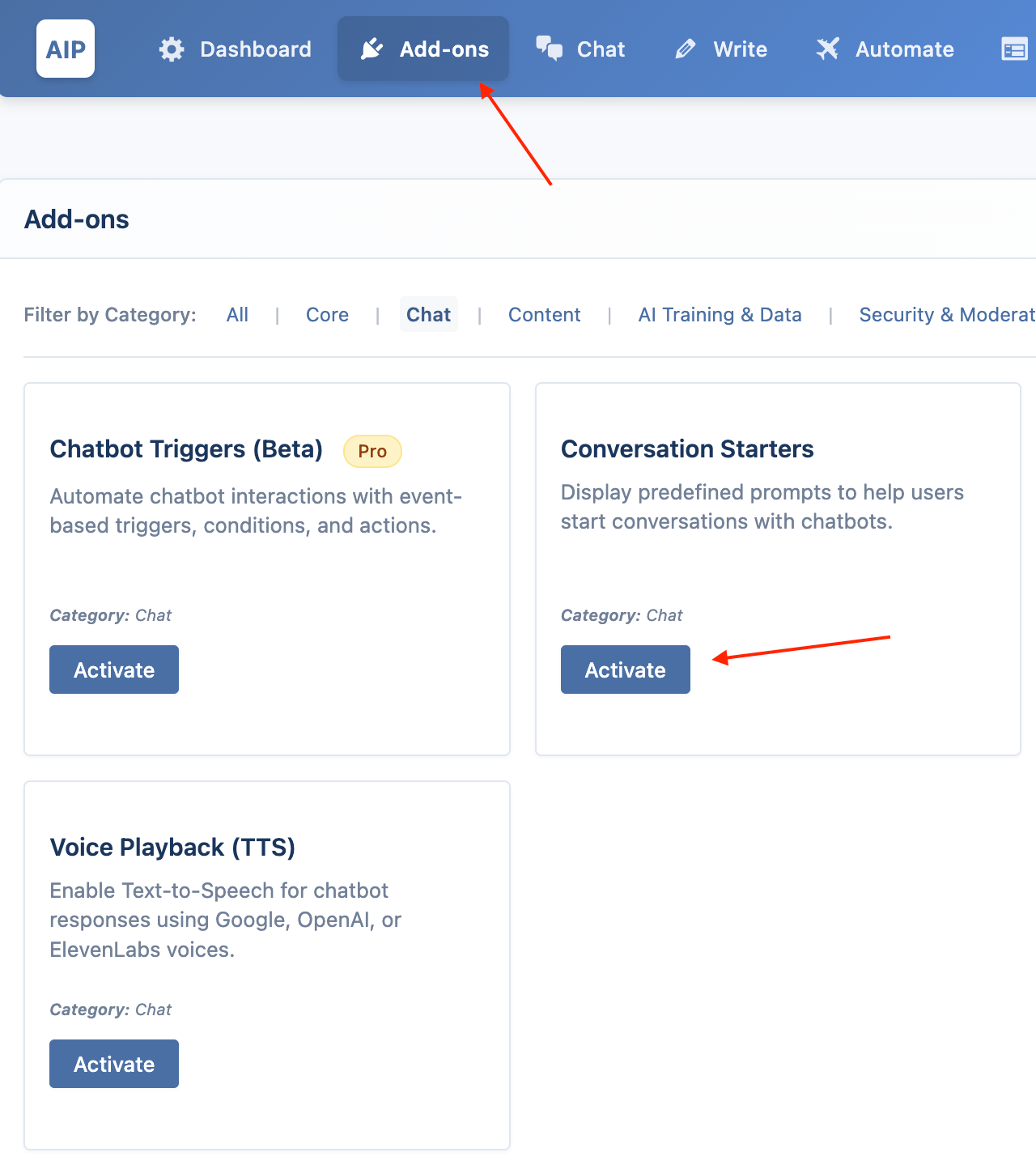
Sidebar
Adds a conversation history sidebar within the chat window.
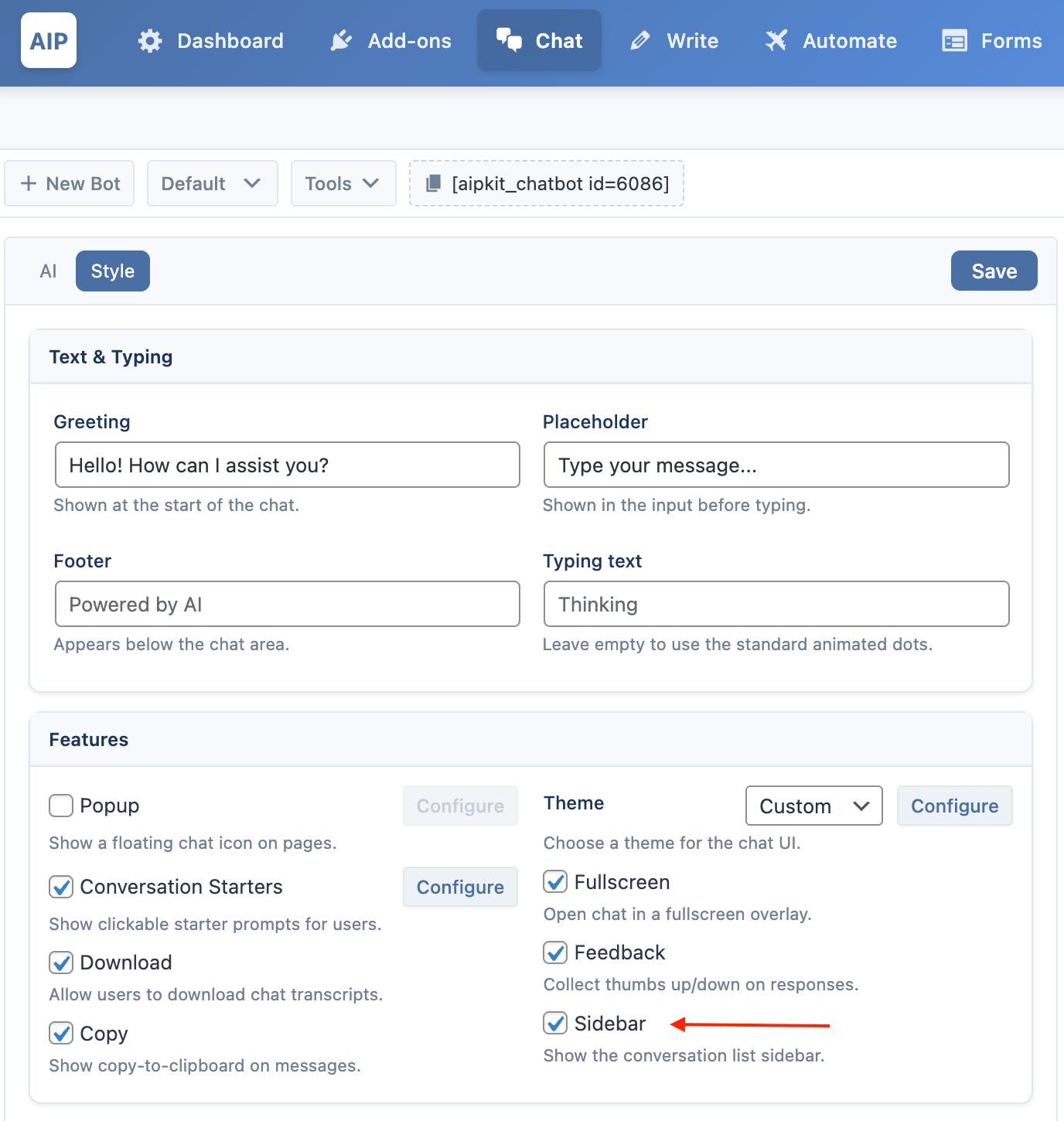
Users can toggle it open/closed, start a new chat, and delete past conversations.
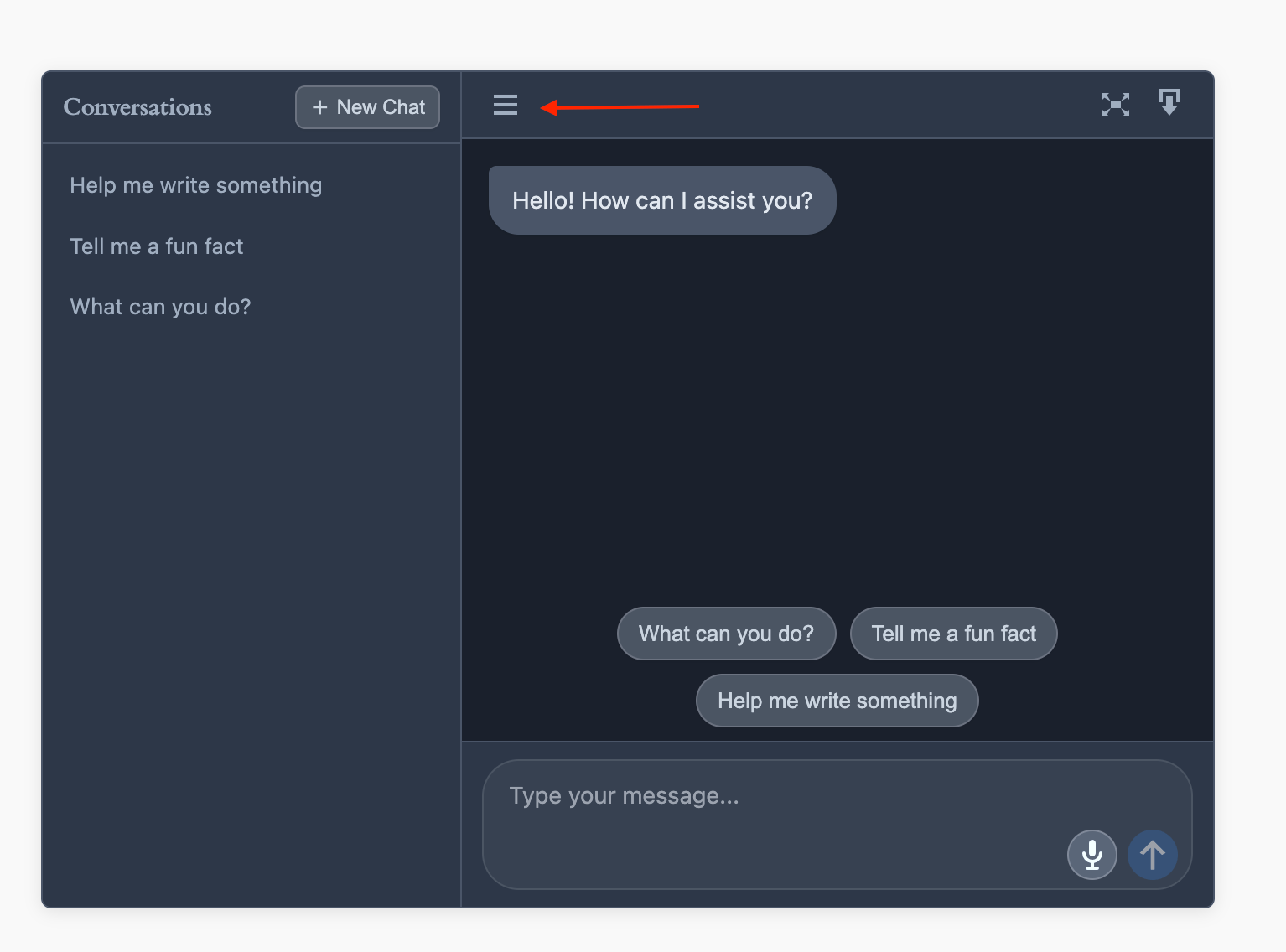
To delete a conversation, hover over it in the list and click the ✕ icon.
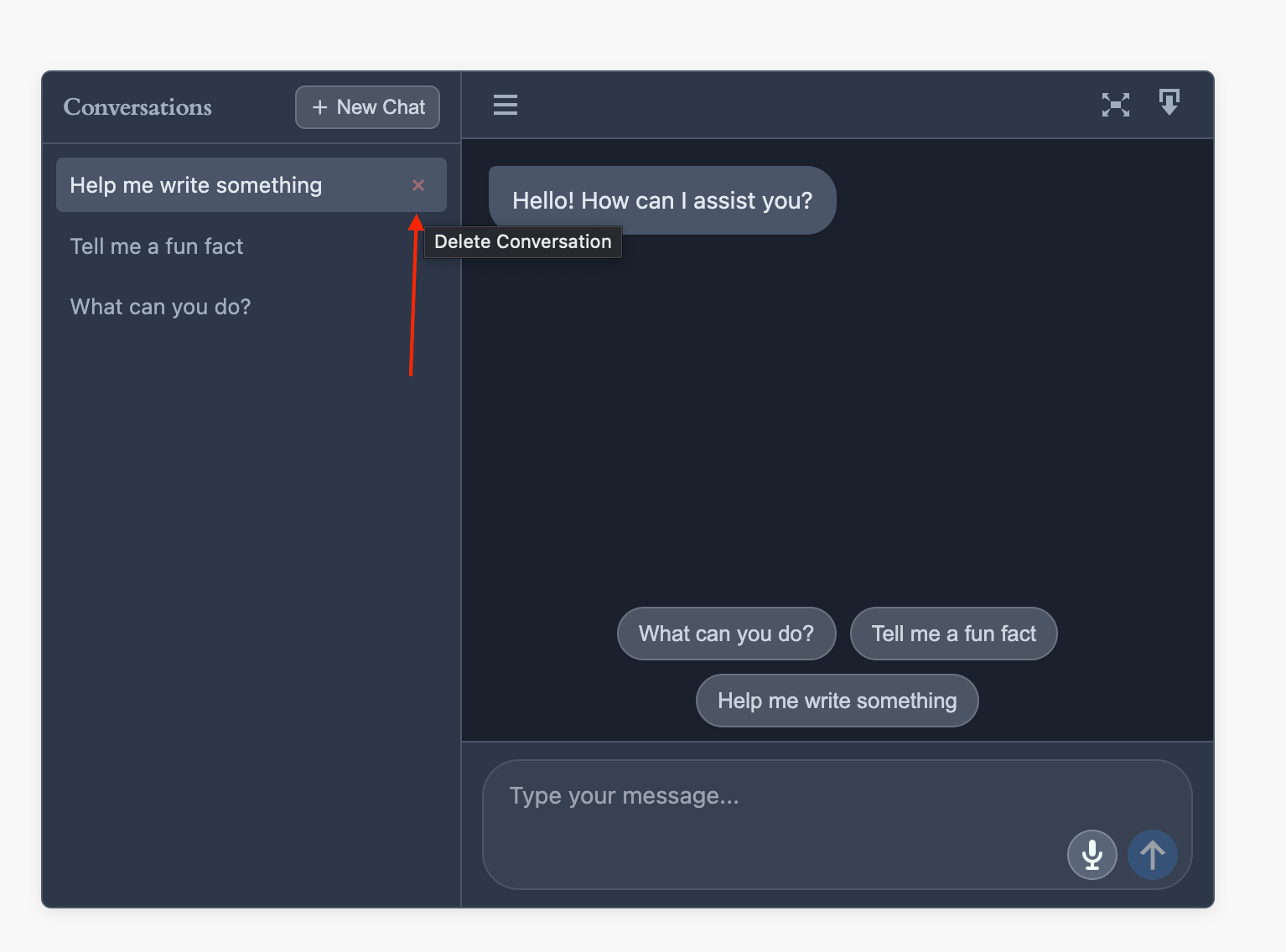
Note: The sidebar is available for inline chat. It isn’t available when Popup is enabled.