Create & Manage Chatbots
You can add chatbots to your site in three ways:
- As a shortcode: Embed the chat window directly into the content of a page, post, or widget.
- As a popup: Display a chat icon that opens a chat window when clicked. This can be enabled on specific pages or across your entire site.
- As an embed: Add the chatbot to any external website using a simple HTML snippet.
This guide will walk you through the basics of creating, editing, and managing your chatbots.
👉 Check out the live demo here: aipower.org/demo
Creating a New Bot
- Navigate to AIP > Chat from your WordPress dashboard.
- Click the + New Bot button at the top of the page.
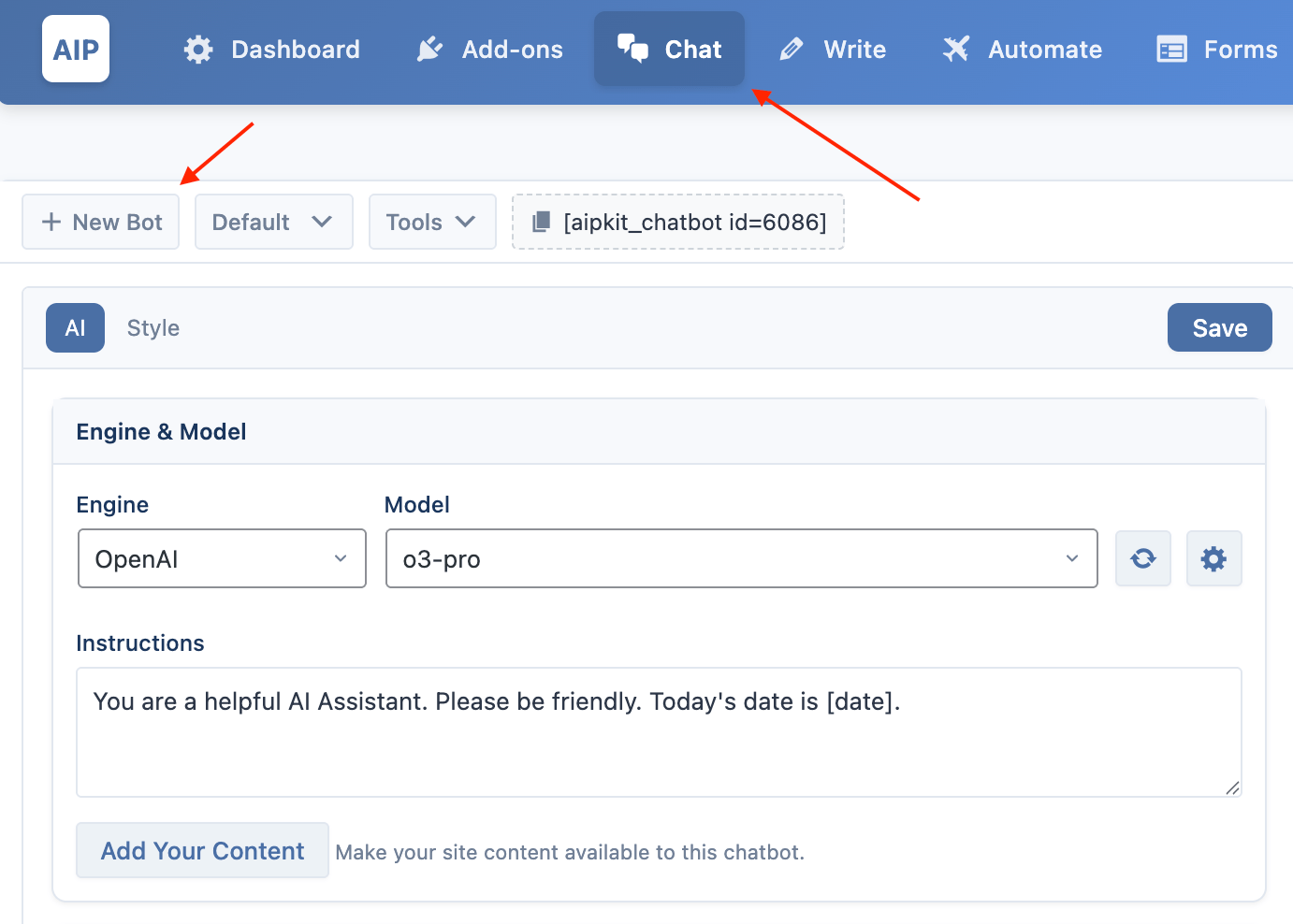
- The chatbot editor will switch to the "Create New" view.
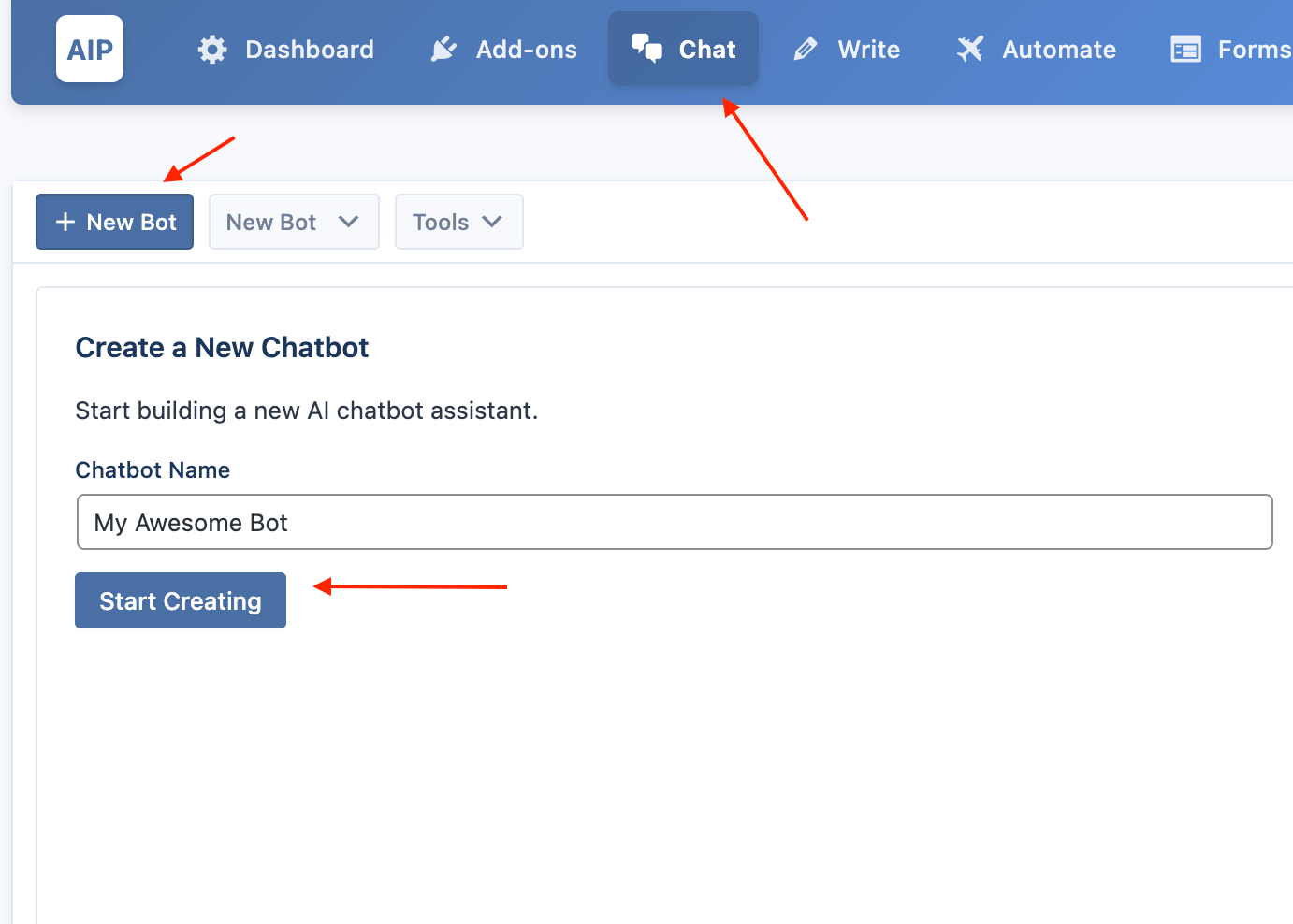
- Enter a name for your new chatbot (e.g., "Customer Support Bot") and click the Start Creating button.
The page will reload, and your new chatbot will be ready for you to configure.
Managing Chatbots
Our plugin comes with a Default Bot to help you get started.
This bot functions just like any other chatbot and can be deployed on your site.
All of your chatbots, including the default one, are accessible from the main selection menu located next to the + New Bot button.
- Switching Bots: Simply click on the dropdown menu (which shows the name of the currently selected bot) and click on the chatbot you wish to edit.
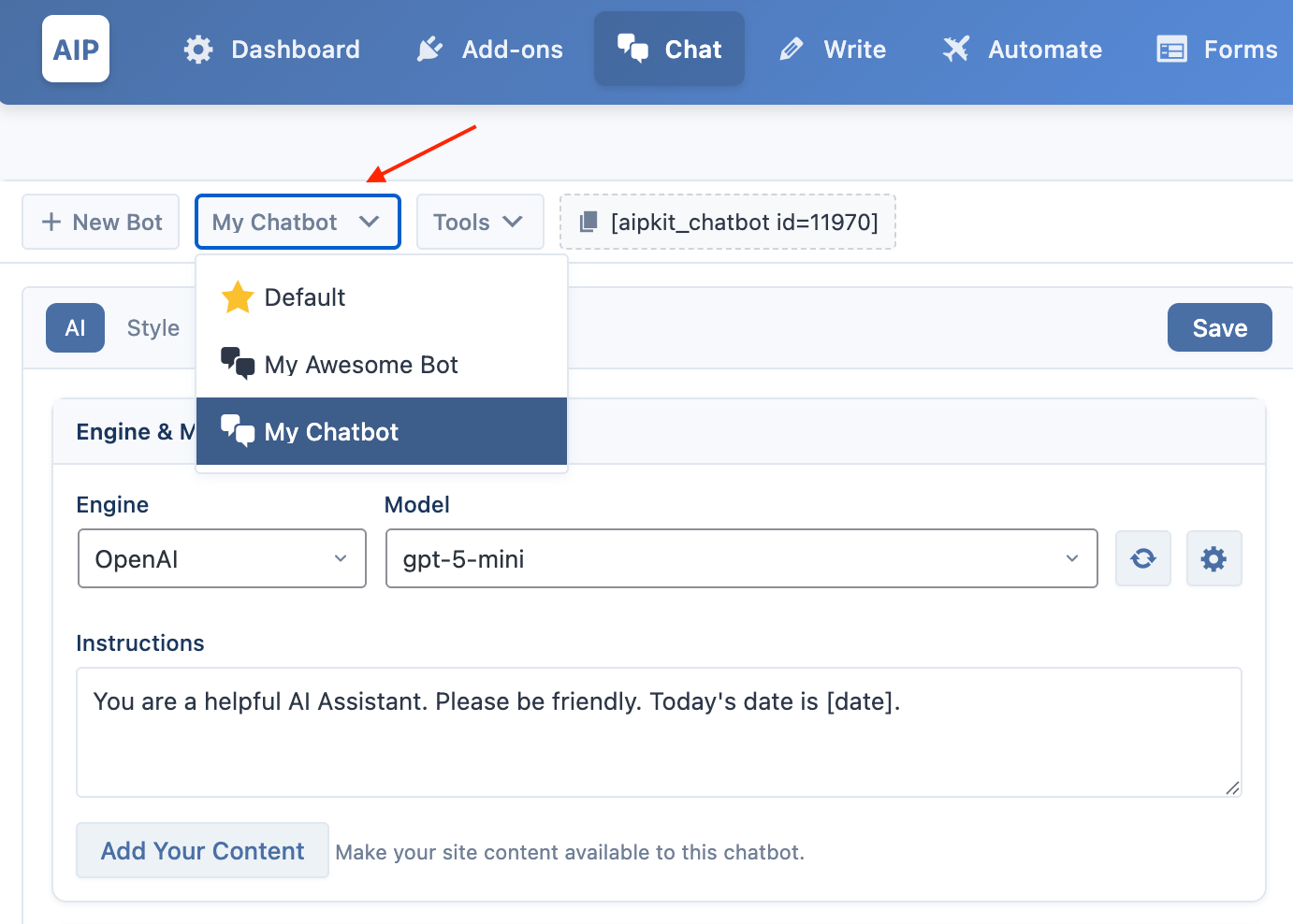
- Renaming a Bot: To rename a chatbot, open the selection menu and hover your mouse over the bot you want to rename. A pencil icon will appear. Click it, type the new name, and press Enter or click the checkmark to save.
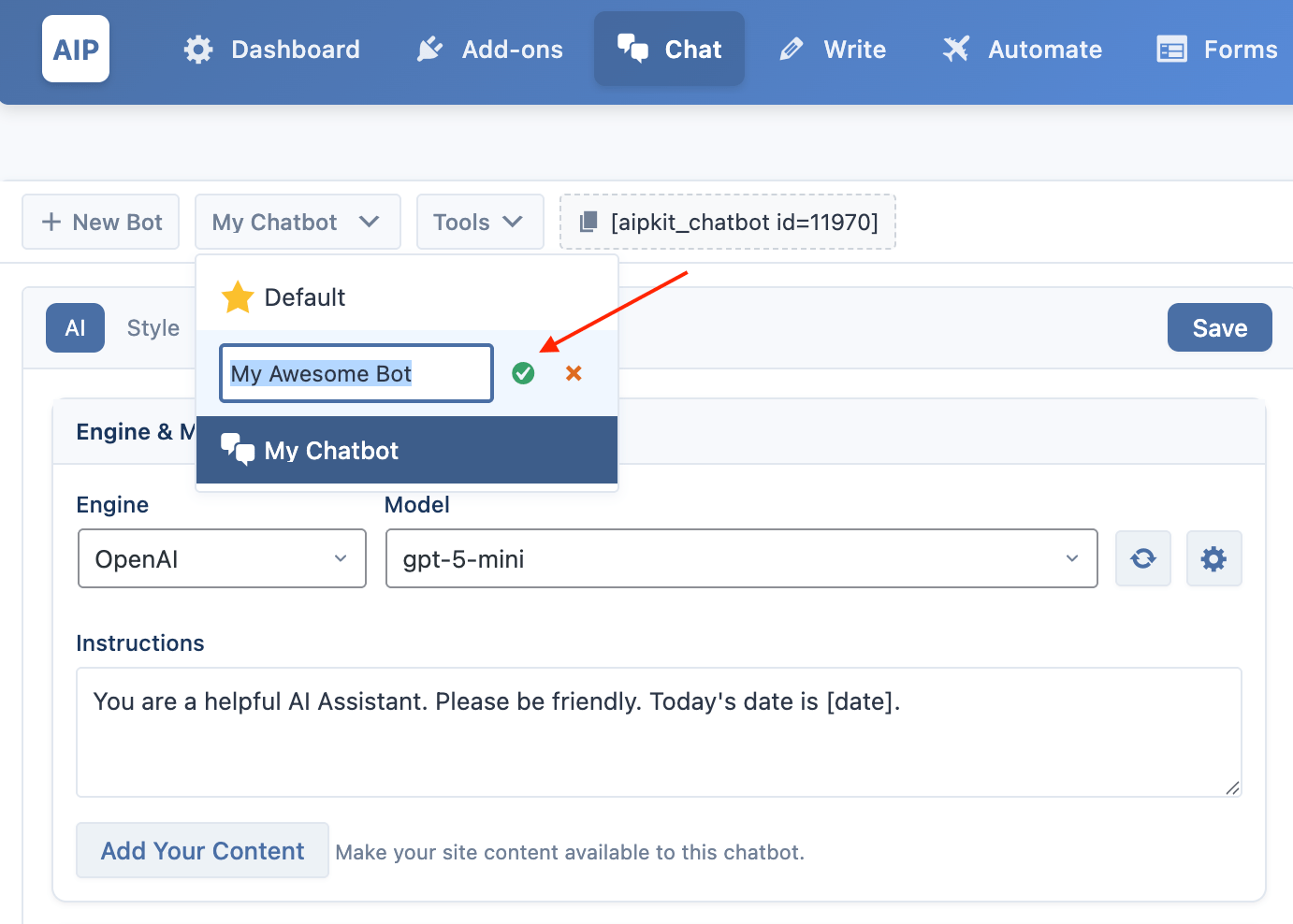
Deploying Your Chatbot
There are three primary ways to deploy your chatbot: as a popup, embedded with a shortcode, or embedded on an external site.
Shortcode Mode
The shortcode allows you to embed the chat window directly into the content of any post, page, or widget on your WordPress site.
How to Get the Shortcode
- In the chatbot editor, select the tab for the bot you want to deploy.
- At the top of the settings area, you will see a gray "pill" containing the shortcode.
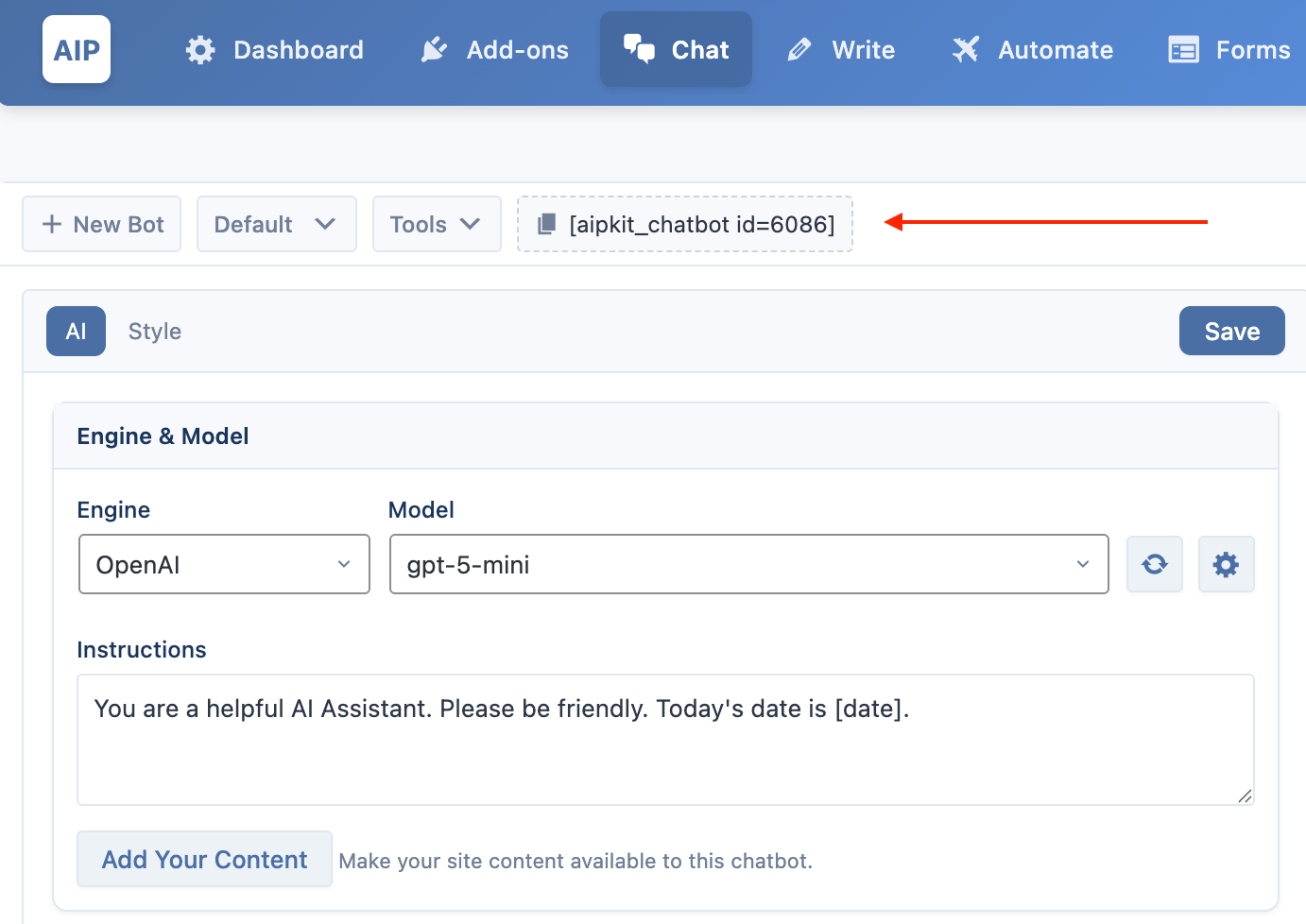
- Click on the shortcode to instantly copy it to your clipboard.
How to Use the Shortcode
Paste the copied shortcode (e.g., [aipkit_chatbot id=9453]) directly into the content editor of any page, post, or a text/shortcode widget where you want the chatbot to appear.
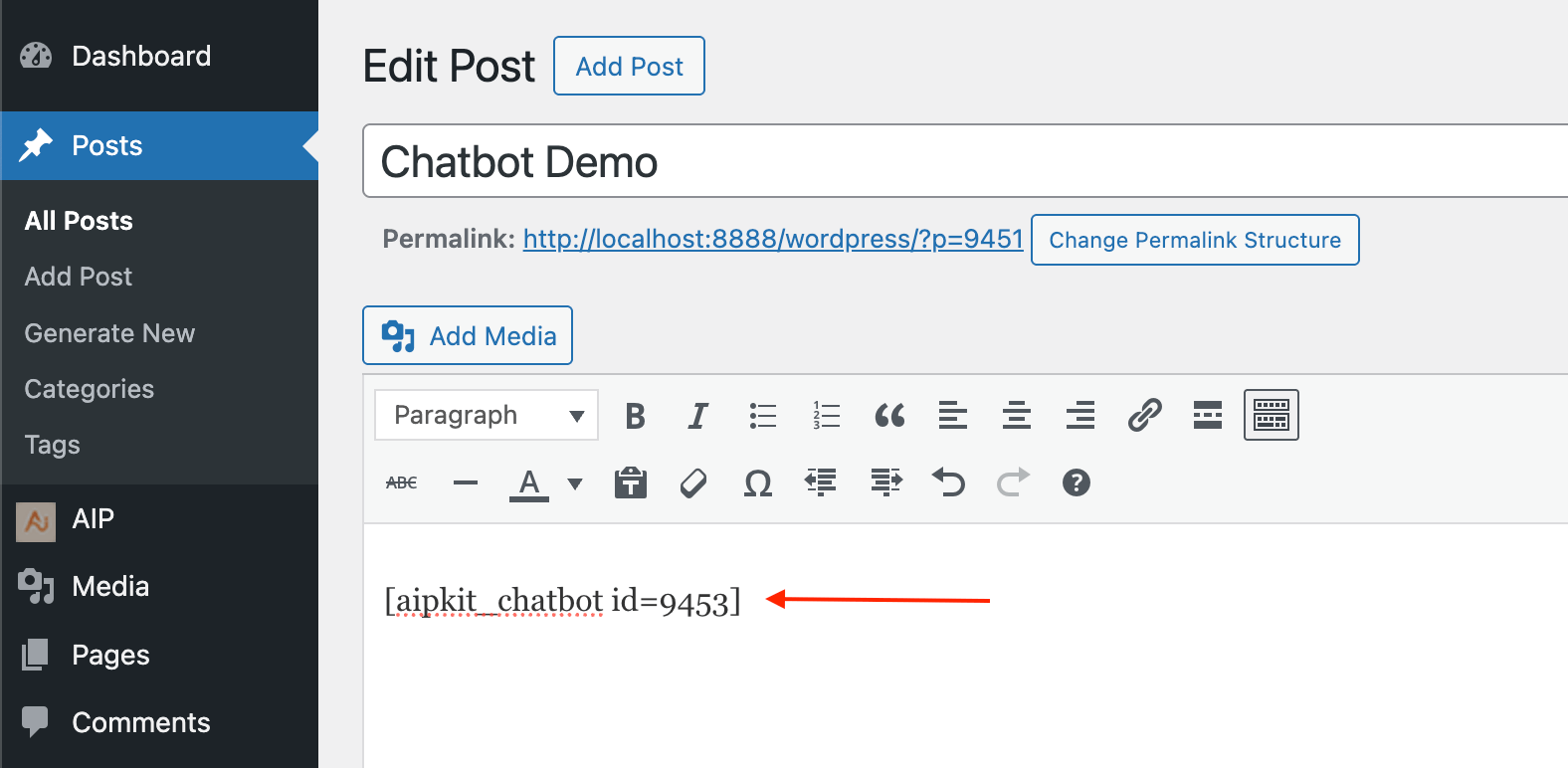
Popup Mode
A popup chatbot appears as a small, clickable icon in a corner of the screen on your WordPress site. When a user clicks the icon, the chat window opens.
To enable popup mode:
- In your chatbot’s settings, open the Style tab.
- Check the Popup toggle.
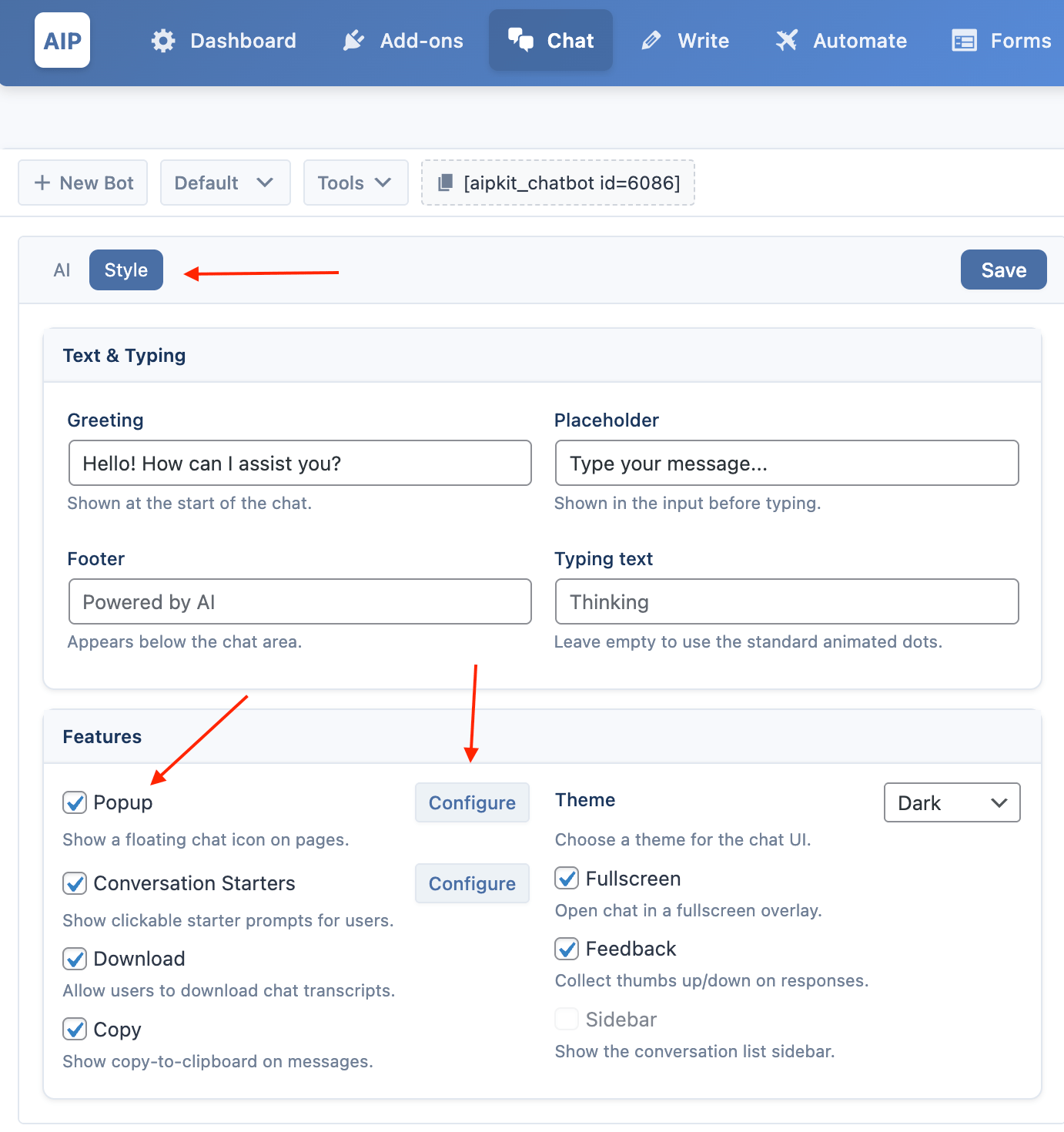
- Click the Configure button to open the popup settings.
Popup Settings
- Popup Position: Choose which corner of the screen the popup icon and window will appear in (e.g., Bottom Right).
- Popup Delay (sec): Set a delay in seconds before the chat window automatically opens for the first time for a visitor. Set to
0to disable auto-opening.
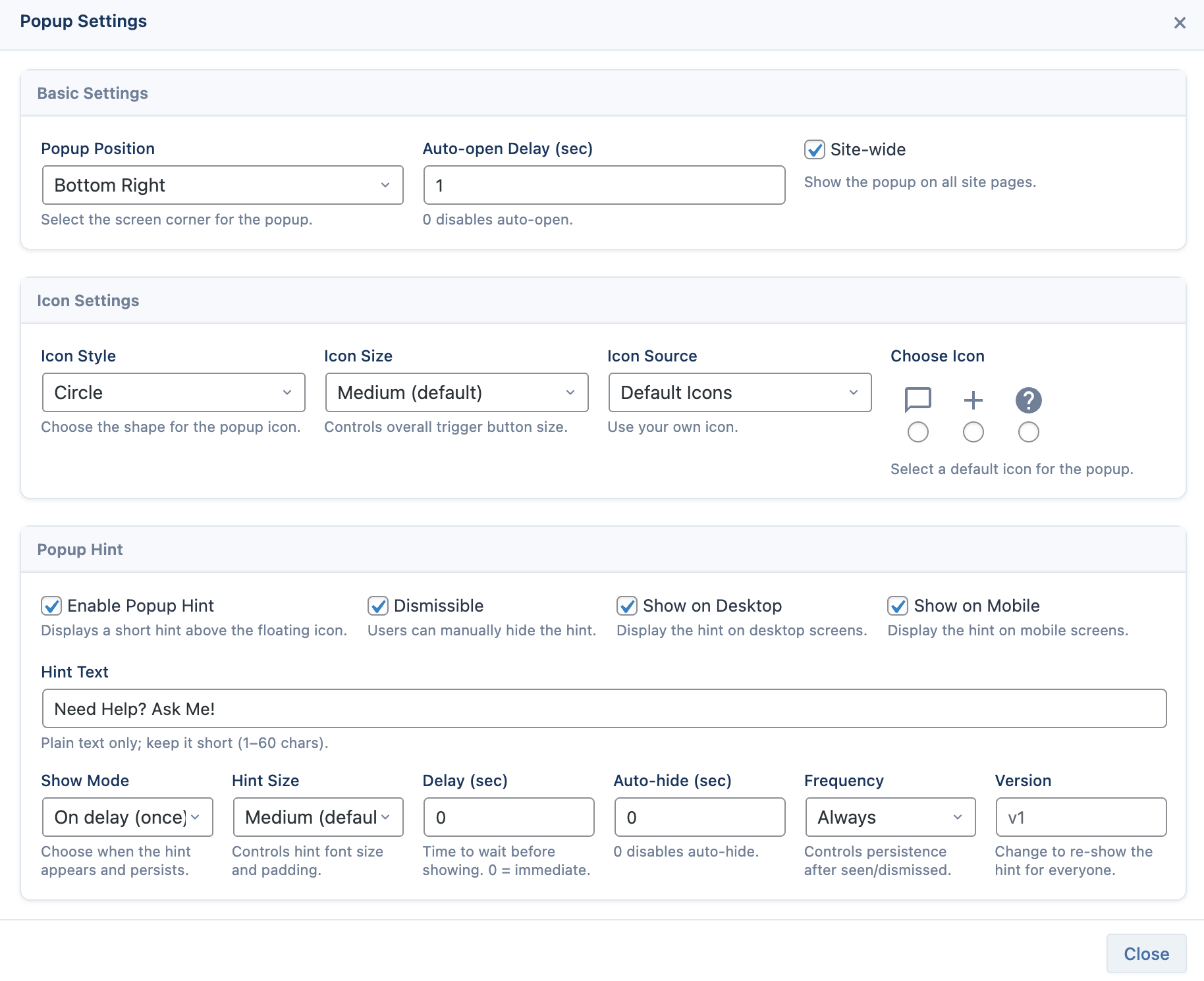
- Site-wide: If enabled, this chatbot popup will appear on every page of your website. Only one chatbot can be set to site-wide at a time.
- Popup Icon: Customize the appearance of the popup trigger button. You can choose from one of three default icons or provide a URL to your own custom image.
- Popup Hint: Optionally show a short hint above the icon. Configure text, when it shows (on delay, until open, etc.), auto-hide timing, and desktop/mobile visibility.
Embed Anywhere (External Sites)
This feature allows you to embed your chatbot on any other website, even if it's not running on WordPress.
To use this feature, you need a Pro plan and the Embed Anywhere addon must be enabled from the AIP > Add-ons page.
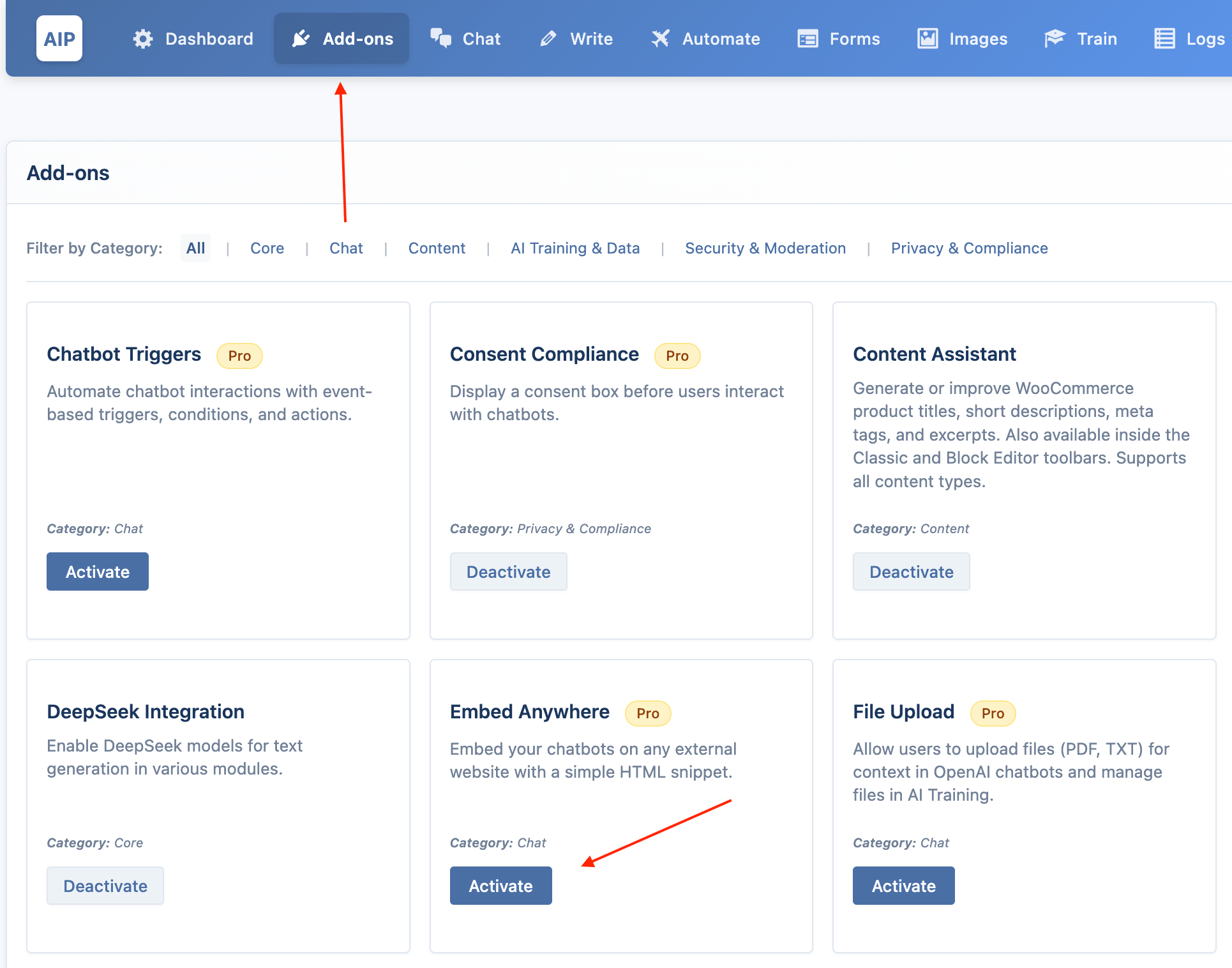
How to Enable & Configure
- In the chatbot editor, open the Embed tab.
- Allowed Domains: For security, you must list the domains where you plan to embed the chatbot. Enter one domain per line (e.g.,
https://my-other-website.com). Requests from any other domain will be blocked.
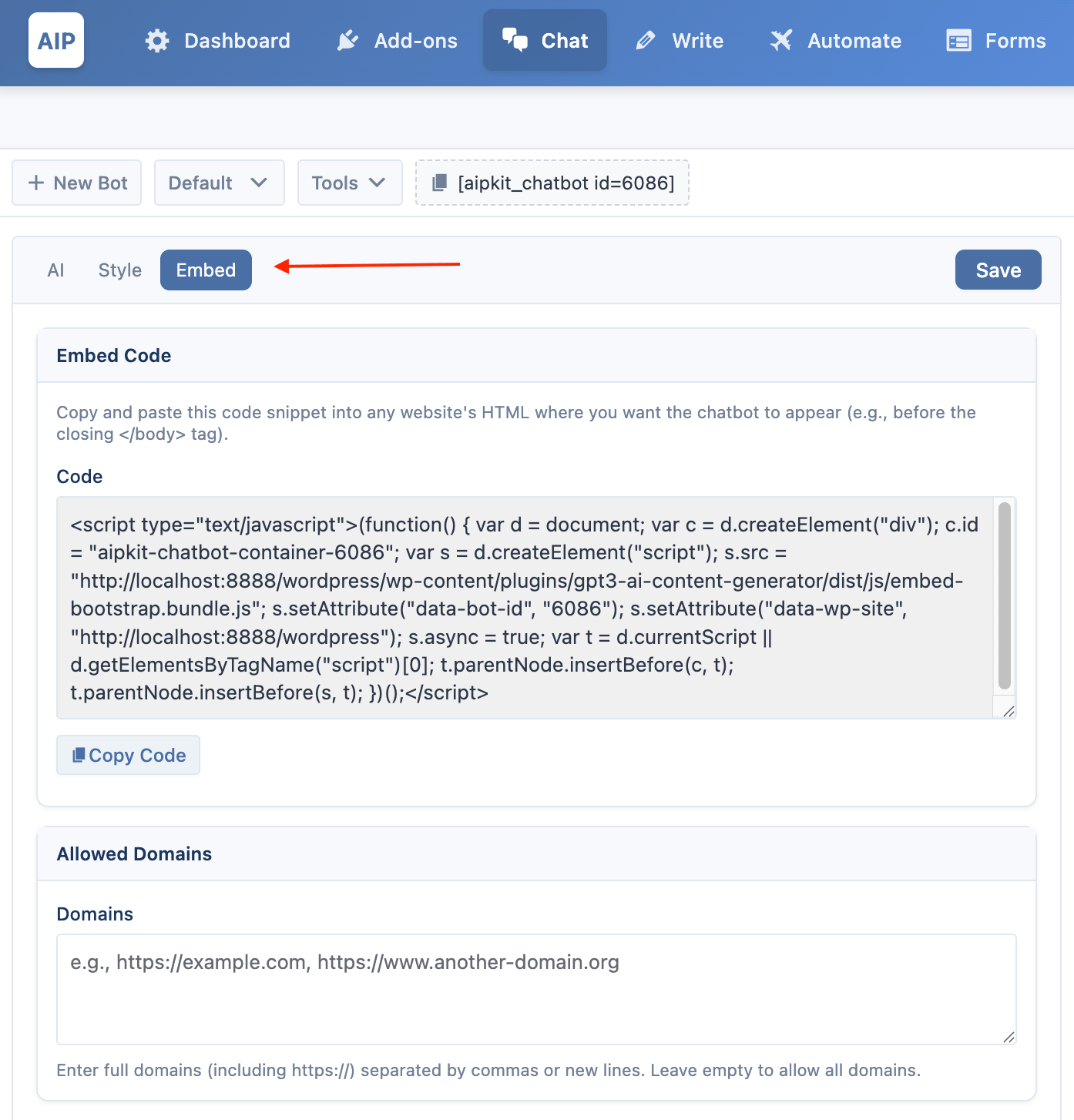
- Copy Embed Code: Click the Copy Code button to copy the HTML snippet to your clipboard.
- Paste on External Site: Paste the copied snippet into the HTML of your external website, just before the closing
</body>tag.
The chatbot will now appear on that external site, with the same appearance and behavior you configured in WordPress.
The Chatbot Editor
The editor has two main columns:
- Left Column (Settings): Settings are organized under a segmented header:
- AI: Engine & Model, Instructions, Context/Vector Store, Images, Audio (voice), Token limits, and more. Many options open as modals via Configure buttons.
- Style: UI options like theme, conversation starters, fullscreen, feedback, sidebar, and Popup (with a Configure button for popup details).
- Optional tabs: Embed, Triggers.
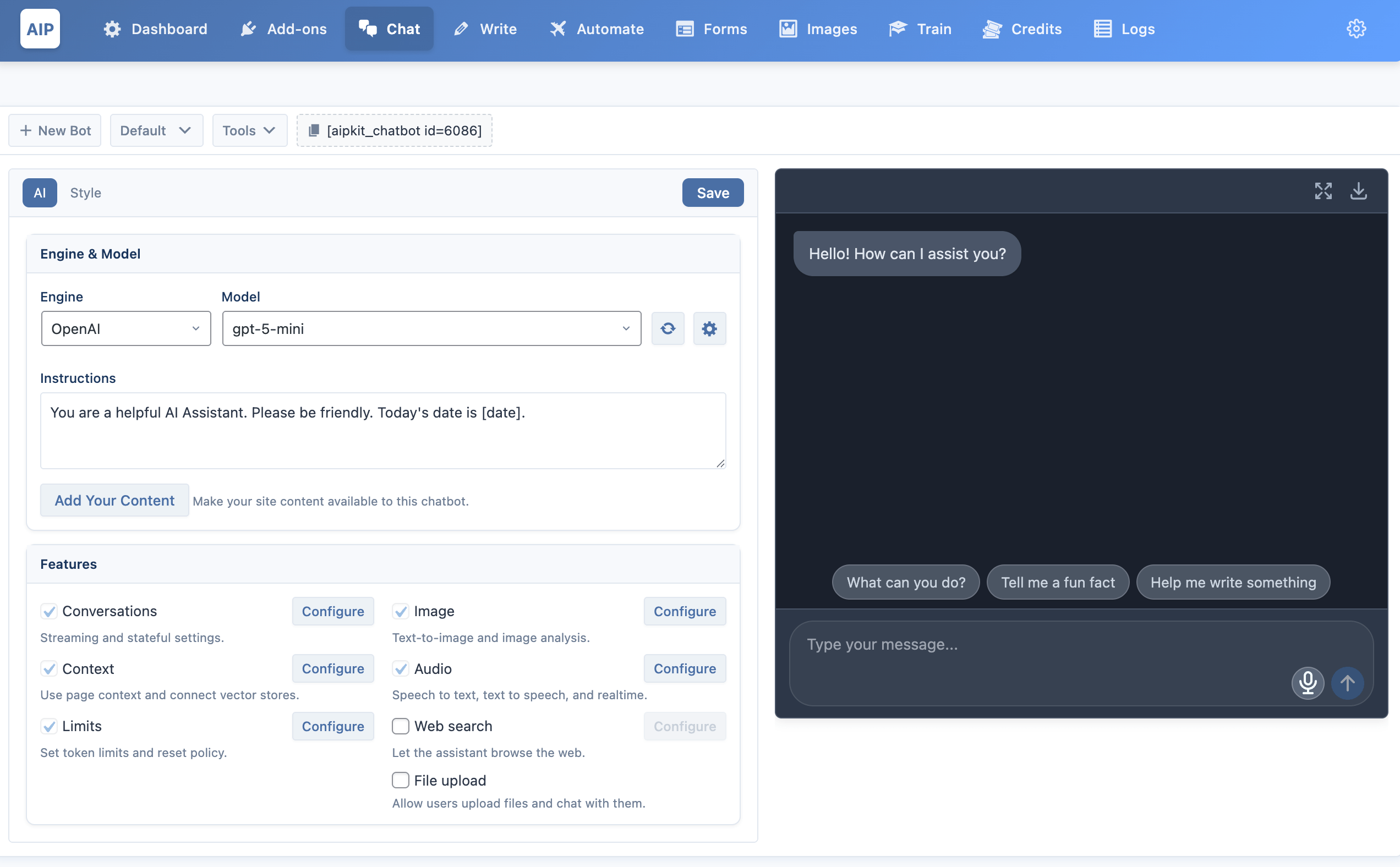
- Right Column (Preview): Live preview updates after you click Save.
Saving, Deleting, and Resetting
At the bottom of the settings area for each chatbot, you will find three action buttons:
- Save: Use the Save button at the top right of the settings header.
- Delete: Open the Tools dropdown (next to the bot selector). Delete removes the bot (Default Bot cannot be deleted).
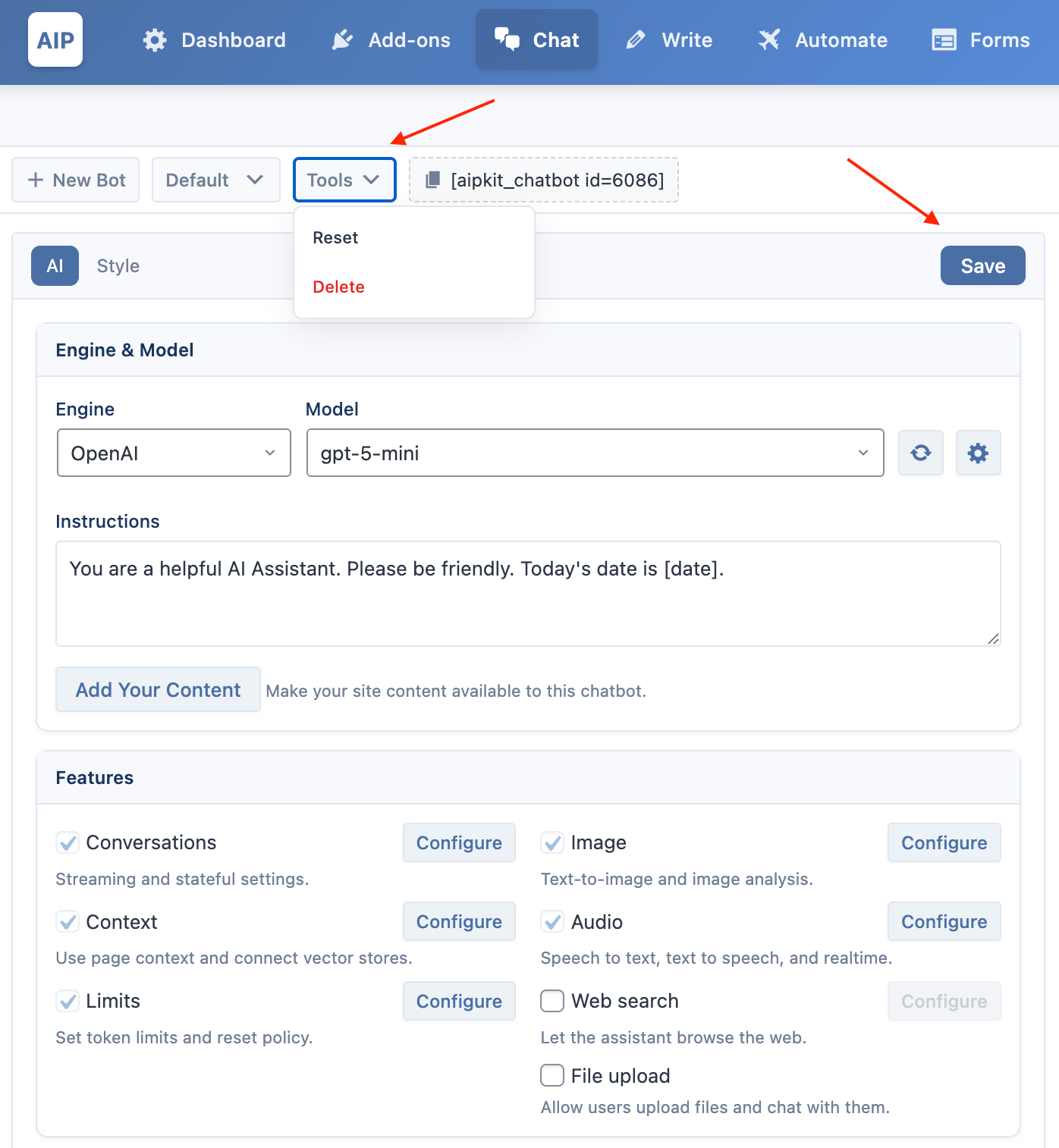
- Reset: Open the Tools dropdown (next to the bot selector). Reset restores all settings to defaults.