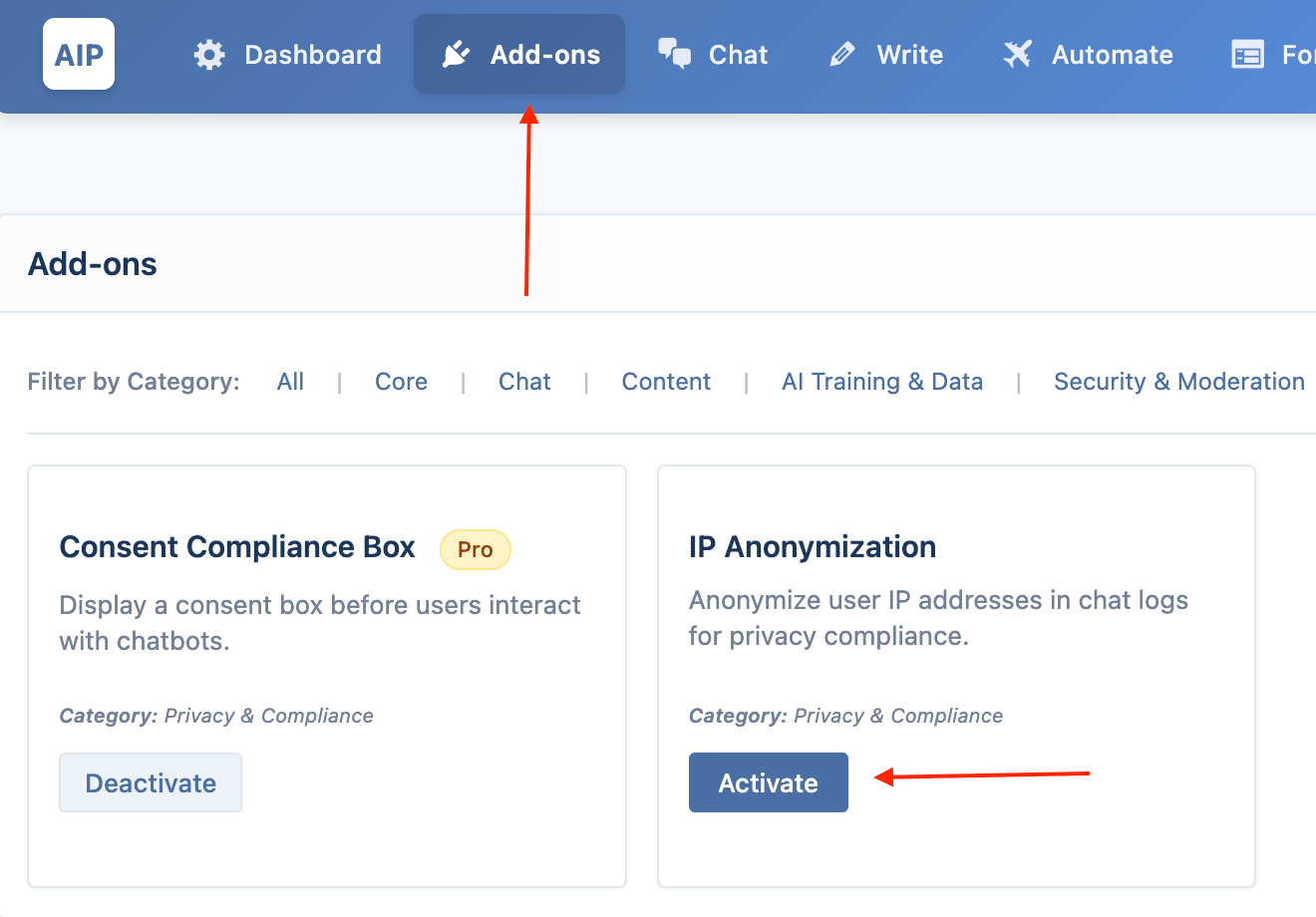Security & Privacy
AIP provides several features to help you secure your chatbots, moderate content, and protect user privacy. These settings are configured globally in the main Dashboard.
Moderation
You can automatically filter harmful content from user messages using OpenAI's Moderation API. This helps prevent inappropriate language and abuse.
To use this feature, you need a Pro plan and the OpenAI Moderation addon must be enabled from the AIP > Add-ons page.

This feature only works for chatbots that are configured to use OpenAI as their provider.
How to Configure:
- Go to AIP > Dashboard.
- Open Advanced accordion.
- Enable the OpenAI Moderation toggle under Content Control & Moderation tab.
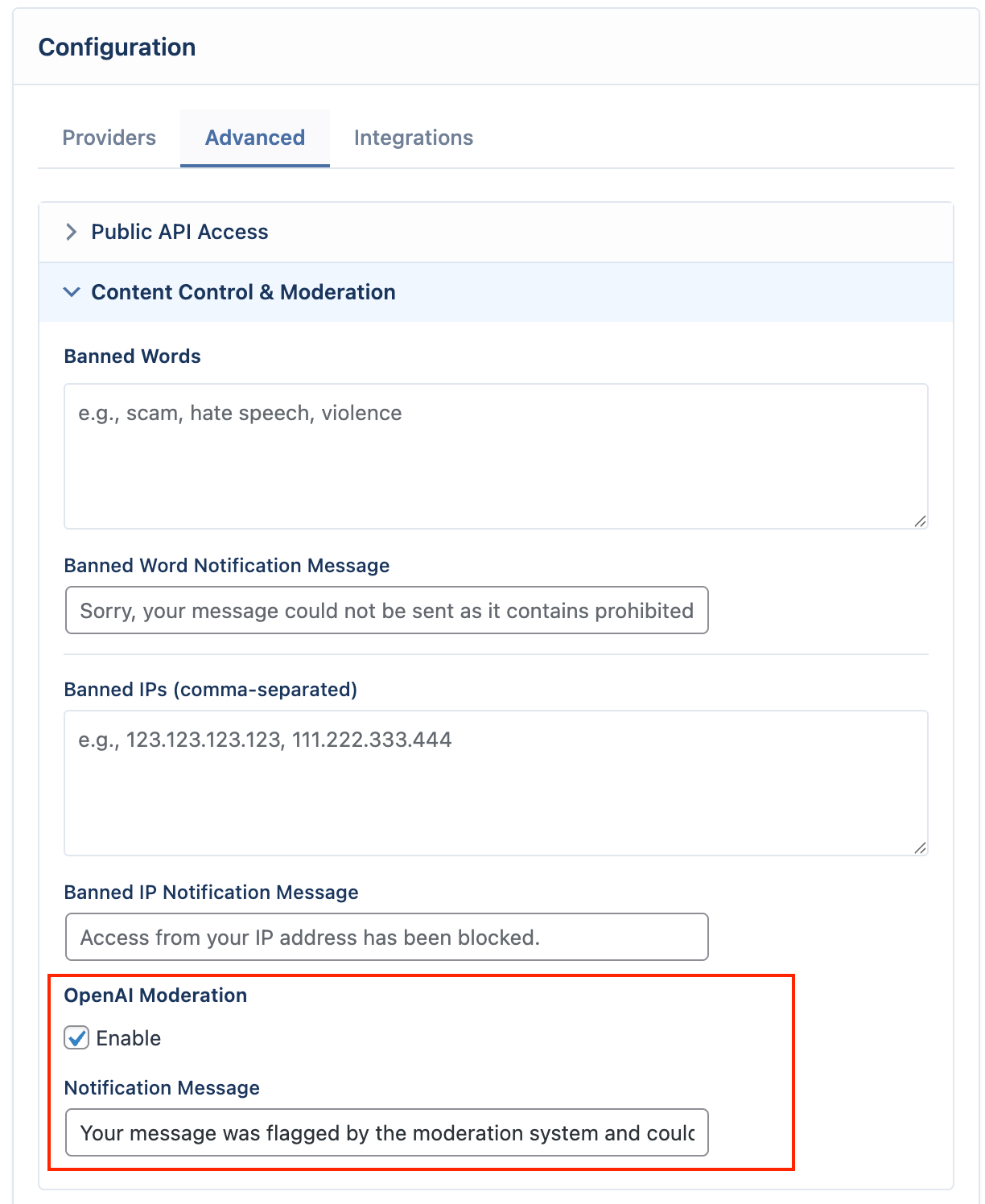
- Customize the Notification Message that is shown to a user whose message is flagged.
Consent Compliance
You can require users to agree to your terms and policies before they can start a conversation.
To use this feature, you need a Pro plan and the Consent Compliance Box addon must be enabled from the AIP > Add-ons page.
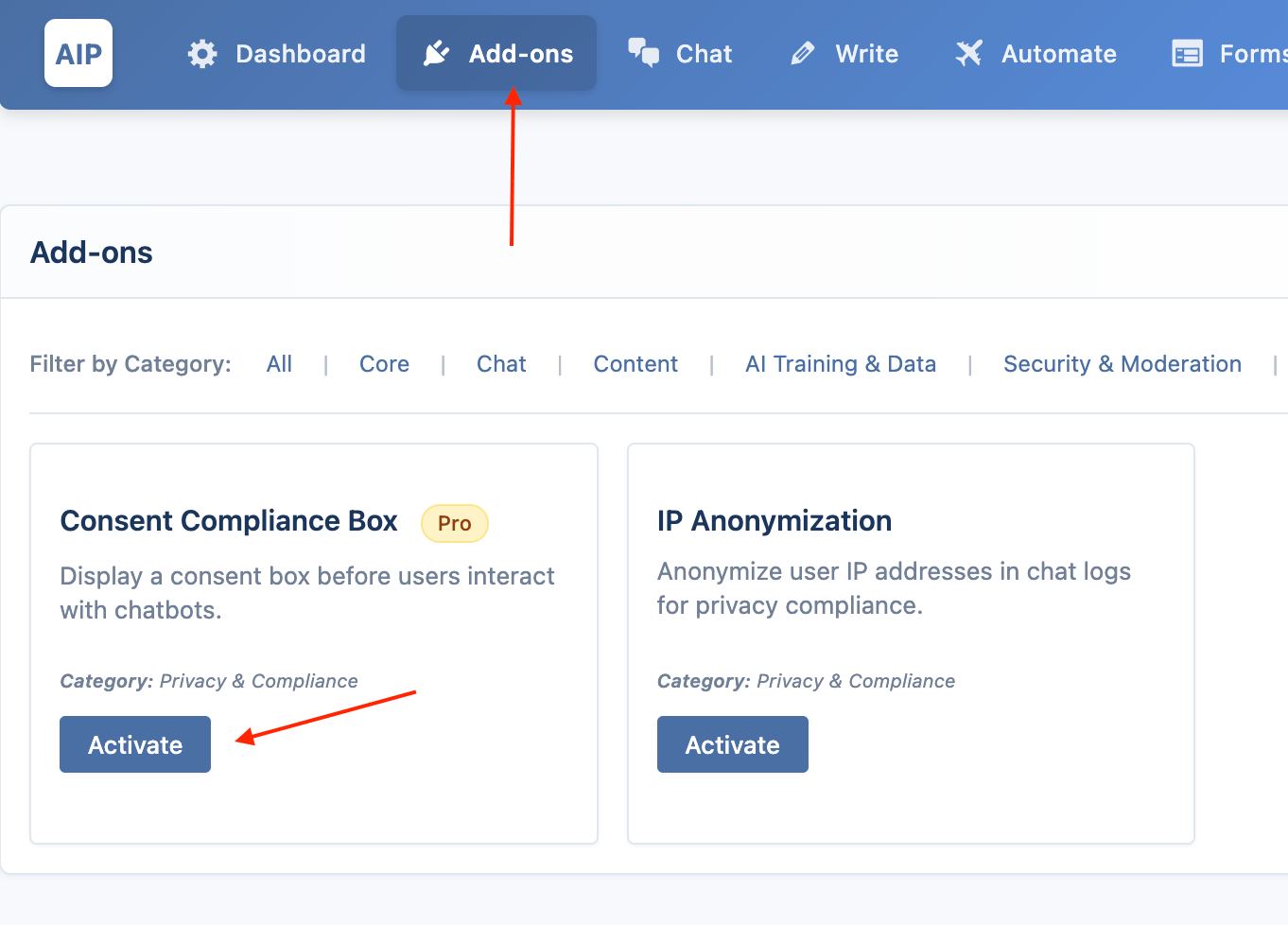
How to Configure:
- Go to AIP > Dashboard.
- Open Advanced accordion.
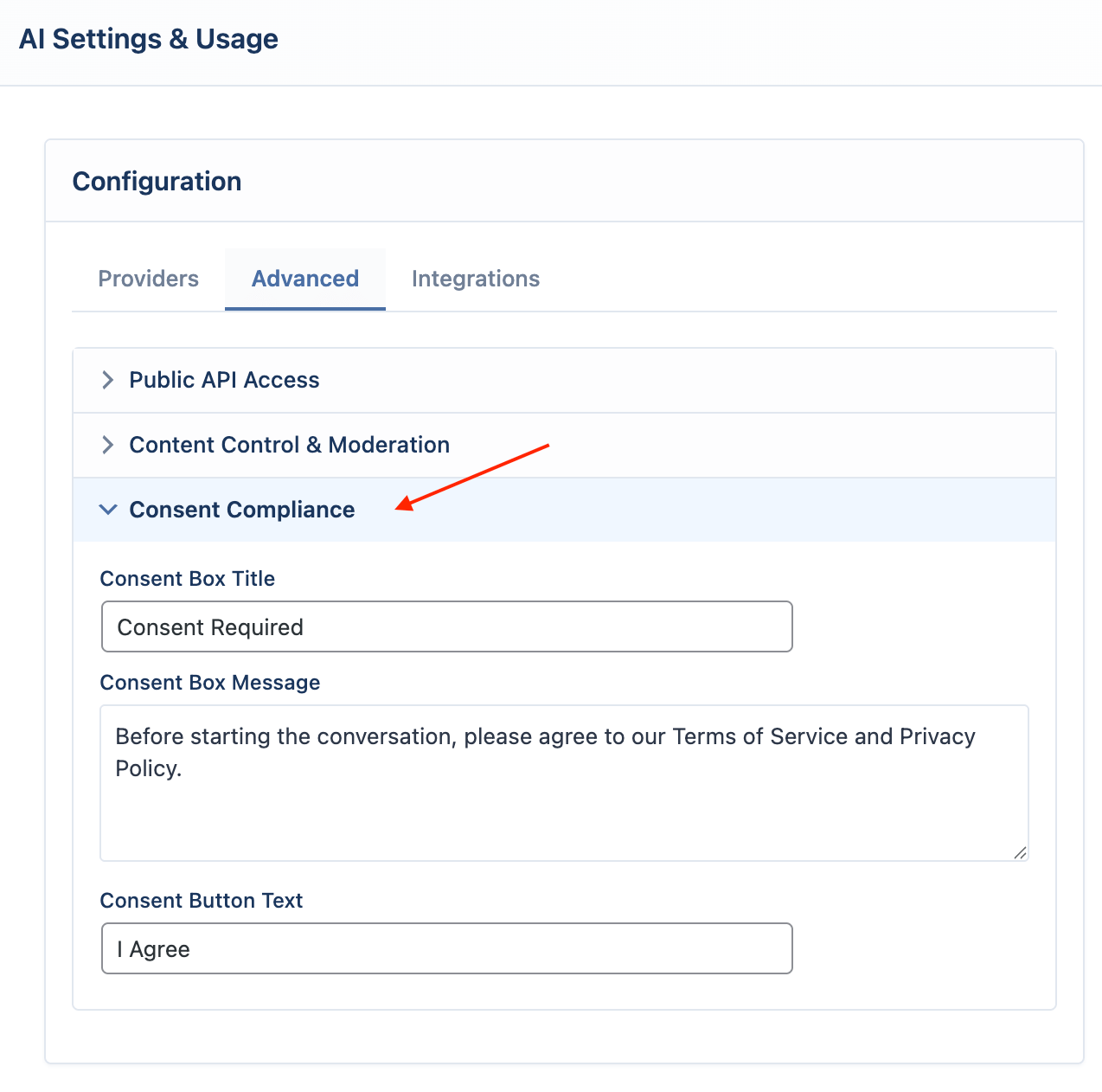
- Fill in the Consent Box fields under Consent Compliance tab:
- Title: The heading for the consent box.
- Message: The text explaining what the user is agreeing to. You can use HTML for links (e.g.,
<a href="/privacy-policy">Privacy Policy</a>). - Button: The text for the agreement button.
When enabled, a consent box will appear over the chat input area. The user must click "I Agree" to proceed.
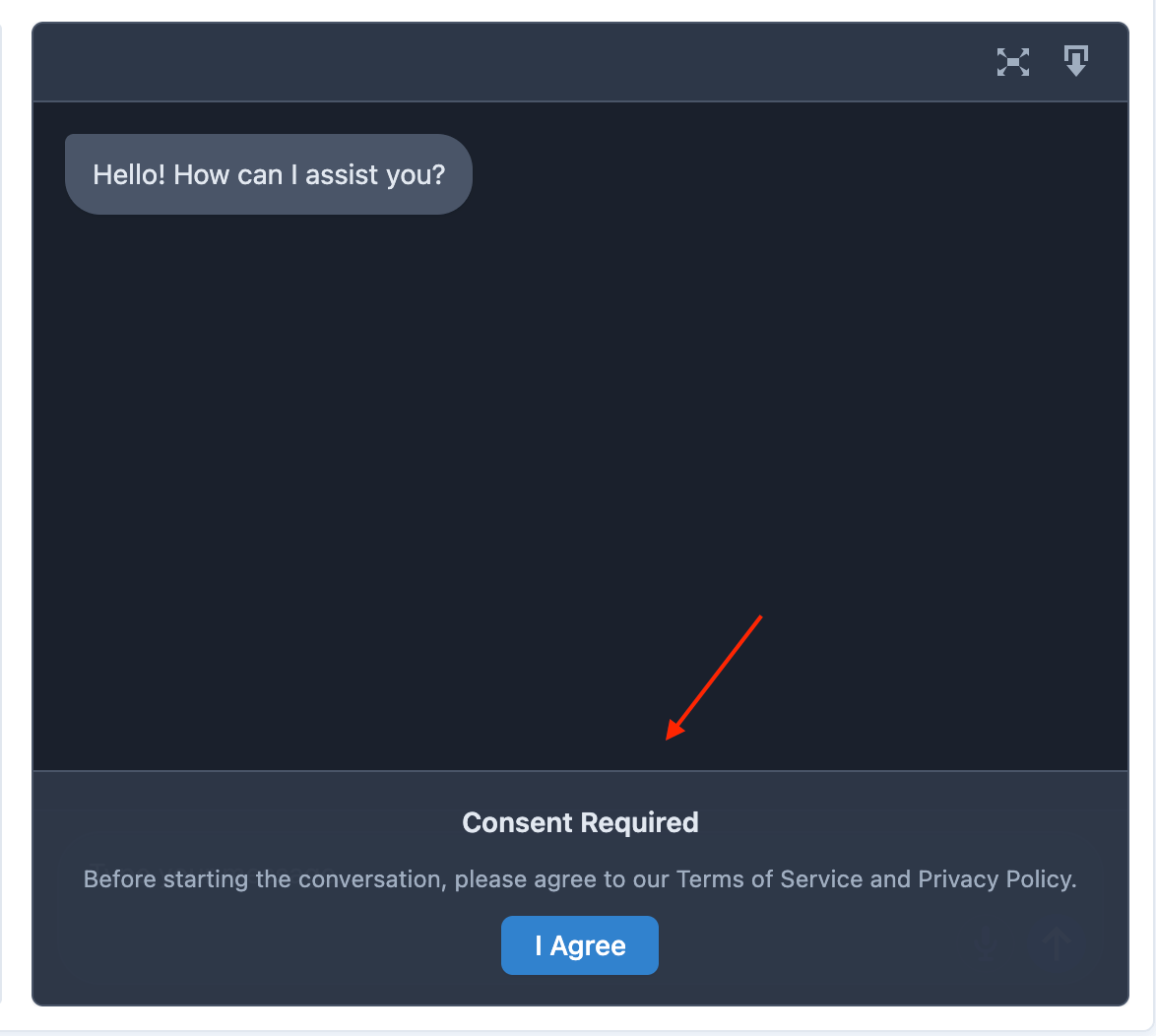
Banned IPs
This feature allows you to block specific IP addresses from using the chatbots.
How to Configure:
- Go to AIP > Dashboard.
- Open Advanced accordion.
- Content Control & Moderation tab, in the Banned IPs field, enter the IP addresses you want to block, separated by commas.
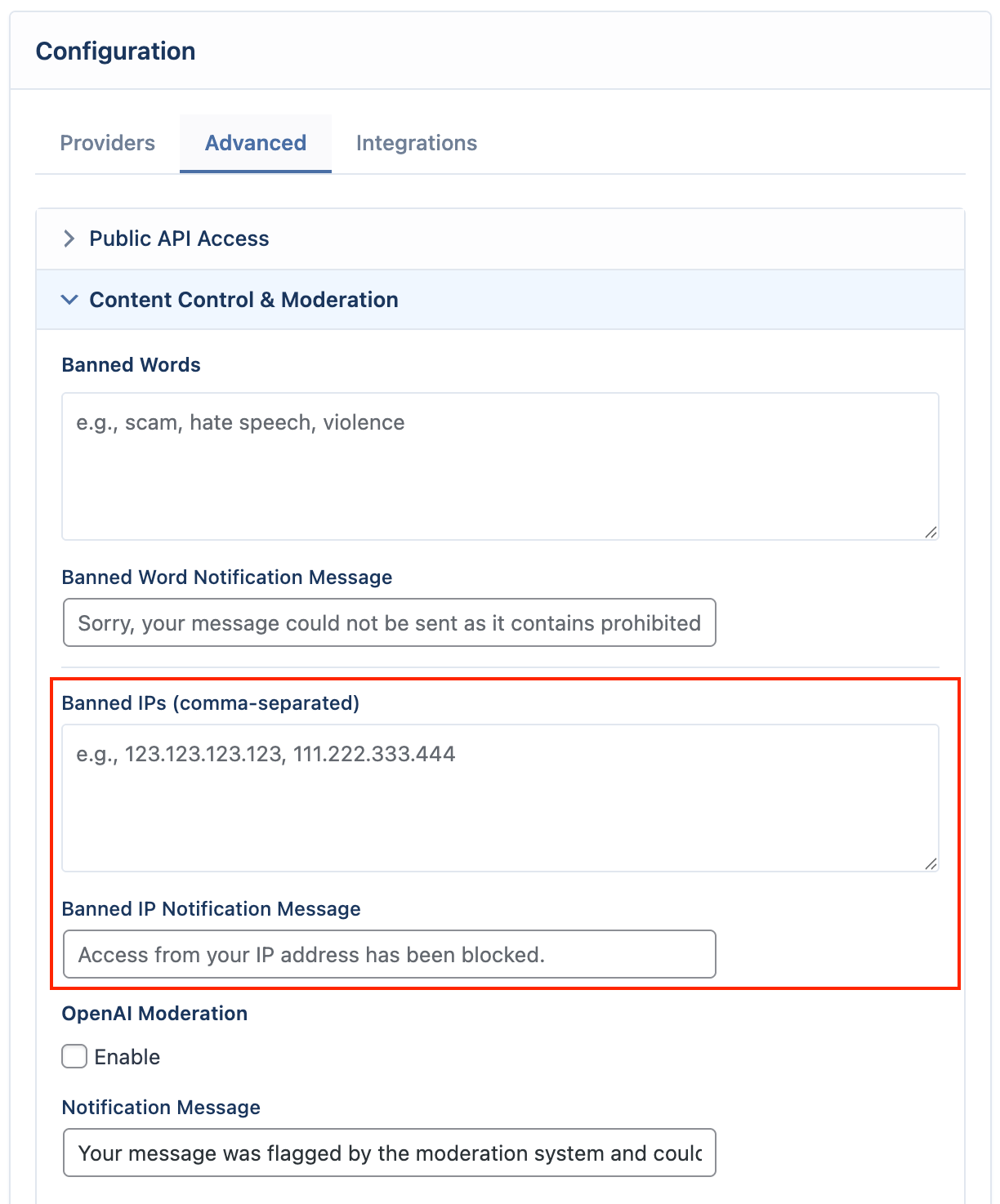
- Customize the Notification Message that is shown to a blocked user.
Banned Words
This feature allows you to block messages that contain specific words or phrases. The check is not case-sensitive.
How to Configure:
- Go to AIP > Dashboard.
- Open Advanced accordion.
- Content Control & Moderation tab, in the Banned Words field, enter the words or phrases you want to block, separated by commas.
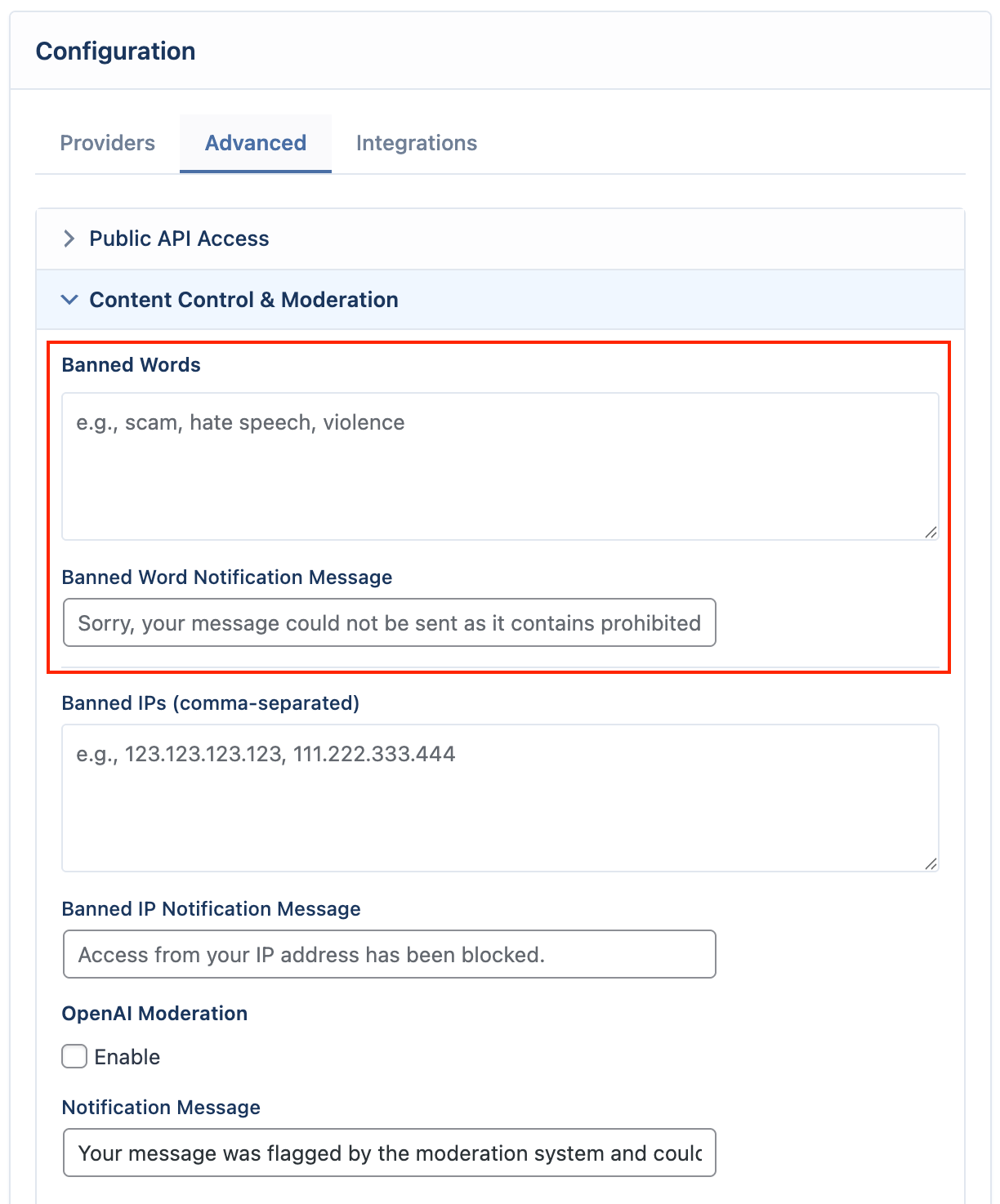
- Customize the Notification Message that is shown to a user whose message contains a banned word.
IP Anonymization
For increased user privacy, you can enable IP Anonymization. This feature removes the last part of a user's IP address before it is stored in the chat logs.
- For IPv4 addresses (
192.168.1.123), it becomes192.168.1.0. - For IPv6 addresses, the last block is zeroed out.
IP Anonymization is a free addon and is disabled by default. To use it, go to the Addons page and activate the IP Anonymization addon.