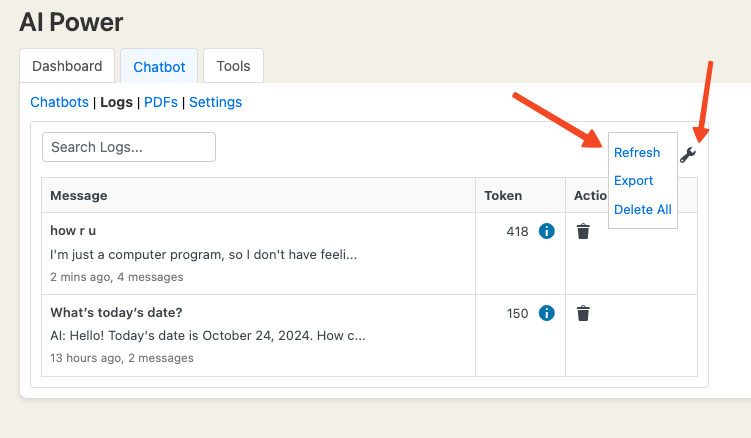Logs
The chat logs feature allows you to collect and review the conversation history between users and the chatbot.
Enabling Logs
You can enable or disable chat logs for each chatbot from the Dashboard - Chatbot page under the General Settings tab.
There is a switch called Security, which is enabled by default.
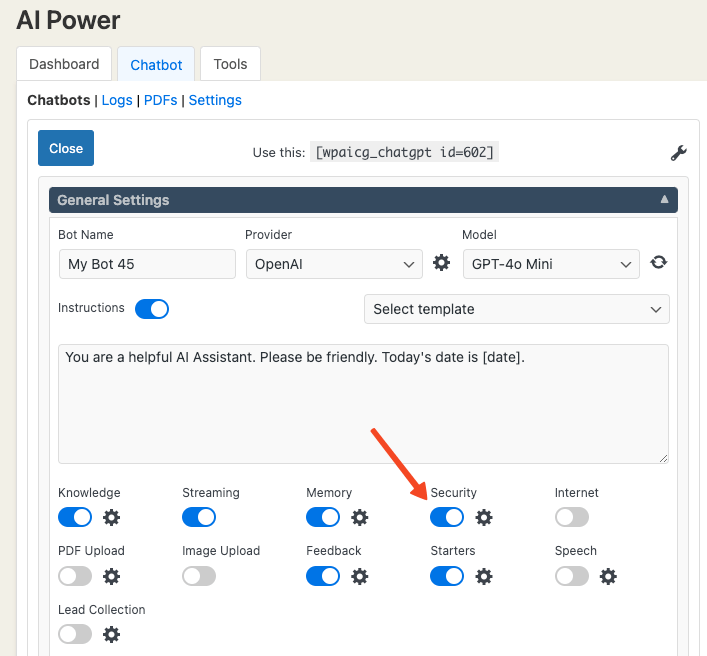
You can turn it off if you don’t want to collect logs.
Click the gear icon next to this switch to open the settings window.
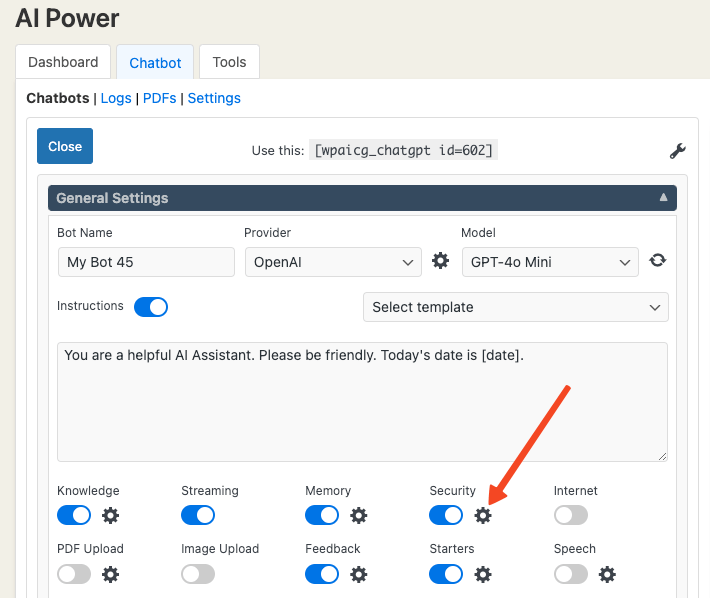
Save Prompt Details: If enabled, stores prompt details (AI model, max tokens, etc.) with the logs for analysis.
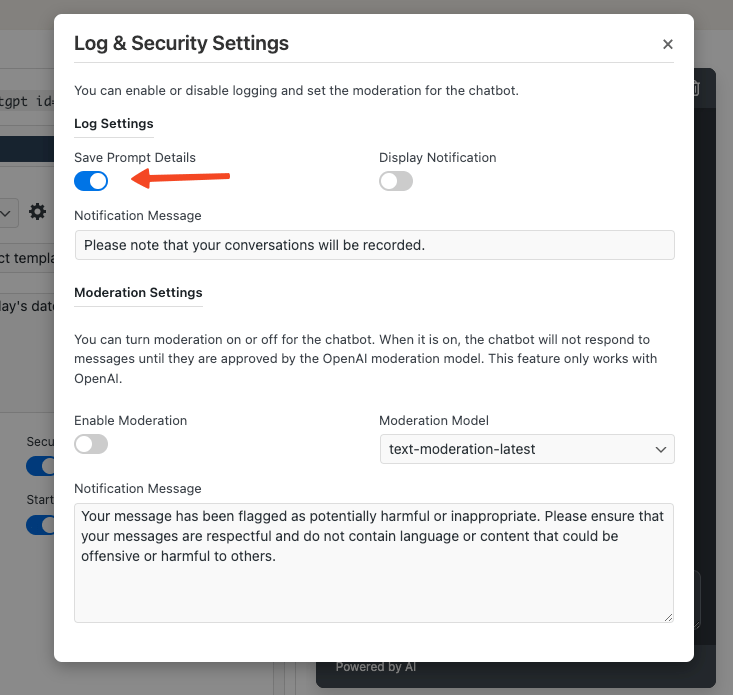
Display Notification: Useful for GDPR and other regulations. Displays a notification to users that their chat logs are stored. You can customize the notification message here.
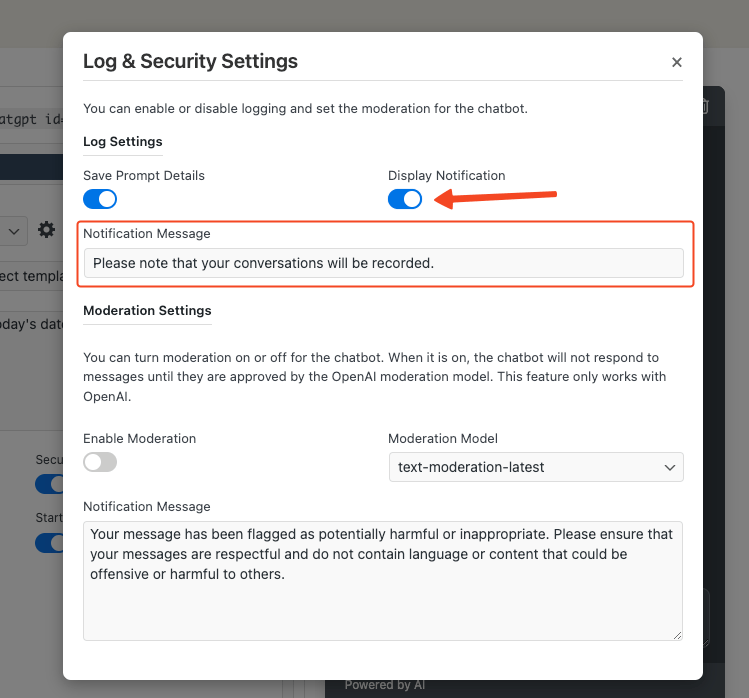
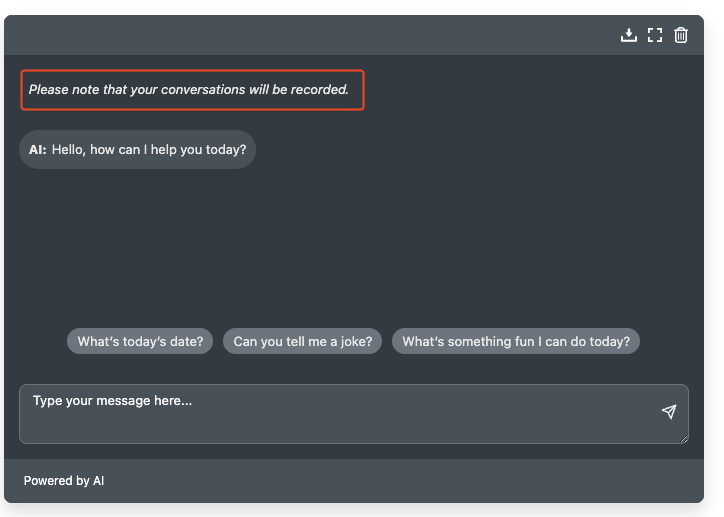
Viewing Logs
To view logs, go to the Dashboard - Chatbot - Logs tab.
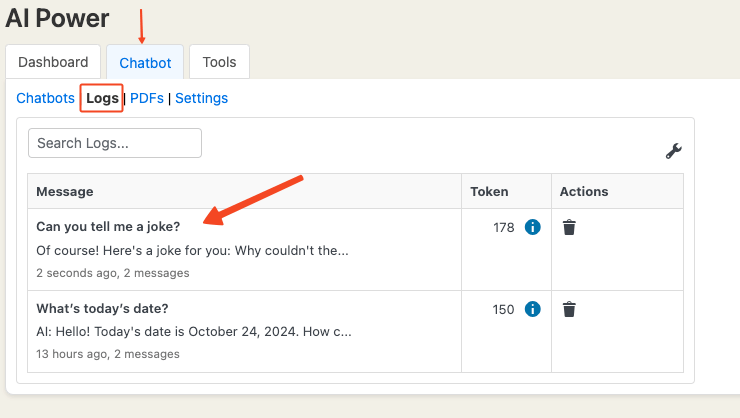
The main table includes columns for Message, Token, and Actions:
- Clicking Message will display conversation details on the right.
- In the details page, you can view log details such as source (page), username, and IP. Click Prompt Details under AI responses to see further chat details. Revise Answer is available under each AI response for modifying future answers.
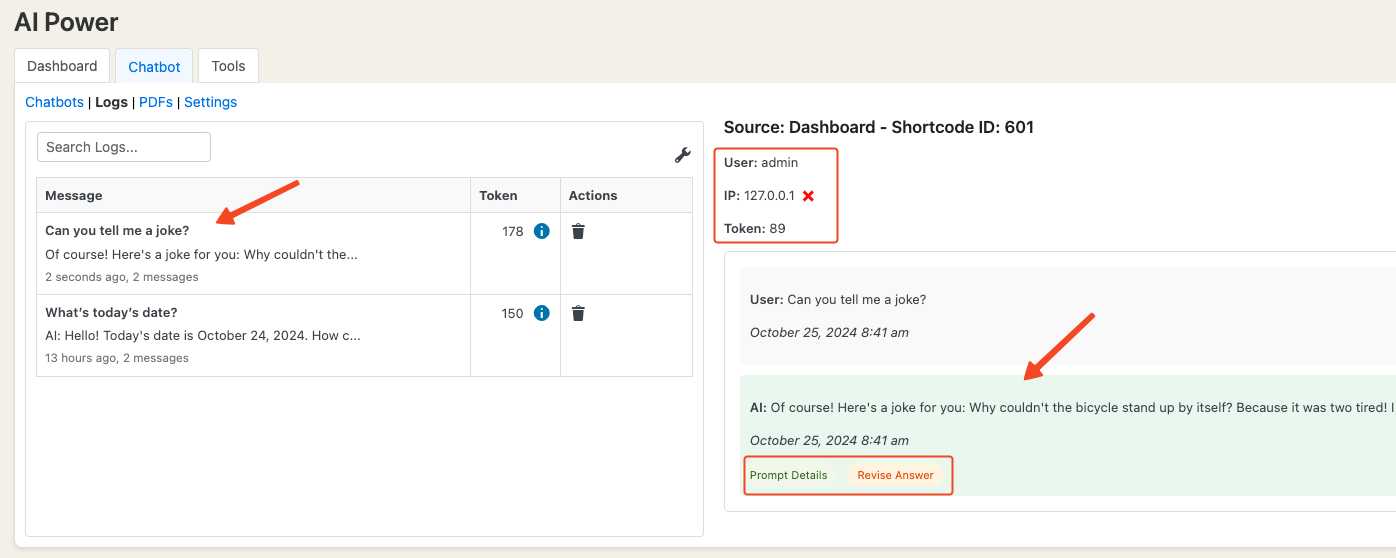
- The Token column shows the total token usage for a conversation. Click the info icon to view token consumption per message.
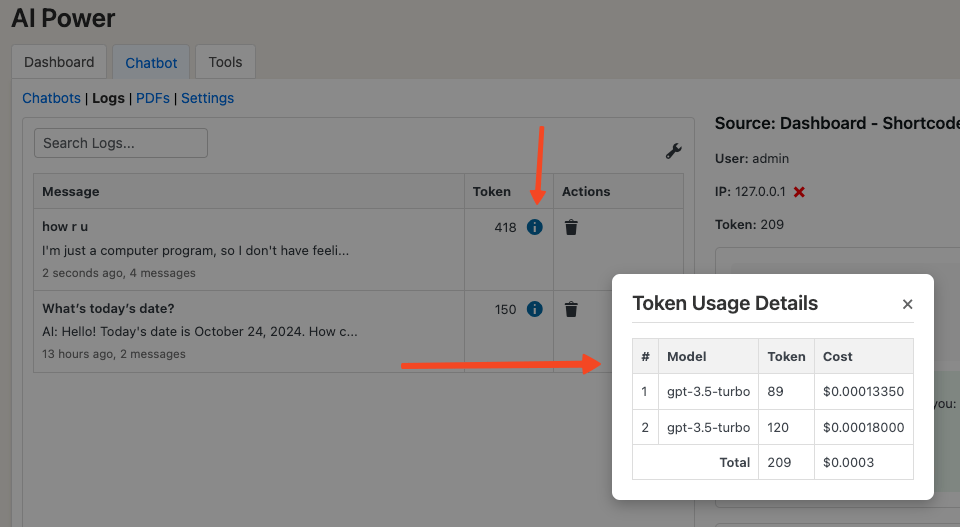
- In the Actions column, use the trash icon to delete conversations.
At the top right of the log table, the settings icon offers:
- Refresh: Refreshes the log table.
- Export: Exports all logs in JSON format.
- Delete All: Empties the log table.