Security
Our plugin performs nonce verification and user permission checks in the background to ensure secure operations.
Additionally, there are security settings you can configure to enhance the security of your bot.
To configure security settings for each bot, go to Dashboard - Chatbots and under General Settings, you'll find a Security switch.
Next to this switch, there is a gear icon. Click on it to open the security settings window.
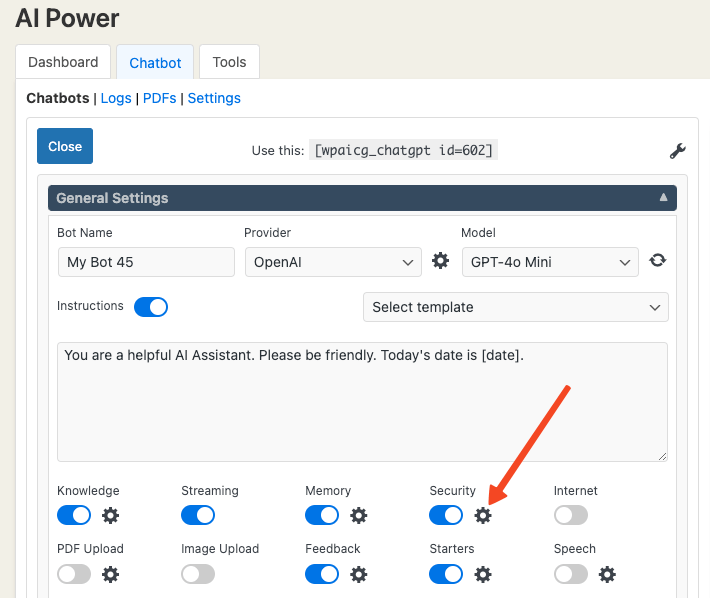
Moderation
In this window, you can enable Moderation.
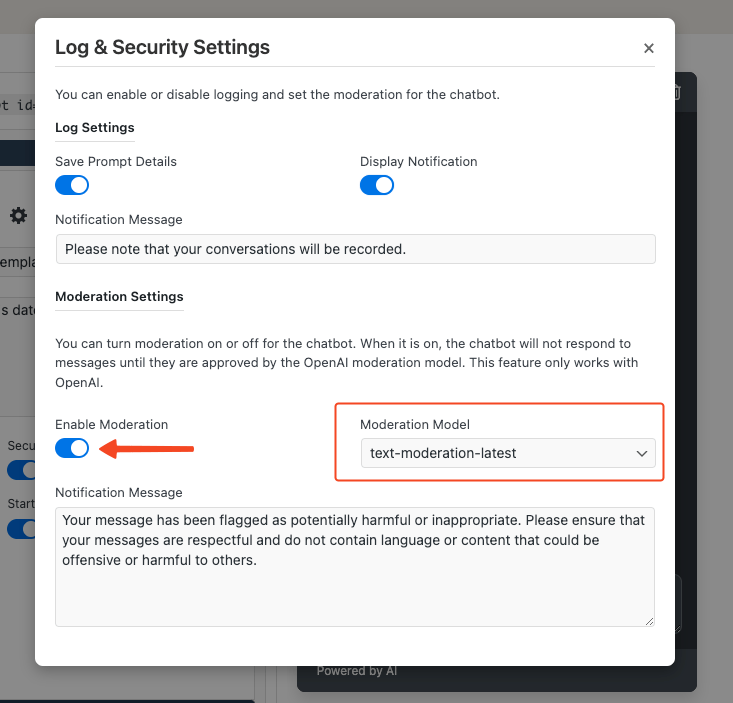
When enabled, it uses OpenAI moderation models to monitor chat conversations. The moderation feature helps identify and filter out offensive or inappropriate content, ensuring a respectful and safe conversation environment.
The moderation feature classifies content into the following categories:
| CATEGORY | DESCRIPTION |
|---|---|
| hate | Content that expresses, incites, or promotes hate based on race, gender, ethnicity, religion, nationality, sexual orientation, disability status, or caste. |
| hate/threatening | Hateful content that also includes violence or serious harm towards the targeted group. |
| self-harm | Content that promotes, encourages, or depicts acts of self-harm, such as suicide, cutting, and eating disorders. |
| sexual | Content meant to arouse sexual excitement, such as the description of sexual activity, or that promotes sexual services (excluding sex education and wellness). |
| sexual/minors | Sexual content that includes an individual who is under 18 years old. |
| violence | Content that promotes or glorifies violence or celebrates the suffering or humiliation of others. |
| violence/graphic | Violent content that depicts death, violence, or serious physical injury in extreme graphic detail. |
If a user message falls into one of these categories, the chatbot will display the message:
"Your message has been flagged as potentially harmful or inappropriate. Please ensure that your messages are respectful and do not contain language or content that could be offensive or harmful to others."
You can customize this message in the settings.
You can also choose the moderation model to use. Available options are:
text-moderation-latesttext-moderation-stableomni-moderation-latest
If a chat is flagged by moderation, a red flag will appear in the Logs table, indicating which category caused the flag.
Banned IPs and Words
You can also set Banned IPs and Banned Words to improve security.
To configure this, go to Dashboard - Chatbot and open the Settings tab. Under the Security label, click the gear icon to open the security settings window.
In this window, you can:
- Add Banned Words: Enter words separated by commas. These words will be filtered out from chat conversations.
- Add Banned IPs: Enter IP addresses separated by commas. These addresses will be blocked from accessing the chatbot.
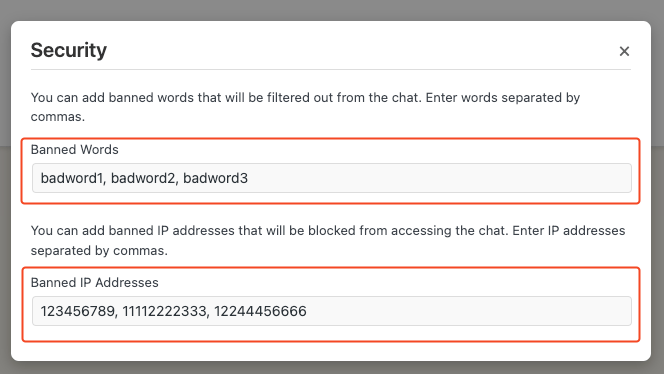
IP Anonymization
To further protect user privacy and adhere to GDPR requirements, you can enable IP Anonymization.
When this feature is enabled, the plugin will store anonymized versions of user IP addresses in the database.
This ensures that sensitive information is not retained, helping your site remain compliant with data protection regulations.
To enable IP Anonymization, go to Dashboard - Chatbot - Settings tab, and under the Security label, click the gear icon.
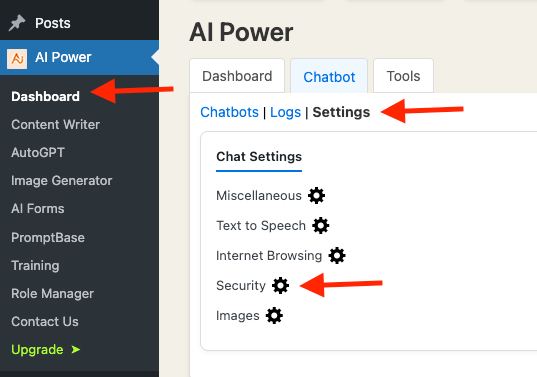
In the security settings window, you can toggle the IP Anonymization option on or off.
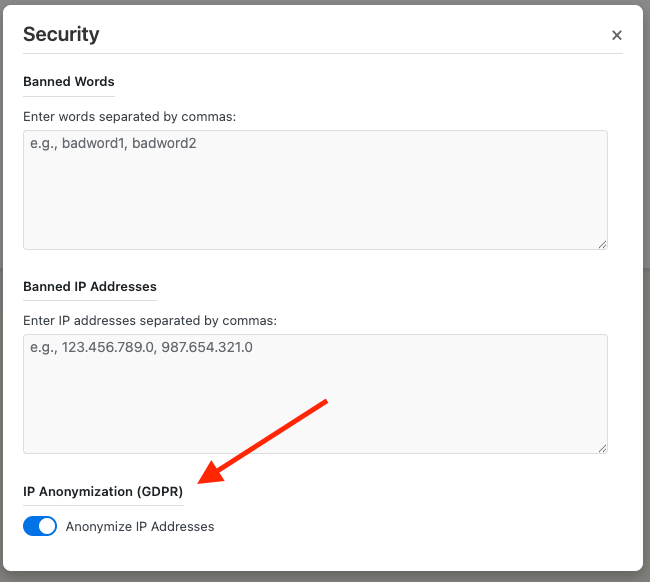
When activated, the plugin will automatically mask the last portion of IPv4 addresses and truncate IPv6 addresses before saving them, maintaining user privacy while preserving essential functionality.