API Key
Bring Your Own Key Model
Our plugin uses a Bring Your Own Key model, acting as a bridge between your WordPress site and OpenAI.
To use our plugin, you need an OpenAI account and API credits. This approach lets you control your API keys and ensures access to the latest OpenAI technology.
Buying our plugin does not include any OpenAI credits. You need to purchase credits separately from OpenAI. Check their pricing page for details.
How to Generate an OpenAI API Key
To generate an OpenAI API key, follow these steps:
- Sign up at OpenAI Platform.
- Fill in your personal information.
- Accept the terms of service and privacy policy.
- Click Create Account.
- Activate your account via the email link from OpenAI.
- Log in at OpenAI Platform.
- Go to the API Keys tab or visit API Keys directly.
- Click Create an API key.
- Name your API key (e.g., "My First API Key").
- Click Create.
- Your API key will be displayed. Copy the key.
- Go to the Dashboard - AI Settings tab in our plugin, paste your API key.
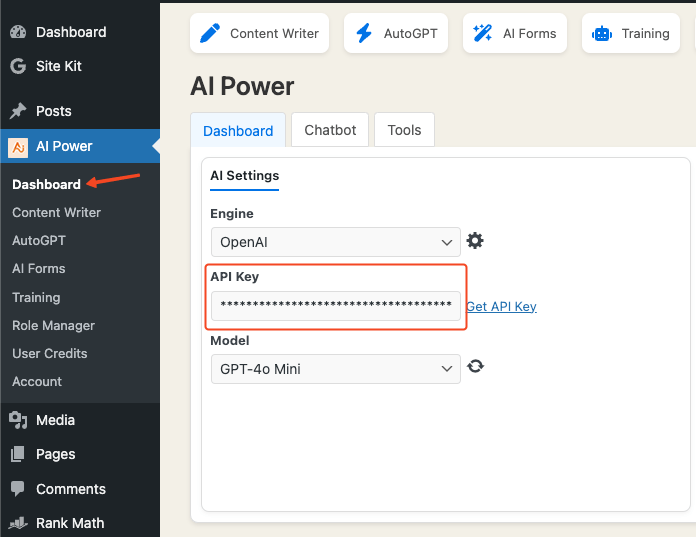
New users get a free $5 credit from OpenAI. After it's used up, you'll need to buy more credits. Check your usage here. If you see "You exceeded your current quota," purchase additional credits from OpenAI.
Having a paid ChatGPT Plus subscription does not grant access to the OpenAI API. You need to buy API credits separately.
Error Codes and Solutions
Below are common error codes and their solutions. These errors are generated by the OpenAI API, not our plugin.
| Error | Cause | Solution |
|---|---|---|
| 401 - Invalid Authentication | Invalid Authentication | Ensure the correct API key and requesting organization are being used. |
| 401 - Incorrect API key provided | The requesting API key is incorrect. | Ensure the API key used is correct, clear your browser cache, or generate a new one. |
| 401 - You must be a member of an organization to use the API | Your account is not part of an organization. | Contact OpenAI to get added to an organization or ask your organization manager to invite you. |
| 429 - Rate limit reached for requests | You are sending requests too quickly. | Pace your requests. Read the Rate limit guide. |
| 429 - You exceeded your current quota, please check your plan and billing details | You have hit your maximum monthly spend (hard limit). | Add your payment info in your OpenAI account and purchase some credits. |
| 429 - The engine is currently overloaded, please try again later | OpenAI servers are experiencing high traffic. | Retry your requests after a brief wait or contact OpenAI. |
| 500 - The server had an error while processing your request | Issue on OpenAI servers. | Retry your request after a brief wait and contact OpenAI if the issue persists. Check the status page for updates. |
For more information, visit the OpenAI API Reference.