Custom Prompt
The Custom Prompt feature allows you to write your own prompts to customize the content generated by our WordPress plugin, particularly in the Express Mode.
By default, the plugin uses built-in prompts to generate content, but with the Custom Prompt feature, you can tailor the content according to your needs.
Enable or Disable Custom Prompt
To enable this feature, go to Settings - Content tab. At the bottom of the page, you will find the Custom Prompt checkbox.
Once you enable it, a text area will appear with a default custom prompt that you can modify to fit your requirements.
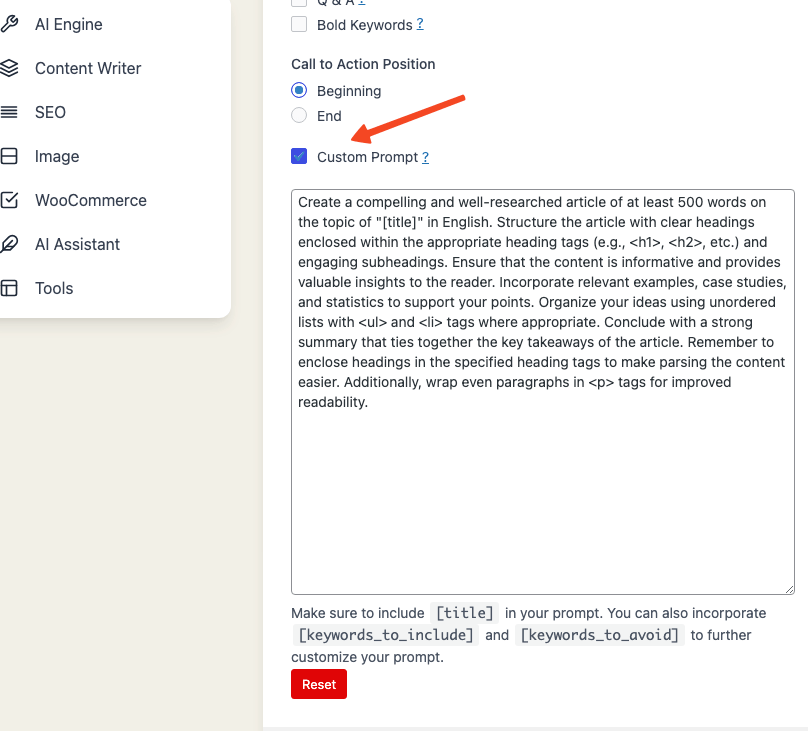
You can even use a language other than English if you prefer.
The default custom prompt is as follows:
"Create a compelling and well-researched article of at least 500 words on the topic of [title] in English.
Structure the article with clear headings enclosed within the appropriate heading tags (e.g., <h1>, <h2>, etc.) and engaging subheadings.
Ensure that the content is informative and provides valuable insights to the reader.
Incorporate relevant examples, case studies, and statistics to support your points.
Organize your ideas using unordered lists with <ul> and <li> tags where appropriate.
Conclude with a strong summary that ties together the key takeaways of the article.
Remember to enclose headings in the specified heading tags to make parsing the content easier.
Additionally, wrap even paragraphs in <p> tags for improved readability."
Make sure to include the [title] tag in your prompt, as this is where the plugin will insert the topic for the article.
If you are a Pro Plan user, you can also add [keywords_to_include] and [keywords_to_avoid] to further customize your prompt.
Once you have written your prompt, hit Save. You can now go to Express Mode and generate content based on your custom prompt.
Best Practices
Here are some best practices and tips to keep in mind:
- Ensure that you include the
[title]tag in your prompt. - If you are a Pro Plan user, you can also add
[keywords_to_include]and[keywords_to_avoid]to further customize your prompt. - You can use your preferred language by replacing "in English" in the default custom prompt.
- This feature works best with GPT-4 and GPT-3.5-Turbo.
- If the Custom Prompt feature is enabled, the plugin will bypass any language, style, tone and additional settings that you may have previously set. You need to specify them in your prompt.
- If you wish to reset the custom prompt to the default one again, you can click the Reset button in the Settings - Content tab.