Headings
Adding headings to your content is an essential way to structure your article or blog post, making it more readable and navigable for your readers.
Our plugin offers three options for managing headings:
- Number of Headings
- Heading Tag
- Outline Editor
Number of Headings
You can specify how many headings you would like to include in your content.
The default number is 3, but you can choose anywhere between 1 and 15 headings.
However, please note that each request to generate ideas or outlines for a heading will take around 20 seconds. Therefore, we recommend keeping the number of headings between 1 to 5 to avoid longer content generation durations, which may result in a timeout if the server has a limit on the length of time a request can take.
The number of headings determines the number of ideas or outlines that will be generated.
For example, if you enter the title "Mobile Phones" and specify 5 headings, the plugin will send a request to OpenAI and get 5 ideas or outlines for an article about mobile phones.
Keep in mind that a higher number of headings will require more requests to the server, which may result in longer waiting times and possible timeouts.
To set the number of headings in your content:
- Go to Settings - Content in the plugin menu and find the Headings section.
- Enter a value between 1 and 15 in the Number of Headings field. For example, if you enter 5, the plugin will generate your content with 5 headings.
- Click Save to apply the changes.
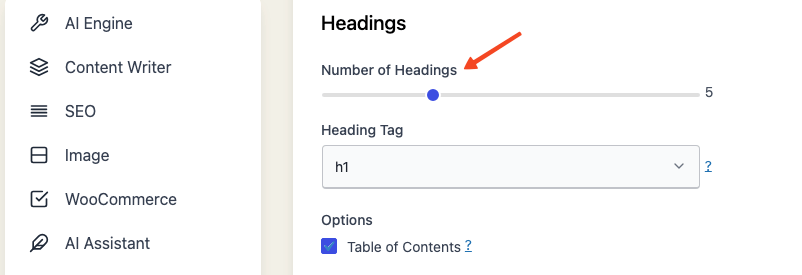
Heading Tag
To choose the appropriate heading tag for your content:
- Go to Settings - Content in the plugin menu and find the Headings section.
- From the dropdown list called Heading Tags, select your desired tag. Options range from H1 to H6.
- Click Save to apply the selected tag to your headings.
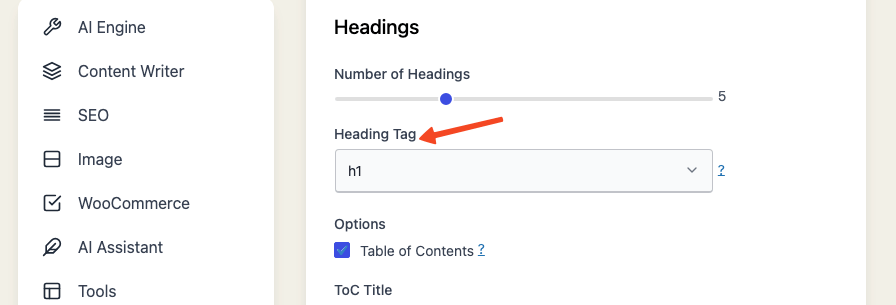
When you select a heading tag from the dropdown list, this tag will be applied to all headings in your content. Our plugin currently does not support assigning different tags to individual headings within the same content.
Outline Editor
If you want to modify, delete, add, or sort your headings before generating content, you can use the Outline Editor:
- Go to Settings - Content in the plugin menu and find the Headings section.
- Enable the Outline Editor by checking the box next to it.
- Now, whenever you generate content in Express Mode, a popup window will appear where you can add, modify, delete, or sort your headings.
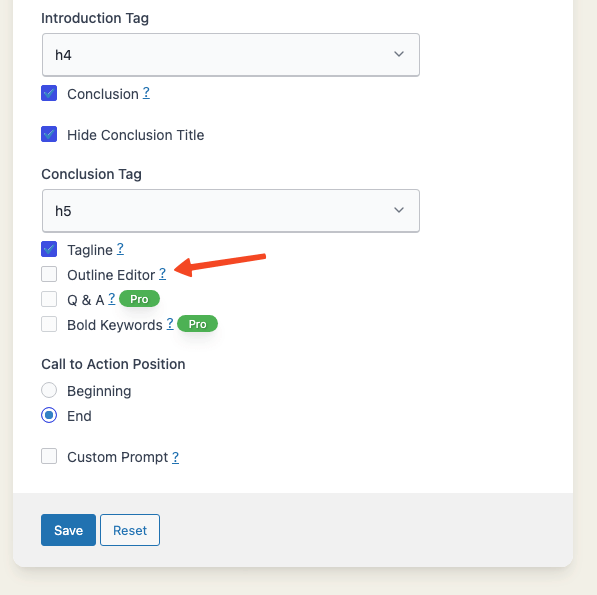
- Now, head to Express Mode and try generating content. You'll notice a popup window appears, allowing you to add, delete, modify, or reorder your headings.
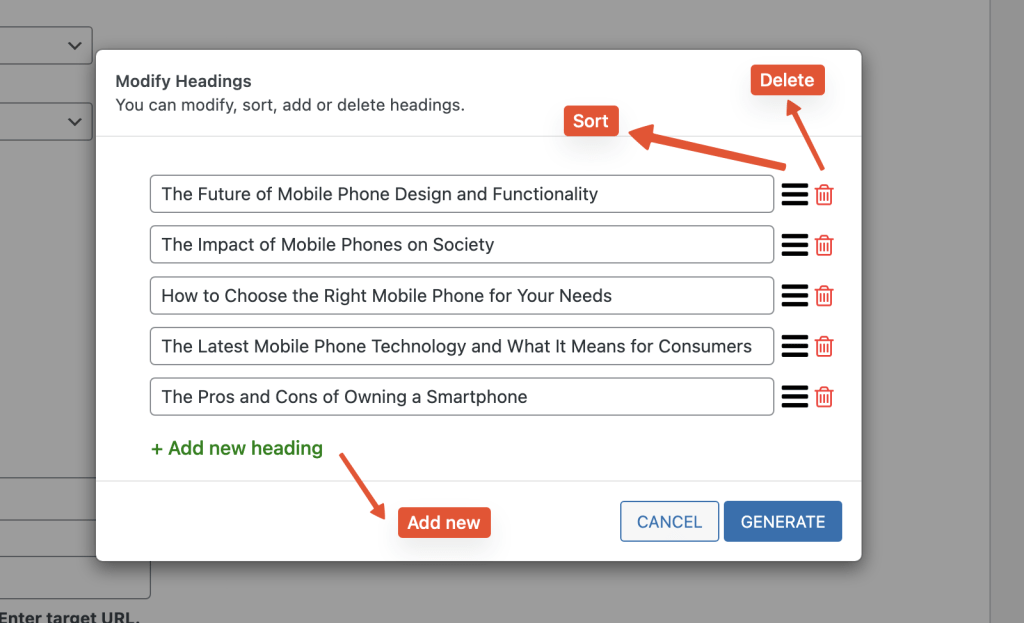
- Feel free to make any adjustments to your headings as needed.
- Once you're satisfied, click the Generate button to proceed with content generation.
- If you change your mind and want to edit your title or start over, simply click the "Cancel" button to exit the popup window and return to the previous screen.
You can also use this window to write your own prompts or instructions for the AI. For example, you can write "Write an article about mobile phones" or "Write an article about mobile phones. Include the following points: 1. History of mobile phones. 2. How mobile phones work. 3. How mobile phones have changed our lives."
By following these simple steps, you can easily customize the headings in your content to enhance readability and improve the overall structure of your content.