SEO
If you’re looking to improve the SEO of your website, one important step is to ensure that all of your posts have a well-written meta description.
Meta description provides a brief summary of the content of your post, and are often displayed by search engines and social media platforms when your post is shared.
Meta Description Generation
This feature allows you to automatically generate concise and informative meta descriptions for your content.
A well-crafted meta description helps improve search engine visibility, provide an overview of your content, and attract the attention of potential readers.
- Go to Settings - SEO in the plugin menu and find the Meta Description section.
- Enable it by checking the box next to it, or disable it by unchecking the box.
- Click Save to apply your choice.
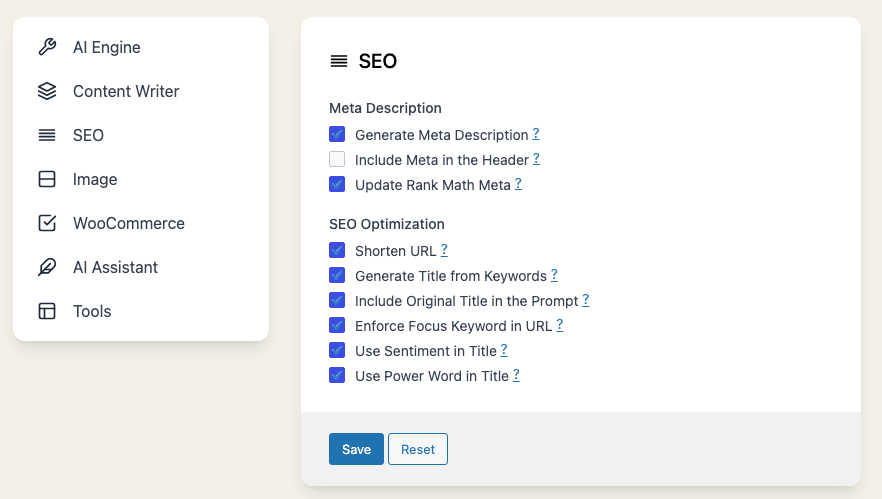
From now on, whenever you create content in Content Writer - Express Mode, a meta description will be generated by GPT automatically under the SEO tab if the option is enabled. You can then copy and use it as needed.
Meta Description in HTML
Many WordPress users already use popular SEO tools to generate their own meta tags, so we have added an option for you to choose whether or not to include a meta description in the HTML code of your post.
If you uncheck this feature, the meta description will still be generated but not injected into the HTML code. You can copy and paste it into the meta description field instead.
However, if you're not using any SEO plugin, you can simply check this feature and the meta tag will be inserted automatically.
- Find the Include in HTML checkbox in the Settings - SEO tab.
- Enable or disable the insertion of the generated meta description into the HTML code by checking or unchecking the box next to it.
- Click Save to apply your choice.
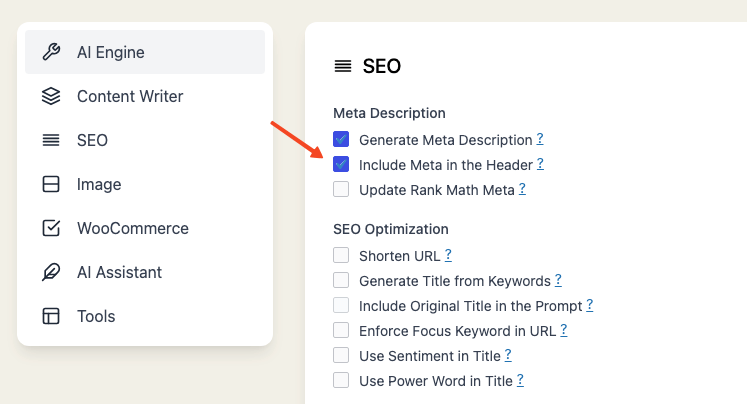
Using the same meta description for multiple pages can negatively impact your SEO efforts. Search engines value unique content, so always create distinct and relevant meta descriptions for each page to optimize your search engine rankings.
Example
Title: Mobile Phones
Generated Meta Description: Mobile phones are electronic devices that allow you to make calls, send text messages, and browse the internet.
If you check your HTML code, you will see the following meta description:
--- This meta description generated by AI Power Plugin ---
<meta name="description" content="Mobile phones are electronic devices that allow you to make calls, send text messages, and browse the internet.">
<meta name="og:description" content="Mobile phones are electronic devices that allow you to make calls, send text messages, and browse the internet.">
Integrations
We offer seamless integration with three of the most popular SEO plugins in the market:
- Yoast SEO
- All in One SEO
- Math Rank
- The SEO Framework
If you have one of these plugins installed and enabled, you can take advantage of our integration feature by enabling this option from Settings - SEO tab.
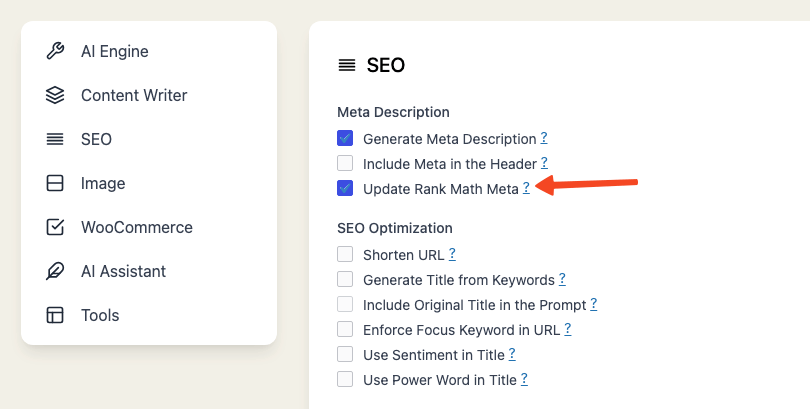
This option allows our plugin to automatically update the meta fields in the corresponding SEO plugin whenever a meta description is generated for your content.
For example, if you have Math Rank installed and enabled on your website, you will see an additional checkbox option labeled Update Math Rank Meta under the Settings - SEO tab.
Enabling this option will allow our plugin to automatically update the meta description field for Math Rank.
This ensures that your website's meta descriptions are consistent and optimized across all of your SEO tools.
SEO Optimization
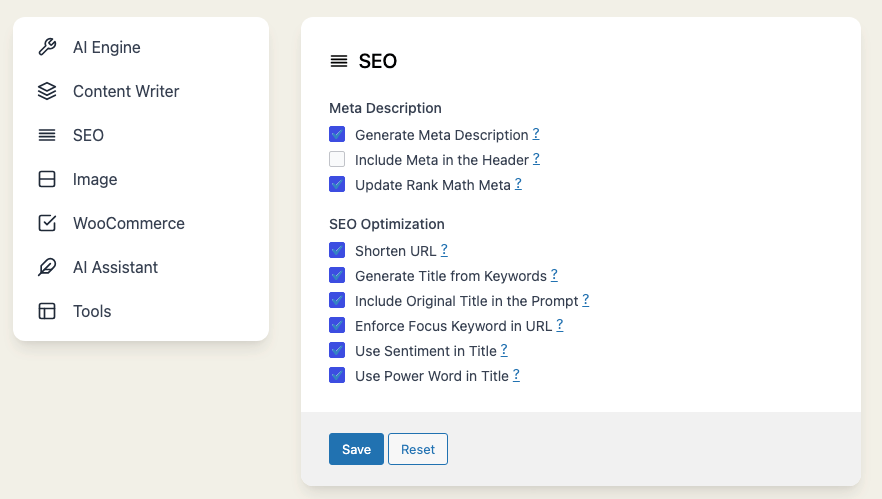
Shorten URL
The Shorten URL feature will automatically compress the URL of your generated content, making it easier to share and more appealing to potential visitors.
Go to Settings -> SEO tab in the plugin menu and look for the Shorten URL checkbox. Check it to enable and uncheck it to disable the feature.
Generate Title from Keywords
This feature automatically generates a compelling and SEO-friendly title for your content, based on the keywords you provide.
Navigate to Settings -> SEO tab in the plugin menu. Here you'll find the Generate Title from Keywords checkbox. Enable it by checking the box and disable it by unchecking.
Include Original Title in the Prompt
This feature allows you to integrate the original title of your content into the generation prompt.
This is especially useful for retaining the core essence or subject matter of your content while generating new variations or extensions of the title for SEO purposes.
Example:
- Original Title: How to Grow Indoor Plants
- Keywords: Houseplants, Growth, Tips
- Generated Title without Original Title in Prompt: The Ultimate Guide to Houseplant Growth: Tips and Tricks
- Generated Title with Original Title in Prompt: How to Grow Indoor Plants: Essential Tips for Thriving Houseplants
By incorporating the original title into the prompt, you're more likely to generate a title that is closely aligned with the original content, making it relevant while still being optimized for SEO.
This feature is particularly useful for content creators who want to refresh older content titles without straying too far from the original topic or focus.
Enforce Focus Keyword in URL
When enabled, this feature ensures that your focus keyword is included in the URL of your generated content, enhancing SEO value.
However, it's essential to note that this feature will only work if you have added keywords in your content generation process.
To toggle this feature, go to Settings -> SEO tab in the plugin menu and find the Enforce Focus Keyword in URL checkbox. Check to enable, uncheck to disable.
Use Sentiment in Title
This feature aims to make your title more clickable by incorporating words or phrases that evoke strong emotions.
Go to Settings -> SEO tab in the plugin menu and look for the Use Sentiment in Title checkbox. Check the box to enable and uncheck it to disable the feature.
Use Power Word in Title
Power Words are proven to make titles more compelling and can significantly increase click-through rates. This feature ensures that at least one Power Word is included in your title.
Navigate to Settings -> SEO tab in the plugin menu. Here you'll find the Use Power Word in Title checkbox. Enable this feature by checking the box and disable it by unchecking.