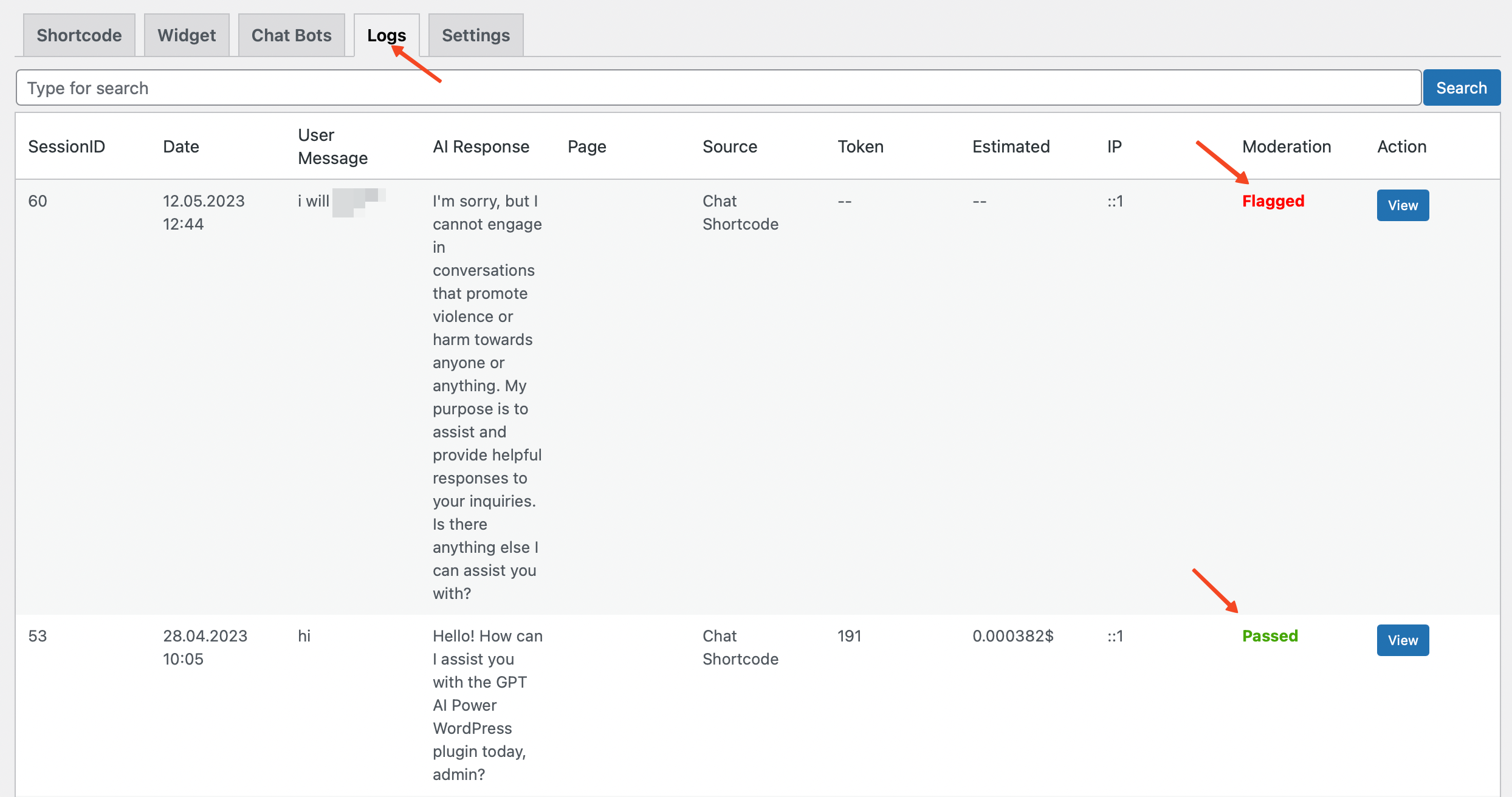Moderation
To ensure a safe and respectful conversation environment, it's essential to have robust moderation features in place.
This is where the Moderation comes into play.
The Moderation feature in ChatGPT provides a powerful tool for moderating user messages.
It can identify and filter out offensive or inappropriate content, ensuring that your chatbot maintains a respectful, safe, and productive conversation environment.
Moderation feature is available only in the Pro plan.
Moderation feature classifies the following categories:
| CATEGORY | DESCRIPTION |
|---|---|
| hate | Content that expresses, incites, or promotes hate based on race, gender, ethnicity, religion, nationality, sexual orientation, disability status, or caste. |
| hate/threatening | Hateful content that also includes violence or serious harm towards the targeted group. |
| self-harm | Content that promotes, encourages, or depicts acts of self-harm, such as suicide, cutting, and eating disorders. |
| sexual | Content meant to arouse sexual excitement, such as the description of sexual activity, or that promotes sexual services (excluding sex education and wellness). |
| sexual/minors | Sexual content that includes an individual who is under 18 years old. |
| violence | Content that promotes or glorifies violence or celebrates the suffering or humiliation of others. |
| violence/graphic | Violent content that depicts death, violence, or serious physical injury in extreme graphic detail. |
Benefits
- Improved User Experience: By ensuring that all interactions are respectful and positive, you can provide a better user experience, which can lead to increased customer satisfaction and loyalty.
- Automated Content Moderation: The feature uses OpenAI's cutting-edge models to automatically moderate content, relieving you from the need to manually monitor and manage inappropriate user inputs.
- Customizable Response: You can customize the message that users receive when their content is flagged, allowing you to tailor your brand's communication style.
- Flexible Model Selection: Choose between the 'text-moderation-stable' and 'text-moderation-latest' models based on your needs. The latter ensures you're always using the most accurate and up-to-date model.
- Compliance With Policies: By filtering out content that doesn't comply with OpenAI's usage policies, you can ensure the respect and safety of all users.
- Transparency and Control: The feature provides a log of all moderated content, giving you transparency and control over the chatbot's interactions.
By enabling the Moderation feature, you can make your ChatGPT a safer, more respectful, and user-friendly tool for your customers or audience.
Enabling Moderation
This guide will walk you through the steps to enable and configure the Moderation feature in your chatbot.
- Shortcode
- Widget
- Navigate to the ChatGPT - Shortcode tab in your dashboard.
- Click on the Moderation tab located on the right side of your screen.
- Look for the Enable Moderation and Model options:
- Enable Moderation: Toggle this switch to enable the chatbot to moderate user messages to detect any offensive words or content.
- Model: Choose the content moderation model you wish to use. Two options are available: text-moderation-stable and text-moderation-latest. The default is text-moderation-latest, which automatically upgrades over time.
- Notice: Customize the notice message that will be displayed when offensive content is detected. The default message is "Your message has been flagged as potentially harmful or inappropriate..."
- After adjusting the settings, click on the Save button to apply the changes.
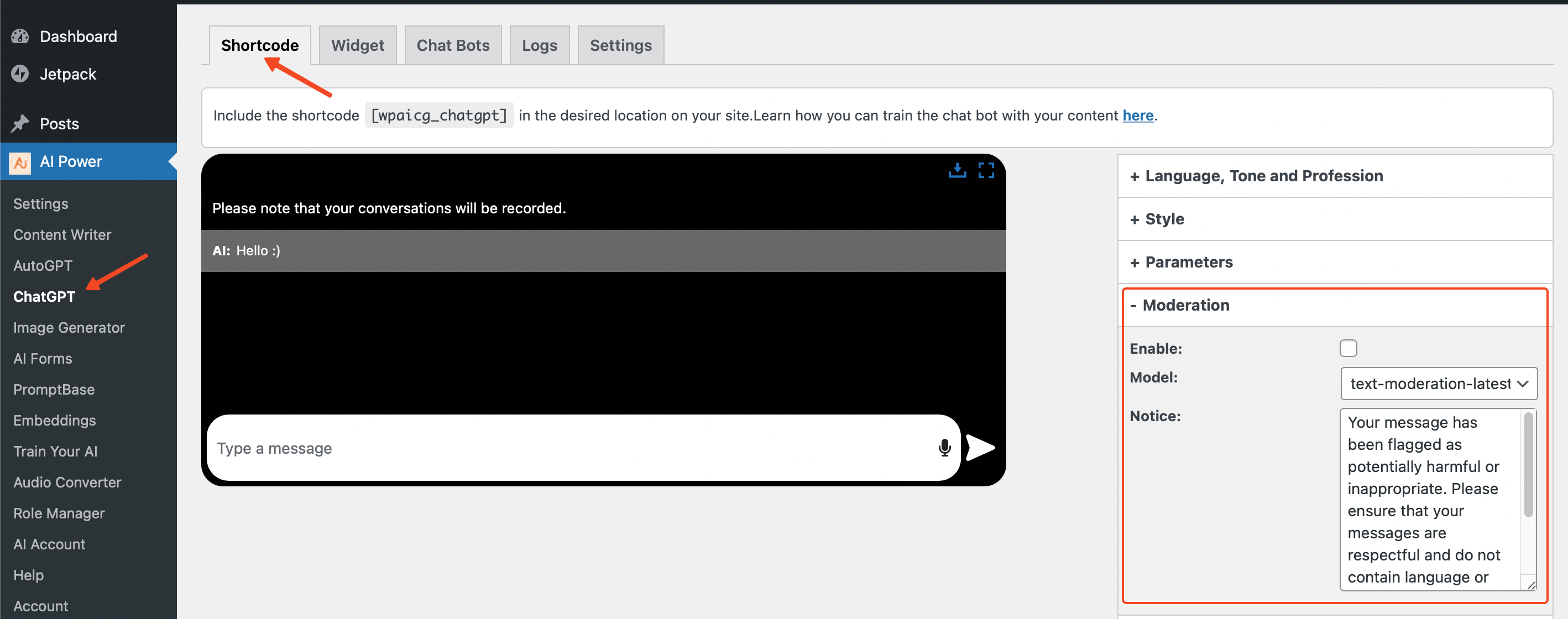
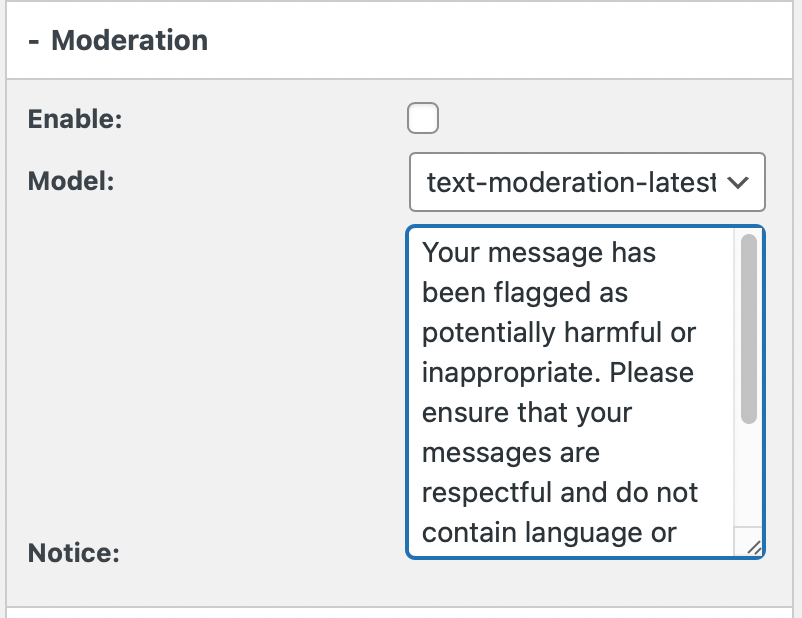
- Navigate to the ChatGPT - Widget tab in your dashboard.
- Click on the Moderation tab located on the right side of your screen.
- Look for the Enable Moderation and Model options:
- Enable Moderation: Toggle this switch to enable the chatbot to moderate user messages to detect any offensive words or content.
- Model: Choose the content moderation model you wish to use. Two options are available: text-moderation-stable and text-moderation-latest. The default is text-moderation-latest, which automatically upgrades over time.
- Notice: Customize the notice message that will be displayed when offensive content is detected. The default message is "Your message has been flagged as potentially harmful or inappropriate..."
- After adjusting the settings, click on the Save button to apply the changes.
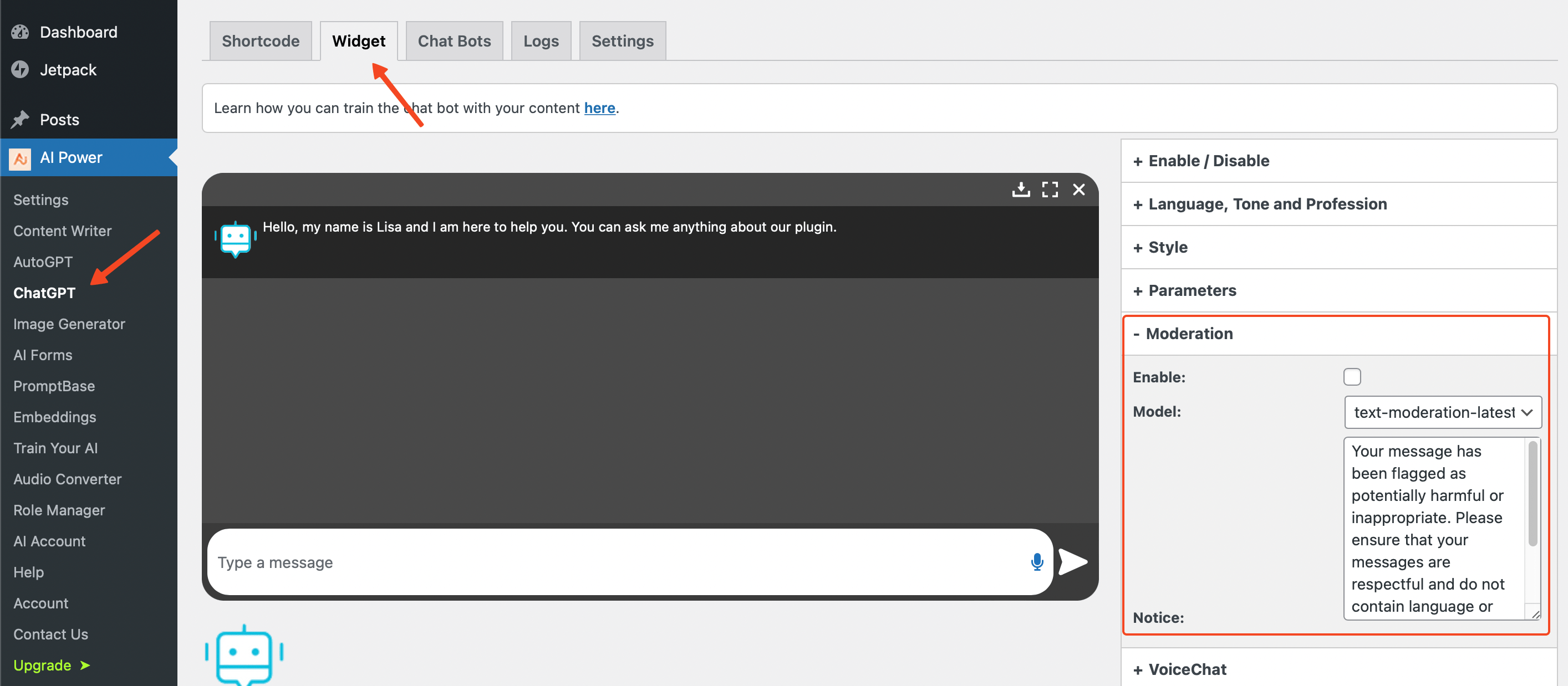
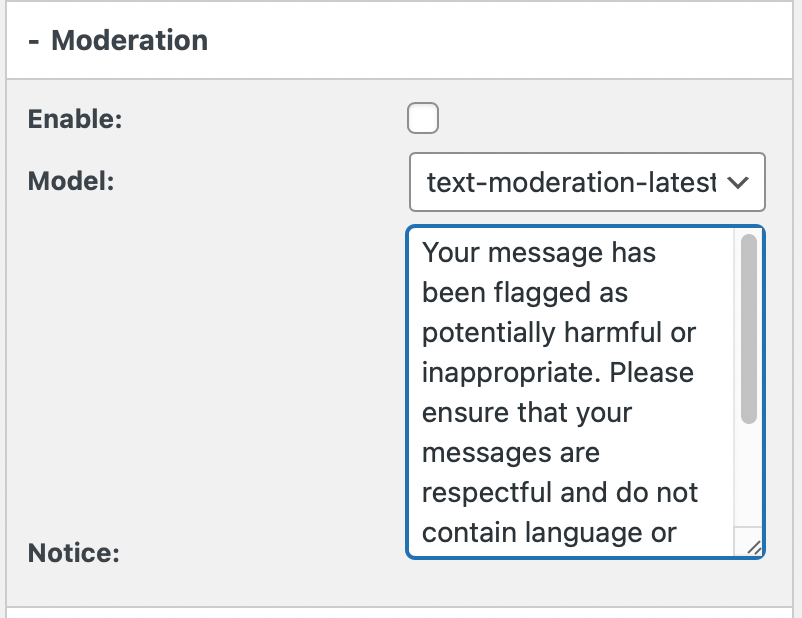
Moderation Log
To monitor the effectiveness of the Moderation feature and to review flagged content, a Moderation Log is available.
To access this:
- Shortcode
- Widget
- Navigate to the ChatGPT - Shortcode tab in your dashboard.
- Click on the Logs tab located on the top of your screen.
- Here, you will find a column labeled "Moderation". In this column, each conversation is labeled either as Passed or Flagged.
- To see more details about why a conversation was flagged, click the View button next to each conversation. This will take you to a detailed view of the conversation.
- In the detailed view, flagged content will be marked with a red label, specifying the reason for the flag (for example, "Flagged as Violence").
- This log allows you to review moderated content and better understand how the Moderation feature is working to maintain a respectful and safe conversation environment.
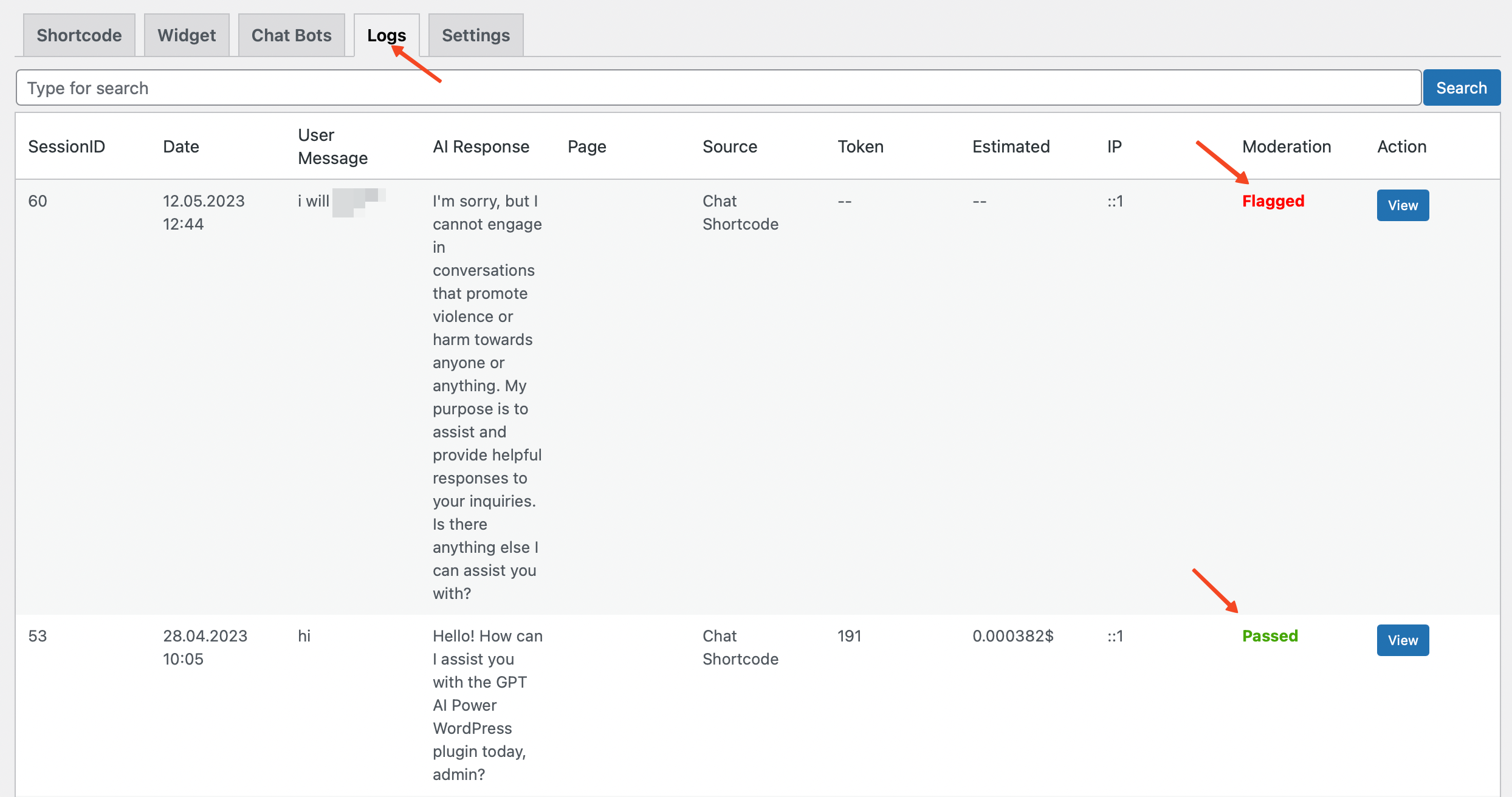

- Navigate to the ChatGPT - Widget tab in your dashboard.
- Click on the Logs tab located on the top of your screen.
- Here, you will find a column labeled "Moderation". In this column, each conversation is labeled either as Passed or Flagged.
- To see more details about why a conversation was flagged, click the View button next to each conversation. This will take you to a detailed view of the conversation.
- In the detailed view, flagged content will be marked with a red label, specifying the reason for the flag (for example, "Flagged as Violence").
- This log allows you to review moderated content and better understand how the Moderation feature is working to maintain a respectful and safe conversation environment.