Security
Restricting Access by IP Address
Security is paramount, and we understand that there might be instances where you'd want to restrict certain IP addresses from accessing your chat bot. Our plugin allows you to specify which IP addresses should be blocked from interacting with the chat bot, ensuring you have full control over who gets to use the feature on your website.
Here's how you can set it up:
- Navigate to the Plugin Menu: In your WordPress dashboard, go to the ChatGPT - Settings tab.
- Locate the Security Section: Scroll down until you find the Security section.
- Enter the Banned IP Addresses: You will notice a text field labeled "Banned IP Addresses". In this field, you can type in the IP addresses you wish to block. If you're entering multiple IP addresses, separate each one with a comma.
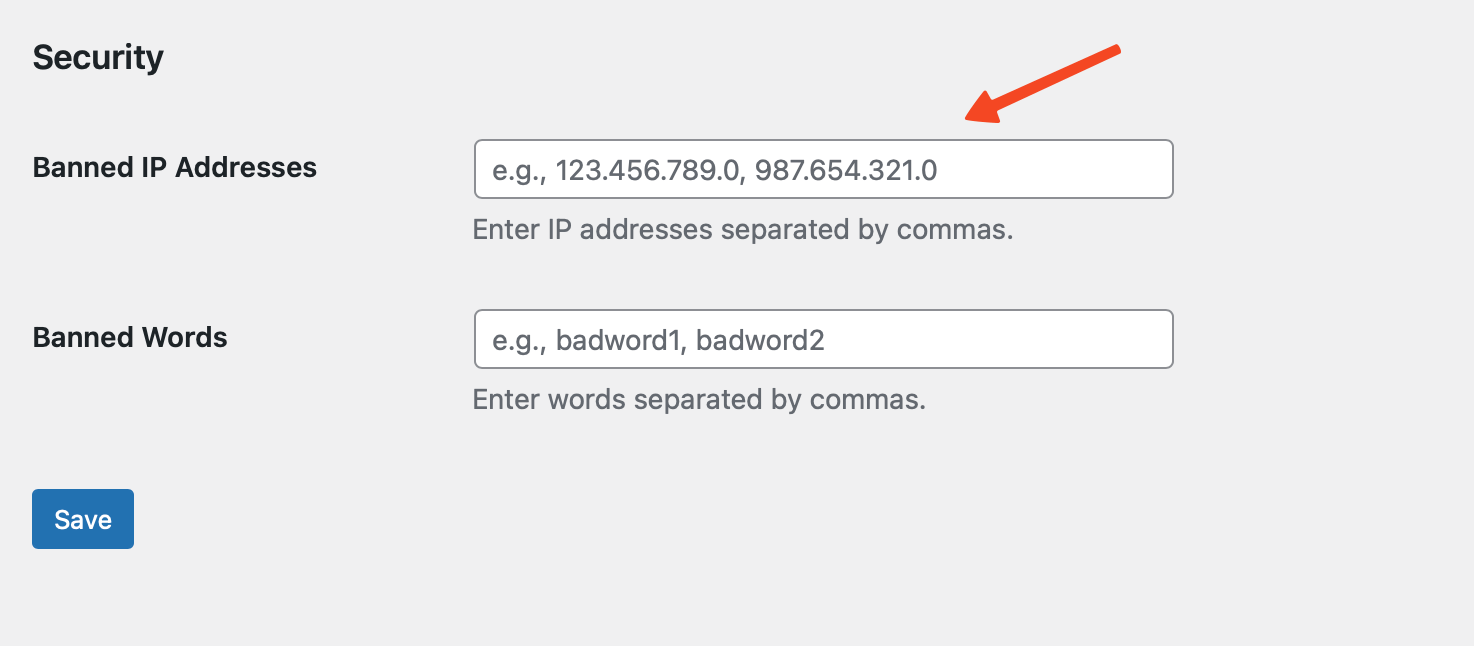
- Save the Changes: After entering the IP addresses, scroll down and click on Save to apply the changes.
Once you've set this up, any user attempting to interact with the chat bot from one of the specified IP addresses will receive a message saying, "You are not allowed to access this feature."
If you wish to modify this default message, you can do so using any WordPress translation tool, such as Loco Translate.
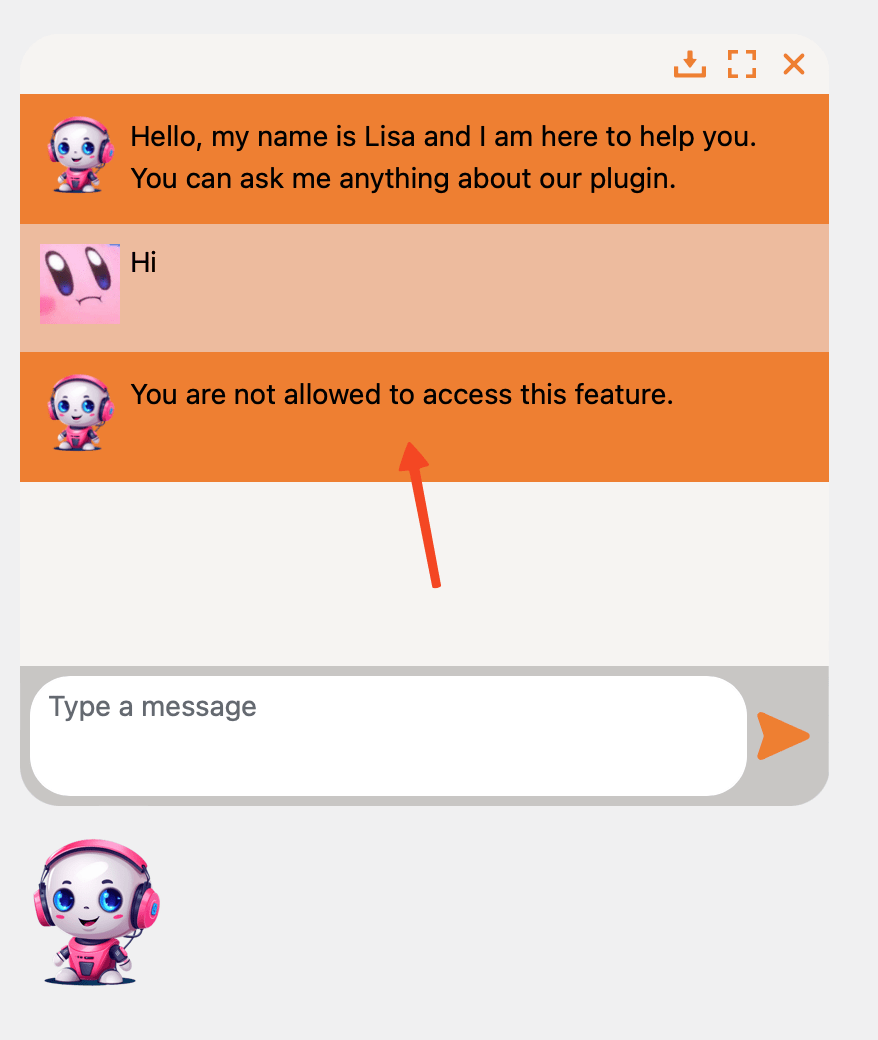
It's a simple yet effective way to manage and control access to your chat bot.
Banning Specific Words
Apart from restricting access based on IP addresses, there might be scenarios where you'd want to prevent certain words from being used in the chat.
This can be essential to maintain the chat's decorum or to prevent triggering undesired bot responses.
To set up banned words:
- Navigate to the Plugin Menu: If you're not already there, head over to the ChatGPT - Settings tab in your WordPress dashboard.
- Locate the Security Section: Scroll until you come across the Security section.
- Enter the Banned Words: Here, you'll find a text field labeled "Banned Words". In this field, you can type in the words you wish to ban. For multiple words, separate each one with a comma.
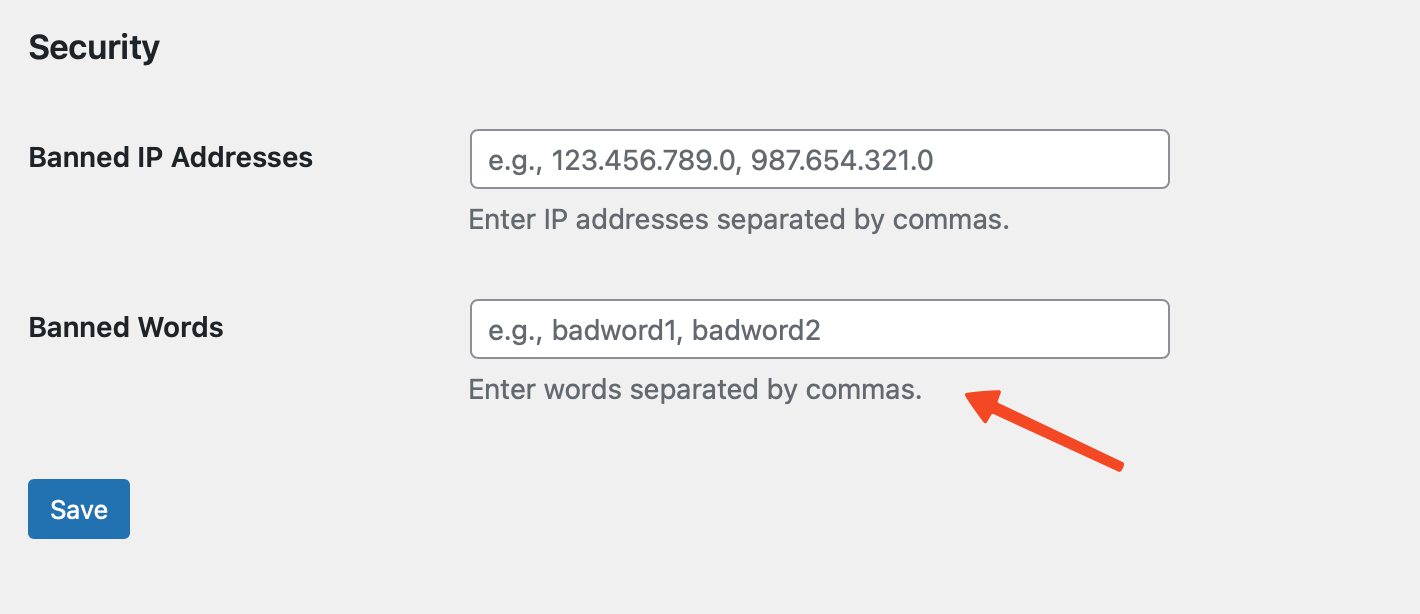
- Save the Changes: After specifying the words, make sure to click on Save to implement the changes.
Once a user includes a banned word in their message, the chat bot will respond with: "Your message contains prohibited words. Please modify your message and try again."
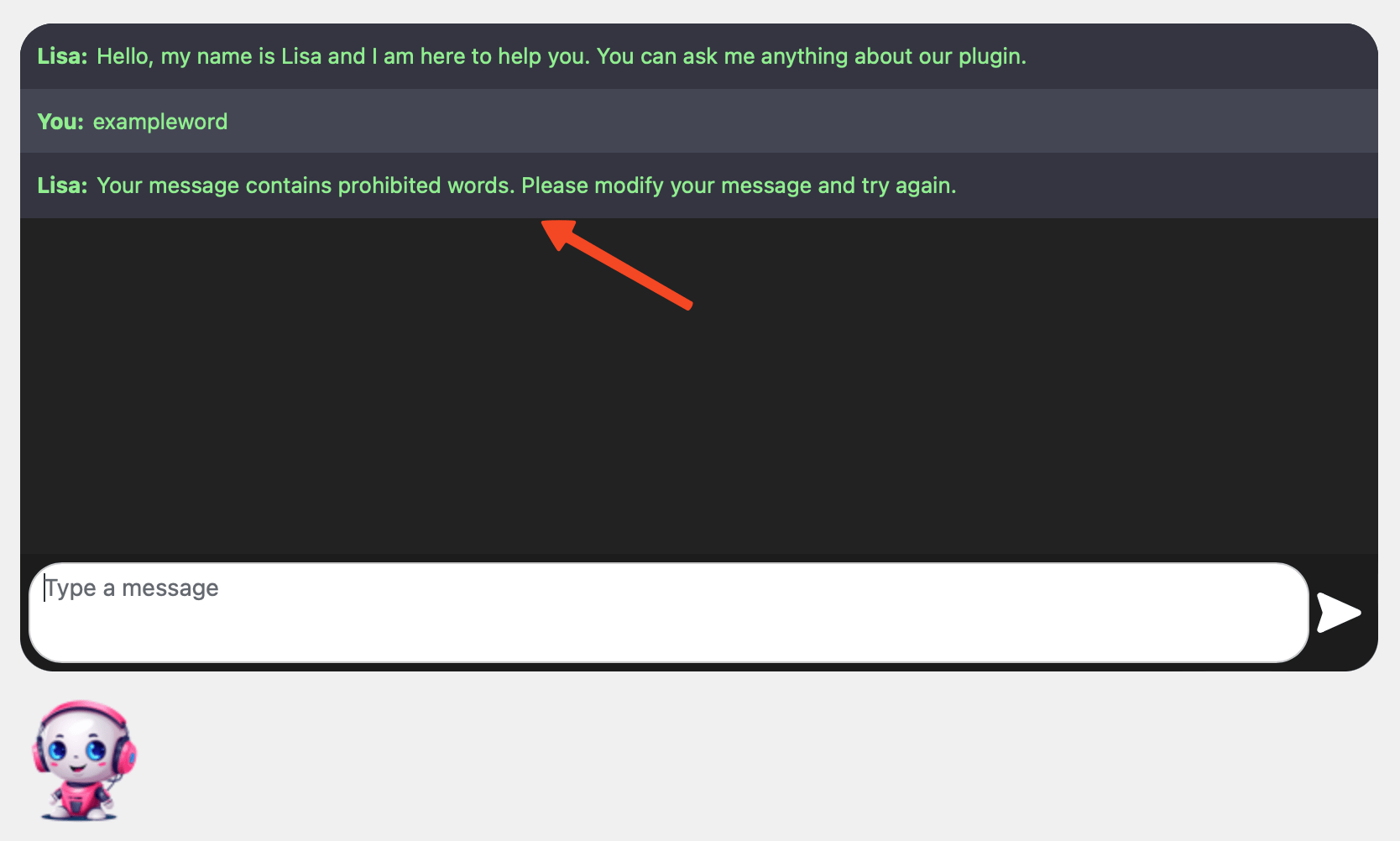
If you wish to modify this default message, you can do so using any WordPress translation tool, such as Loco Translate.