Internet Browsing
Introduction
Internet Browsing allows your chatbot to search the web for answers. This feature helps in providing up-to-date information by accessing the internet directly.
How It Works
When enabled, the chatbot can perform searches using a Google Custom Search Engine (CSE). The chatbot sends search queries to the CSE, retrieves results, and uses them to generate responses.
For example, you can ask for the current bitcoin price:
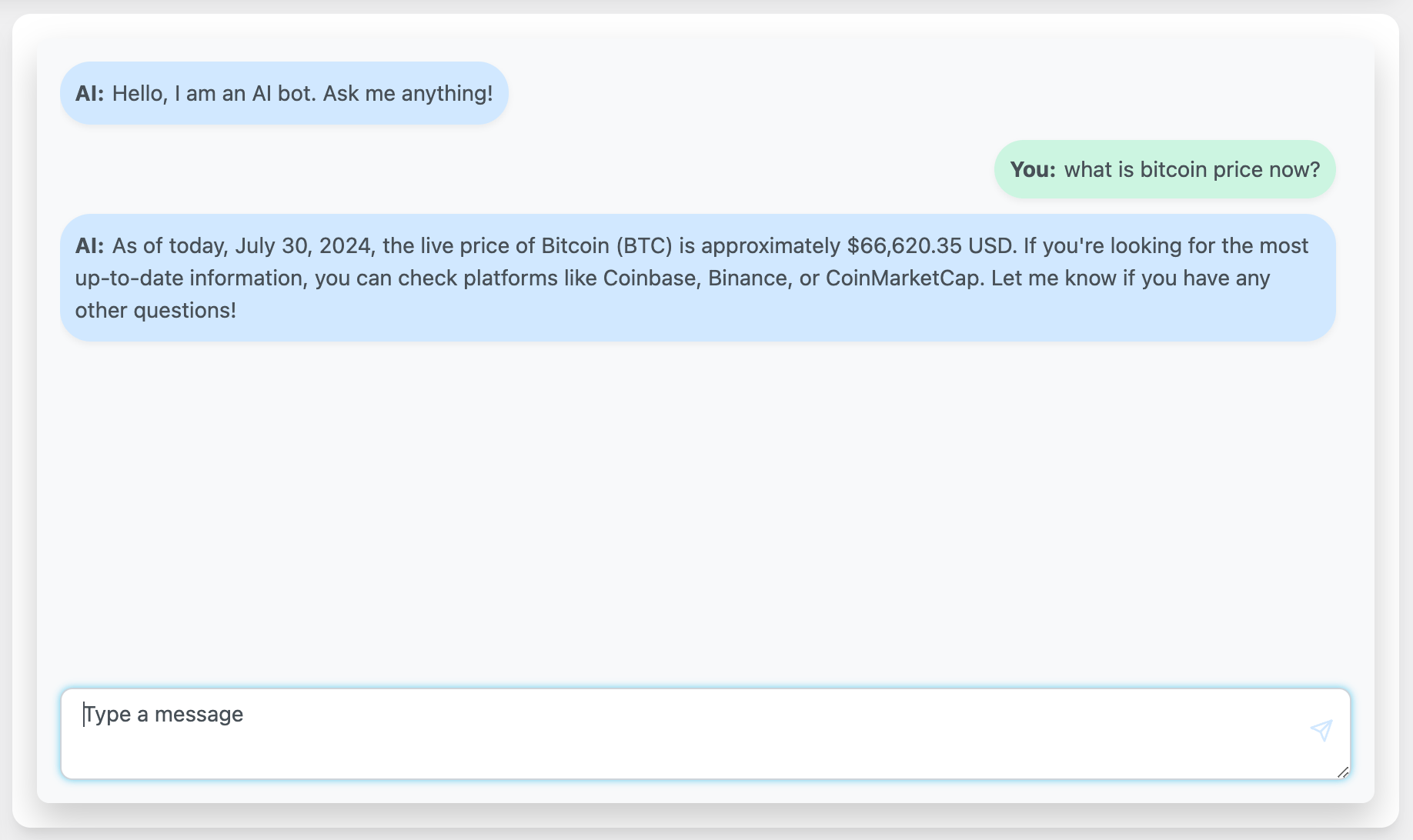
Demo here: https://aipower.org/openai-gpt-4o-mini-chat-bot-demo/
Configuration
To configure the main settings for Internet Browsing:
Google API Key:
- Navigate to the ChatGPT - Settings tab in your dashboard.
- Locate the Integrations section.
- Enter your Google API Key in the provided field.
Search Engine ID and Other Settings:
- In the same Settings tab, locate the Internet Browsing section.
- Enter your Google Custom Search Engine ID in the provided field.
- Optionally, configure the Region, Language, and Number of Results.
Creating a Google API Key
If you are already using Google Voices and have an API key, you can use the same key for Internet Browsing. You just need to enable "Custom Search API" in Google Cloud Console.
If you do not have an API key, follow these steps:
- Go to the Google Cloud Console.
- Sign in with your Google account.
- Create a new project or select an existing project.
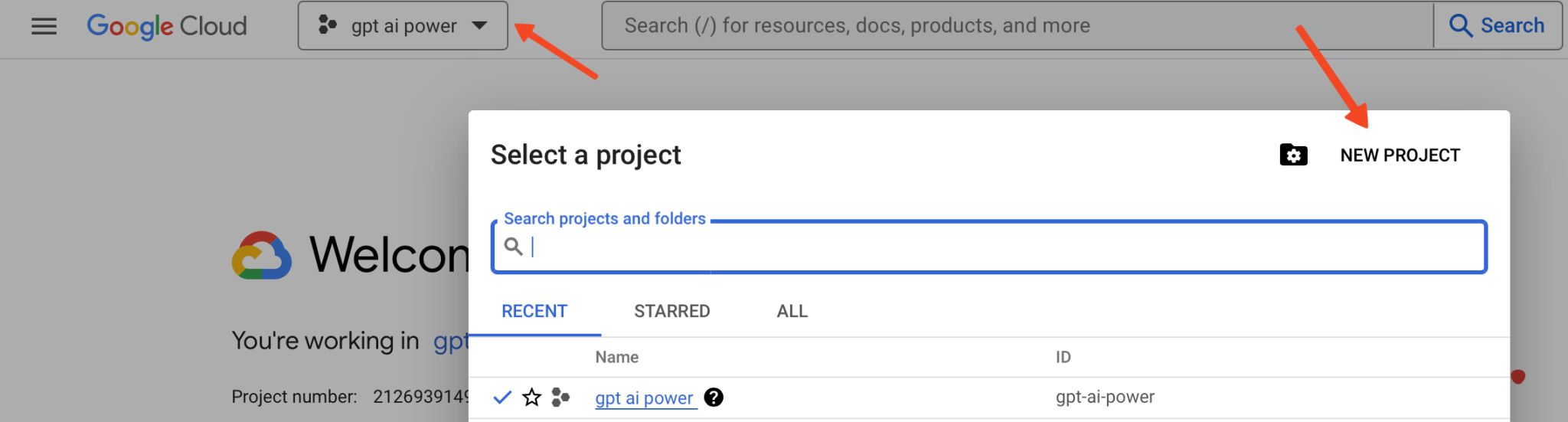
- Give your project a name and then hit Create.
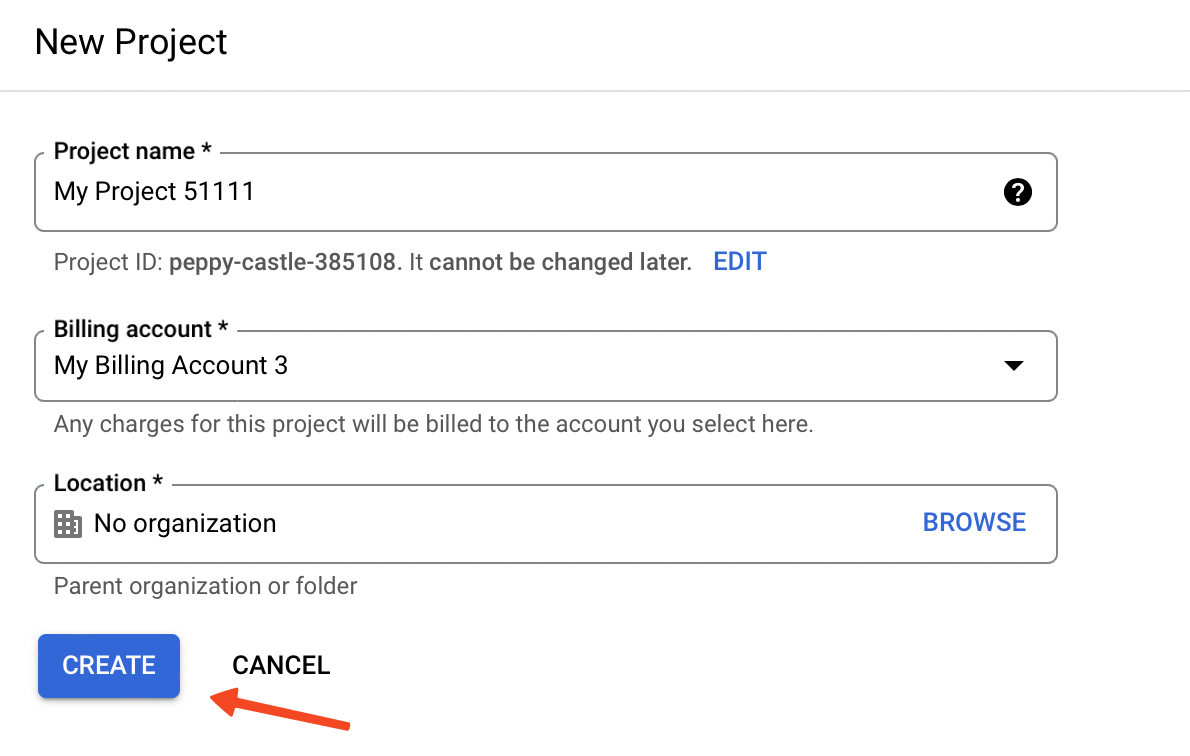
- After it has been created, make sure that you select it.
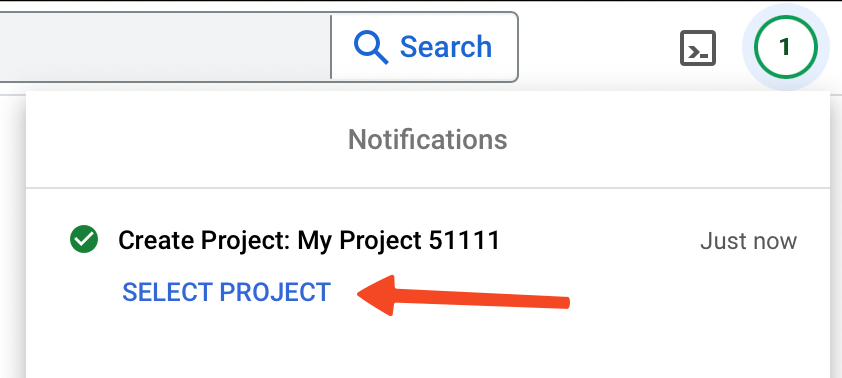
- Click on Dashboard.
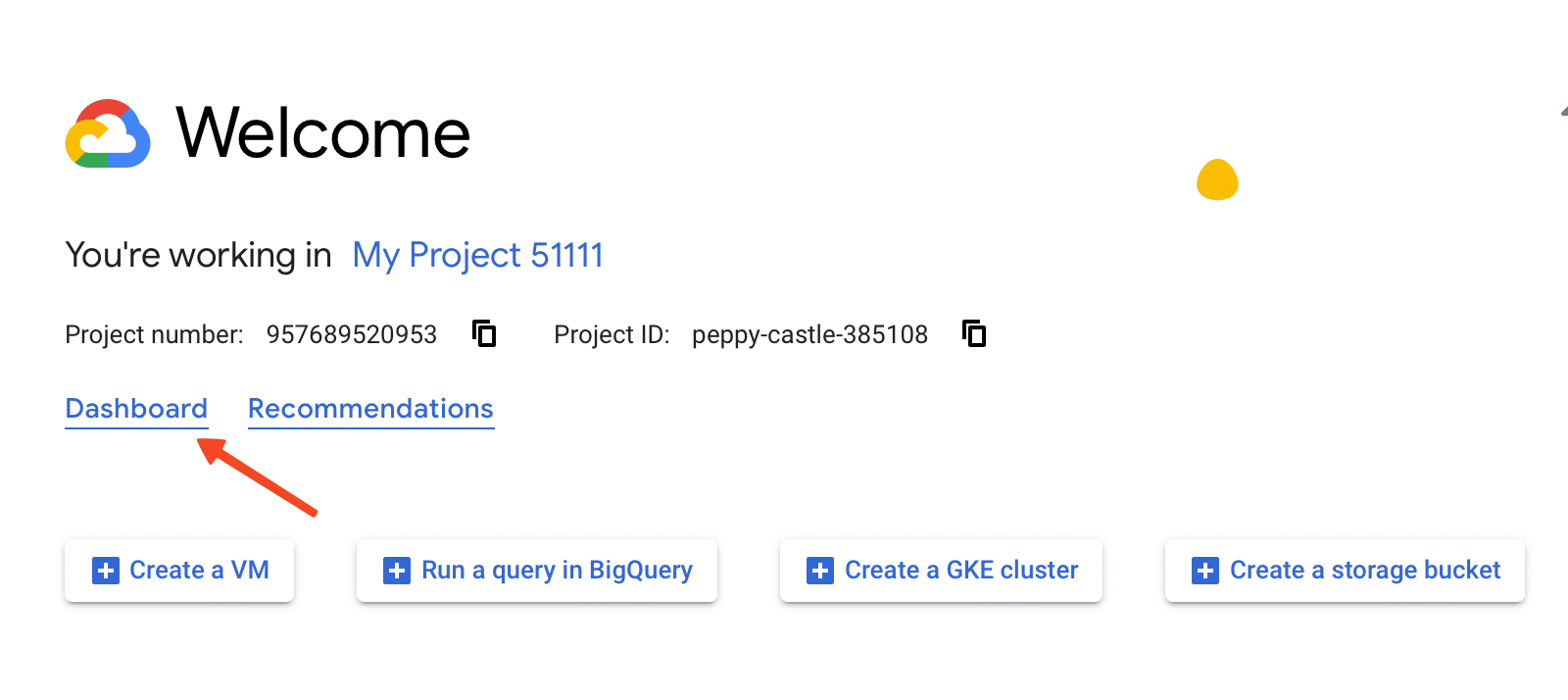
- Click on Go to APIs Overview.
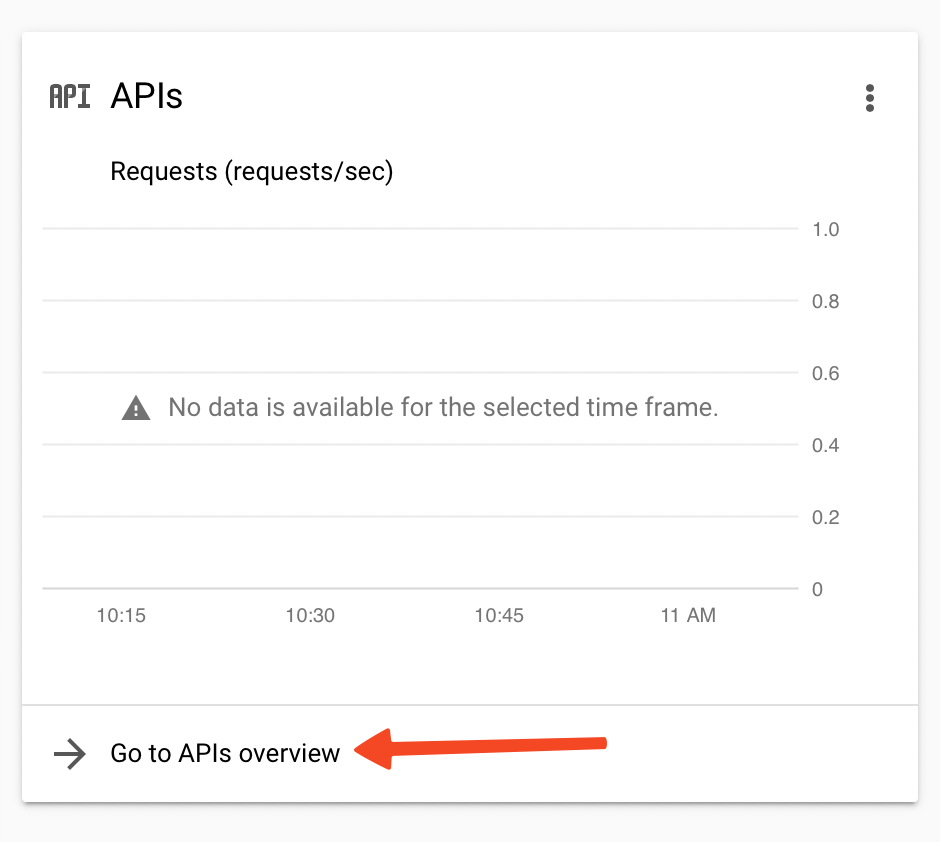
- Click on Enable APIs and Services.
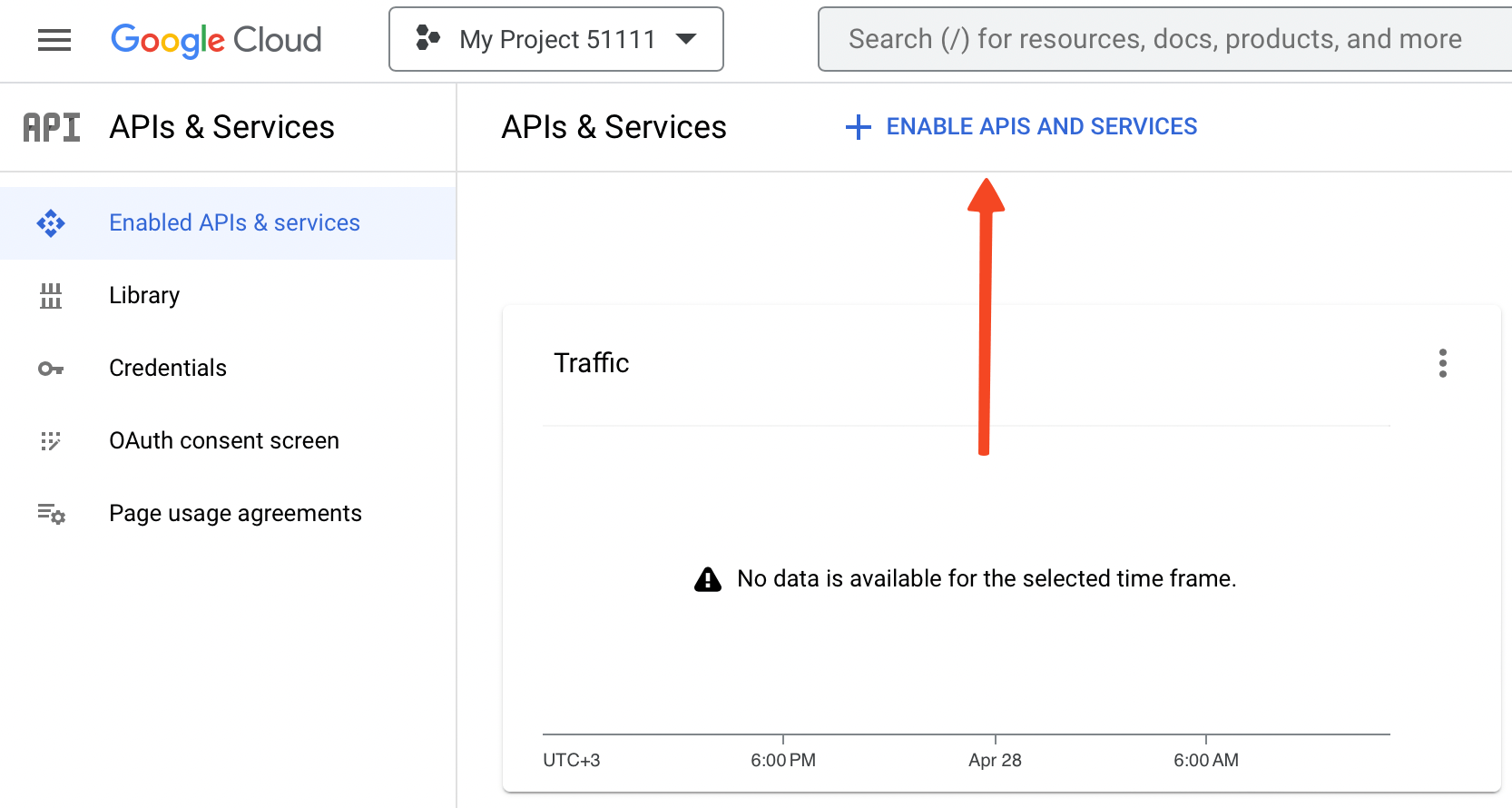
- Search for Custom Search API and select it.
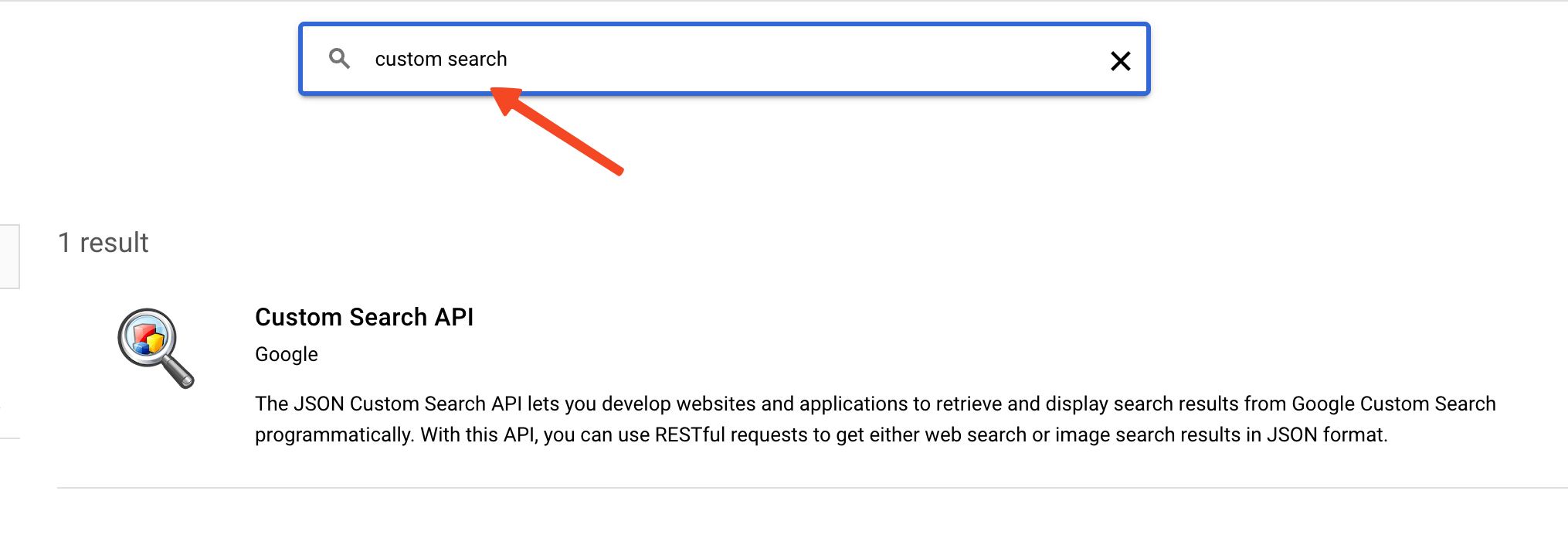
- Click on Enable to enable this API.
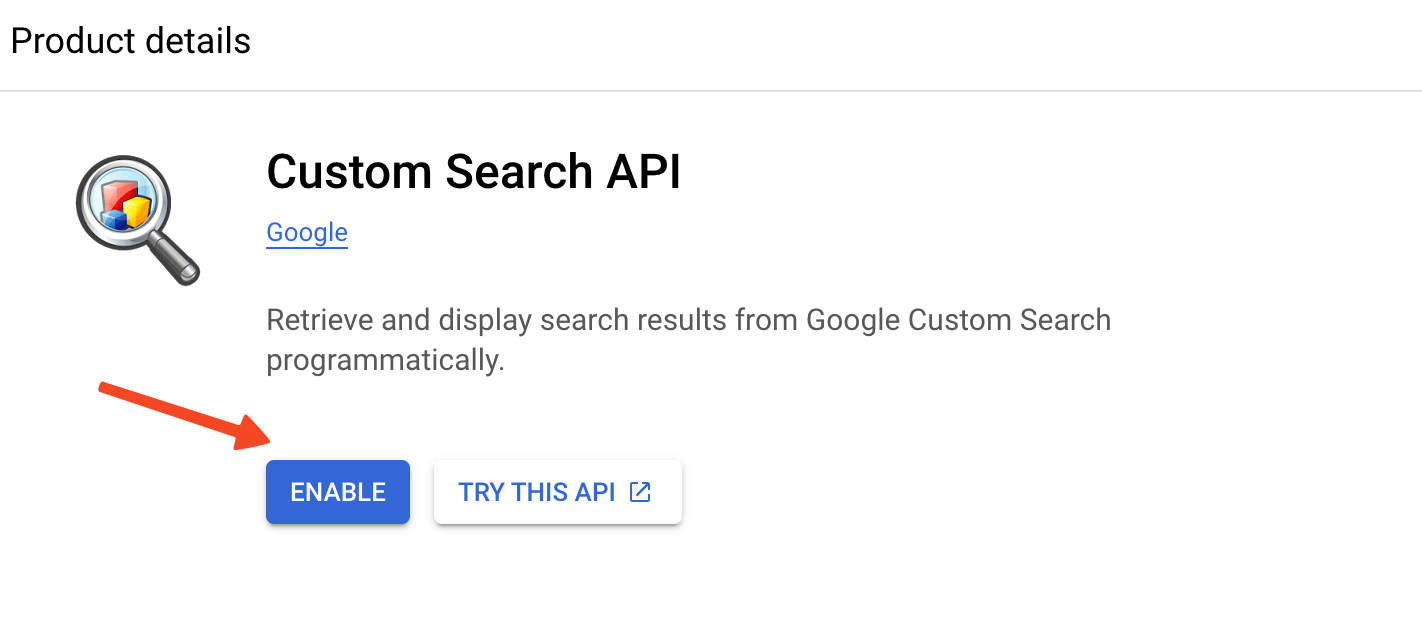
- You need to activate your Google Cloud Billing Account to use this feature. You can learn how to create a billing account here.
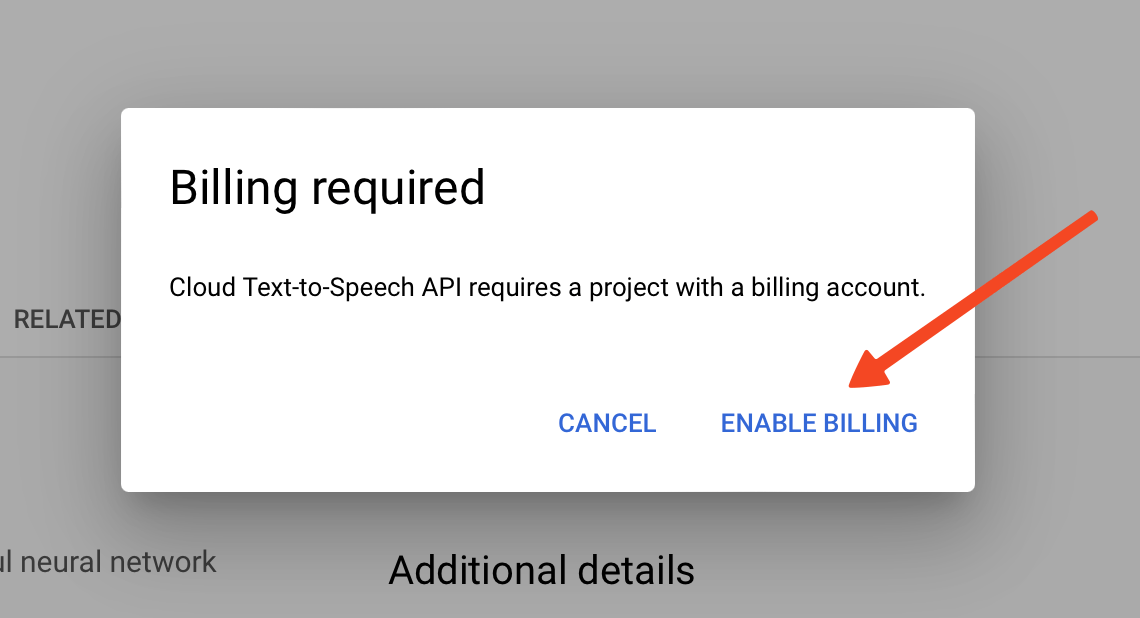
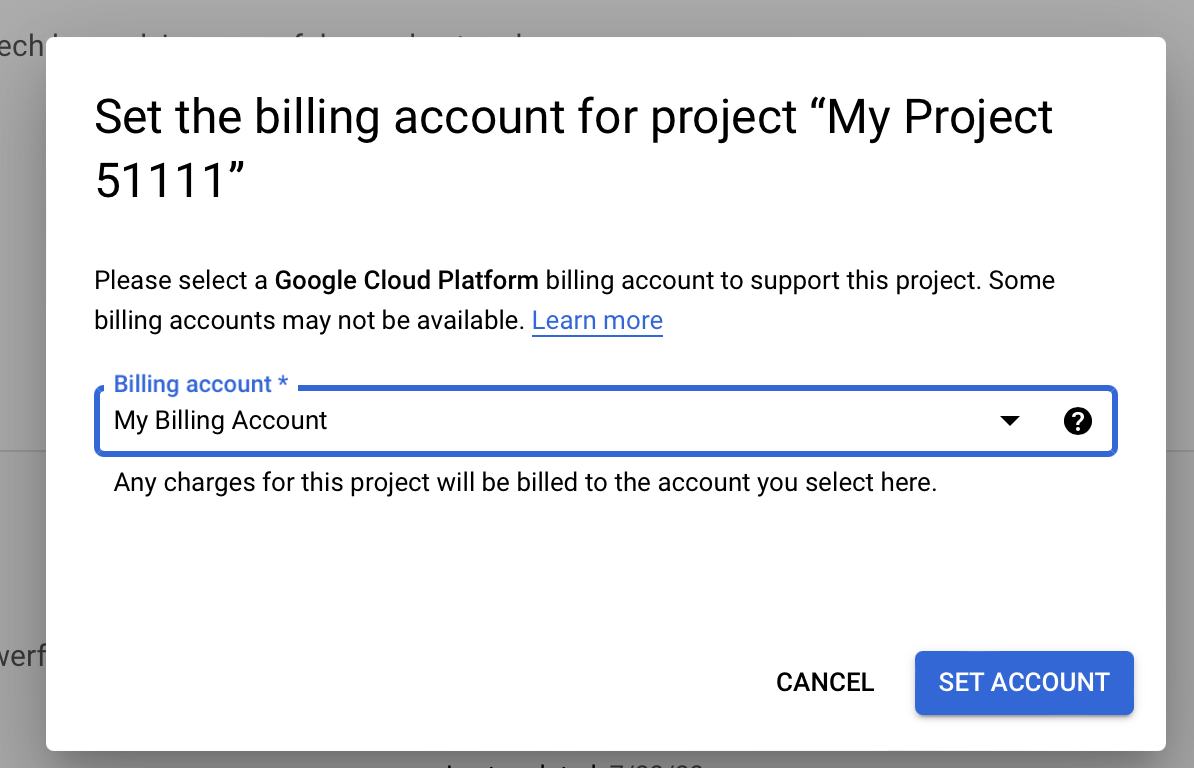
- After setting up your billing account and enabling the API, you’re now ready to create an API key. Navigate to the Credentials page, click on Create Credentials, and then choose API Key.
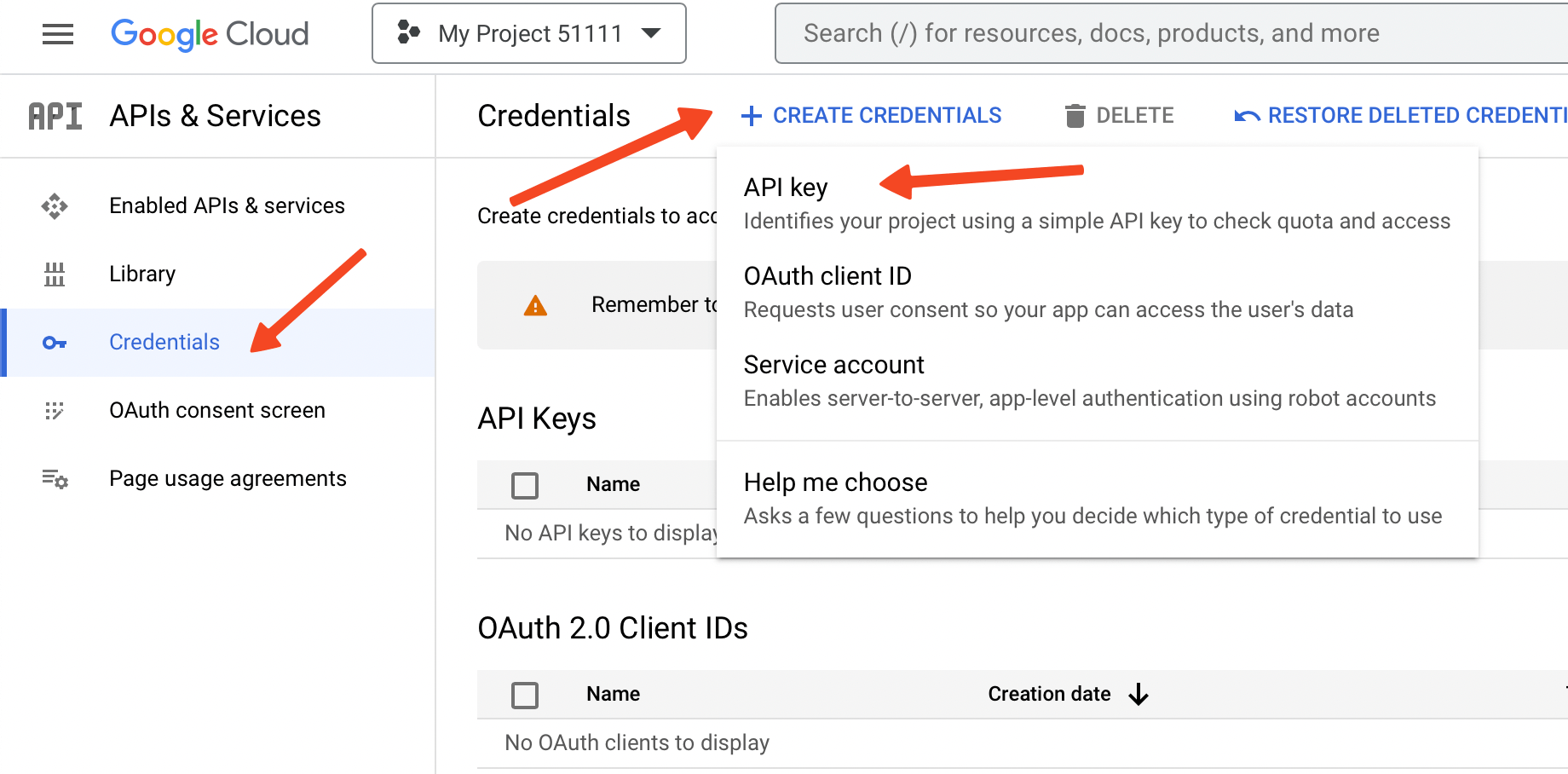
- After your API key has been generated, click on the Copy button to copy it.
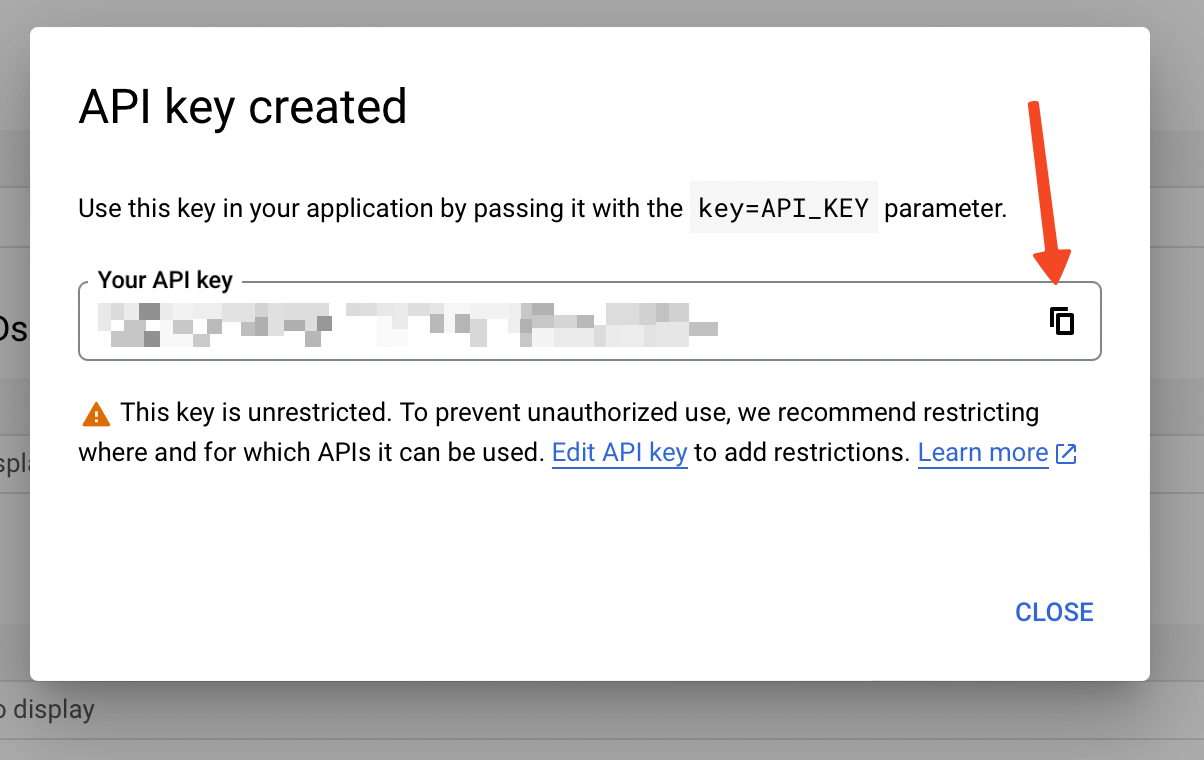
- Once you have your API key, open the plugin’s ChatGPT page. Go to the Settings tab and enter your API key in the provided field, then click Save.
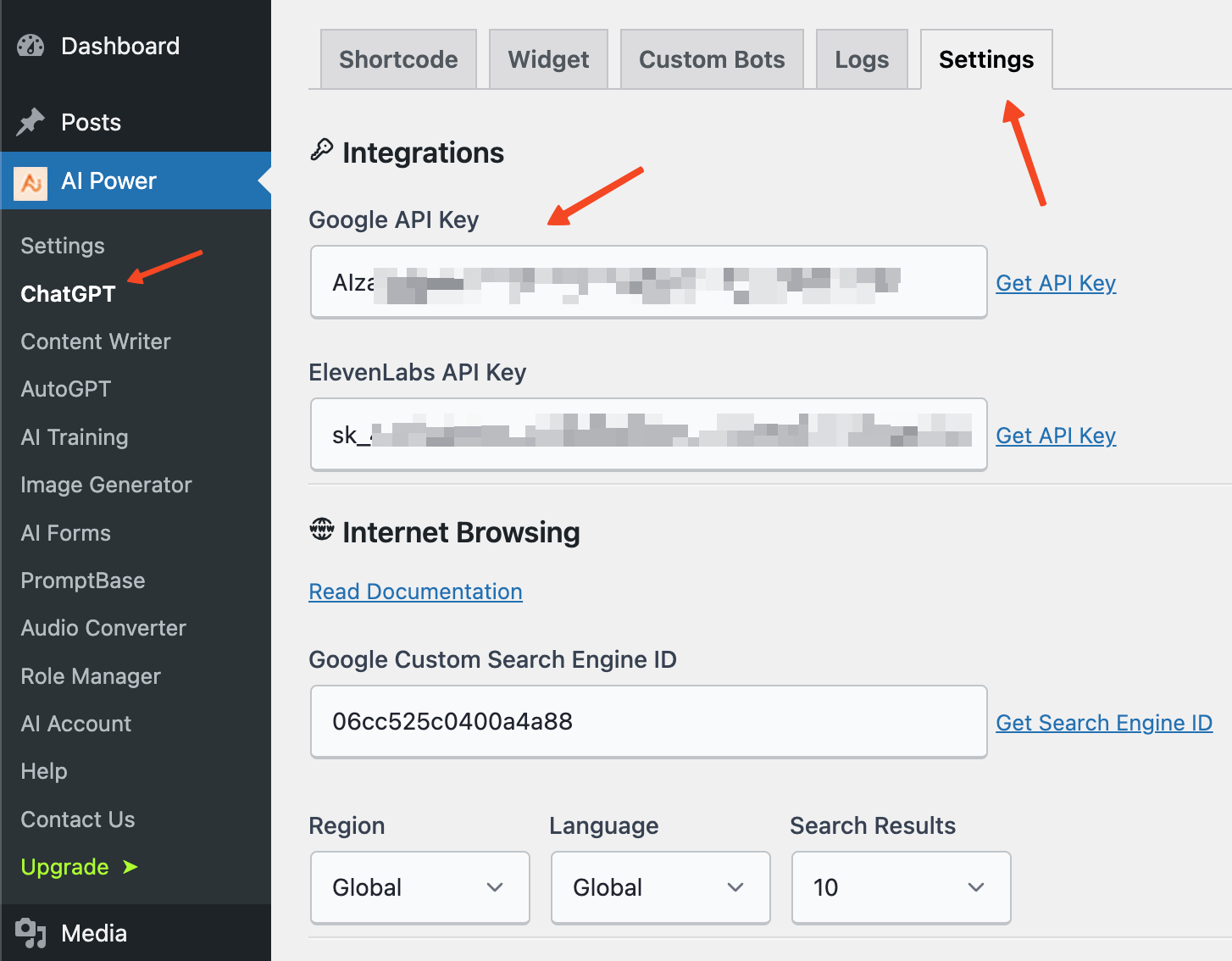
By following these steps, you will create a Google API key that can be used to enable Internet Browsing for your chatbot.
Creating a Google Custom Search Engine
To enable your chatbot to use the internet browsing feature, you need to create a Google Custom Search Engine (CSE) and obtain its ID. Follow these steps:
- Go to the Google Programmable Search Engine page.
- Click on Get started if you don't have a search engine yet, or Add if you want to create a new one.
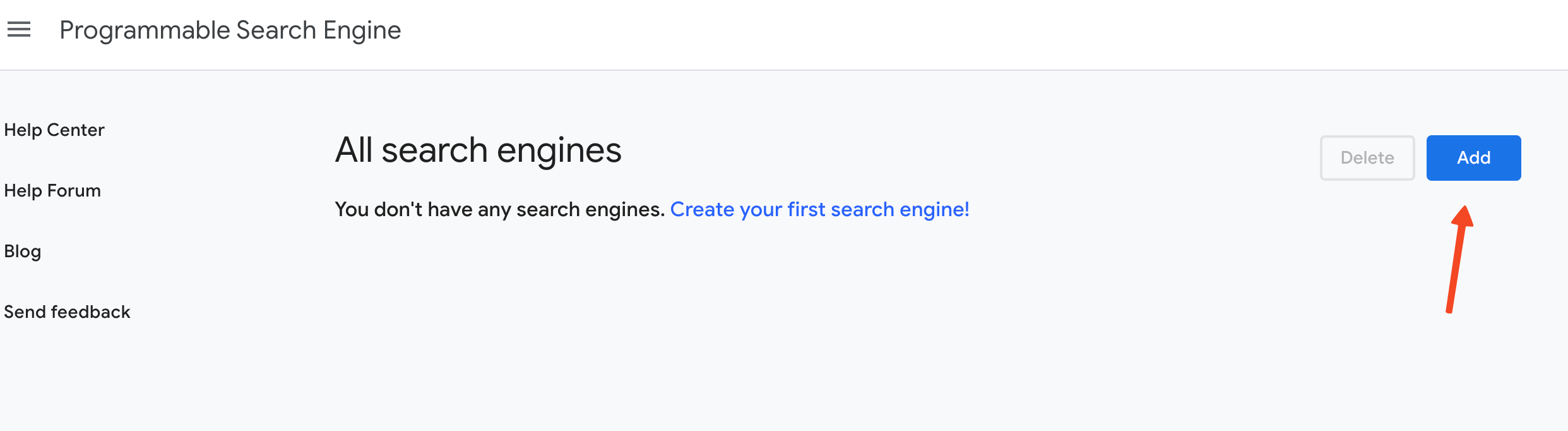
- Enter the necessary details:
- Name of the search engine: Give your search engine a name.
- What to search?: You can specify certain sites or entire web to search. Select "Search the entire web" if you want to search entire web.
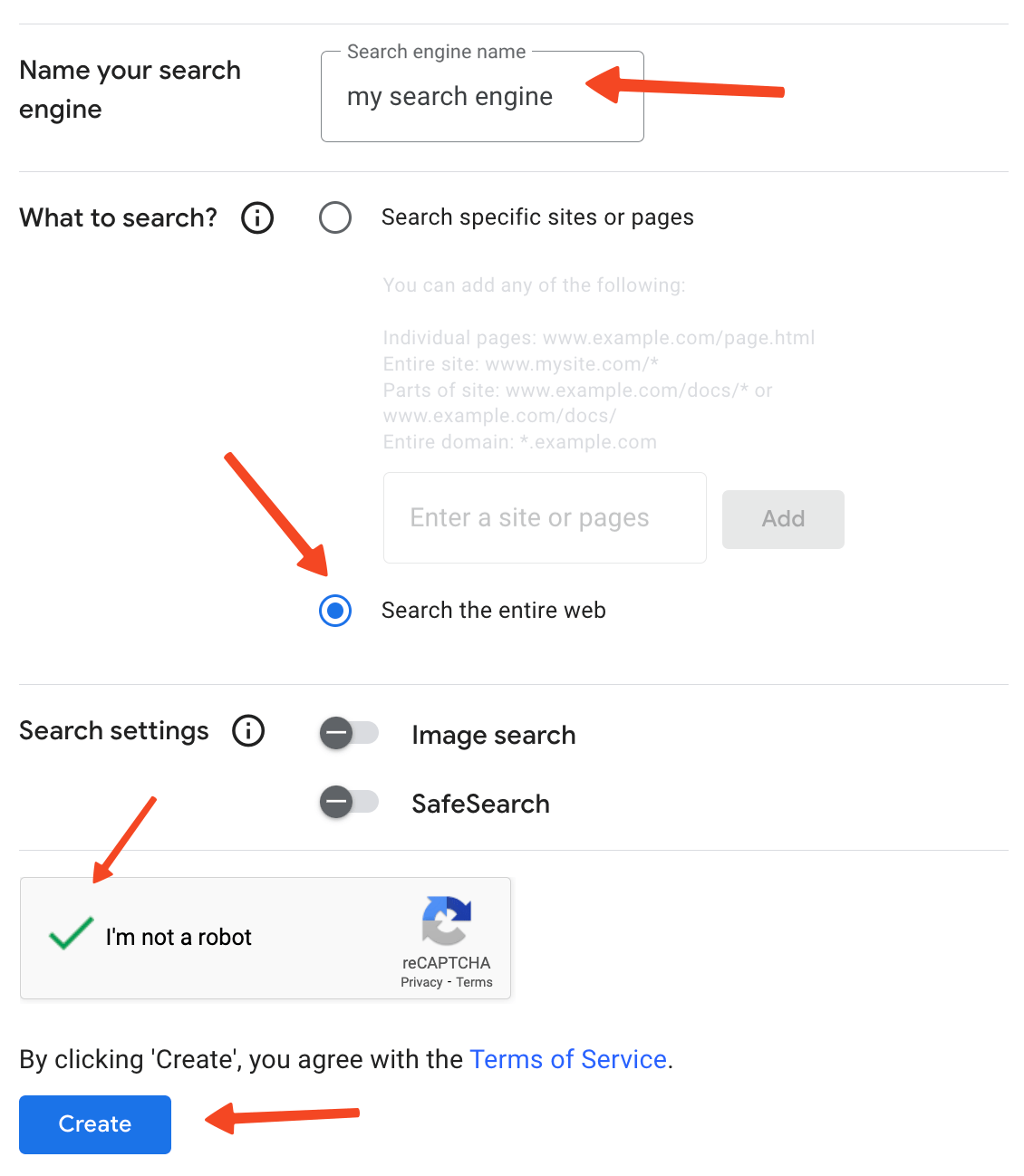
- Click on Create.
- Once created, click on Control Panel to access the settings of your new search engine.
- Under the Basics tab, you will find your Search Engine ID. Copy this ID.
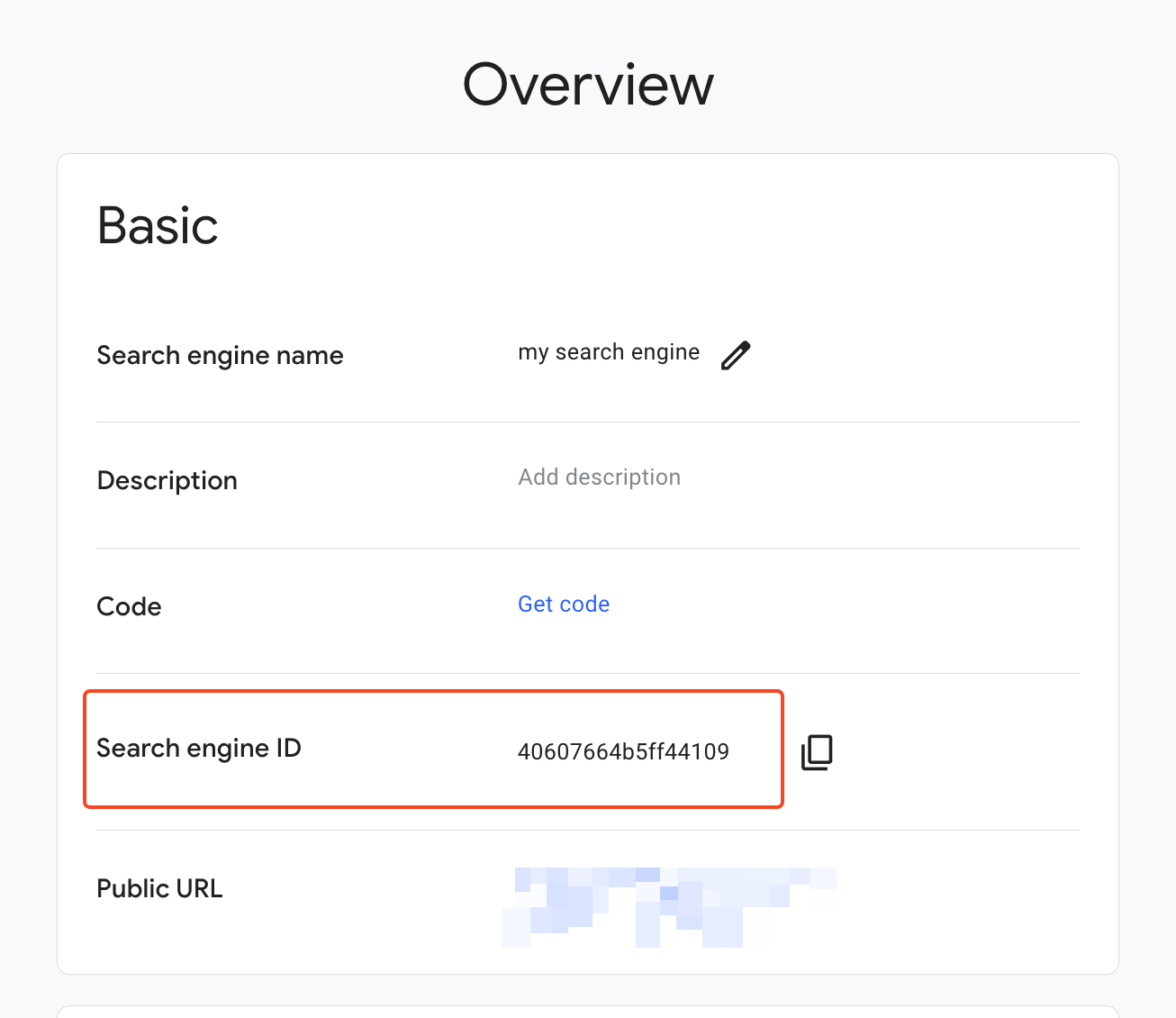
- Enter this Search Engine ID in the Internet Browsing section of the plugin’s settings.
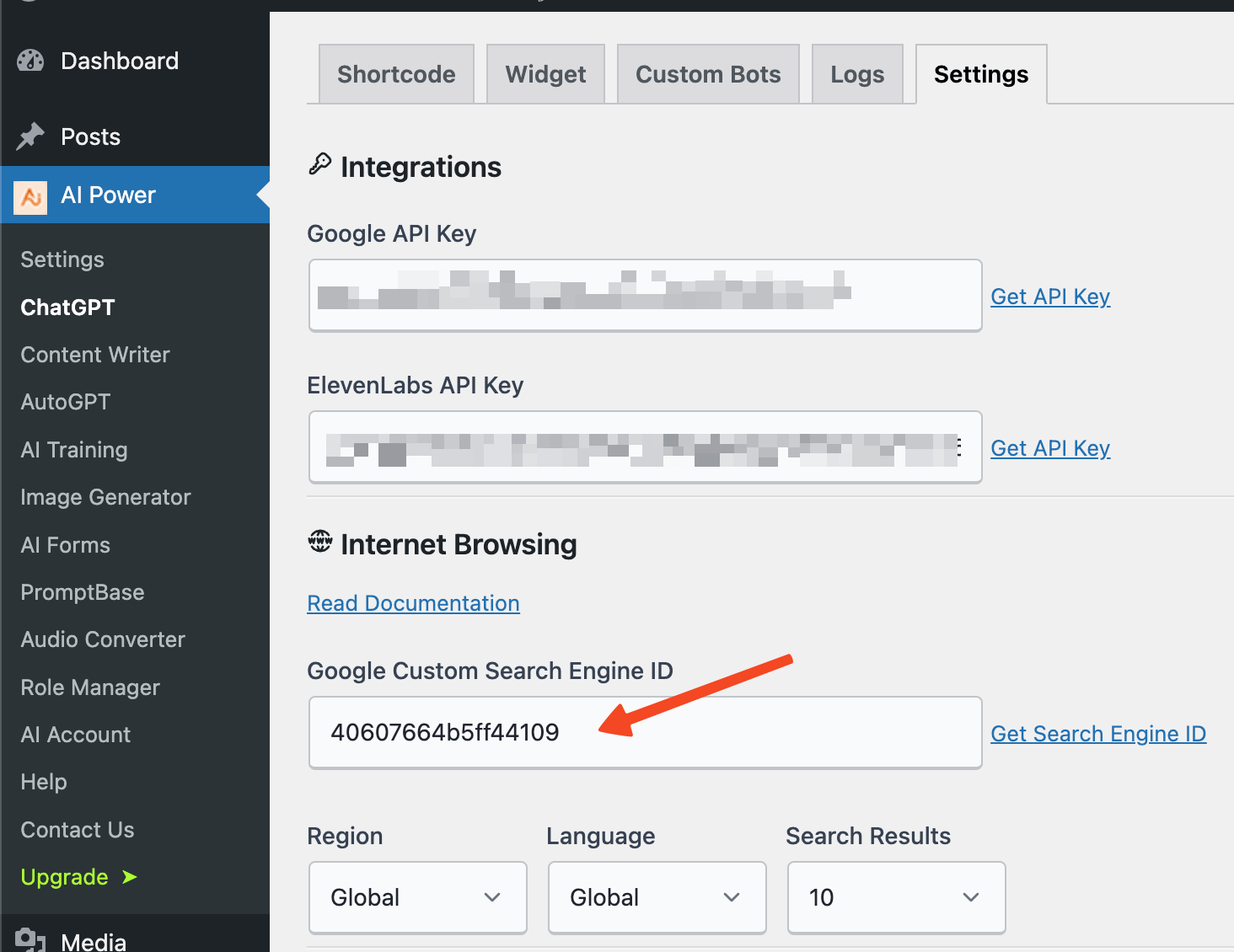
By following these steps, you will have created a custom search engine and obtained the necessary ID to enable internet browsing for your chatbot.
How to Enable
- Shortcode
- Widget
- Custom Bot
- Navigate to the ChatGPT - Shortcode tab in your dashboard.
- Click on the General Settings tab.
- Look for the Internet Browsing option and enable it.
- After adjusting the settings, click on the Save button to apply the changes.
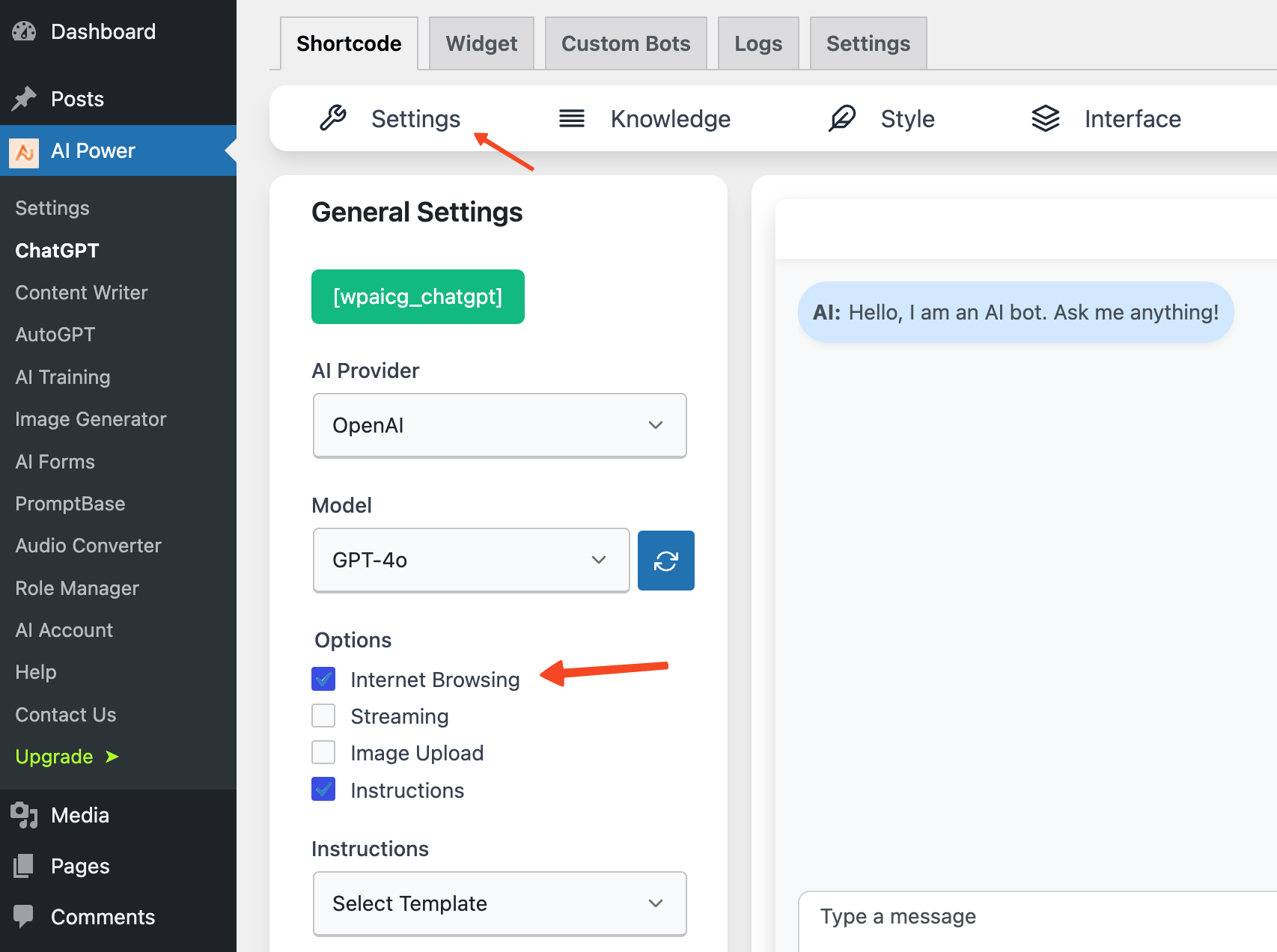
- Navigate to the ChatGPT - Widget tab in your dashboard.
- Click on the General Settings tab.
- Look for the Internet Browsing option and enable it.
- After adjusting the settings, click on the Save button to apply the changes.
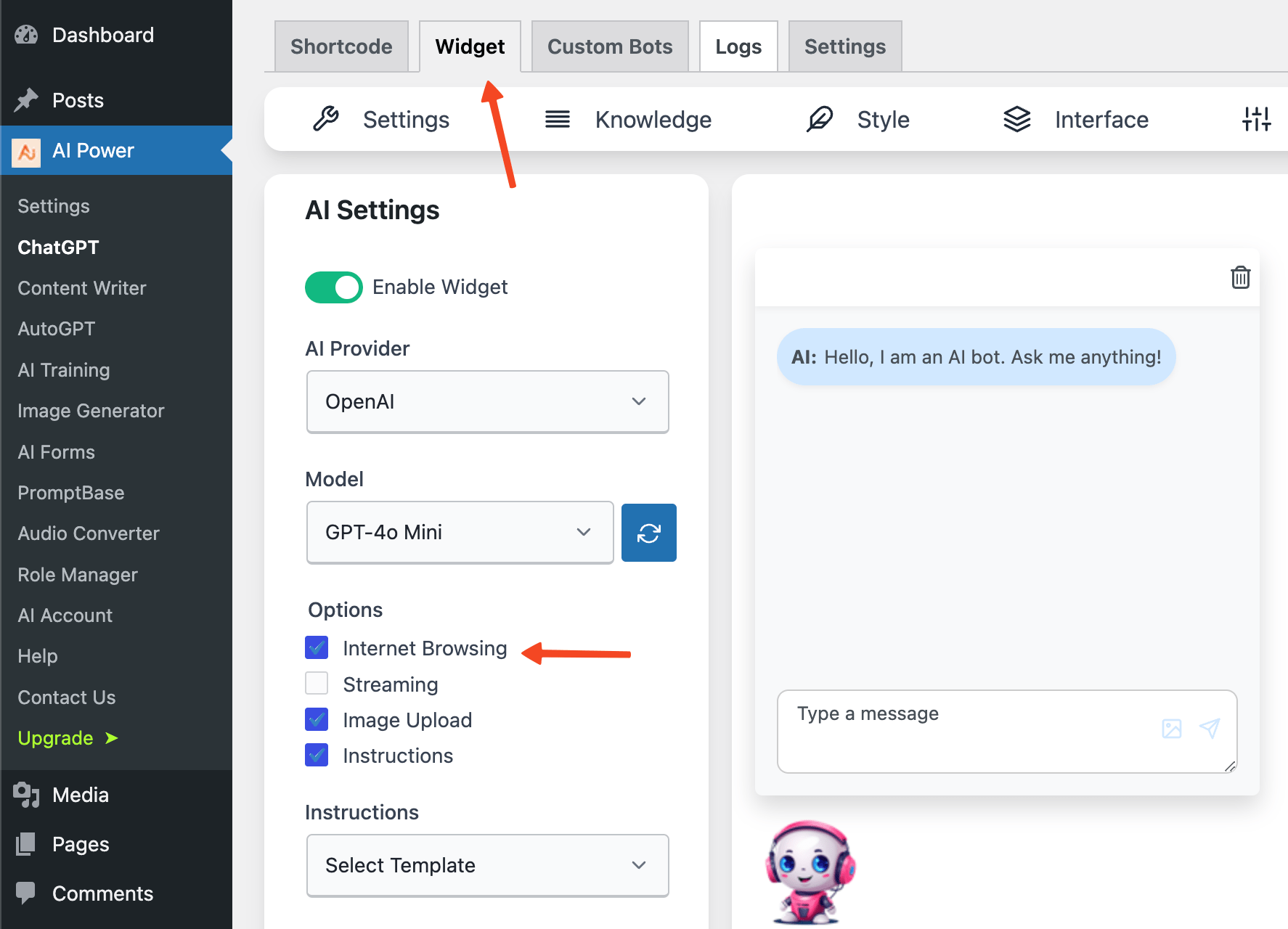
- Navigate to the ChatGPT - Custom Bots tab in your dashboard.
- Click on the Edit button to edit an existing bot or create a new one.
- Look for the Internet Browsing option and enable it.
- After adjusting the settings, click on the Save button to apply the changes.
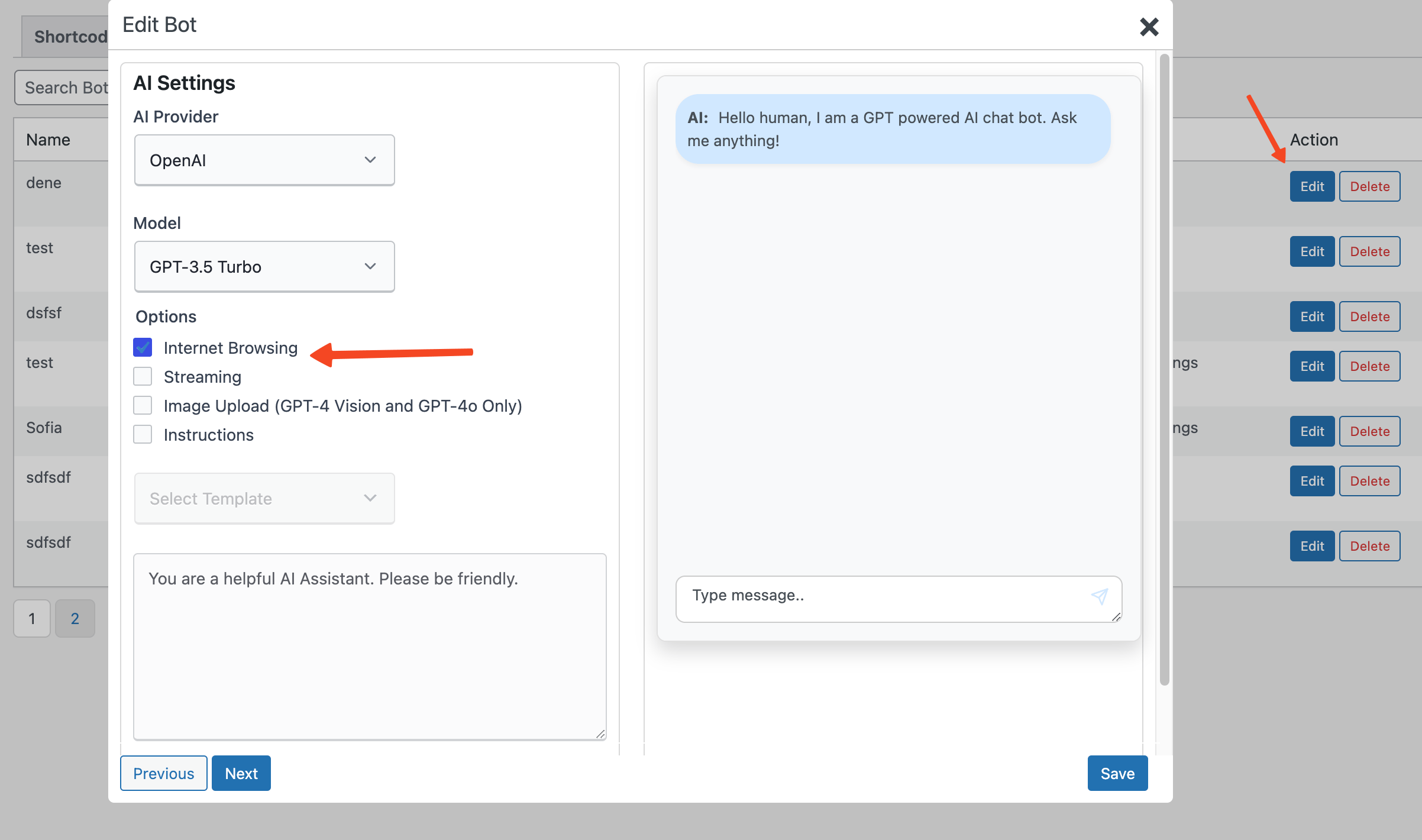
Limitations
- Beta Feature: The internet browsing feature is still in beta. We are continually learning and improving its functionality.
- Query Optimization: Currently, the plugin sends user queries directly to Google without optimization. For example, if a user asks, "What is the bitcoin price now?" the exact query is sent to Google. However, if the user follows up with "What about Ethereum?" the plugin sends this follow-up query directly, which may not yield relevant results. We plan to improve this by adding query optimization using AI models to provide more relevant content.
- Pricing: Google Custom Search API offers 100 free queries per day. Beyond this limit, Google charges $5 per 1000 additional queries, up to 10k queries per day. If you need more queries, you will need to sign up for billing in the Google API Console. Google charges $5 per 1000 additional queries, up to 10k queries per day.